Page 23 of 30
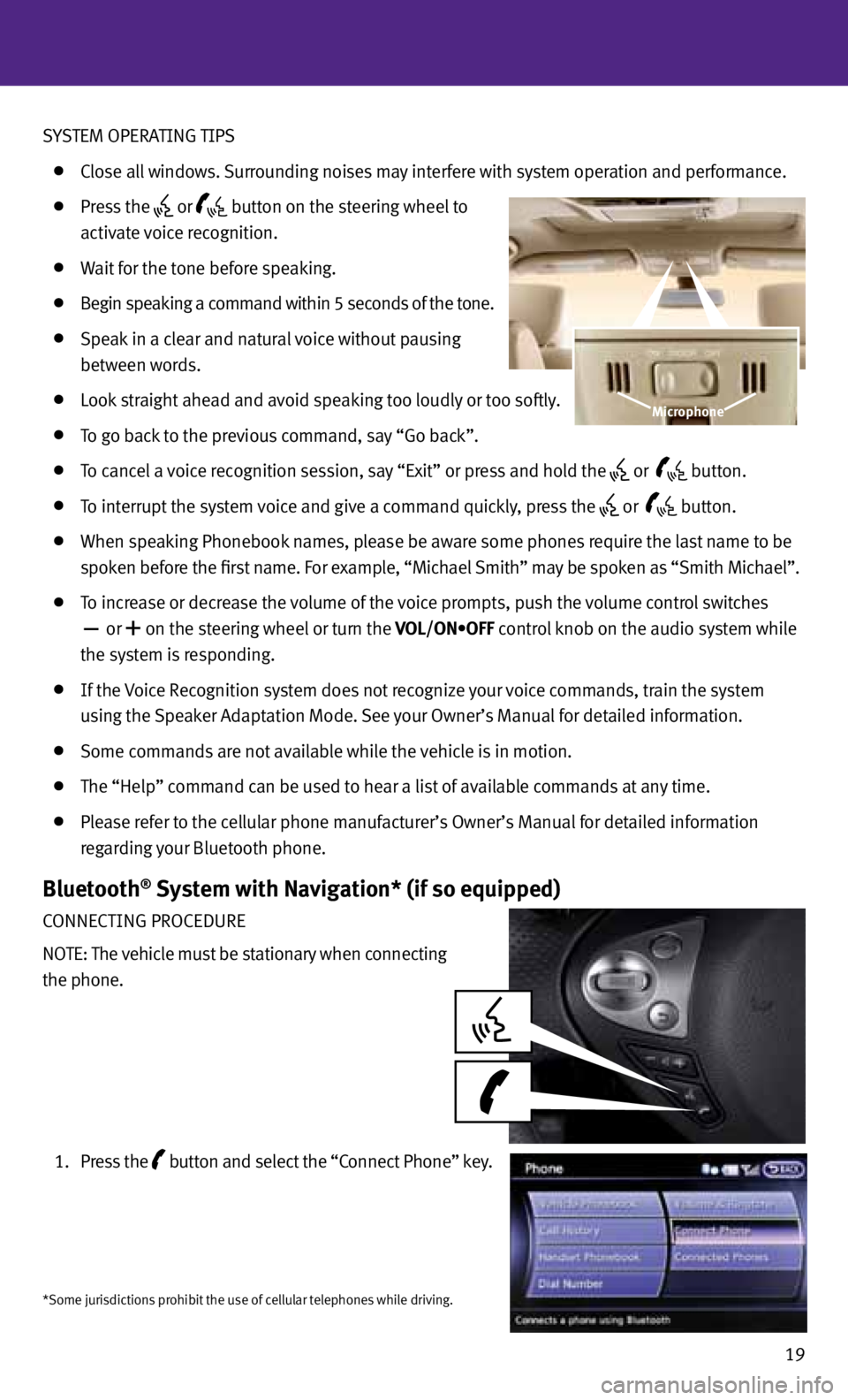
SYSTEM OPERATING TIPS
Close all windows. Surrounding noises may interfere with system operation and performance.
Press the or
button on the steering wheel to
activate voice recognition.
Wait for the tone before speaking.
Begin speaking a command within 5 seconds of the tone.
Speak in a clear and natural voice without pausing
between words.
Look straight ahead and avoid speaking too loudly or too softly.
To go back to the previous command, say “Go back”.
To cancel a voice recognition session, say “Exit” or press and hold the or
button.
To interrupt the system voice and give a command quickly, press the
or
button.
When speaking Phonebook names, please be aware some phones require the last name to be
spoken before the first name. For example, “Michael Smith” may be spoken as “Smith Michael”.
To increase or decrease the volume of the voice prompts, push the volume control switches
or
+ on the steering wheel or turn the VOL/ON•OFF control knob on the audio system while
the system is responding.
If the voice Recognition system does not recognize your voice commands, train the system
using the Speaker Adaptation Mode. See your Owner’s Manual for detailed information.
Some commands are not available while the vehicle is in motion.
The “Help” command can be used to hear a list of available commands at any time.
Please refer to the cellular phone manufacturer’s Owner’s Manual for detailed information
regarding your Bluetooth phone.
Bluetooth® System with Navigation* (if so equipped)
CONNECTING PROCEDURE
NOTE: The vehicle must be stationary when connecting
the phone.
1. Press the
button
and select the “Connect Phone” key.
19
Microphone
*Some jurisdictions prohibit the use of cellular telephones while driving.
Page 26 of 30
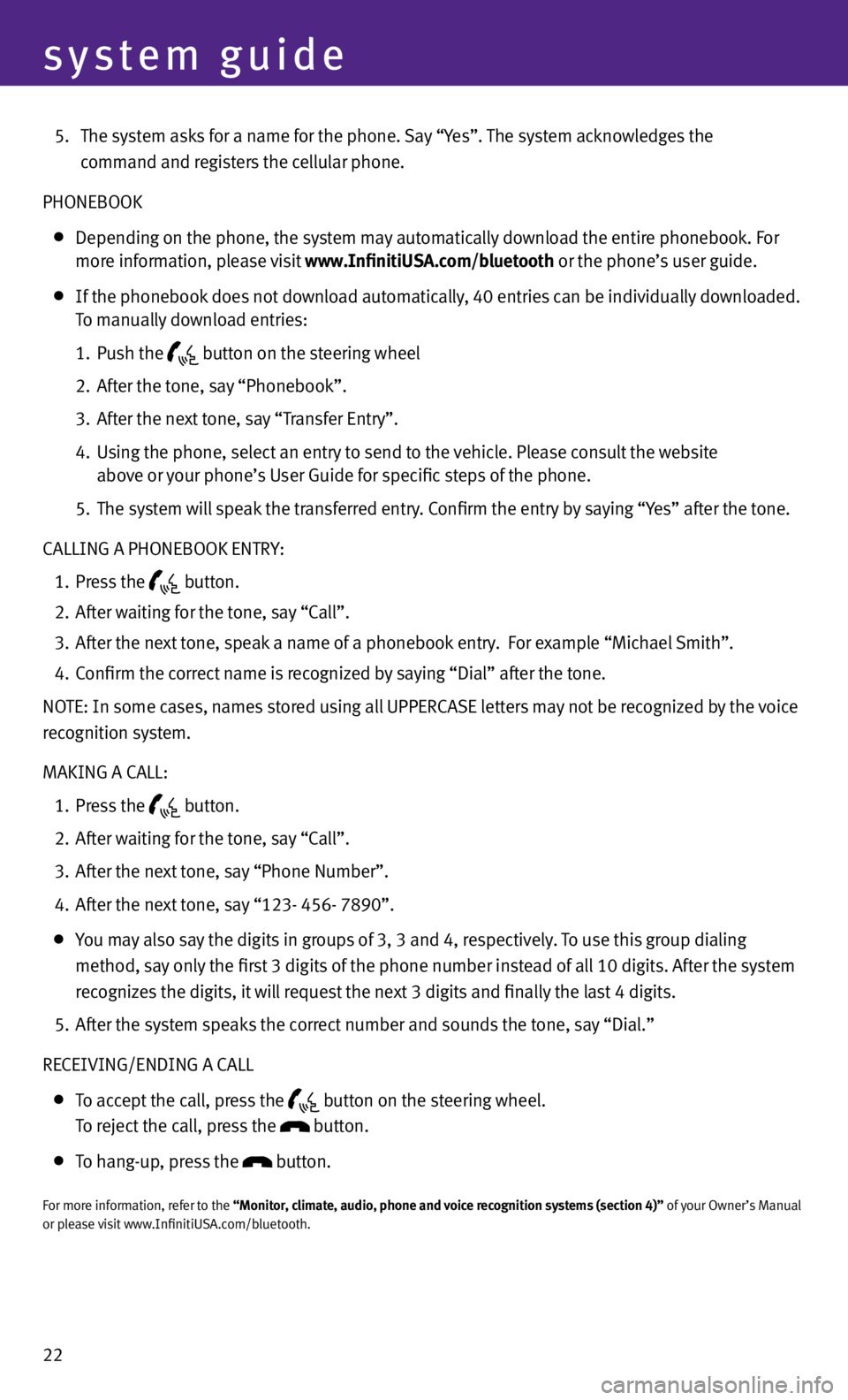
22
system guide
5. The system asks for a name for the phone. Say “Yes”. The system acknowledges the
command and registers the cellular phone.
PHONEBOOK
Depending on the phone, the system may automatically download the entire phonebook. For
more information, please visit www.InfinitiUSA.com/bluetooth or the phone’s user guide.
If the phonebook does not download automatically, 40 entries can be individually downloaded.
To manually download entries:
1. Push the
button on the steering wheel
2. After the tone, say “Phonebook”.
3. After the next tone, say “Transfer Entry”.
4. Using the phone, select an entry to send to the vehicle. Please consult the website
above or your phone’s User Guide for specific steps of the phone.
5. The system will speak the transferred entry. Confirm the entry by saying “Yes” after the tone.
CALLING A PHONEBOOK ENTRY:
1. Press the
button.
2. After waiting for the tone, say “Call”.
3. After the next tone, speak a name of a phonebook entry. For example “Michael Smith”.
4. Confirm the correct name is recognized by saying “Dial” after the tone.
NOTE: In some cases, names stored using all UPPERCASE letters may not be recognized by the voice
recognition system.
MAKING A CALL:
1. Press the
button.
2. After waiting for the tone, say “Call”.
3. After the next tone, say “Phone Number”.
4. After the next tone, say “123- 456- 7890”.
You may also say the digits in groups of 3, 3 and 4, respectively. To use this group dialing
method, say only the first 3 digits of the phone number instead of all 10 digits. After the system
recognizes the digits, it will request the next 3 digits and finally the last 4 digits.
5. After the system speaks the correct number and sounds the tone, say “Dial.”
RECEIvING/ENDING A CALL
To accept the call, press the
button on the steering wheel.
To reject the call, press the button.
To hang-up, press the button.
For more information, refer to the “Monitor, climate, audio, phone and voice recognition systems (section 4)” of your Owner’s Manual
or please visit www.InfinitiUSA.com/bluetooth.
Page 27 of 30
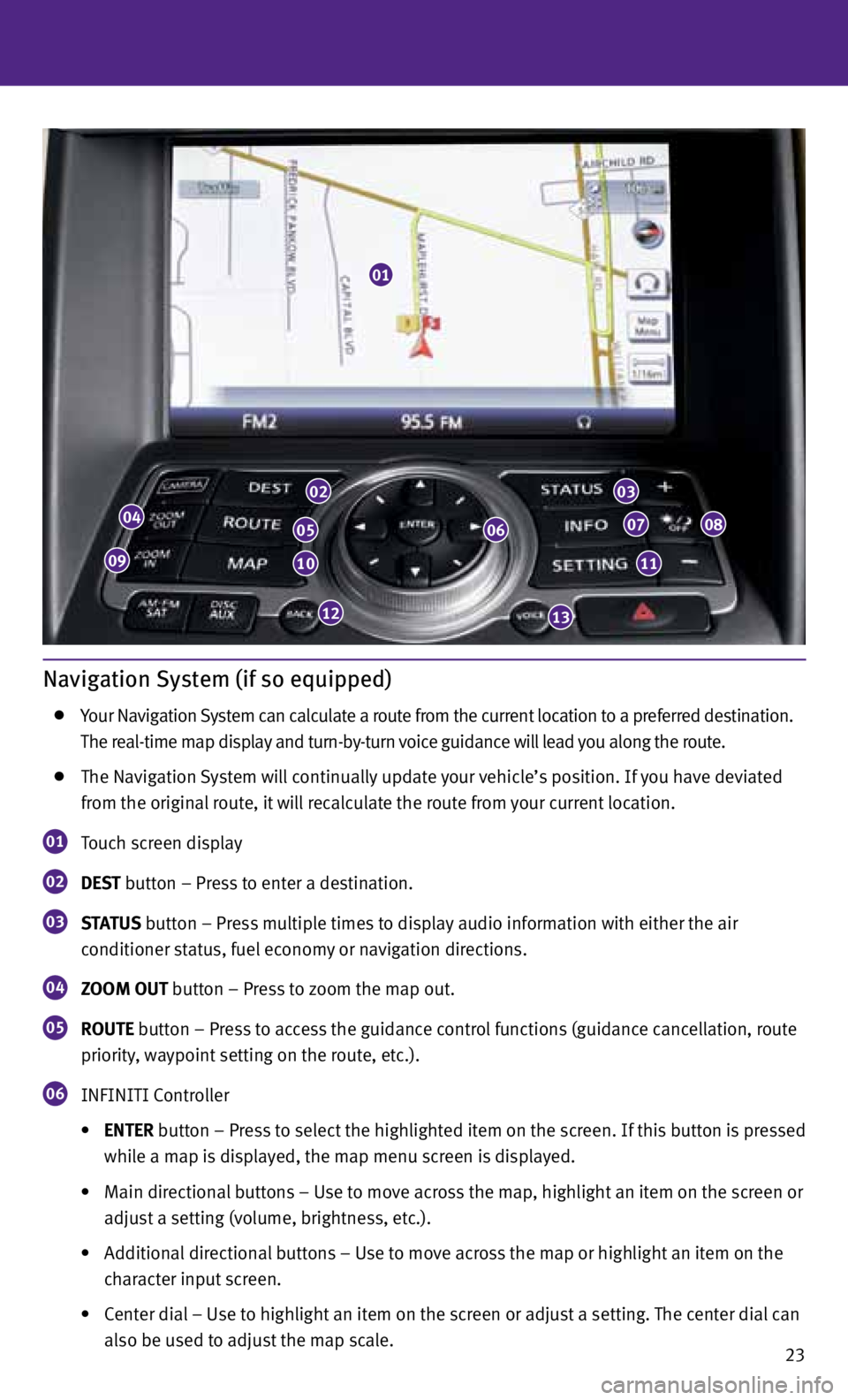
23
Navigation System (if so equipped)
Your Navigation System can calculate a route from the current location to a preferred destination.
The real-time map display and turn-by-turn voice guidance will lead you along the route.
The Navigation System will continually update your vehicle’s position. If you have deviated
from the original route, it will recalculate the route from your current location.
01 Touch screen display
02 DEST
button – Press to enter a destination.
03 STATUS
button – Press multiple times to display audio information with either the air
conditioner status, fuel economy or navigation directions.
04 ZOOM OUT button – Press to zoom the map out.
05 ROUTE button – Press to access the guidance control functions (guidance cancellation, route
priority, waypoint setting on the route, etc.).
06 INFINITI Controller
• ENTER button – Press to select the highlighted item on the screen. If this button is pressed
while a map is displayed, the map menu screen is displayed.
• Main directional buttons – Use to move across the map, highlight an item on the screen or
adjust a setting (volume, brightness, etc.).
• Additional directional buttons – Use to move across the map or highlight an item on the
character input screen.
• Center dial – Use to highlight an item on the screen or adjust a setting. The center dial can
also be used to adjust the map scale.
01
04
09
02
05
10
12
06
03
07
11
08
13
Page 28 of 30
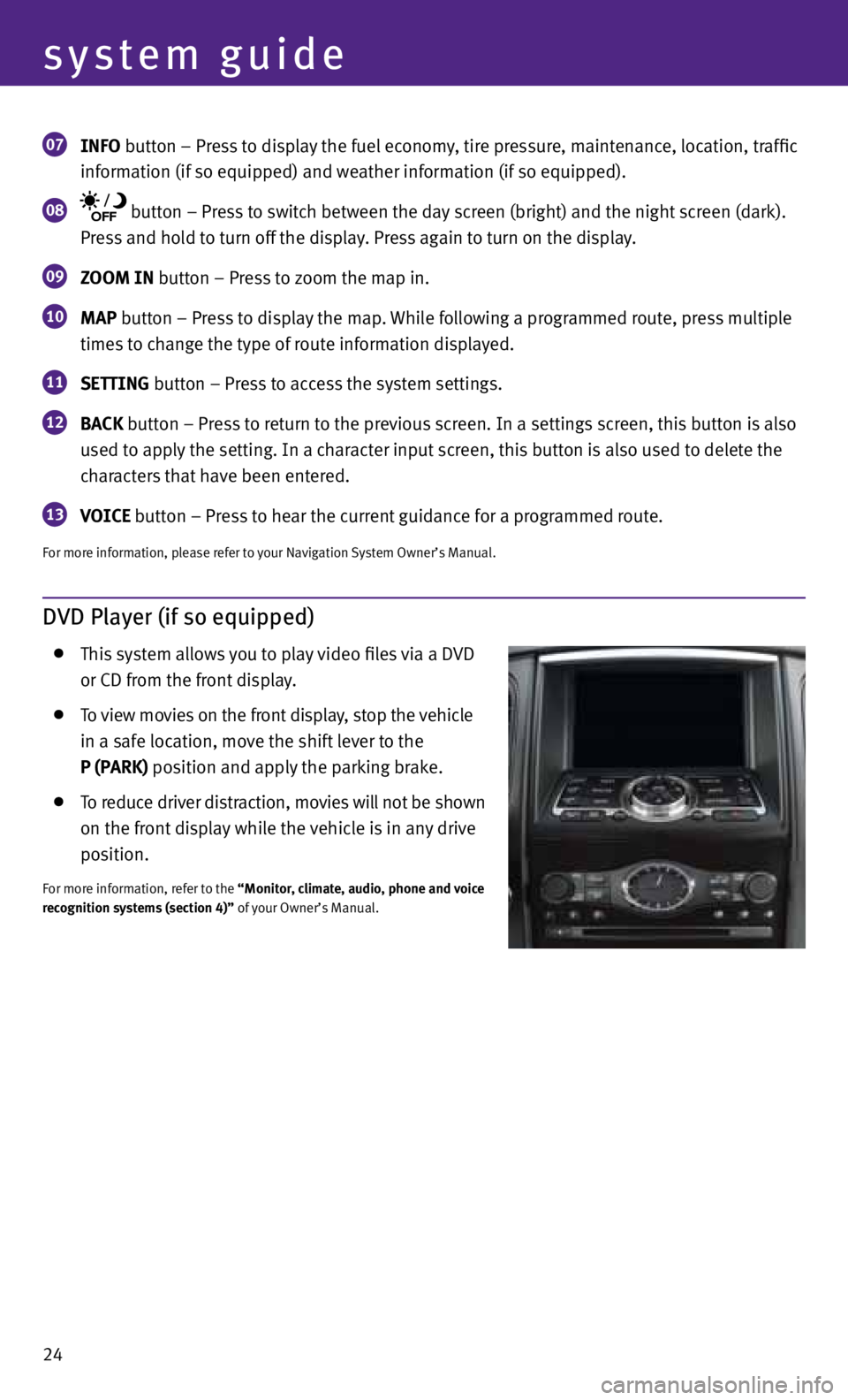
24
system guide
07 INfO button – Press to display the fuel economy, tire pressure, maintenance, location, traffic
information (if so equipped) and weather information (if so equipped).
08 button – Press to switch between the day screen (bright) and the night screen (dark).
Press and hold to turn off the display. Press again to turn on the display.
09 ZOOM IN button – Press to zoom the map in.
10 MAP button – Press to display the map. While following a programmed route, press multiple
times to change the type of route information displayed.
11 SETTING button – Press to access the system settings.
12 BACK
button – Press to return to the previous screen. In a settings screen, this button is also
used to apply the setting. In a character input screen, this button is also used to delete the
characters that have been entered.
13 VOICE button – Press to hear the current guidance for a programmed route.
For more information, please refer to your Navigation System Owner’s Manual.
DVD Player (if so equipped)
This system allows you to play video files via a D vD
or CD from the front display.
To view movies on the front display, stop the vehicle
in a safe location, move the shift lever to the
P (PARK) position and apply the parking brake.
To reduce driver distraction, movies will not be shown
on the front display while the vehicle is in any drive
position.
For more information, refer to the “Monitor, climate, audio, phone and voice
recognition systems (section 4)” of your Owner’s Manual.