Page 261 of 522
4-84Monitor, climate, audio, phone and voice recognition systems
SAA2505
Connecting procedureGUID-90E68FE5-9EFB-4A01-95F4-823B7AC70F2D
SAA2506
2. Select the“Connect Bluetooth” key.
SAA2507
3.A confirmation screen will be dis-
played. Select “No”.
Note: Selecting “Yes”will only connect
the hands free phone portion of a
Bluetooth
®device.
Page 262 of 522
SAA3005
4. When a passkey appears on the screen,operate the compatible Bluetooth®
audio device to enter the passkey. The
pairing procedure for the audio device
varies according to each audio device.
See the Bluetooth
®audio Owner’s
Manual for details. When pairing is
completed, the screen will return to the
Bluetooth
®setup display.
SAA2510
Audio main operationGUID-516D5430-5519-482F-8DEA-032F2E4D4595
DISC·AUX button:GUID-D73A39BF-43C8-459F-9C24-47B7F579C407
Next/Previous Track and Fast-
Forward/Rewind:
GUID-D73A39BF-43C8-459F-9C24-47B7F579C407
Page 263 of 522
4-86Monitor, climate, audio, phone and voice recognition systems
when the current track started playing, the
beginning of the current track will be
played.
The INFINITI controller can also be used to
select tracks when the Bluetooth
®audio
play mode screen is shown on the display.
(“Bluetooth audio” will be indicated on the
header of the screen.)
REPEAT (RPT), RANDOM (RDM):GUID-D73A39BF-43C8-459F-9C24-47B7F579C407
button repeatedly and the mode changes
as follows.
Normal ?Shuffle All Tracks ?Shuffle
Group ?Repeat 1 Track ?Repeat All
Tracks ?Repeat Group ?Normal
Operation keys:
GUID-D73A39BF-43C8-459F-9C24-47B7F579C407
Play
Select the “
”key to start playing when
pausing. Select this key again to pause the
audio play.
Pause
Select the “
”key to pause the Blue-
tooth®audio device. Select this key again
to resume playing.
Play Mode:
GUID-D73A39BF-43C8-459F-9C24-47B7F579C407
SAA2511
Bluetooth settingsGUID-3D9312C3-6A31-4497-8188-606152F9B221
Page 273 of 522
4-96Monitor, climate, audio, phone and voice recognition systems
SAA2248
CONTROL BUTTONSGUID-7B91C5E2-B43D-4525-A730-4E8AD453F2F8button
2. PHONE SEND
button
SAA2519
CONNECTING PROCEDUREGUID-B3579665-9529-4255-AA3B-80A86E45F1F1button, and select the
“Connect Phone” key.
SAA2520
2.When a PIN code appears on the
screen, operate the compatible Blue-
tooth
®cellular phone to enter the PIN
code.
The connecting procedure of the cellu-
lar phone varies according to each
cellular phone. See the cellular phone
Owner’s Manual for the details. You can
also visit
www.InfinitiUSA.com/bluetooth or call
INFINITI Consumer Affairs Department
for instructions on pairing INFINITI
recommended cellular phones.
When the connection process is com-
pleted, the screen will return to the
Page 274 of 522
Phone menu display.
PHONE SELECTIONGUID-9468F7A4-90AE-4C93-9E43-03E8792BEB34
button and select
the “Connected Phones” key. The regis-
tered cellular phones are shown on the list.
If you select a cellular phone that is
different from the one currently connected,
the newly selected phone will be con-
nected to the system.
VEHICLE PHONEBOOKGUID-C3398BEE-81B4-465B-A731-A8B9FAE8F6B6SAA2521
1. Push thebutton and select the
“Vehicle Phonebook” key.
2. Select the “Add New”key at the top of
the screen.
SAA2522
3. Choose the method for entering the
phonebook entry. For this example,
select “Enter Number by Keypad”.
4. Enter the digits and select the “OK”
key. (See “How to use touch screen
(models with navigation system)” (P.4-
5).)
Monitor, climate, audio, phone and voice recognition systems4-97
Page 275 of 522
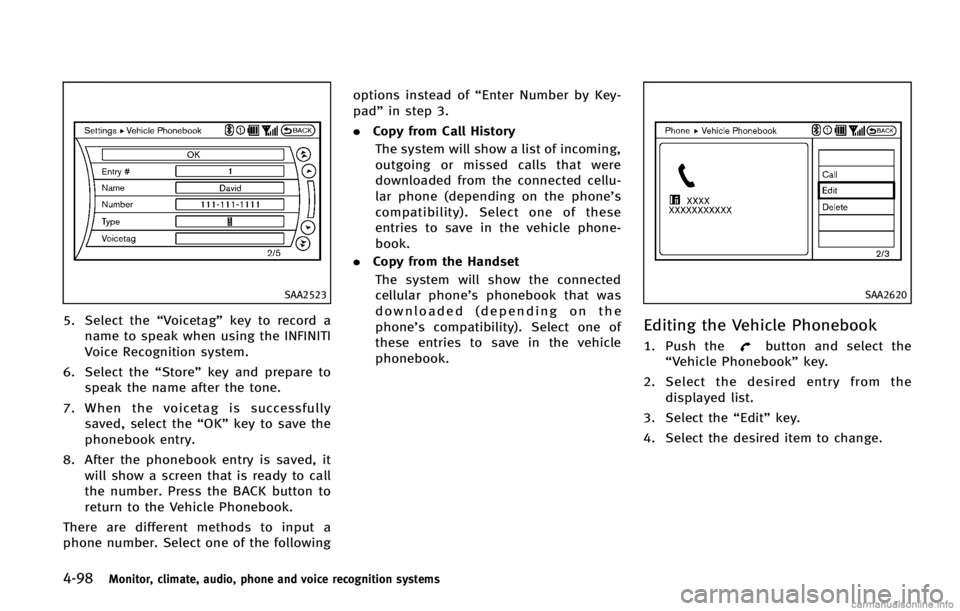
4-98Monitor, climate, audio, phone and voice recognition systems
SAA2523
5. Select the“Voicetag”key to record a
name to speak when using the INFINITI
Voice Recognition system.
6. Select the “Store”key and prepare to
speak the name after the tone.
7. When the voicetag is successfully
saved, select the “OK”key to save the
phonebook entry.
8. After the phonebook entry is saved, it will show a screen that is ready to call
the number. Press the BACK button to
return to the Vehicle Phonebook.
There are different methods to input a
phone number. Select one of the following options instead of
“Enter Number by Key-
pad” in step 3.
. Copy from Call History
The system will show a list of incoming,
outgoing or missed calls that were
downloaded from the connected cellu-
lar phone (depending on the phone’s
compatibility). Select one of these
entries to save in the vehicle phone-
book.
. Copy from the Handset
The system will show the connected
cellular phone’s phonebook that was
downloaded (depending on the
phone’s compatibility). Select one of
these entries to save in the vehicle
phonebook.
SAA2620
Editing the Vehicle PhonebookGUID-42334BEF-B205-4245-B8E3-EA98868F743Bbutton and select the
“Vehicle Phonebook” key.
2. Select the desired entry from the
displayed list.
3. Select the “Edit”key.
4. Select the desired item to change.
Page 276 of 522
SAA2523
The following editing items are available:
.Entry #
Changes the displayed number of the
selected entry.
. Name
Edit the name of the entry using the
keypad displayed on the screen.
. Number
Edit the phone number using the key-
pad displayed on the screen.
. Type
Select an icon from the icon list.
. Voicetag
Confirm and store the voicetag. Voice- tags allow easy dialing using the
INFINITI Voice Recognition system.
(See
“INFINITI Voice Recognition System
(models with navigation system)” (P.4-
119).)
To delete an entry, select the “Delete”key
at step 3.
SAA2524
MAKING A CALLGUID-7160796B-E3DA-43CC-B77F-0E35F263B185
button on the steering
wheel. The “PHONE”screen will appear
on the display.
2. Select the “Handset Phonebook” key
on the “PHONE” menu.
3. Select the desired entry from the list.
4. Confirm the correct entry by selecting for the correct number from the list.
Monitor, climate, audio, phone and voice recognition systems4-99
Page 277 of 522
4-100Monitor, climate, audio, phone and voice recognition systems
SAA2621
5. Select the“Call”key to start dialing the
number.
There are different methods to make a call.
Select one of the following options instead
of “Handset Phonebook” in step 2 above.
. Vehicle Phonebook
Select an entry stored in the Vehicle’s
Phonebook.
. Call History
Select an outgoing, incoming or missed
call downloaded from your cell phone
(depending on your phone’s compat-
ibility). .
Dial Number
Input the phone number manually
using the keypad displayed on the
screen. (See “How to use touch screen
(models with navigation system)” (P.4-
5).)
SAA2525
RECEIVING A CALLGUID-B2A2A751-5396-4E72-AE48-1885D0DF016E
button on the steering
wheel.
There are some options available when
receiving a call. Select one of the following
displayed on the screen.
. Answer
Accept an incoming call to talk.