Page 261 of 498
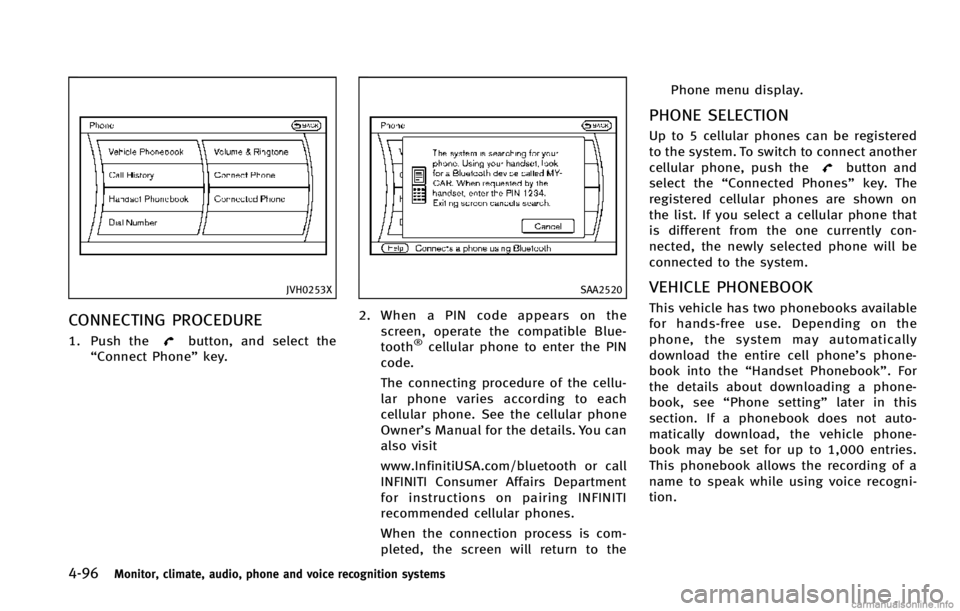
4-96Monitor, climate, audio, phone and voice recognition systems
JVH0253X
CONNECTING PROCEDURE
1. Push thebutton, and select the
“Connect Phone” key.
SAA2520
2. When a PIN code appears on the
screen, operate the compatible Blue-
tooth
®cellular phone to enter the PIN
code.
The connecting procedure of the cellu-
lar phone varies according to each
cellular phone. See the cellular phone
Owner’s Manual for the details. You can
also visit
www.InfinitiUSA.com/bluetooth or call
INFINITI Consumer Affairs Department
for instructions on pairing INFINITI
recommended cellular phones.
When the connection process is com-
pleted, the screen will return to the Phone menu display.
PHONE SELECTION
Up to 5 cellular phones can be registered
to the system. To switch to connect another
cellular phone, push the
button and
select the “Connected Phones” key. The
registered cellular phones are shown on
the list. If you select a cellular phone that
is different from the one currently con-
nected, the newly selected phone will be
connected to the system.
VEHICLE PHONEBOOK
This vehicle has two phonebooks available
for hands-free use. Depending on the
phone, the system may automatically
download the entire cell phone’s phone-
book into the “Handset Phonebook”. For
the details about downloading a phone-
book, see “Phone setting” later in this
section. If a phonebook does not auto-
matically download, the vehicle phone-
book may be set for up to 1,000 entries.
This phonebook allows the recording of a
name to speak while using voice recogni-
tion.
Page 263 of 498
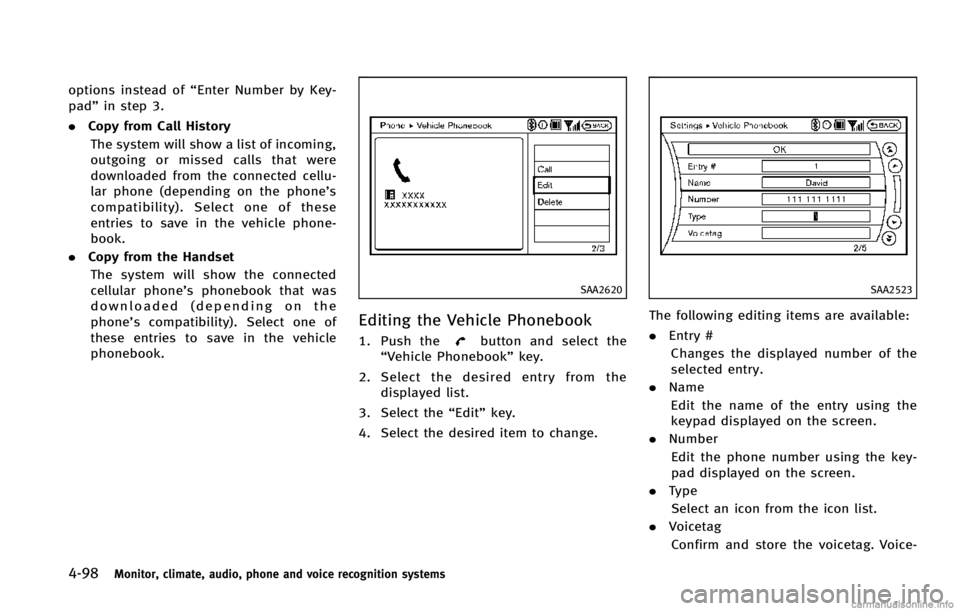
4-98Monitor, climate, audio, phone and voice recognition systems
options instead of“Enter Number by Key-
pad” in step 3.
. Copy from Call History
The system will show a list of incoming,
outgoing or missed calls that were
downloaded from the connected cellu-
lar phone (depending on the phone’s
compatibility). Select one of these
entries to save in the vehicle phone-
book.
. Copy from the Handset
The system will show the connected
cellular phone’s phonebook that was
downloaded (depending on the
phone’s compatibility). Select one of
these entries to save in the vehicle
phonebook.
SAA2620
Editing the Vehicle Phonebook
1. Push thebutton and select the
“Vehicle Phonebook” key.
2. Select the desired entry from the displayed list.
3. Select the “Edit”key.
4. Select the desired item to change.
SAA2523
The following editing items are available:
. Entry #
Changes the displayed number of the
selected entry.
. Name
Edit the name of the entry using the
keypad displayed on the screen.
. Number
Edit the phone number using the key-
pad displayed on the screen.
. Type
Select an icon from the icon list.
. Voicetag
Confirm and store the voicetag. Voice-
Page 264 of 498

tags allow easy dialing using the
INFINITI Voice Recognition system.
(See“INFINITI Voice Recognition system
(models with navigation system)” later
in this section.)
To delete an entry, select the “Delete”key
at step 3.
SAA2524
MAKING A CALL
To make a call, follow this procedure.
1. Push the
button on the steering
wheel. The “PHONE”screen will appear
on the display.
2. Select the “Handset Phonebook” key
on the “PHONE” menu.
3. Select the desired entry from the list.
4. Confirm the correct entry by selecting for the correct number from the list.
SAA2621
5. Select the “Call”key to start dialing the
number.
There are different methods to make a call.
Select one of the following options instead
of “Handset Phonebook” in step 2 above.
. Vehicle Phonebook
Select an entry stored in the Vehicle’s
Phonebook.
. Call History
Select an outgoing, incoming or missed
call downloaded from your cell phone
(depending on your phone’s compat-
ibility).
Monitor, climate, audio, phone and voice recognition systems4-99
Page 265 of 498
4-100Monitor, climate, audio, phone and voice recognition systems
.Dial Number
Input the phone number manually
using the keypad displayed on the
screen. (See “INFINITI Voice Recognition
system (models with navigation sys-
tem)” earlier in this section.)
SAA2525
RECEIVING A CALL
When you hear a phone ring, the display
will change to the incoming call mode. To
receive a call, perform one of the following
procedures listed below.
1. Select the “Answer”key.
2. Push the
button on the steering
wheel.
There are some options available when
receiving a call. Select one of the following
displayed on the screen.
. Answer
Accept an incoming call to talk. .
Hold Call
Put an incoming call on hold.
. Reject Call
Reject an incoming call.
To finish the call, perform one of the
following procedures listed below.
1. Select the “Hang up”key.
2. Push the
button on the steering
wheel.
Page 266 of 498
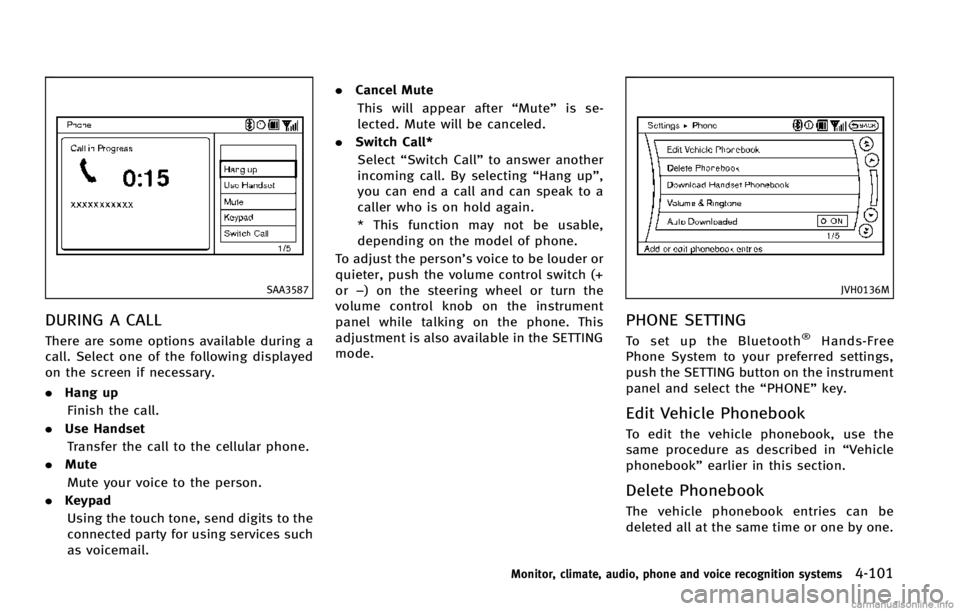
SAA3587
DURING A CALL
There are some options available during a
call. Select one of the following displayed
on the screen if necessary.
.Hang up
Finish the call.
. Use Handset
Transfer the call to the cellular phone.
. Mute
Mute your voice to the person.
. Keypad
Using the touch tone, send digits to the
connected party for using services such
as voicemail. .
Cancel Mute
This will appear after “Mute”is se-
lected. Mute will be canceled.
. Switch Call*
Select “Switch Call” to answer another
incoming call. By selecting “Hang up”,
you can end a call and can speak to a
caller who is on hold again.
* This function may not be usable,
depending on the model of phone.
To adjust the person’s voice to be louder or
quieter, push the volume control switch (+
or −) on the steering wheel or turn the
volume control knob on the instrument
panel while talking on the phone. This
adjustment is also available in the SETTING
mode.
JVH0136M
PHONE SETTING
To set up the Bluetooth®Hands-Free
Phone System to your preferred settings,
push the SETTING button on the instrument
panel and select the “PHONE”key.
Edit Vehicle Phonebook
To edit the vehicle phonebook, use the
same procedure as described in “Vehicle
phonebook” earlier in this section.
Delete Phonebook
The vehicle phonebook entries can be
deleted all at the same time or one by one.
Monitor, climate, audio, phone and voice recognition systems4-101
Page 270 of 498
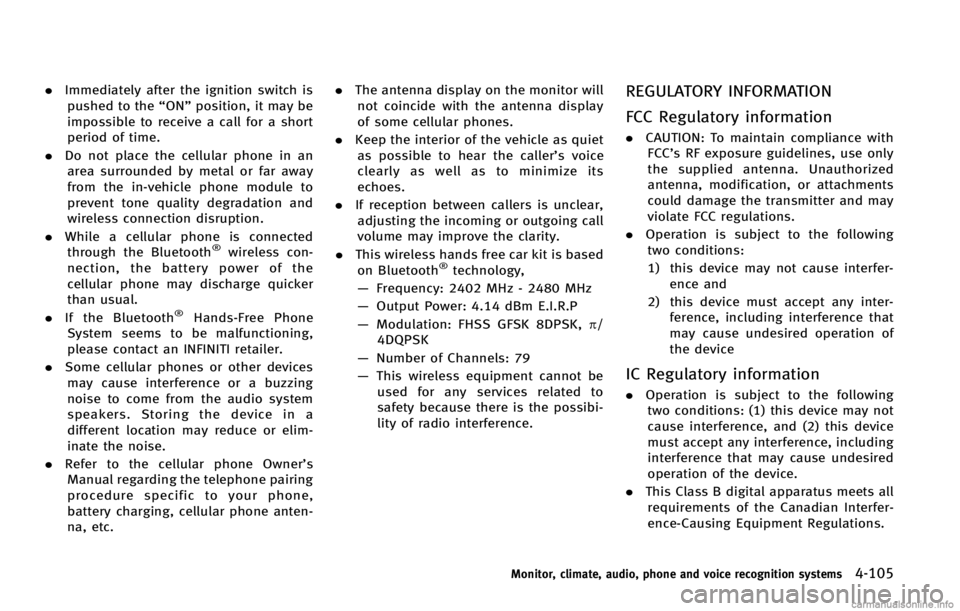
.Immediately after the ignition switch is
pushed to the “ON”position, it may be
impossible to receive a call for a short
period of time.
. Do not place the cellular phone in an
area surrounded by metal or far away
from the in-vehicle phone module to
prevent tone quality degradation and
wireless connection disruption.
. While a cellular phone is connected
through the Bluetooth
®wireless con-
nection, the battery power of the
cellular phone may discharge quicker
than usual.
. If the Bluetooth
®Hands-Free Phone
System seems to be malfunctioning,
please contact an INFINITI retailer.
. Some cellular phones or other devices
may cause interference or a buzzing
noise to come from the audio system
speakers. Storing the device in a
different location may reduce or elim-
inate the noise.
. Refer to the cellular phone Owner’s
Manual regarding the telephone pairing
procedure specific to your phone,
battery charging, cellular phone anten-
na, etc. .
The antenna display on the monitor will
not coincide with the antenna display
of some cellular phones.
. Keep the interior of the vehicle as quiet
as possible to hear the caller ’s voice
clearly as well as to minimize its
echoes.
. If reception between callers is unclear,
adjusting the incoming or outgoing call
volume may improve the clarity.
. This wireless hands free car kit is based
on Bluetooth
®technology,
— Frequency: 2402 MHz - 2480 MHz
— Output Power: 4.14 dBm E.I.R.P
— Modulation: FHSS GFSK 8DPSK, p/
4DQPSK
— Number of Channels: 79
— This wireless equipment cannot be
used for any services related to
safety because there is the possibi-
lity of radio interference.
REGULATORY INFORMATION
FCC Regulatory information
. CAUTION: To maintain compliance with
FCC’s RF exposure guidelines, use only
the supplied antenna. Unauthorized
antenna, modification, or attachments
could damage the transmitter and may
violate FCC regulations.
. Operation is subject to the following
two conditions:
1) this device may not cause interfer- ence and
2) this device must accept any inter- ference, including interference that
may cause undesired operation of
the device
IC Regulatory information
.Operation is subject to the following
two conditions: (1) this device may not
cause interference, and (2) this device
must accept any interference, including
interference that may cause undesired
operation of the device.
. This Class B digital apparatus meets all
requirements of the Canadian Interfer-
ence-Causing Equipment Regulations.
Monitor, climate, audio, phone and voice recognition systems4-105
Page 274 of 498
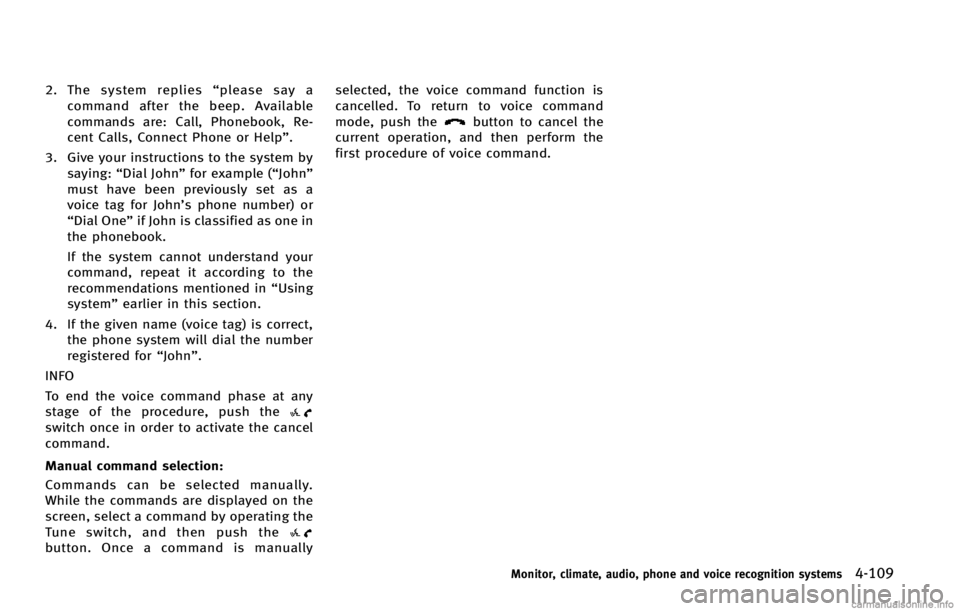
2. The system replies“please say a
command after the beep. Available
commands are: Call, Phonebook, Re-
cent Calls, Connect Phone or Help”.
3. Give your instructions to the system by saying: “Dial John” for example (“John”
must have been previously set as a
voice tag for John’s phone number) or
“Dial One” if John is classified as one in
the phonebook.
If the system cannot understand your
command, repeat it according to the
recommendations mentioned in “Using
system” earlier in this section.
4. If the given name (voice tag) is correct, the phone system will dial the number
registered for “John”.
INFO
To end the voice command phase at any
stage of the procedure, push the
switch once in order to activate the cancel
command.
Manual command selection:
Commands can be selected manually.
While the commands are displayed on the
screen, select a command by operating the
Tune switch, and then push the
button. Once a command is manually selected, the voice command function is
cancelled. To return to voice command
mode, push the
button to cancel the
current operation, and then perform the
first procedure of voice command.
Monitor, climate, audio, phone and voice recognition systems4-109
Page 275 of 498
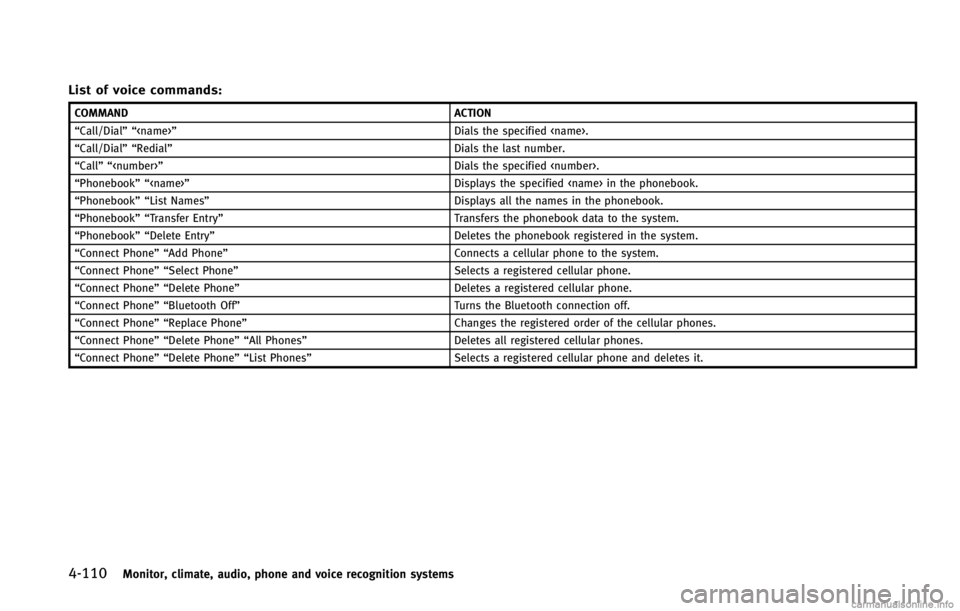
4-110Monitor, climate, audio, phone and voice recognition systems
List of voice commands:
COMMANDACTION
“Call/Dial”“ ” Dials the specified .
“Call/Dial”“ Redial” Dials the last number.
“Call”“ ” Dials the specified .
“Phonebook”“ ” Displays the specified in the phonebook.
“Phonebook”“ List Names” Displays all the names in the phonebook.
“Phonebook”“ Transfer Entry” Transfers the phonebook data to the system.
“Phonebook”“ Delete Entry” Deletes the phonebook registered in the system.
“Connect Phone”“ Add Phone” Connects a cellular phone to the system.
“Connect Phone”“ Select Phone” Selects a registered cellular phone.
“Connect Phone”“ Delete Phone” Deletes a registered cellular phone.
“Connect Phone”“ Bluetooth Off” Turns the Bluetooth connection off.
“Connect Phone”“ Replace Phone” Changes the registered order of the cellular phones.
“Connect Phone”“ Delete Phone”“All Phones” Deletes all registered cellular phones.
“Connect Phone”“ Delete Phone”“List Phones” Selects a registered cellular phone and deletes it.