2013 Hyundai Sonata display
[x] Cancel search: displayPage 227 of 410

Features of your vehicle146 4PhoneBefore using the
Bluetooth
®
Wireless
Technology enabled phone features
In order to use
Bluetooth
®
Wireless
Technology phone, you must first pair
and connect the
Bluetooth
®Wireless
Technology mobile phone.
If the mobile phone is not paired or
connected, it is not possible to enter
Phone mode. Once a phone is paired
or connected, the guidance screen will
be displayed.
If Priority is set upon vehicle ignition
(IGN/ACC ON), the
Bluetooth
®
Wireless Technology enabled phone
will be automatically connected. Even if
you are outside, the
Bluetooth
®
Wireless Technology enabled phone
will be automatically connected once
you are in the vicinity of the vehicle. If
you do not want automatic
Bluetooth
®
Wireless Technology enabled phone
connection, set the
Bluetooth
®
Wireless Technology power to OFF.
Making a call using the steering
wheel remote controller1. button : Activates voice recognition.
2. button : Places and transfers calls.
3. button : Ends calls or cancels
functions. Check call history and making call
➀
Shortly press (under 0.8 seconds) the
key on the steering remote con-
troller .
➁
The call history list will be displayed
on the screen.
➂
Press the key again to connect a
call to the selected number.
Redialing the most recently called
number
➀
Press and hold (over 0.8 seconds) the
key on the steering remote con-
troller.
➁
The most recently called number is
redialed.
❈ If call history does not exist, a screen
asking whether to download call histo-
ry is displayed. (The download feature
may not be supported in some mobile
phones)
YF HMA 4b-112~(Audio).qxp 3/5/2012 4:24 PM Page 146
Page 228 of 410
![Hyundai Sonata 2013 4 147
Features of your vehicle
Phone MENUPress the key to display three
menus (Call History, Contacts, Phone
Setup).Call historyPress the key Set [ Call
History] through the TUNE knob or
key.
The c Hyundai Sonata 2013 4 147
Features of your vehicle
Phone MENUPress the key to display three
menus (Call History, Contacts, Phone
Setup).Call historyPress the key Set [ Call
History] through the TUNE knob or
key.
The c](/manual-img/35/16808/w960_16808-227.png)
4 147
Features of your vehicle
Phone MENUPress the key to display three
menus (Call History, Contacts, Phone
Setup).Call historyPress the key Set [ Call
History] through the TUNE knob or
key.
The call history is displayed and can be
used to select a number and make a call.
If call history does not exist, a screen
asking whether to download call history
is displayed. (The download feature may
not be supported in some mobile
phones)Contacts
Press the key Set [ Contacts]
through the TUNEknob or key.The Contacts are displayed and can be
used to select a number and make a call.
❈ If more than one number is saved to
one contact, then a screen showing
the mobile phone number, house and
office number are displayed. Select the
desired number to make the call.
❈ If Contacts do not exist, a screen asking
whether to download Contacts is dis-
played. (The download feature may not
be supported in some mobile phones)Phone SetupPress the key Set [ Phone
Setup] through the TUNEknob or
key.The
Bluetooth
®
Wireless Technology
enabled mobile phone setup screen is
displayed. For more information, refer to
“Phone Setup”.
3
PHONE
2
PHONE
1
PHONEPHONE
CAUTION IN USINGBLUETOOTH
®WIRELESS
TECHNOLOGY CELLU-
LAR PHONE
Do not use a cellular phone or
perform Bluetooth
®
Wireless
Technology settings (e.g. pairing
a phone) while driving.
Some Bluetooth
®
Wireless
Technology-enabled phones may
not be recognized by the system or
fully compatible with the system.
Before using Bluetooth®Wireless
Technology related features of
the audio system, refer your
phone’s User’s Manual for phone-
side Bluetooth
®
Wireless
Technology operations.
The phone must be paired to the
audio system to use Bluetooth
®
Wireless Technology related fea-
tures.
You will not be able to use the
hands-free feature when your
phone (in the car) is outside of
the cellular service area (e.g. in a
tunnel, in a underground, in a
mountainous area, etc.).
(Continued)
YF HMA 4b-112~(Audio).qxp 3/5/2012 4:24 PM Page 147
Page 229 of 410
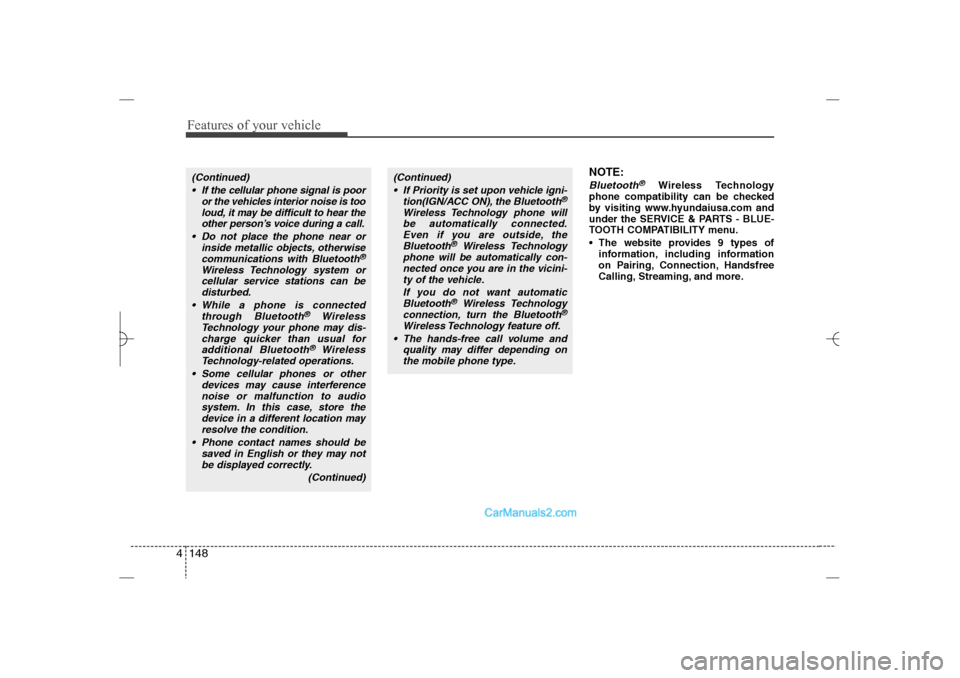
Features of your vehicle148 4
NOTE:Bluetooth
®
Wireless Technology
phone compatibility can be checked
by visiting www.hyundaiusa.com and
under the SERVICE & PARTS - BLUE-
TOOTH COMPATIBILITY menu.
The website provides 9 types of
information, including information
on Pairing, Connection, Handsfree
Calling, Streaming, and more.
(Continued)
If the cellular phone signal is poor
or the vehicles interior noise is too
loud, it may be difficult to hear the
other person’s voice during a call.
Do not place the phone near or
inside metallic objects, otherwise
communications with Bluetooth
®
Wireless Technology system or
cellular service stations can be
disturbed.
While a phone is connected
through Bluetooth
®
Wireless
Technology your phone may dis-
charge quicker than usual for
additional Bluetooth
®
Wireless
Technology-related operations.
Some cellular phones or other
devices may cause interference
noise or malfunction to audio
system. In this case, store the
device in a different location may
resolve the condition.
Phone contact names should be
saved in English or they may not
be displayed correctly.
(Continued)
(Continued)
If Priority is set upon vehicle igni-
tion(IGN/ACC ON), the Bluetooth
®
Wireless Technology phone will
be automatically connected.
Even if you are outside, the
Bluetooth
®
Wireless Technology
phone will be automatically con-
nected once you are in the vicini-
ty of the vehicle.
If you do not want automatic
Bluetooth
®
Wireless Technology
connection, turn the Bluetooth
®
Wireless Technology feature off.
The hands-free call volume and
quality may differ depending on
the mobile phone type.
YF HMA 4b-112~(Audio).qxp 3/5/2012 4:24 PM Page 148
Page 230 of 410
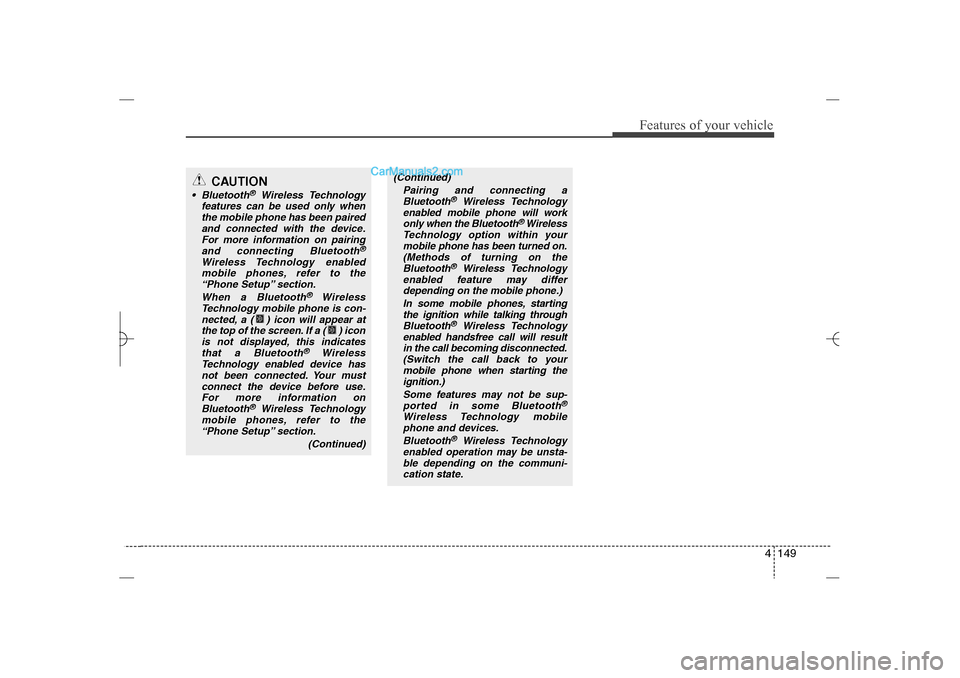
4 149
Features of your vehicle
CAUTION
Bluetooth
®
Wireless Technology
features can be used only when
the mobile phone has been paired
and connected with the device.
For more information on pairing
and connecting Bluetooth
®
Wireless Technology enabled
mobile phones, refer to the
“Phone Setup” section.
When a Bluetooth
®
Wireless
Technology mobile phone is con-
nected, a ( ) icon will appear at
the top of the screen. If a ( ) icon
is not displayed, this indicates
that a Bluetooth
®
Wireless
Technology enabled device has
not been connected. Your must
connect the device before use.
For more information on
Bluetooth
®
Wireless Technology
mobile phones, refer to the
“Phone Setup” section.
(Continued)
(Continued)
Pairing and connecting a
Bluetooth
®
Wireless Technology
enabled mobile phone will work
only when the Bluetooth
® Wireless
Technology option within your
mobile phone has been turned on.
(Methods of turning on the
Bluetooth
®
Wireless Technology
enabled feature may differ
depending on the mobile phone.)
In some mobile phones, starting
the ignition while talking through
Bluetooth
®
Wireless Technology
enabled handsfree call will result
in the call becoming disconnected.
(Switch the call back to your
mobile phone when starting the
ignition.)
Some features may not be sup-
ported in some Bluetooth
®
Wireless Technology mobile
phone and devices.
Bluetooth
®
Wireless Technology
enabled operation may be unsta-
ble depending on the communi-
cation state.
YF HMA 4b-112~(Audio).qxp 3/5/2012 4:24 PM Page 149
Page 234 of 410
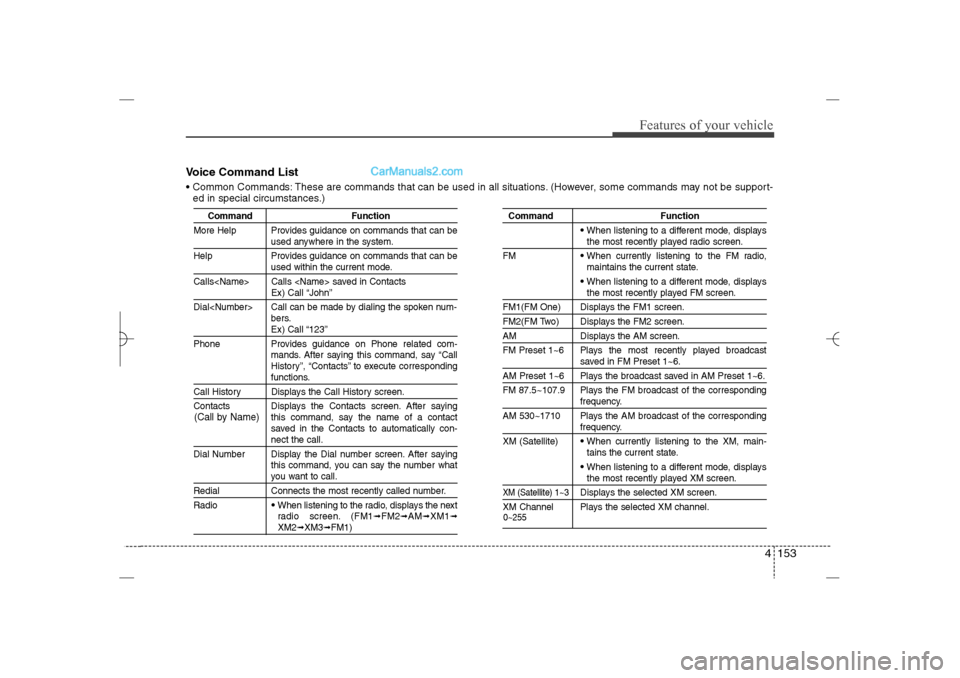
4 153
Features of your vehicle
Voice Command List Common Commands: These are commands that can be used in all situations. (However, some commands may not be support-
ed in special circumstances.)
Command Function
More Help Provides guidance on commands that can be
used anywhere in the system.
Help Provides guidance on commands that can beused within the current mode.
Calls
Dial
bers.Ex) Call “123”
Phone Provides guidance on Phone related com-
mands. After saying this command, say “Call
History”, “Contacts” to execute correspondingfunctions.
Call History Displays the Call History screen.
Contacts Displays the Contacts screen. After saying
this command, say the name of a contact
saved in the Contacts to automatically con-
nect the call.
Dial Number Display the Dial number screen. After saying
this command, you can say the number whatyou want to call.
Redial Connects the most recently called number.
Radio
When listening to the radio, displays the next
radio screen. (FM1
➟FM2
➟AM
➟XM1
➟
XM2
➟XM3
➟FM1)
Command Function
When listening to a different mode, displaysthe most recently played radio screen.
FM When currently listening to the FM radio,
maintains the current state. When listening to a different mode, displaysthe most recently played FM screen.
FM1(FM One) Displays the FM1 screen.FM2(FM Two) Displays the FM2 screen.AM Displays the AM screen.
FM Preset 1~6 Plays the most recently played broadcast
saved in FM Preset 1~6.
AM Preset 1~6 Plays the broadcast saved in AM Preset 1~6.
FM 87.5~107.9 Plays the FM broadcast of the corresponding
frequency.
AM 530~1710 Plays the AM broadcast of the correspondingfrequency.
XM (Satellite) When currently listening to the XM, main-
tains the current state. When listening to a different mode, displaysthe most recently played XM screen.
XM (Satellite) 1~3
Displays the selected XM screen.
XM Channel Plays the selected XM channel.
(Call by Name)
0~255
YF HMA 4b-112~(Audio).qxp 3/5/2012 4:24 PM Page 153
Page 236 of 410
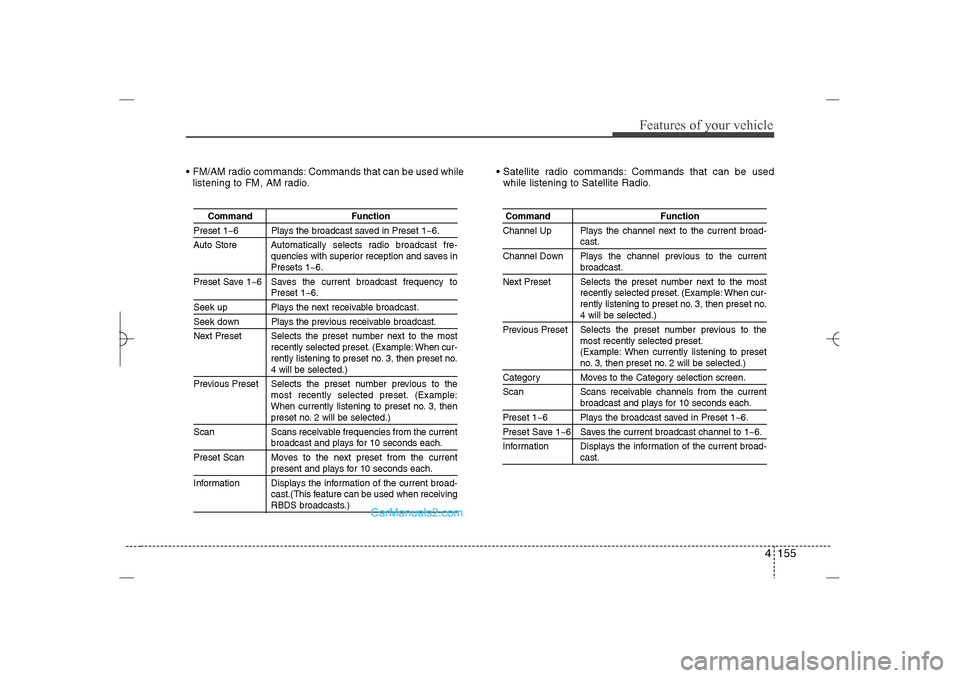
4 155
Features of your vehicle
FM/AM radio commands: Commands that can be used while
listening to FM, AM radio. Satellite radio commands: Commands that can be used
while listening to Satellite Radio.
Command Function
Preset 1~6 Plays the broadcast saved in Preset 1~6.
Auto Store Automatically selects radio broadcast fre-
quencies with superior reception and saves in
Presets 1~6.
Preset Save 1~6 Saves the current broadcast frequency toPreset 1~6.
Seek up Plays the next receivable broadcast.Seek down Plays the previous receivable broadcast.
Next Preset Selects the preset number next to the most
recently selected preset. (Example: When cur-
rently listening to preset no. 3, then preset no.
4 will be selected.)
Previous Preset Selects the preset number previous to the
most recently selected preset. (Example:
When currently listening to preset no. 3, thenpreset no. 2 will be selected.)
Scan Scans receivable frequencies from the currentbroadcast and plays for 10 seconds each.
Preset Scan Moves to the next preset from the currentpresent and plays for 10 seconds each.
Information Displays the information of the current broad-
cast.(This feature can be used when receivingRBDS broadcasts.)
Command Function
Channel Up Plays the channel next to the current broad-
cast.
Channel Down Plays the channel previous to the currentbroadcast.
Next Preset Selects the preset number next to the most
recently selected preset. (Example: When cur-
rently listening to preset no. 3, then preset no.4 will be selected.)
Previous Preset Selects the preset number previous to the
most recently selected preset.
(Example: When currently listening to presetno. 3, then preset no. 2 will be selected.)
Category Moves to the Category selection screen.
Scan Scans receivable channels from the current
broadcast and plays for 10 seconds each.
Preset 1~6 Plays the broadcast saved in Preset 1~6.Preset Save 1~6 Saves the current broadcast channel to 1~6.
Information Displays the information of the current broad-
cast.
YF HMA 4b-112~(Audio).qxp 3/5/2012 4:24 PM Page 155
Page 237 of 410
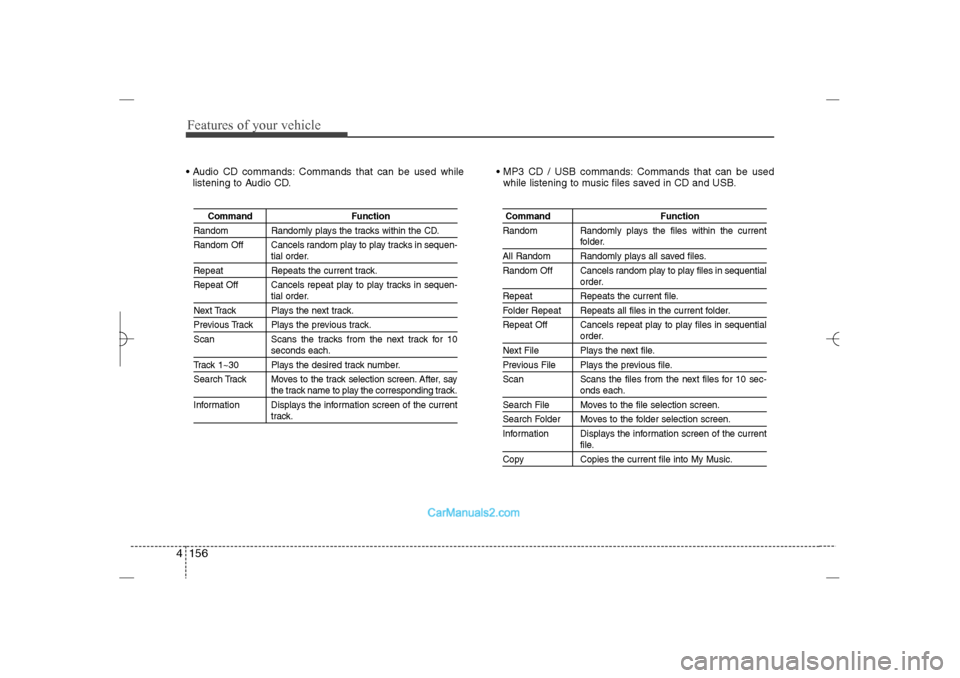
Features of your vehicle156 4 Audio CD commands: Commands that can be used while
listening to Audio CD. MP3 CD / USB commands: Commands that can be used
while listening to music files saved in CD and USB.
Command Function
Random Randomly plays the tracks within the CD.
Random Off Cancels random play to play tracks in sequen-
tial order.
Repeat Repeats the current track.
Repeat Off Cancels repeat play to play tracks in sequen-
tial order.
Next Track Plays the next track.Previous Track Plays the previous track.
Scan Scans the tracks from the next track for 10
seconds each.
Track 1~30 Plays the desired track number.
Search Track Moves to the track selection screen. After, say
the track name to play the corresponding track.
Information Displays the information screen of the currenttrack.
Command Function
Random Randomly plays the files within the current
folder.
All Random Randomly plays all saved files.
Random Off Cancels random play to play files in sequential
order.
Repeat Repeats the current file.Folder Repeat Repeats all files in the current folder.
Repeat Off Cancels repeat play to play files in sequential
order.
Next File Plays the next file.Previous File Plays the previous file.
Scan Scans the files from the next files for 10 sec-
onds each.
Search File Moves to the file selection screen.Search Folder Moves to the folder selection screen.
Information Displays the information screen of the current
file.
Copy Copies the current file into My Music.
YF HMA 4b-112~(Audio).qxp 3/5/2012 4:24 PM Page 156
Page 238 of 410
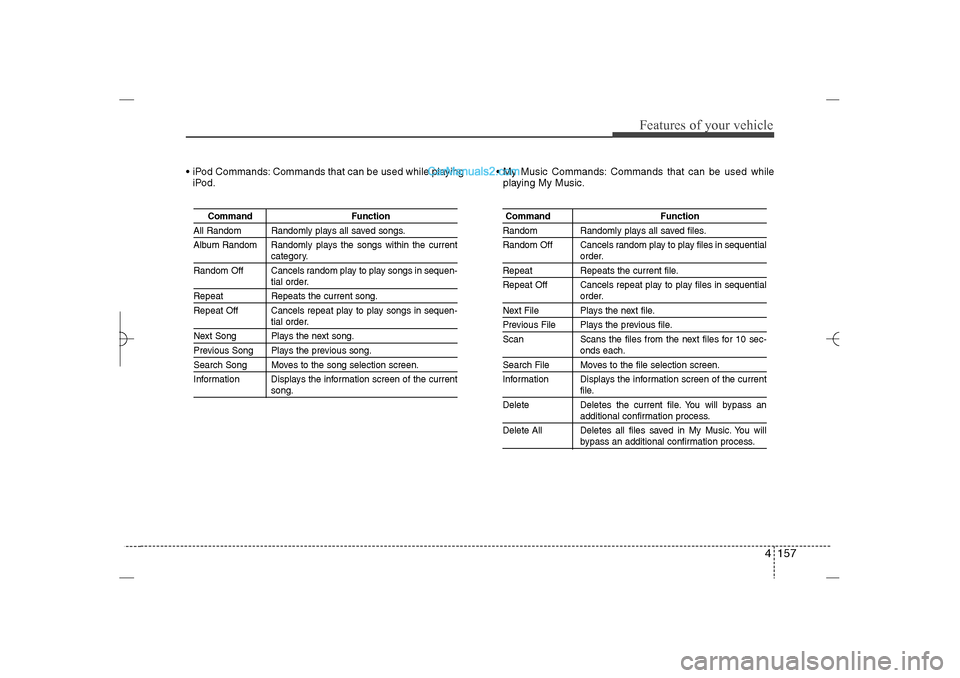
4 157
Features of your vehicle
iPod Commands: Commands that can be used while playing
iPod. My Music Commands: Commands that can be used while
playing My Music.
Command Function
All Random Randomly plays all saved songs.
Album Random Randomly plays the songs within the current
category.
Random Off Cancels random play to play songs in sequen-tial order.
Repeat Repeats the current song.
Repeat Off Cancels repeat play to play songs in sequen-
tial order.
Next Song Plays the next song.Previous Song Plays the previous song.Search Song Moves to the song selection screen.
Information Displays the information screen of the current
song.
Command FunctionRandom Randomly plays all saved files.
Random Off Cancels random play to play files in sequential
order.
Repeat Repeats the current file.
Repeat Off Cancels repeat play to play files in sequential
order.
Next File Plays the next file.Previous File Plays the previous file.
Scan Scans the files from the next files for 10 sec-
onds each.
Search File Moves to the file selection screen.
Information Displays the information screen of the current
file.
Delete Deletes the current file. You will bypass anadditional confirmation process.
Delete All Deletes all files saved in My Music. You willbypass an additional confirmation process.
YF HMA 4b-112~(Audio).qxp 3/5/2012 4:24 PM Page 157