2013 Hyundai Sonata audio
[x] Cancel search: audioPage 219 of 410
![Hyundai Sonata 2013 Features of your vehicle138 4MENU : MP3 CD / USBPress the CD MP3 mode key to
set the Repeat, Folder Random, Folder
Repeat, All Random, Information, and
Copy features.RepeatPress the key Set [ RPT]
t Hyundai Sonata 2013 Features of your vehicle138 4MENU : MP3 CD / USBPress the CD MP3 mode key to
set the Repeat, Folder Random, Folder
Repeat, All Random, Information, and
Copy features.RepeatPress the key Set [ RPT]
t](/manual-img/35/16808/w960_16808-218.png)
Features of your vehicle138 4MENU : MP3 CD / USBPress the CD MP3 mode key to
set the Repeat, Folder Random, Folder
Repeat, All Random, Information, and
Copy features.RepeatPress the key Set [ RPT]
through the
TUNE
knob or key to
repeat the current song.
❈ Press RPT again to turn off.
Folder RandomPress the key Set [ F.RDM]
through the
TUNE
knob or key to
randomly play songs within the current
folder.
❈ Press F.RDM again to turn off.
Folder RepeatPress the key Set [ F.RPT]
through the
TUNE
knob or key to
repeat songs within the current folder.
❈ Press F.RPT again to turn off.
All RandomPress the key Set [ A.RDM]
through the
TUNE
knob or key to
randomly play all songs within the CD.
❈ Press A.RDM again to turn off.
InformationPress the key Set [ Info]
through the
TUNE
knob or key to
display information of the current song.
❈ Press the key to turn off info
display.
CopyPress the key Set [ Copy]
through the
TUNE
knob or key.
This is used to copy the current song
into My Music. You can play the copied
Music in My Music mode.
❈ If another key is pressed while copying
is in progress, a pop up asking you
whether to cancel copying is dis-
played.
❈ If another media is connected or
inserted (USB, CD, iPod, AUX) while
copying is in progress, copying is can-
celed.
❈ Music will not be played while copying
is in progress.
6
MENU
MENU
5
MENU
4
MENU
3
MENU
2
MENU
1
MENU
MENU
YF HMA 4b-112~(Audio).qxp 3/5/2012 4:24 PM Page 138
Page 220 of 410
![Hyundai Sonata 2013 4 139
Features of your vehicle
MENU : iPodIn iPod mode, press the key to
set the Repeat, Album Random, All
Random, and Information features.RepeatPress the key Set [ RPT]
through the
TUNE
knob or Hyundai Sonata 2013 4 139
Features of your vehicle
MENU : iPodIn iPod mode, press the key to
set the Repeat, Album Random, All
Random, and Information features.RepeatPress the key Set [ RPT]
through the
TUNE
knob or](/manual-img/35/16808/w960_16808-219.png)
4 139
Features of your vehicle
MENU : iPodIn iPod mode, press the key to
set the Repeat, Album Random, All
Random, and Information features.RepeatPress the key Set [ RPT]
through the
TUNE
knob or key to
repeat the current song.
❈ Press RPT again to turn repeat off.
Album RandomPress the key Set [ Alb.RDM]
through the TUNEknob or key.Plays albums within the currently playing
category in random order.
❈ Press Alb.RDM again to turn off.
All RandomPress the key Set [ A.RDM]
through the TUNEknob or key.Plays all songs within the currently play-
ing category in random order.
❈ Press A.RDM again to turn off.InformationPress the key Set [ Info]
through the
TUNE
knob or key.
Displays information of the current song.
❈ Press the key to turn off info
display.
MENU : My Music ModeIn My Music mode, press the key
to set the Repeat, Random, Information,
Delete, Delete All, and Delete Selection
features.RepeatPress the key Set [ RPT]
through the TUNE knob or key.Repeats the currently playing song.
❈ Press RPT again to turn repeat off.RandomPress the key Set [ RDM]
through the TUNEknob or key.Plays all songs within the currently play-
ing folder in random order.
❈ Press RDM again to turn random off.
2
MENU
1
MENU
MENU
MENU
4
MENU
3
MENU
2
MENU
1
MENU
MENU
YF HMA 4b-112~(Audio).qxp 3/5/2012 4:24 PM Page 139
Page 221 of 410
![Hyundai Sonata 2013 Features of your vehicle140 4InformationPress the key Set [ Info]
through the
TUNE
knob or key.
Displays information of the current song.
❈ Press the key to turn off info
display.
DeletePress th Hyundai Sonata 2013 Features of your vehicle140 4InformationPress the key Set [ Info]
through the
TUNE
knob or key.
Displays information of the current song.
❈ Press the key to turn off info
display.
DeletePress th](/manual-img/35/16808/w960_16808-220.png)
Features of your vehicle140 4InformationPress the key Set [ Info]
through the
TUNE
knob or key.
Displays information of the current song.
❈ Press the key to turn off info
display.
DeletePress the key Set [ Delete]
through the TUNEknob or key. Deletes currently playing file
In the play screen, pressing delete will
delete the currently playing song.
Deletes file from list➀
Select the file you wish to delete by
using the TUNE knob.
➁
Press the key and select the
delete menu to delete the selected file.
Delete AllPress the key Set [ Del.All]
through the TUNEknob or key.Deletes all songs of My Music.Delete SelectionPress the key Set [ Del.Sel]
through the TUNEknob or key.Songs within My Music are selected and
deleted.➀
Select the songs you wish to delete
from the list.
➁
After selecting, press the key
and select the delete menu.
AUXAUX is used to play external MEDIA cur-
rently connected with the AUX terminal.
AUX mode will automatically start when
an external device is connected to the
AUX terminal.
If an external device is connected, you
can also press the key to change
to AUX mode.
❈AUX mode cannot be started unless
there is an external device connected
to the AUX terminal.
MEDIA
MENU6
MENU
5
MENU
MENU
4
MENUMENU
3
MENU
YF HMA 4b-112~(Audio).qxp 3/5/2012 4:24 PM Page 140
Page 222 of 410
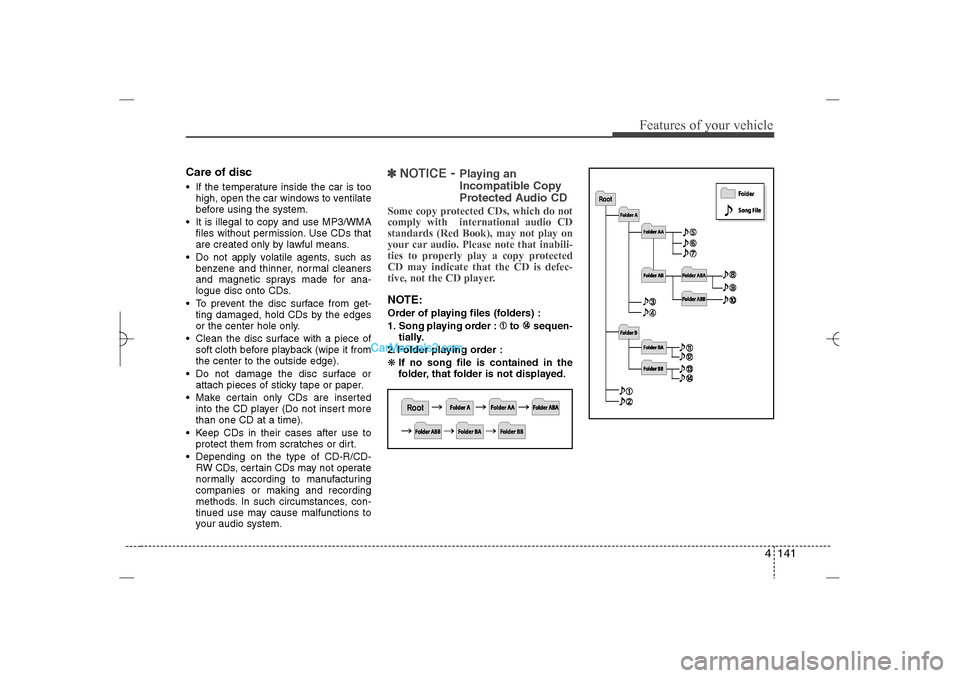
4 141
Features of your vehicle
Care of disc If the temperature inside the car is too
high, open the car windows to ventilate
before using the system.
It is illegal to copy and use MP3/WMA
files without permission. Use CDs that
are created only by lawful means.
Do not apply volatile agents, such as
benzene and thinner, normal cleaners
and magnetic sprays made for ana-
logue disc onto CDs.
To prevent the disc surface from get-
ting damaged, hold CDs by the edges
or the center hole only.
Clean the disc surface with a piece of
soft cloth before playback (wipe it from
the center to the outside edge).
Do not damage the disc surface or
attach pieces of sticky tape or paper.
Make certain only CDs are inserted
into the CD player (Do not insert more
than one CD at a time).
Keep CDs in their cases after use to
protect them from scratches or dirt.
Depending on the type of CD-R/CD-
RW CDs, certain CDs may not operate
normally according to manufacturing
companies or making and recording
methods. In such circumstances, con-
tinued use may cause malfunctions to
your audio system.
✽ ✽
NOTICE
- Playing an
Incompatible Copy
Protected Audio CD
Some copy protected CDs, which do not
comply with international audio CD
standards (Red Book), may not play on
your car audio. Please note that inabili-
ties to properly play a copy protected
CD may indicate that the CD is defec-
tive, not the CD player.NOTE:Order of playing files (folders) :
1. Song playing order : to sequen-
tially.
2. Folder playing order :
❋If no song file is contained in the
folder, that folder is not displayed.
YF HMA 4b-112~(Audio).qxp 3/5/2012 4:24 PM Page 141
Page 223 of 410
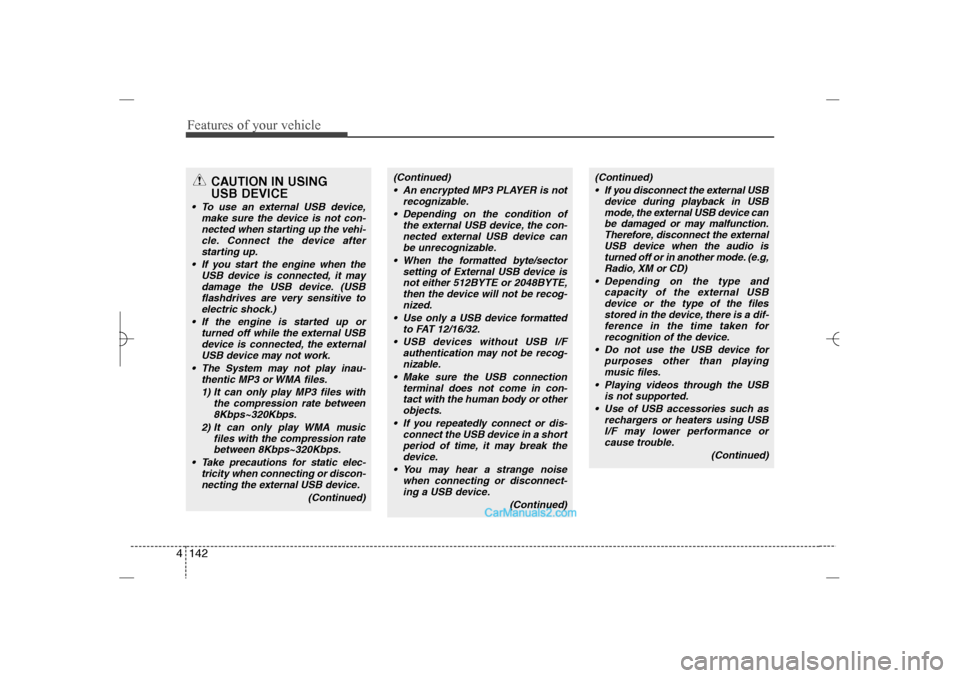
Features of your vehicle142 4
CAUTION IN USING
USB DEVICE
To use an external USB device,
make sure the device is not con-
nected when starting up the vehi-
cle. Connect the device after
starting up.
If you start the engine when the
USB device is connected, it may
damage the USB device. (USB
flashdrives are very sensitive to
electric shock.)
If the engine is started up or
turned off while the external USB
device is connected, the external
USB device may not work.
The System may not play inau-
thentic MP3 or WMA files.
1) It can only play MP3 files with
the compression rate between
8Kbps~320Kbps.
2) It can only play WMA music
files with the compression rate
between 8Kbps~320Kbps.
Take precautions for static elec-
tricity when connecting or discon-
necting the external USB device.
(Continued)
(Continued)
An encrypted MP3 PLAYER is not
recognizable.
Depending on the condition of
the external USB device, the con-
nected external USB device can
be unrecognizable.
When the formatted byte/sector
setting of External USB device is
not either 512BYTE or 2048BYTE,
then the device will not be recog-
nized.
Use only a USB device formatted
to FAT 12/16/32.
USB devices without USB I/F
authentication may not be recog-
nizable.
Make sure the USB connection
terminal does not come in con-
tact with the human body or other
objects.
If you repeatedly connect or dis-
connect the USB device in a short
period of time, it may break the
device.
You may hear a strange noise
when connecting or disconnect-
ing a USB device.
(Continued)
(Continued)
If you disconnect the external USB
device during playback in USB
mode, the external USB device can
be damaged or may malfunction.
Therefore, disconnect the external
USB device when the audio is
turned off or in another mode. (e.g,
Radio, XM or CD)
Depending on the type and
capacity of the external USB
device or the type of the files
stored in the device, there is a dif-
ference in the time taken for
recognition of the device.
Do not use the USB device for
purposes other than playing
music files.
Playing videos through the USB
is not supported.
Use of USB accessories such as
rechargers or heaters using USB
I/F may lower performance or
cause trouble.
(Continued)
YF HMA 4b-112~(Audio).qxp 3/5/2012 4:24 PM Page 142
Page 224 of 410
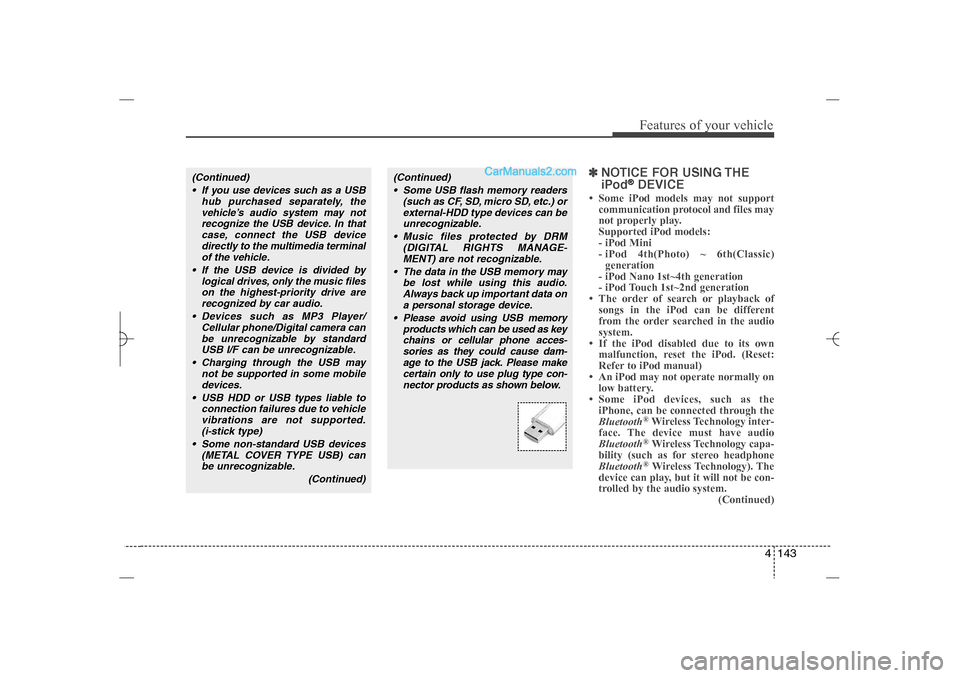
4 143
Features of your vehicle
✽ ✽
NOTICE FOR USING THE
iPod
®DEVICE
• Some iPod models may not support
communication protocol and files may
not properly play.
Supported iPod models:
- iPod Mini
- iPod 4th(Photo) ~ 6th(Classic)
generation
- iPod Nano 1st~4th generation
- iPod Touch 1st~2nd generation
• The order of search or playback of
songs in the iPod can be different
from the order searched in the audio
system.
• If the iPod disabled due to its own
malfunction, reset the iPod. (Reset:
Refer to iPod manual)
• An iPod may not operate normally on
low battery.
• Some iPod devices, such as the
iPhone, can be connected through the
Bluetooth
®Wireless Technology inter-
face. The device must have audio
Bluetooth®Wireless Technology capa-
bility (such as for stereo headphone
Bluetooth®Wireless Technology). The
device can play, but it will not be con-
trolled by the audio system.
(Continued)
(Continued)
Some USB flash memory readers
(such as CF, SD, micro SD, etc.) or
external-HDD type devices can be
unrecognizable.
Music files protected by DRM
(DIGITAL RIGHTS MANAGE-
MENT) are not recognizable.
The data in the USB memory may
be lost while using this audio.
Always back up important data on
a personal storage device.
Please avoid using USB memory
products which can be used as key
chains or cellular phone acces-
sories as they could cause dam-
age to the USB jack. Please make
certain only to use plug type con-
nector products as shown below.
(Continued)
If you use devices such as a USB
hub purchased separately, the
vehicle’s audio system may not
recognize the USB device. In that
case, connect the USB device
directly to the multimedia terminal
of the vehicle.
If the USB device is divided by
logical drives, only the music files
on the highest-priority drive are
recognized by car audio.
Devices such as MP3 Player/
Cellular phone/Digital camera can
be unrecognizable by standard
USB I/F can be unrecognizable.
Charging through the USB may
not be supported in some mobile
devices.
USB HDD or USB types liable to
connection failures due to vehicle
vibrations are not supported.
(i-stick type)
Some non-standard USB devices
(METAL COVER TYPE USB) can
be unrecognizable.
(Continued)
YF HMA 4b-112~(Audio).qxp 3/5/2012 4:24 PM Page 143
Page 225 of 410

Features of your vehicle144 4(Continued)
• To use iPod features within the audio,
use the cable provided upon purchas-
ing an iPod device.
• Skipping or improper operation may
occur depending on the characteris-
tics of your iPod/Phone device.
• If your iPhone is connected to both the
Bluetooth
®
Wireless Technology and
USB, the sound may not be properly
played. In your iPhone, select the
Dock connector orBluetooth
®
Wireless Technology to change the
sound output (source).
✽ ✽
NOTICE FOR USING THE My
Music• Even if memory is available, a maxi-
mum of 6,000 songs can be stored.
• The same song can be copied up to
1,000 times.
• Memory info can be checked in the
System menu of Setup.✽ ✽
NOTICE FOR USING THE
AUXFully insert the AUX cable into the AUX
terminal for use.
CAUTION IN USING THE
iPod
®DEVICE
When connecting iPod with the
iPod Power Cable, insert the con-
nector to the multimedia socket
completely. If not inserted com-
pletely, communications between
iPod and audio may be interrupted.
When adjusting the sound effects
of the iPod and the audio system,
the sound effects of both devices
will overlap and might reduce or
distort the quality of the sound.
Deactivate (turn off) the equalizer
function of an iPod when adjust-
ing the audio system’s volume,
and turn off the equalizer of the
audio system when using the
equalizer of an iPod.
When not using iPod with car
audio, detach the iPod cable from
iPod. Otherwise, iPod may remain
in accessory mode, and may not
work properly.
YF HMA 4b-112~(Audio).qxp 3/5/2012 4:24 PM Page 144
Page 226 of 410
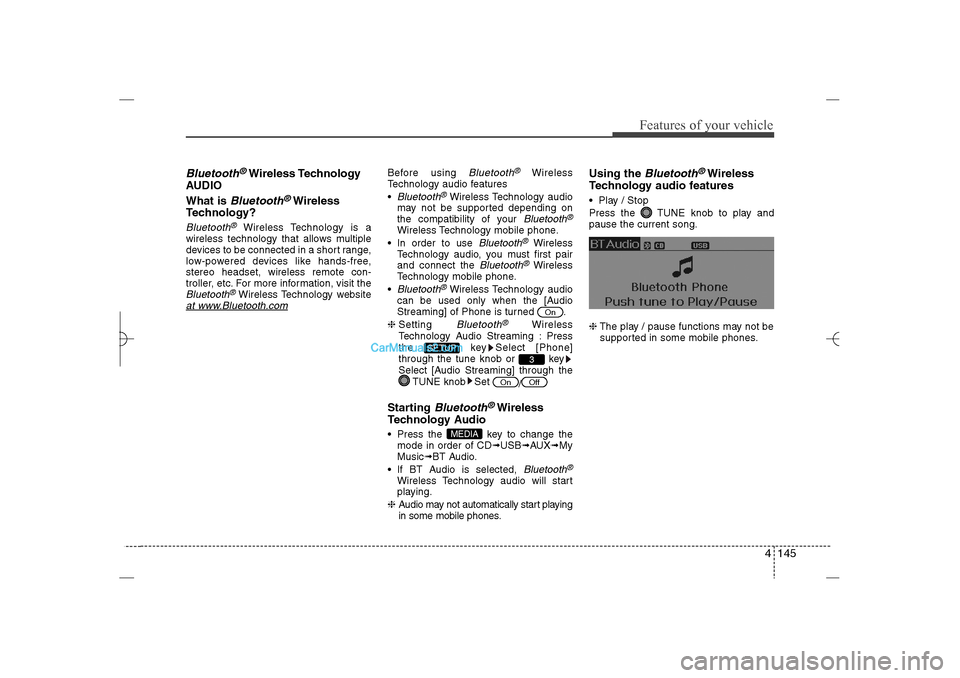
4 145
Features of your vehicle
Bluetooth
®Wireless Technology
AUDIO
What is
Bluetooth
®Wireless
Technology?
Bluetooth
®
Wireless Technology is a
wireless technology that allows multiple
devices to be connected in a short range,
low-powered devices like hands-free,
stereo headset, wireless remote con-
troller, etc. For more information, visit the
Bluetooth
®Wireless Technology website
at www
.Bluetooth.com
Before using
Bluetooth
®
Wireless
Technology audio features
Bluetooth
®Wireless Technology audio
may not be supported depending on
the compatibility of your
Bluetooth
®
Wireless Technology mobile phone.
In order to use
Bluetooth
®
Wireless
Technology audio, you must first pair
and connect the
Bluetooth
®Wireless
Technology mobile phone.
Bluetooth
®Wireless Technology audio
can be used only when the [Audio
Streaming] of Phone is turned .
❈Setting Bluetooth
®
Wireless
Technology Audio Streaming : Press
the key Select [Phone]
through the tune knob or key
Select [Audio Streaming] through the
TUNE knob Set
/
Starting
Bluetooth
®Wireless
Technology Audio
Press the key to change the
mode in order of CD➟USB➟AUX➟My
Music➟BT Audio.
If BT Audio is selected,
Bluetooth
®
Wireless Technology audio will start
playing.
❈Audio may not automatically start playing
in some mobile phones.
Using the
Bluetooth
®Wireless
Technology audio features
Play / Stop
Press the TUNE knob to play and
pause the current song.
❈The play / pause functions may not be
supported in some mobile phones.
MEDIA
Off
On
3
SETUP
On
YF HMA 4b-112~(Audio).qxp 3/5/2012 4:24 PM Page 145