Page 200 of 422

�µ
CONT INUED
Each time you press and release
the SCAN button, the mode
changes from scan, disc scan,
then to normal play.
Each time you press and release the
SCAN button, the mode changes
f rom f ile scan, f older scan, disc scan,
then to normal play. When the f irst track in the last disc,
or the f irst f ile in the last main f older
in the last disc begins to play, the
disc scan mode will be canceled.
Pressing either side of the SEEK/
SKIP bar or selecting a dif f erent
folder with the TUNE bar also turns
off the scan feature.You can also select a track/f ile
directly f rom a track list on the audio
display. Touch the TRACK LIST
icon. The track list menu appears on
the audio display.
When playing a CD recorded with
text data, each track name is shown
on the audio display. With a disc
recorded in MP3 or WMA, the folder
number and the location are
This f eature, when
activated, samples the first track in
each disc in order (the f irst f ile in
themainfolderoneachdiscinMP3
or WMA mode). To activate the disc
scan feature, press and release the
SCAN button repeatedly until
‘‘D-SCAN’’ shows in the display, or
touch the DISC SCAN icon on the
screen. The system will then play the
f irst track/f ile in the f irst main
f older in the f irst disc f or about 10
seconds. If you do nothing, the
system will then play the f ollowing
f irst track/f ile f or 10 seconds each.
When it plays a track/file that you
want to continue listening to, press
andholdtheSCANbuttonortouch
the DISC SCAN icon again.
In MP3 or WMA mode
CD Changer (Models with navigation system)
Using a T rack L ist
D-SCAN
195
FOLDER ICON TRACK FILE ICON
FOLDER NUMBER RETURN ICON
12/08/09 16:25:00 31SJC670_202
Features
also displayed.
Page 202 of 422
When you press the eject button
while listening to the radio, or with
the audio system turned of f , the disc
that was last selected is ejected.
Af ter that disc is ejected, pressing
the eject button again will eject the
next disc in numerical order. By
doing this six times, you can remove
all the discs f rom the changer.
To eject one disc, press and release
the eject button. You can also eject discs when the
ignition switch is on or of f :
To eject all discs, press and hold the
eject button until the LOAD
indicator begins to blink.For inf ormation on how to handle
and protect discs, see page .
198
CD Changer (Models with navigation system)
Protecting Discs
197
12/08/09 16:25:12 31SJC670_204
Features
Page 203 of 422
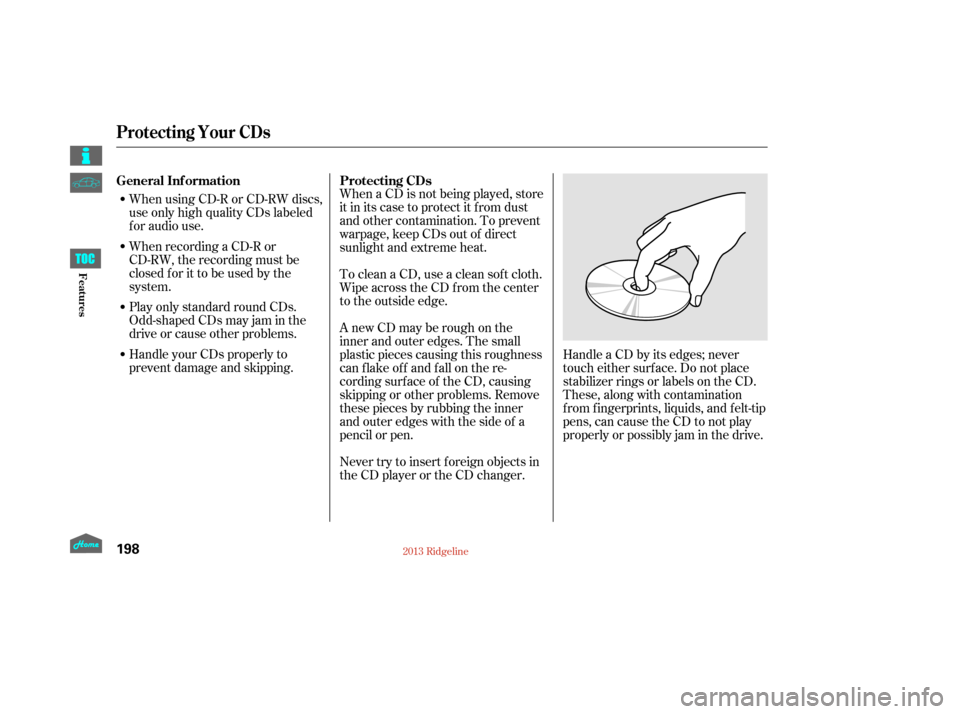
When a CD is not being played, store
it in its case to protect it f rom dust
and other contamination. To prevent
warpage, keep CDs out of direct
sunlight and extreme heat.
To clean a CD, use a clean sof t cloth.
Wipe across the CD f rom the center
to the outside edge.
AnewCDmayberoughonthe
inner and outer edges. The small
plastic pieces causing this roughness
can f lake of f and f all on the re-
cording surf ace of the CD, causing
skipping or other problems. Remove
these pieces by rubbing the inner
and outer edges with the side of a
pencil or pen.Handle a CD by its edges; never
touch either surf ace. Do not place
stabilizer rings or labels on the CD.
These, along with contamination
f rom f ingerprints, liquids, and f elt-tip
pens, can cause the CD to not play
properly or possibly jam in the drive.
Never try to insert f oreign objects in
the CD player or the CD changer.
When using CD-R or CD-RW discs,
use only high quality CDs labeled
f or audio use.
When recording a CD-R or
CD-RW, the recording must be
closedforittobeusedbythe
system.
Play only standard round CDs.
Odd-shaped CDs may jam in the
driveorcauseotherproblems.
Handle your CDs properly to
prevent damage and skipping.
General Inf ormation
Protecting CDs
Protecting Your CDs
198
12/08/09 16:25:20 31SJC670_205
Features
Page 204 of 422
The in-dash disc player/changer has
a sophisticated and delicate
mechanism. If you insert a damaged
disc as indicated in this section, it
maybecomestuckinsideand
damage the audio unit.
Examples of these discs are shown
to the right:Bubbled, wrinkled, labeled, and excessively thick discs
1.
CONT INUED
Additional Inf ormation on
Recommended Discs
Protecting Your CDs
199
Using Printer Label Kit
Bubbled/Wrinkled
With Plastic Ring
With Label/Sticker
Sealed
12/08/09 16:25:28 31SJC670_206
Features
Page 206 of 422
Discs with scratches, dirty discs
CD-R or CD-RW may not play due
to the recording conditions.
Scratches and f ingerprints on the
discs may cause the sound to skip.Recommended discs are printed
with the f ollowing logo.
Audio unit may not play the
following formats.
This audio unit cannot play a Dual-
disc
.
5.
Protecting Your CDs
201
Fingerprints, scratches, etc.
12/08/09 16:25:46 31SJC670_208
Features
Page 207 of 422

�Î
�Î �Î
�Î
�Î �Î
�Î
�Î
Thechartontherightexplainsthe
error messages you may see in the
display while playing a disc.
If you see an error message in the
display while playing a disc, press
the eject button. After ejecting the
disc, check it for damage or
deformation. If there is no damage,
insert the disc again.
For additional information on
damaged discs, see page .
Theaudiosystemwilltrytoplaythe
disc. If there is still a problem, the
error message will reappear. Press
the eject button, and pull out the disc.
Insert a dif f erent disc. If the new
disc plays, there is a problem with
the f irst disc. If the error message
cycle repeats and you cannot clear it,
take your vehicle to a dealer. Cause
Error Message Solution
199
High Temperature
Track/File format not
supported
Mechanical Error
Servo Error
Disc Error Will disappear when the temperature returns to
normal.
Current track will be skipped. The next
supported track or file plays automatically.
Press the EJECT button and pull out the disc(s).
Check the disc for serious damage, signs of
deformation, excessive scratches, and/or dirt
(see page
199). Insert the disc again. If the code
does not disappear, or the disc(s) cannot be
removed, consult your dealer. Do not try to
force the disc out the player.
Check the disc for serious damage, signs of
deformation, excessive scratches, and/or dirt
(see page 199).
On models without navigation system
On models with navigation system
1:
2:
CD Player/Changer Error Messages
202
HEAT ERROR
HOT
UNSUPPORTED UNSUPPORT BAD DISC
PLEASE CHECK OWNER’SMANUAL
PUSH EJECT
MECH ERROR
CHANGER ERROR CHKDISCLOAD BAD DISC
PLEASE CHECK OWNER’SMANUAL
CHECK DISC
DISC ERROR1
2 1
2
1 2
12/08/09 16:25:53 31SJC670_209
Features
Page 208 of 422
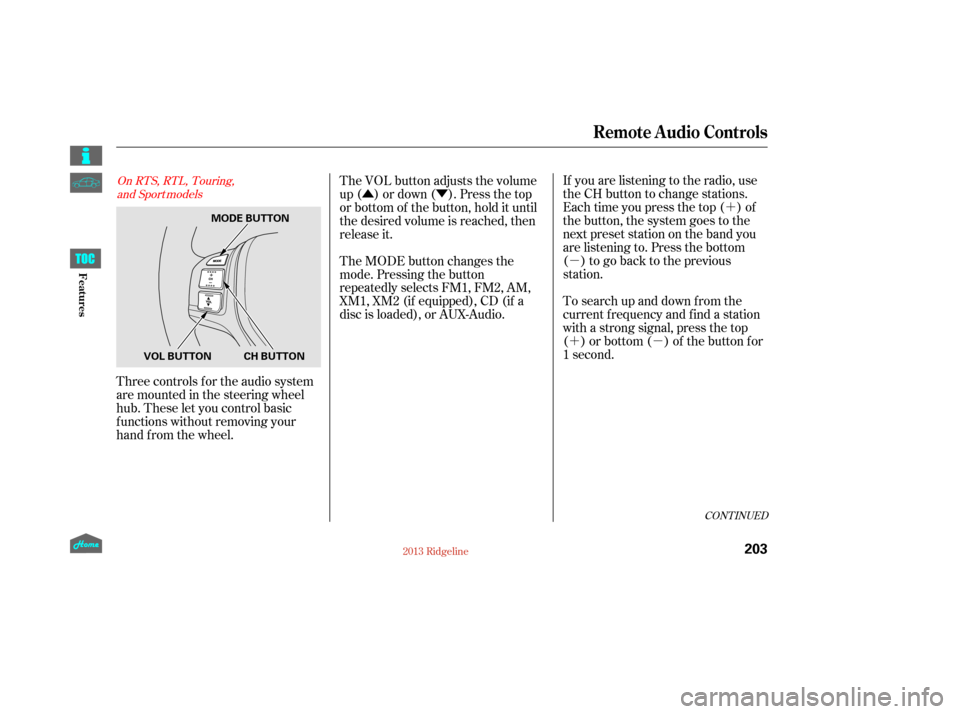
�´
�µ
�´�µ
�Û�Ý
Three controls f or the audio system
are mounted in the steering wheel
hub. These let you control basic
f unctions without removing your
hand f rom the wheel. If you are listening to the radio, use
the CH button to change stations.
Each time you press the top ( ) of
the button, the system goes to the
next preset station on the band you
are listening to. Press the bottom
( ) to go back to the previous
station.
To search up and down from the
current f requency and f ind a station
with a strong signal, press the top
( ) or bottom ( ) of the button for
1 second.
The VOL button adjusts the volume
up ( ) or down ( ). Press the top
or bottom of the button, hold it until
the desired volume is reached, then
release it.
The MODE button changes the
mode. Pressing the button
repeatedly selects FM1, FM2, AM,
XM1, XM2 (if equipped), CD (if a
disc is loaded), or AUX-Audio.
CONT INUED
On RTS, RTL, Touring,
and Sport models
Remote Audio Controls
203
MODE BUTTON
CH BUTTON
VOL BUTTON
12/08/09 16:25:59 31SJC670_210
Features
Page 209 of 422

�´�µ �´
�µ
�´
�µ �´
�µ
�´ �µ
If you are playing a disc, the system
skips to the beginning of the next
track each time you press the top
( ) of the CH button. Press the
bottom ( ) to return to the
beginning of the current track. Press
it again to return to the previous
track. You will see the disc and track
numbers in the upper display.
To go to the next disc, press the top
( ) of the button for 1 second.
Press the bottom ( ) f or 1 second
to go back to the previous disc.
When you play an MP3/WMA disc,
press the top ( ) of the button for 1
second to go to the next folder. Press
the bottom ( ) for 1 second to go
back to the previous folder.If you are listening to XM Radio, use
the CH button to change channels.
Each time you press the top ( ) of
the button, the system goes to the
next preset channel. Press the
bottom( )togobacktothe
previous preset channel.
To go to the next channel of the
category you are listening to, press
the top ( ) of the button for 1
second. Press the bottom ( ) for
1 second to go back to the
previous channel.
On models without navigation system
Remote Audio Controls
204
12/08/09 16:26:05 31SJC670_211
Features