Page 2 of 12
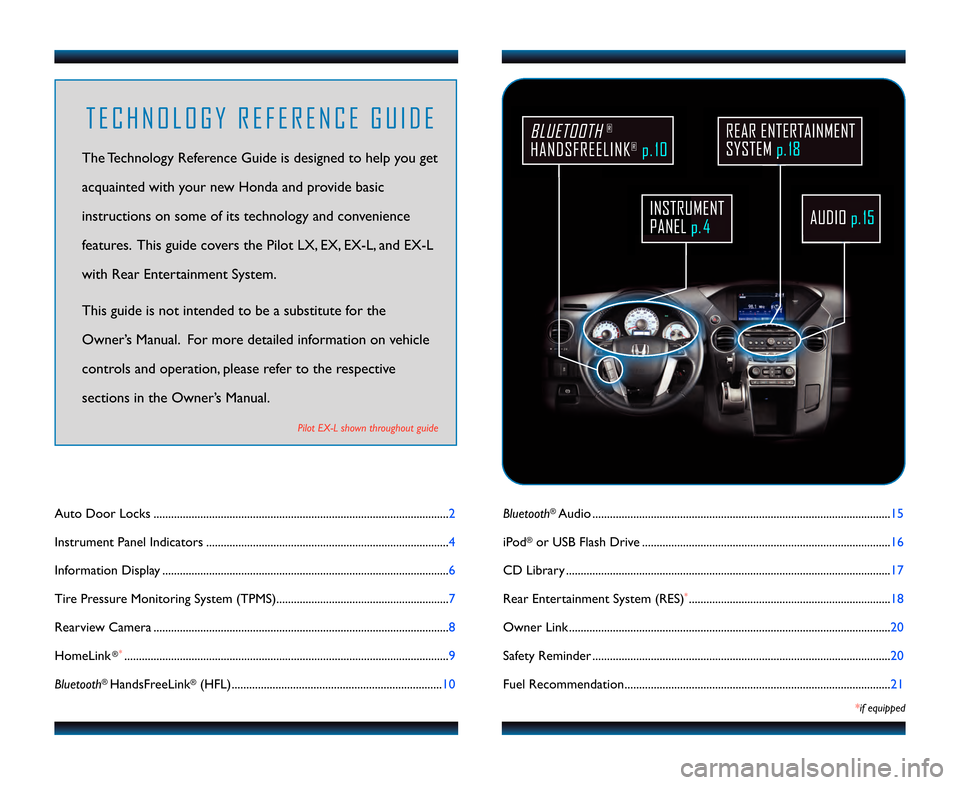
AUDIOp.\b\f
REAR ENTERTAINMENT
SYSTEM p.\b8
\bluetooth®Audio ......................................................................................................15
iPod
®or USB Flash Drive .....................................................................................16
CD Library ...............................................................................................................17
Rear Entertainment System (RES)
*.....................................................................18
Owner Link ..............................................................................................................20
Safety Reminder ......................................................................................................20
Fuel Recommendation........................................................................................... 21
*if equipped
Auto Door Locks .....................................................................................................2
Instrument Panel Indicators ...................................................................................4
Information Display ..................................................................................................6
Tire Pressure Monitoring System (TPMS)...........................................................7
Rearview Camera .....................................................................................................8
HomeLink
®*...............................................................................................................9
\bluetooth
®HandsFreeLink®(HFL)........................................................................10
T E C H N O L O G Y R E F E R E N C E G U I D E
The Technology Reference Guide is designed to help you get
acquainted with your new Honda and provide basic
instructions on some of its technology and convenience
features. This guide covers the Pilot LX, EX, EX�L, and EX�L
with Rear Entertainment System.
This guide is not intended to be a substitute \4for the
Owner’s Manual. For more detailed information on vehicle
controls and operation, please refer to the respective
sections in the Owner’s Manual.
Pilot EX�L shown throughout guide
BLUETOOTH®
HANDSFREELINK®p. \b0
INSTRUMENT
PANEL p. 4
13 Pilot TRG_LE EX E\AXL EXLRES_ATG_NEW S\ATYLE 8/1/2012 3\f5\A7 PM Page 2
Page 9 of 12

Use the audio selector knob to make and enter selections.
Use the audio selector knob to make and enter selections.
1415
Using the Phonebook
When your phone is paired, its entire phonebook is automatically imported to
the system.
4. The call is connected and heardthrough the vehicle speakers.
2. Select
Phonebook.
1. Pressthe Pick�Up button
to go to the Phone screen.
Using Speed Dial
Up to 15 numbers can be stored with voice tags*.
* When a voice tag is stored for a speed dial entry, you can make a call using voice comma\Lnds. Press the Talk button and follow the prompts. See your Owner’s Manual for instructions on
storing voice tags.
4. The call is connected and heard through the vehicle speakers.
2. Select
Speed Dial.
1. Pressthe Pick�Up button
to go to the Phone screen.
\f. Scroll the list to find the name
you want to call, and press
ENTER to begin the call.
\f. Scroll through the list to find
the name you want to call, and
press ENTER to begin the call.Playing BluetoothAudio
BLUETOOTH®AUDIO
Play audio files from your compatible phone through your vehicle’s audio system. Visit
handsfreelink.honda.com to check if this feature is available on your phone.
1. Make sure your phone is on and
paired to \bluetooth® HandsFreeLink®
(see page 11).
\f. From your phone, open the desired
audio player or app and begin playing.
Sound is redirected to the audio
system. Make sure the volume on your
phone is properly adjusted.
2. Press USB\bAUX until “Bluetooth
Audio” appears on the screen. 4. Press
(
9) (:) or (+) (�) to change
tracks.
Notes:
• You may need to enable additional Bluetooth settings on your phone for playback.
• The play\bpause function and remote audio controls may not be supported on all phones.
• Operate your phone only when your vehicle is stopped.
13 Pilot TRG_LE EX E\AXL EXLRES_ATG_NEW S\ATYLE 8/1/2012 3\f5\A8 PM Page 9
Page 10 of 12
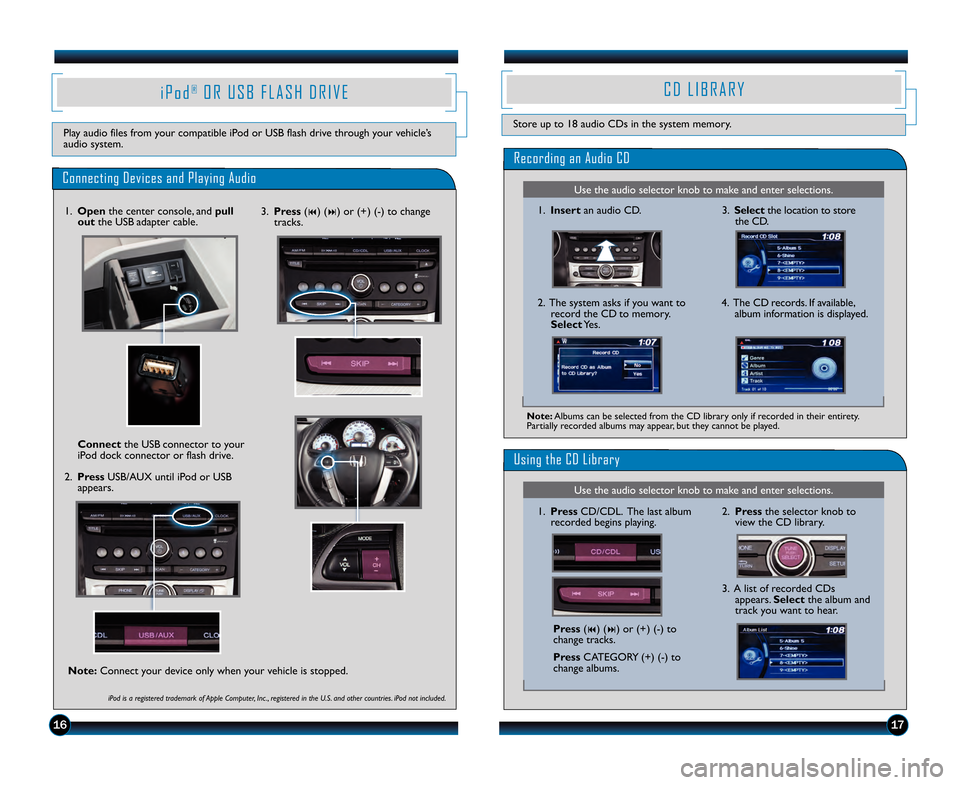
Use the audio selector knob to make and enter selections.
Use the audio selector knob to make and enter selections.
1716
C D L I B R A R Y
Store up to 18 audio CDs in the system \4memory.
Recording an Audio CD
1.Insert an audio CD. \f.Select the location to store
the CD.
2. The system asks if you want to record the CD to memory.
Select Yes. 4. The CD records. If available,
album information is displayed.
Using the CD Library
2.Press the selector knob to
view the CD library.
\f. A list of recorded CDs appears. Select the album and
track you want to hear.
Press (9) (:) or (+) (�) to
change tracks.
Press CATEGORY (+) (�) to
change albums.
1.
Press CD\bCDL. The last album
recorded begins playing.
Note: Albums can be selected from the CD library only if recorded in their entirety.
Partially recorded albums may appear, but they cannot be played.
i P o d®O R U S B F L A S H D R I V E
Play audio files from your compatible iPod or USB flash drive through your vehicle’s
audio system.
Connecting Devices and Playing Audio
1. Open the center console, and pull
out the USB adapter cable.
2. Press USB\bAUX until iPod or USB
appears.
\fonnect the USB connector to your
iPod dock connector or flash drive.
iPod is a registered trademark of Apple Computer, \fnc ., registered in the U.S. and other countries. iPod not included.
\f. Press (9) (:) or (+) (�) to change
tracks.
Note: Connect your device only when your vehicle is stopped.
13 Pilot TRG_LE EX E\AXL EXLRES_ATG_NEW S\ATYLE 8/1/2012 3\f5\A8 PM Page 10