2013 HONDA PILOT pairing phone
[x] Cancel search: pairing phonePage 279 of 488

278
Features
Bluetooth® HandsFreeLink®
Bluetooth® HandsFreeLink® (HFL) allows you to place and receive phone calls using your vehicle's audio system, without handling your cell phone.
Using HFL
(Pick-up) button: Press to go directly to the Phone screen or to answer an
incoming call.
(Hang-up) button: Press to end a call.
(Talk) button: Press to call a number with a stored voice tag.
(Back) button: Press to cancel a command.
PHONE button: Press to go directly to the Phone screen.
Selector knob: Rotate to select an item on the screen, then press .
■HFL Buttons
1Bluetooth® HandsFreeLink®
To use HFL, you need a Bluetooth-compatible cell phone. For a list of compatible phones, pairing
procedures, and special feature capabilities:
•U.S.: Visit www.handsfreelink.honda.com, or call 1-888-528-7876.
•Canada: Visit www.handsfreelink.ca, or call 1-888-
528-7876.
Voice control tips
•Aim the vents away from the ceiling and close the windows, as noise coming from them may interfere
with the microphone.
•Press and release the button when you want to
call a number using a stored voice tag. Speak clearly and naturally after a beep.
•If the microphone picks up voices other than yours,
the command may be misinterpreted.•To change the volume level, use the audio system's
volume knob or the remote audio controls on the
steering wheel.
State or local laws may prohibit the operation of
handheld electronic devices while operating a vehicle.
Models without navigation system
Talk Button
Volume up
Microphone
Hang-up Button
Pick-up ButtonVolume down
Selector Knob
PHONE Button
Back Button
Page 284 of 488
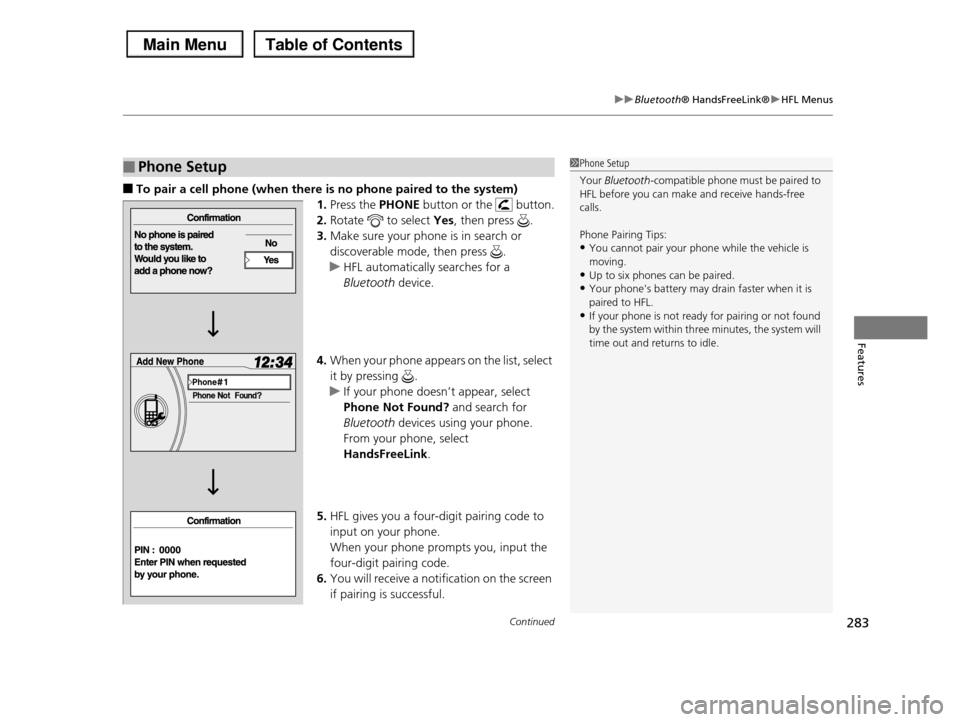
Continued283
uuBluetooth® HandsFreeLink®uHFL Menus
Features
■To pair a cell phone (when there is no phone paired to the system)
1.Press the PHONE button or the button.
2.Rotate to select Yes, then press .
3.Make sure your phone is in search or
discoverable mode, then press .
uHFL automatically searches for a
Bluetooth device.
4.When your phone appears on the list, select
it by pressing .
uIf your phone doesn’t appear, select
Phone Not Found? and search for
Bluetooth devices using your phone.
From your phone, select
HandsFreeLink.
5.HFL gives you a four-digit pairing code to
input on your phone.
When your phone prompts you, input the
four-digit pairing code.
6.You will receive a notification on the screen
if pairing is successful.
■Phone Setup1Phone Setup
Your Bluetooth-compatible phone must be paired to HFL before you can make and receive hands-free
calls.
Phone Pairing Tips:
•You cannot pair your phone while the vehicle is
moving.•Up to six phones can be paired.
•Your phone's battery may drain faster when it is
paired to HFL.•If your phone is not ready for pairing or not found
by the system within three minutes, the system will
time out and returns to idle.
Page 286 of 488

285
uuBluetooth® HandsFreeLink®uHFL Menus
Continued
Features
6.Make sure your phone is in search or
discoverable mode, then press .
uHFL automatically searches for a
Bluetooth device.
7.When your phone appears on the list, select
it by pressing .
uIf your phone doesn’t appear, select
Phone Not Found? and search for
Bluetooth devices using your phone.
From your phone, select
HandsFreeLink.
8.HFL gives you a four-digit pairing code to
input on your phone.
When your phone prompts you, input the
four-digit pairing code.
9.You will receive a notification on the screen
if pairing is successful.
Page 287 of 488
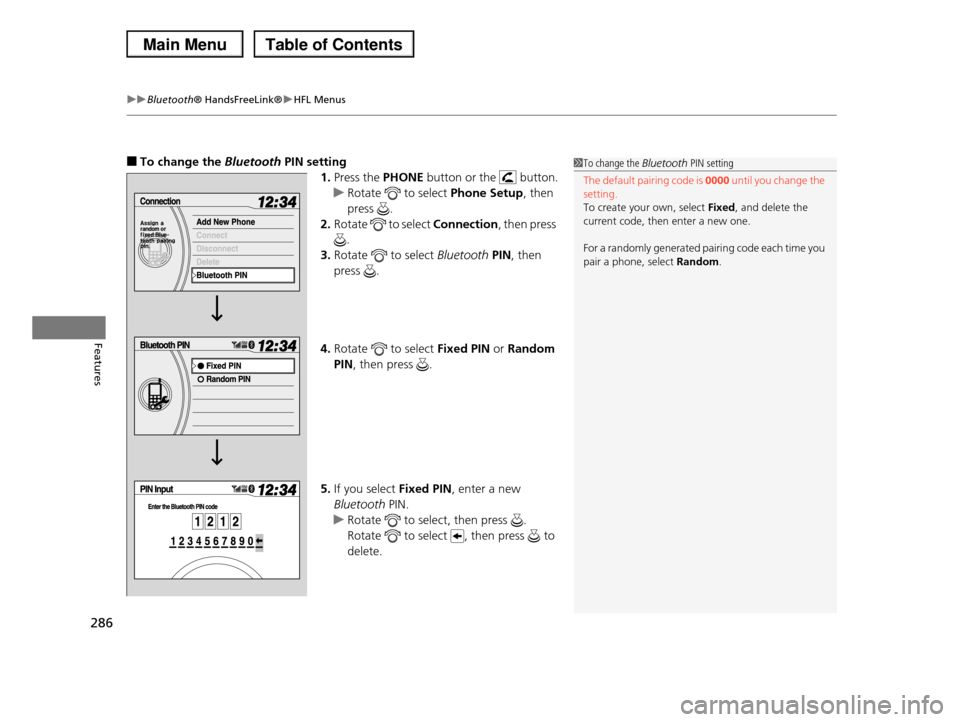
uuBluetooth® HandsFreeLink®uHFL Menus
286
Features
■To change the Bluetooth PIN setting
1.Press the PHONE button or the button.
uRotate to select Phone Setup, then
press .
2.Rotate to select Connection, then press
.
3.Rotate to select Bluetooth PIN, then
press .
4.Rotate to select Fixed PIN or Random
PIN, then press .
5.If you select Fixed PIN, enter a new
Bluetooth PIN.
uRotate to select, then press .
Rotate to select , then press to
delete.
1To change the Bluetooth PIN setting
The default pairing code is 0000 until you change the setting.
To create your own, select Fixed, and delete the
current code, then enter a new one.
For a randomly generated pairing code each time you
pair a phone, select Random.
Page 302 of 488

301Continued
Features
Bluetooth® HandsFreeLink®
Bluetooth® HandsFreeLink® (HFL) allows you to place and receive phone calls using your vehicle's audio system, without handling your cell phone.
Using HFL
(Pick-up) button: Press to go directly to the Phone screen or to answer an
incoming call.
(Hang-up) button: Press to end a call.
(Talk) button: Press to call a number with a stored voice tag.
PHONE button: Press to go directly to the Phone screen.
(Back) button:Press to cancel a command.
Interface dial: Rotate or move to select an item on the screen, then press .
■HFL Buttons
1Bluetooth® HandsFreeLink®
To use HFL, you need a Bluetooth-compatible cell phone. For a list of compatible phones, pairing
procedures, and special feature capabilities:
•U.S.: Visit www.handsfreelink.honda.com, or call 1-888-528-7876.
•Canada: Visit www.handsfreelink.ca, or call 1-888-
528 -7876.
Voice control tips
•Aim the vents away from the ceiling and close the windows, as noise coming from them may interfere
with the microphone.
•Press and release the button when you want to
call a number using a stored voice tag. Speak clearly and naturally after a beep.
•If the microphone picks up voices other than yours,
the command may be misinterpreted.•To change the volume level, use the audio system's
volume knob or the remote audio controls on the
steering wheel.
State or local laws may prohibit the operation of
handheld electronic devices while operating a vehicle.
Models with navigation system
Talk Button
Volume upMicrophone
Hang-up Button
Pick-up Button
Volume down
Interface Dial
PHONE Button
(Back) Button
Page 304 of 488

303
uuBluetooth® HandsFreeLink®uHFL Menus
Continued
Features
HFL Menus
The ignition switch must be in ACCESSORY (q or ON (w to use HFL.
You can operate HFL by voice when on the PHONE screen. Below is the flow chart
showing available voice commands.
1HFL Menus
To use HFL, you must first pair your Bluetooth-
compatible cell phone to the system while the vehicle is parked.
“Phone Setup”
Delete a previously paired phone.
Switch from a currently linked phone to another paired phone.
Pair your phone to the system.
Disconnect your paired phone from the system.
Set a “fixed” or “random” pass-key code for phone pairing.
“Connection”
“Add New Phone”
“Connect”
“Disconnect”
“Delete”
“Pass-Key”
Delete a voice tag for a speed dial number.
Create a voice tag for a speed dial number.
Select a number from Call History or Phonebook to store as a speed dial number.
Delete a previously stored speed dial number.
“Edit Speed Dial”
“Store Voice Tag”
“Delete Voice Tag”
“Store Speed Dial”
“Delete Speed Dial”
Create a PIN number for a paired phone.
Create a user name for a paired phone.“Phone Name/PIN”“Phone Name”
“PIN”
“Clear Phone Information”
“Auto Answer”
“Auto Transfer”Turn the auto transfer on or off.
Turn the auto answer on or off.
Delete all paired phones, phonebook entries, speed dials, and pass-keys.
Press the (Pick-Up) button to display the PHONE screen.
Press the (Talk) button each time you give a voice command.
Page 306 of 488

Continued305
uuBluetooth® HandsFreeLink®uHFL Menus
Features
■To pair a cell phone (when there is no
phone paired to the system)
1.Press the PHONE button or the button.
2.Rotate to select Yes. Press .
3.Put your cell phone in Discovery or Search
mode.
4.Select OK.
5.Select your phone in the list.
uSelect Phone Not Found? if your phone
is not found.
uRefer to your phone manual for
instructions on searching for a
Bluetoothr device.
6.Enter the 4-digit pairing code on your
phone when prompted to complete the
pairing process.
■Phone Setup1Phone Setup
Your Bluetooth-compatible phone must be paired to HFL before you can make and receive hands-free
calls.
You can control the HFL system using voice
commands.
2HFL Menus P. 303
The maximum range between your phone and
vehicle is about 30 feet (10 meters).
Phone Pairing Tips
•You cannot pair your phone while the vehicle is moving.
•Your phone must be in discovery or search mode
when pairing the phone. Refer to your phone’s manual.
•Up to six phones can be paired.
•Your phone’s battery may drain faster when it is
paired to HFL.•If your phone is not ready for pairing or not found
by the system within three minutes, the system will
time out and returns to idle.•The default pass-key “0000” is used until you
change the setting.
Pass-Key
You can change the pass-key setting.
2To change the Pass-key setting P. 307You can delete the paired phone.
2To delete a paired phone P. 308
Page 307 of 488
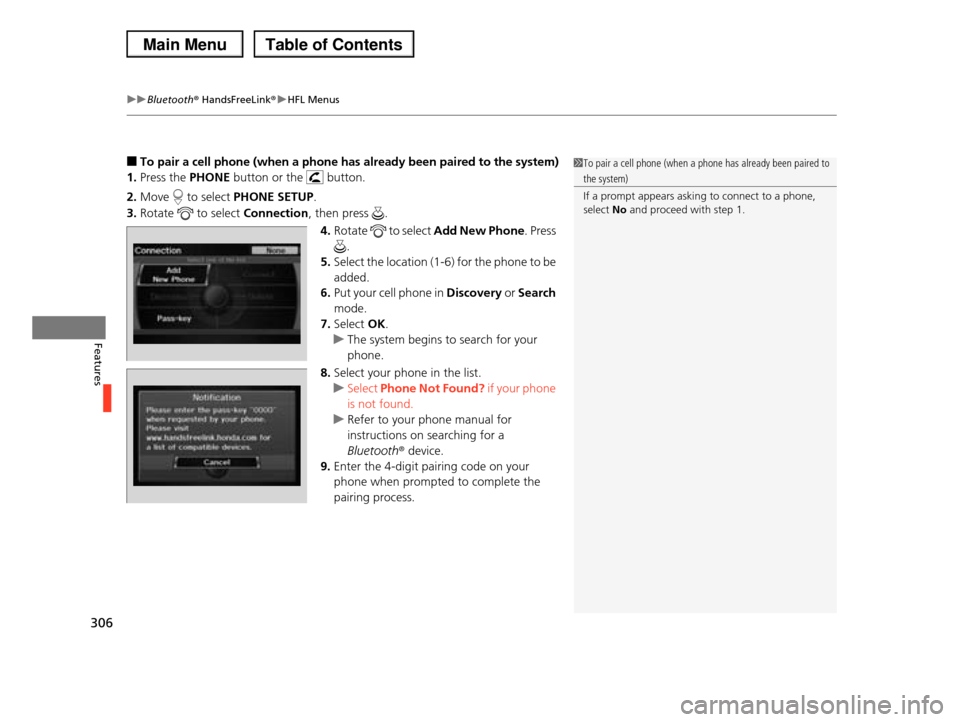
uuBluetooth® HandsFreeLink®uHFL Menus
306
Features
■To pair a cell phone (when a phone has already been paired to the system)
1.Press the PHONE button or the button.
2.Move to select PHONE SETUP.
3.Rotate to select Connection, then press .
4.Rotate to select Add New Phone. Press
.
5.Select the location (1-6) for the phone to be
added.
6.Put your cell phone in Discovery or Search
mode.
7.Select OK.
uThe system begins to search for your
phone.
8.Select your phone in the list.
uSelect Phone Not Found? if your phone
is not found.
uRefer to your phone manual for
instructions on searching for a
Bluetoothr device.
9.Enter the 4-digit pairing code on your
phone when prompted to complete the
pairing process.
1To pair a cell phone (when a phone has already been paired to
the system)
If a prompt appears asking to connect to a phone,
select No and proceed with step 1.