Page 147 of 178
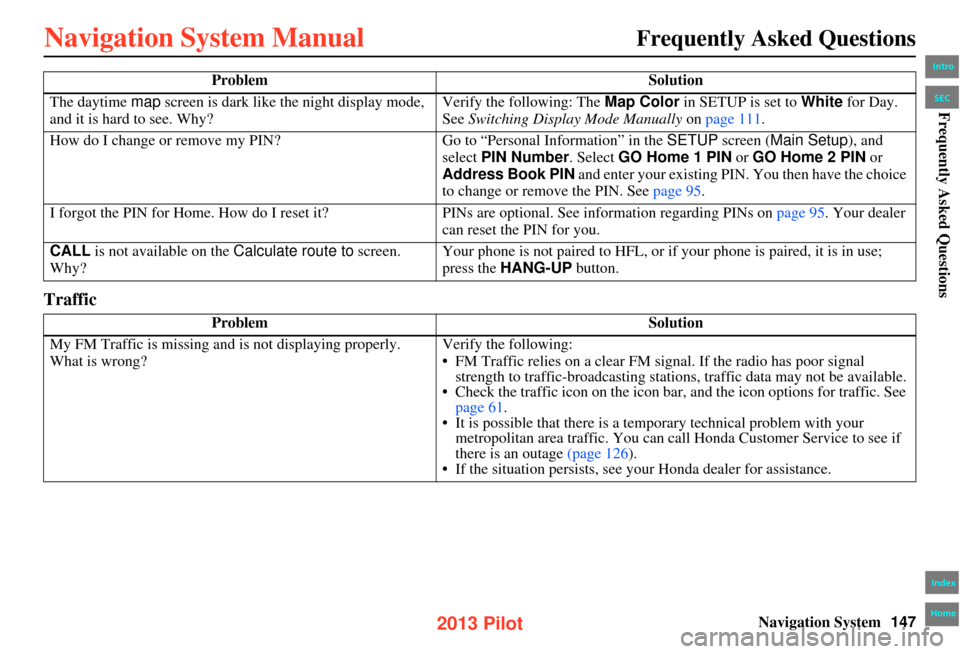
Navigation System147
Frequently Asked Questions
Traffic
The daytime map screen is dark like the night display mode,
and it is hard to see. Why? Verify the following: The
Map Color in SETUP is set to White for Day.
See Switching Display Mode Manually on page 111 .
How do I change or remove my PIN? Go to “Personal Info rmation” in the SETUP screen ( Main Setup), and
select PIN Number . Select GO Home 1 PIN or GO Home 2 PIN or
Address Book PIN and enter your existing PIN. You then have the choice
to change or remove the PIN. See page 95.
I forgot the PIN for Home. How do I reset it? PINs are optional. See information regarding PINs on page 95. Your dealer
can reset the PIN for you.
CALL is not available on the Calculate route to screen.
Why? Your phone is not paired to HFL, or if your phone is paired, it is in use;
press the
HANG-UP button.
Problem Solution
My FM Traffic is missing and is not displaying properly.
What is wrong? Verify the following:
• FM Traffic relies on a clear FM sign
al. If the radio has poor signal
strength to traffic-broadcasting statio ns, traffic data may not be available.
• Check the traffic icon on the icon bar, and the icon options for traffic. See
page 61.
• It is possible that there is a temporary technical problem with your metropolitan area traffic. You can cal l Honda Customer Service to see if
there is an outage (page 126).
• If the situation persists, see y our Honda dealer for assistance.
Problem
Solution
Intro
Index
Home
SECFrequently Asked Questions
2013 Pilot
Page 162 of 178
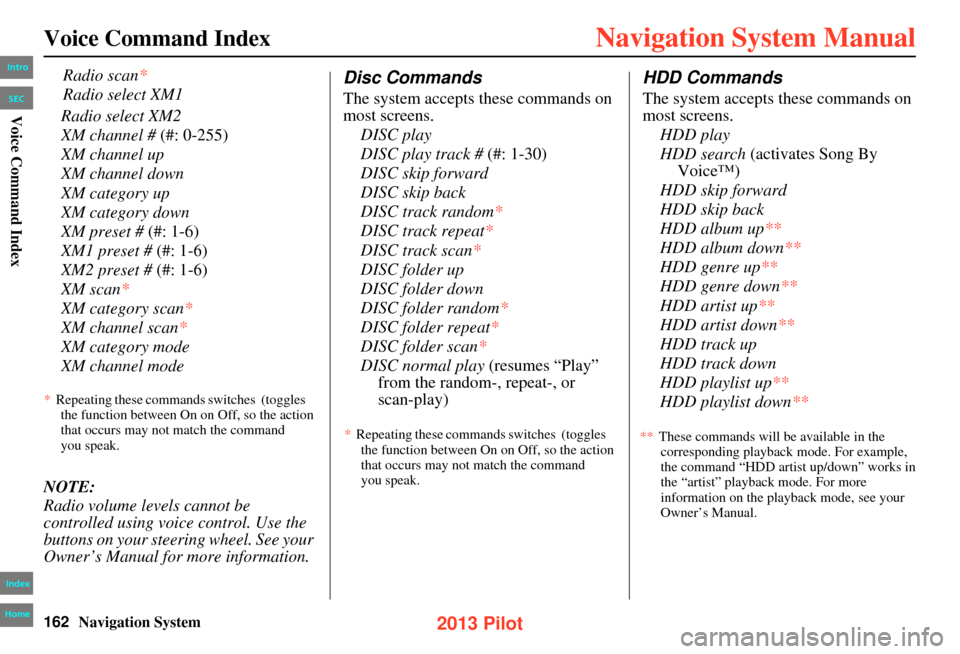
162Navigation System
Voice Command Index
Radio select XM2
XM channel # (#: 0-255)
XM channel up
XM channel down
XM category up
XM category down
XM preset # (#: 1-6)
XM1 preset # (#: 1-6)
XM2 preset # (#: 1-6)
XM scan*
XM category scan*
XM channel scan*
XM category mode
XM channel mode
NOTE:
Radio volume levels cannot be
controlled using voice control. Use the
buttons on your steering wheel. See your
Owner’s Manual for more information.
Disc Commands
The system accepts these commands on
most screens. DISC play
DISC play track # (#: 1-30)
DISC skip forward
DISC skip back
DISC track random*
DISC track repeat*
DISC track scan*
DISC folder up
DISC folder down
DISC folder random*
DISC folder repeat*
DISC folder scan *
DISC normal play (resumes “Play”
from the random-, repeat-, or
HDD Commands
The system accepts these commands on
most screens.
HDD play
HDD search (activates Song By Voice™)
HDD skip forward
HDD skip back
HDD album up**
HDD album down**
HDD genre up**
HDD genre down **
HDD artist up**
HDD artist down**
HDD track up
HDD track down
HDD playlist up**
HDD playlist down**
Radio scan*
Radio select XM1
*Repeating these commands switches (toggles
the function between On on Off, so the action
that occurs may not match the command
you speak. *
Repeating these commands switches (toggles
the function between On on Off, so the action
that occurs may not match the command
you speak. These commands will be available in the
corresponding playback mode. For example,
the command “HDD artist up/down” works in
the “artist” playback mode. For more
information on the playback mode, see your
Owner’s Manual.
Intro
Index
Home
SECVoice Command Index
scan-play)
**
2013 Pilot
Page 165 of 178
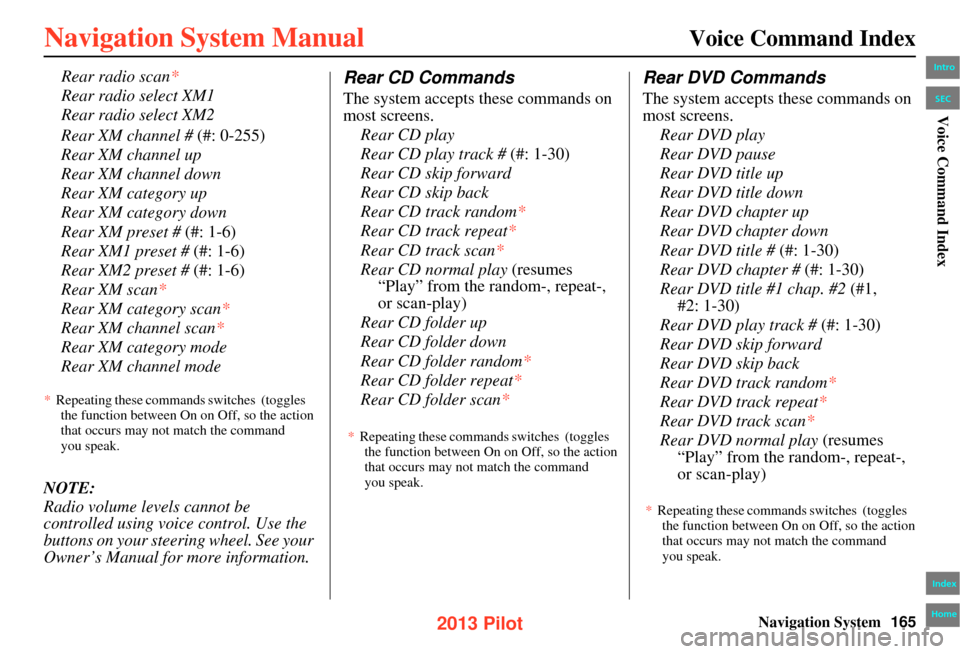
Navigation System165
Voice Command Index
Rear XM channel # (#: 0-255)
Rear XM channel up
Rear XM channel down
Rear XM category up
Rear XM category down
Rear XM preset # (#: 1-6)
Rear XM1 preset # (#: 1-6)
Rear XM2 preset # (#: 1-6)
Rear XM scan*
Rear XM category scan*
Rear XM channel scan *
Rear XM category mode
Rear XM channel mode
NOTE:
Radio volume levels cannot be
controlled using voice control. Use the
buttons on your steering wheel. See your
Owner’s Manual for more information.
Rear CD Commands
The system accepts these commands on
most screens. Rear CD play
Rear CD play track # (#: 1-30)
Rear CD skip forward
Rear CD skip back
Rear CD track random*
Rear CD track repeat*
Rear CD track scan *
Rear CD normal play (resumes
“Play” from the ra ndom-, repeat-,
or scan-play)
Rear CD folder up
Rear CD folder down
Rear CD folder random*
Rear CD folder repeat*
Rear CD folder scan*
Rear DVD Commands
The system accepts these commands on
most screens.
Rear DVD play
Rear DVD pause
Rear DVD title up
Rear DVD title down
Rear DVD chapter up
Rear DVD chapter down
Rear DVD title # (#: 1-30)
Rear DVD chapter # (#: 1-30)
Rear DVD title #1 chap. #2 (#1,
Rear DVD play track # (#: 1-30)
Rear DVD skip forward
Rear DVD skip back
Rear DVD track random *
Rear DVD track repeat*
Rear DVD track scan*
Rear DVD normal play (resumes
“Play” from the random-, repeat-,
or scan-play)
Rear radio scan *
Rear radio select XM1
Rear radio select XM2Intro
Index
Home
SECVoice Command Index
* Repeating these commands switches (toggles
the function between On on Off, so the action that occurs may not match the command
you speak. *
Repeating these commands switches (toggles
the function between On on Off, so the action that occurs may not match the command
you speak.
*Repeating these commands switches (toggles
the function between On on Off, so the action that occurs may not match the command
you speak.
#2: 1-30)
2013 Pilot