Page 38 of 267
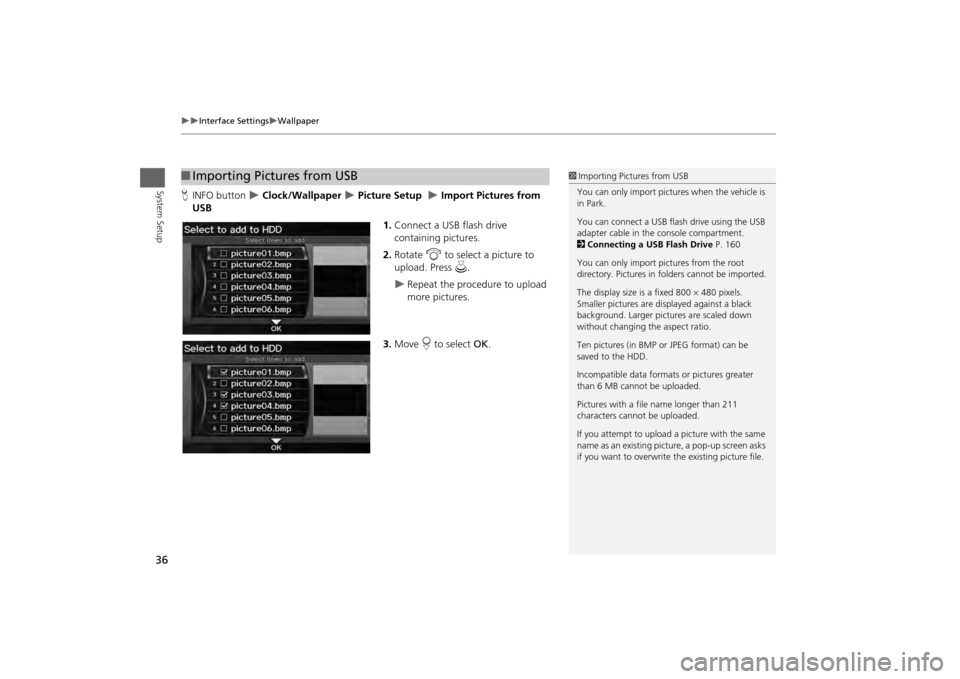
36
Interface Settings
Wallpaper
System Setup
HINFO button
Clock/Wallpaper
Picture Setup
Import Pictures from
USB
1.Connect a USB flash drive
containing pictures.
2. Rotate i to select a picture to
upload. Press u.
Repeat the procedure to upload
more pictures.
3. Move r to select OK.
■Importing Pictures from USB
1 Importing Pictures from USB
You can only import pictures when the vehicle is
in Park.
You can connect a USB flash drive using the USB
adapter cable in the console compartment.
2 Connecting a USB Flash Drive P. 160
You can only import pict ures from the root
directory. Pictures in folders cannot be imported.
The display size is a fixed 800 480 pixels.
Smaller pictures are displayed against a black
background. Larger pictures are scaled down
without changing the aspect ratio.
Ten pictures (in BMP or JPEG format) can be
saved to the HDD.
Incompatible data format s or pictures greater
than 6 MB cannot be uploaded.
Pictures with a file name longer than 211
characters cannot be uploaded.
If you attempt to upload a picture with the same
name as an existing picture, a pop-up screen asks
if you want to overwrite the existing picture file.
Page 40 of 267
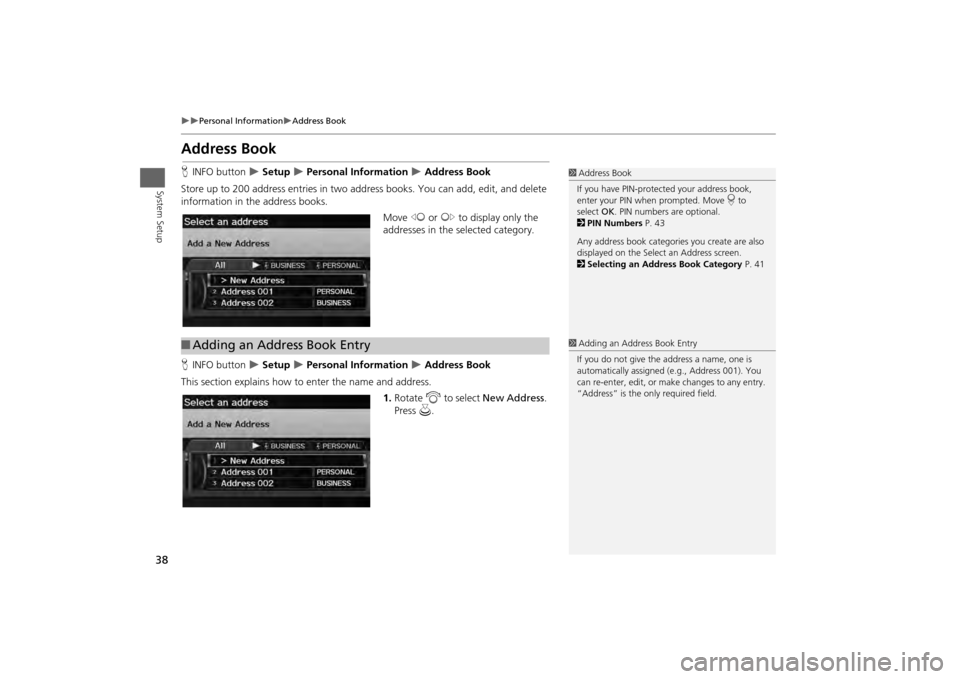
38
Personal Information
Address Book
System Setup
Address BookHINFO button
Setup
Personal Information
Address Book
Store up to 200 address entries in two address books. You can add, edit, and delete
information in the address books. Move w or y to display only the
addresses in the selected category.
H INFO button
Setup
Personal Information
Address Book
This section explains how to enter the name and address.
1.Rotate i to select New Address .
Press u.
1Address Book
If you have PIN-protec ted your address book,
enter your PIN when prompted. Move r to
select OK. PIN numbers are optional.
2 PIN Numbers P. 43
Any address book categories you create are also
displayed on the Select an Address screen.
2 Selecting an Address Book Category P. 41
■Adding an Address Book Entry
1 Adding an Address Book Entry
If you do not give the address a name, one is
automatically assigned (e.g., Address 001). You
can re-enter, edit, or make changes to any entry.
“Address” is the only required field.
Page 42 of 267
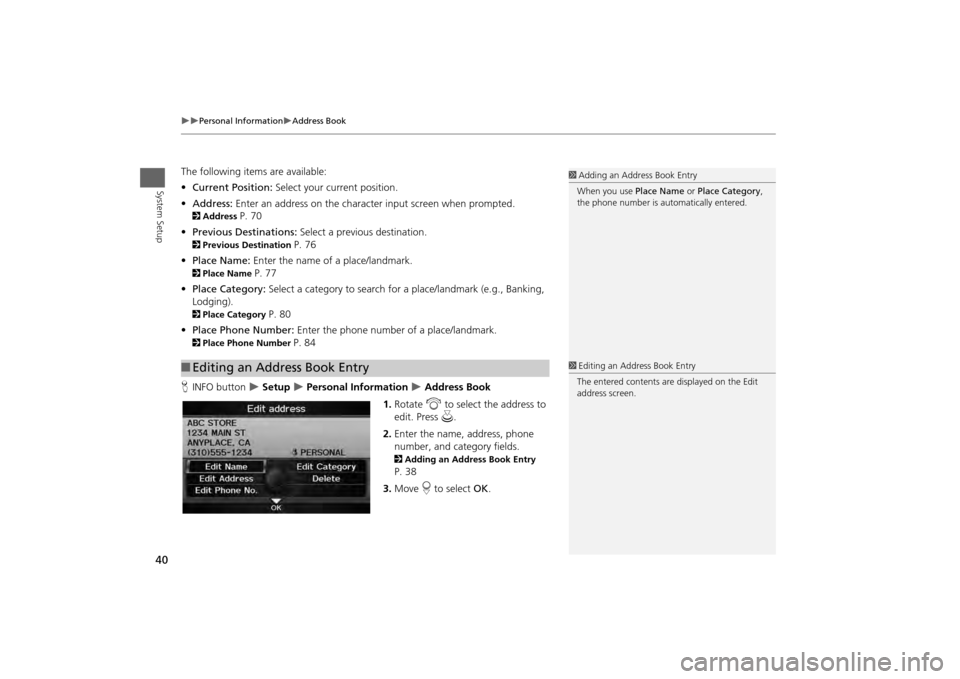
40
Personal Information
Address Book
System Setup
The following items are available:
• Current Position: Select your current position.
• Address: Enter an address on the character input screen when prompted.2Address
P. 70
• Previous Destinations: Select a previous destination.
2Previous Destination
P. 76
• Place Name: Enter the name of a place/landmark.
2Place Name
P. 77
• Place Category: Select a category to search for a place/landmark (e.g., Banking,
Lodging).
2 Place Category
P. 80
• Place Phone Number: Enter the phone number of a place/landmark.
2Place Phone Number
P. 84
H INFO button
Setup
Personal Information
Address Book
1. Rotate i to select the address to
edit. Press u.
2. Enter the name, address, phone
number, and category fields.
2 Adding an Address Book Entry P. 38
3. Move r to select OK.
■Editing an Address Book Entry
1 Adding an Address Book Entry
When you use Place Name or Place Category ,
the phone number is automatically entered.1 Editing an Address Book Entry
The entered contents are displayed on the Edit
address screen.
Page 43 of 267
41
Personal Information
Address Book
System Setup
HINFO button
Setup
Personal Information
Address Book
1. Rotate i to select an address.
Press u.
2. Rotate i to select Edit
Category . Press u.
3. Rotate i to select BUSINESS ,
PERSONAL , or a category you
created. Press u.
■ Creating a New Category
1. Rotate i to select New Category . Press u.
2. Enter a name and select an icon when prompted.
The created category is displayed in the list of categories.
■ Deleting or Editing a Category
1. Move y to select Edit.
2. Rotate i to select Delete or Edit Category . Press u.
3. Delete an existing category, or change the name and icon.
■Selecting an Address Book Category
1 Selecting an Addr ess Book Category
You can have up to 100 categories (including
“UNFILED”).
If you delete a category that is used by other
addresses, the category type for those addresses
changes to “UNFILED.”
Category Icons
The following icons ca n be selected for a
category:
Continued
Page 45 of 267
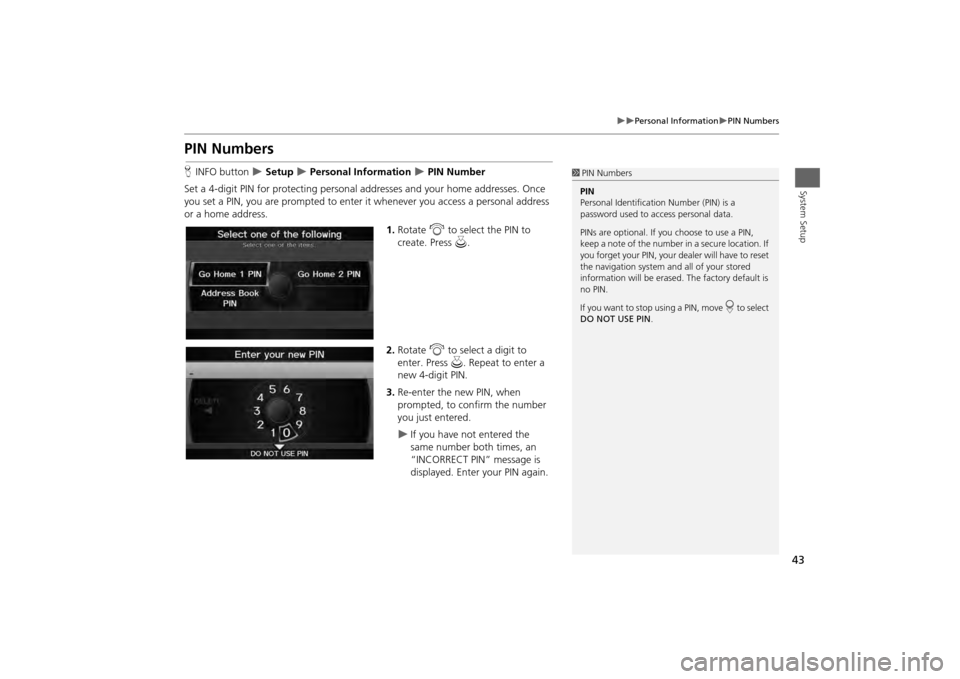
43
Personal Information
PIN Numbers
System Setup
PIN NumbersHINFO button
Setup
Personal Information
PIN Number
Set a 4-digit PIN for protecting personal addresses and your home addresses. Once
you set a PIN, you are prompted to enter it whenever you access a personal address
or a home address.
1.Rotate i to select the PIN to
create. Press u.
2. Rotate i to select a digit to
enter. Press u. Repeat to enter a
new 4-digit PIN.
3. Re-enter the new PIN, when
prompted, to confirm the number
you just entered.
If you have not entered the
same number both times, an
“INCORRECT PIN” message is
displayed. Enter your PIN again.
1PIN Numbers
PIN
Personal Identification Number (PIN) is a
password used to access personal data.
PINs are optional. If you choose to use a PIN,
keep a note of the number in a secure location. If
you forget your PIN, your dealer will have to reset
the navigation system a nd all of your stored
information will be erased . The factory default is
no PIN.
If you want to stop using a PIN, move
r to select
DO NOT USE PIN .
Page 51 of 267
49System Setup
Routing & GuidanceHINFO button
Setup
Other
Routing & Guidance
Choose various settings that determine the navigation system functionality during
route guidance. Rotate i to select an item. Press u.
The following items are available:
• Rerouting : Sets the route recalculation to automatic or manual mode.
2Rerouting
P. 50
• Unverified Area Routing: Sets whether you use the rout e guidance in unverified
areas.
2 Unverified Area Routing
P. 51
• Edit Avoid Area : Specifies areas to avoid when calculating a route.
2Edit Avoid Area
P. 53
• Edit Waypoint Search Area: Sets the distance from the route to find waypoints.
2 Edit Waypoint Search Area
P. 55
• Guidance Mode : Sets whether to display only the map screen or a split map-
guidance screen.
2 Guidance Mode
P. 103
• Street Name Guidance : Sets whether to read out the street names during voice
guidance.
2 Street Name Guidance
P. 56
Continued
Page 52 of 267
50
Routing & Guidance
Rerouting
System Setup
•Guidance Screen Interruption : Sets whether the guidance screen interrupts the
audio screen display. 2 Guidance Screen Interruption
P. 57
ReroutingHINFO button
Setup
Other
Routing & Guidance
Rerouting
Set whether route recalculation occurs automatically or manually during route
guidance. Rotate i to select an option. Press
u .
The following options are available:
• AUTOMATIC (factory default): The system ca lculates a new route automatically
when you deviate from the route. It is strongly recommended that you leave the
system set to Automatic.
• MANUAL : Disables route recalculation. The system beeps and “Off Route” is
displayed when you deviate from the route.
1 Rerouting
If you live in an area with poor mapping, you
may wish to set Rerouting to MANUAL to avoid
constant recalcul ation. You will need to select
Recalculation manually to make the system
recalculate your new route.
Page 53 of 267
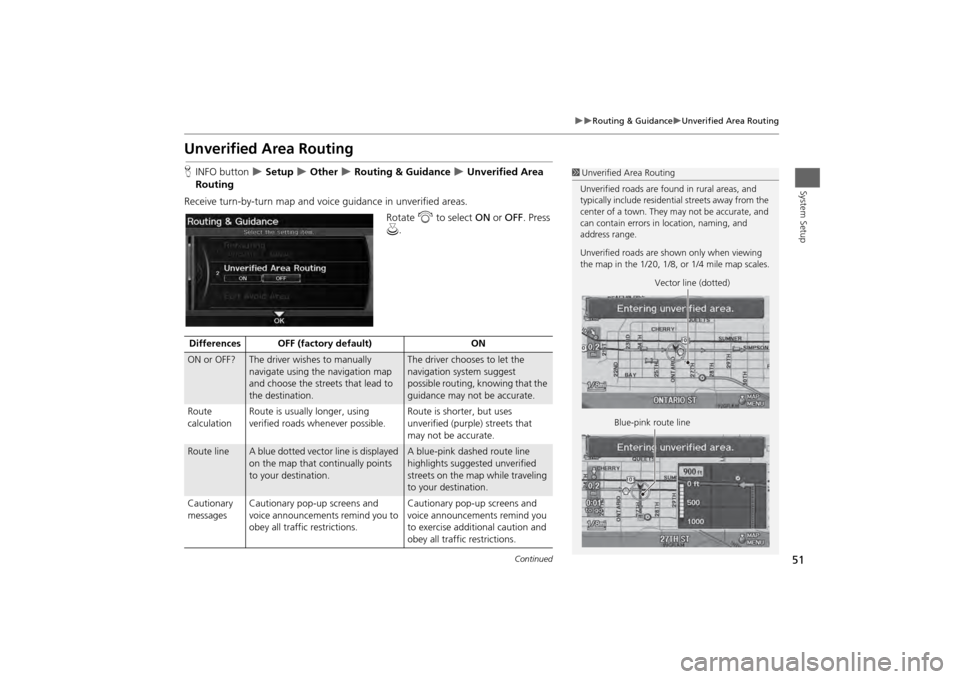
51
Routing & Guidance
Unverified Area Routing
System Setup
Unverified Area RoutingHINFO button
Setup
Other
Routing & Guidance
Unverified Area
Routing
Receive turn-by-turn map and voice guidance in unverified areas. Rotate i to select ON or OFF. Press
u .
1Unverified Area Routing
Unverified roads are found in rural areas, and
typically include residential streets away from the
center of a town. They may not be accurate, and
can contain errors in location, naming, and
address range.
Unverified roads are s hown only when viewing
the map in the 1/20, 1/8, or 1/4 mile map scales.
Vector line (dotted)
Blue-pink route line
Differences OFF (factory default) ONON or OFF?
The driver wishes to manually
navigate using the navigation map
and choose the streets that lead to
the destination.
The driver chooses to let the
navigation system suggest
possible routing, knowing that the
guidance may not be accurate.
Route
calculation Route is usually longer, using
verified roads whenever possible. Route is shorter, but uses
unverified (purple)
streets that
may not be accurate.
Route line
A blue dotted vector line is displayed
on the map that continually points
to your destination.
A blue-pink dashed route line
highlights suggested unverified
streets on the map while traveling
to your destination.
Cautionary
messages Cautionary pop-up screens and
voice announcements remind you to
obey all traffic restrictions. Cautionary pop-up screens and
voice announcements remind you
to exercise additional caution and
obey all traffic restrictions.
Continued