Page 172 of 267
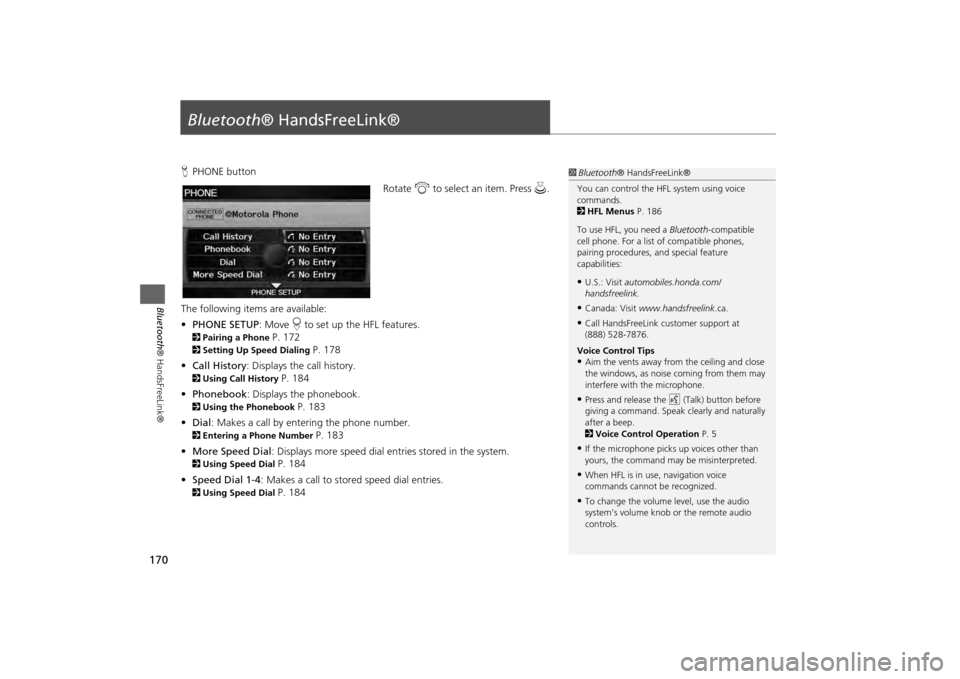
170Bluetooth® HandsFreeLink®
Bluetooth® HandsFreeLink®HPHONE button
Rotate i to select an item. Press u .
The following item s are available:
• PHONE SETUP : Move r to set up the HFL features.2 Pairing a Phone
P. 172
2Setting Up Speed Dialing
P. 178
• Call History : Displays the call history.
2Using Call History
P. 184
• Phonebook : Displays the phonebook.
2Using the Phonebook
P. 183
• Dial : Makes a call by entering the phone number.
2Entering a Phone Number
P. 183
• More Speed Dial : Displays more speed dial en tries stored in the system.
2Using Speed Dial
P. 184
• Speed Dial 1-4 : Makes a call to stored speed dial entries.
2Using Speed Dial
P. 184
1Bluetooth ® HandsFreeLink®
You can control the HFL system using voice
commands.
2 HFL Menus P. 186
To use HFL, you need a Bluetooth-compatible
cell phone. For a list of compatible phones,
pairing procedures, and special feature
capabilities:•U.S.: Visit automobiles.honda.com/
handsfreelink.•Canada: Visit www.handsfreelink .ca.•Call HandsFreeLink customer support at
(888) 528-7876.
Voice Control Tips•Aim the vents away from the ceiling and close
the windows, as noise coming from them may
interfere with the microphone.•Press and release the d (Talk) button before
giving a command. Speak clearly and naturally
after a beep.
2 Voice Control Operation P. 5•If the microphone picks up voices other than
yours, the command may be misinterpreted.•When HFL is in use, navigation voice
commands cannot be recognized.•To change the volume level, use the audio
system’s volume knob or the remote audio
controls.
Page 173 of 267
171
Bluetooth® HandsFreeLink®
Bluetooth® HandsFreeLink®
Say d “Hands-free help” or d “Help” any time to get help or hear a list of
commands.2 Voice Help
P. 5
■Help Features
1 Bluetooth ® HandsFreeLink®
Bluetooth ® Wireless Technology
Bluetooth ® name and logos are registered
trademarks owned by Bluetooth SIG, Inc., and
any use of such marks by Honda Motors Co.,
Ltd., is under license. Other trademarks and
trade names are those of their respective owners.
HFL Limitations
An incoming call on HFL will interrupt
Bluetooth ® Audio when it is playing. Audio will
resume when the call is ended.
Page 174 of 267
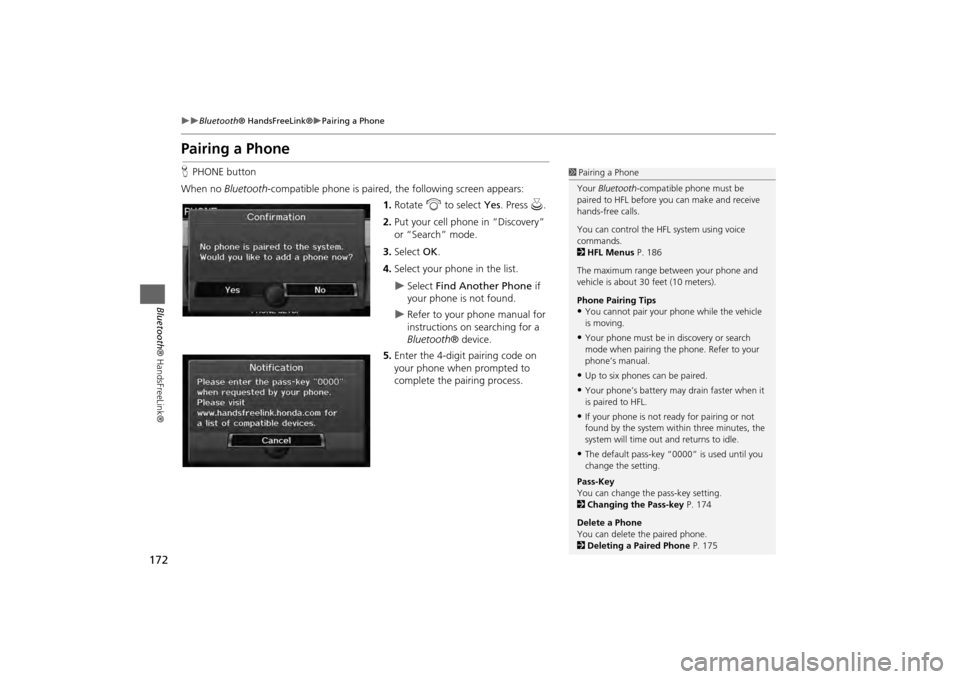
172
Bluetooth® HandsFreeLink®
Pairing a Phone
Bluetooth ® HandsFreeLink®
Pairing a PhoneHPHONE button
When no Bluetooth-compatible phone is paired, the following screen appears:
1. Rotate i to select Yes . Press u.
2. Put your cell phone in “Discovery”
or “Search” mode.
3. Select OK.
4. Select your phone in the list.
Select Find Another Phone if
your phone is not found.
Refer to your phone manual for
instructions on searching for a
Bluetooth ® device.
5. Enter the 4-digit pairing code on
your phone when prompted to
complete the pairing process.
1Pairing a Phone
Your Bluetooth -compatible phone must be
paired to HFL before you can make and receive
hands-free calls.
You can control the HFL system using voice
commands.
2 HFL Menus P. 186
The maximum range be tween your phone and
vehicle is about 30 feet (10 meters).
Phone Pairing Tips•You cannot pair your phone while the vehicle
is moving.•Your phone must be in discovery or search
mode when pairing the phone. Refer to your
phone’s manual.•Up to six phones can be paired.•Your phone’s battery may drain faster when it
is paired to HFL.•If your phone is not r eady for pairing or not
found by the system within three minutes, the
system will time out and returns to idle.•The default pass-key “0000” is used until you
change the setting.
Pass-Key
You can change the pass-key setting.
2 Changing the Pass-key P. 174
Delete a Phone
You can delete the paired phone.
2 Deleting a Paired Phone P. 175
Page 175 of 267
173
Bluetooth® HandsFreeLink®
Pairing a Phone
Bluetooth® HandsFreeLink®
HPHONE button
PHONE SETUP
Connection
Use the Phone setup screen to pair an additional Bluetooth -compatible phone if a
phone has been previously paired to the system.
1.Rotate i to select Add New
Phone . Press u.
2. Select the location (1-6) for the
phone to be added.
3. Put your cell phone in “Discovery”
or “Search” mode.
4. Select OK.
The system begins to search for
your phone.
5. Select your phon e in the list.
Select Find Another Phone if
your phone is not found.
Refer to your phone manual for
instructions on searching for a
Bluetooth ® device.
6. Enter the 4-digit pairing code on
your phone when prompted to
complete the pairing process.
■Pairing from Phone Setup
1 Pairing from Phone Setup
If a prompt appears asking to connect to a
phone, select No and proceed with step 1.
Continued
Page 176 of 267
174
Bluetooth® HandsFreeLink®
Pairing a Phone
Bluetooth ® HandsFreeLink®
HPHONE button
PHONE SETUP
Connection
1.Rotate i to select Pass-key . Press
u .
2. Rotate i to select an item. Press
u .
The following item s are available:
• Random : Uses a randomly generated pass-key.
• Fixed : Create your own pass-key.
■Changing the Pass-key
Page 177 of 267
175
Bluetooth® HandsFreeLink®
Pairing a Phone
Bluetooth® HandsFreeLink®
3.Move w to select DELETE to
remove the current pass-key.
4. Enter a new pass-key. Move r to
select OK.
H PHONE button
PHONE SETUP
Connection
1.Rotate i to select Delete.
■Deleting a Paired Phone
Continued
Page 178 of 267
176
Bluetooth® HandsFreeLink®
Pairing a Phone
Bluetooth ® HandsFreeLink®
2.Rotate i to select a phone to
delete. Press u.
The Bluetooth ® icon indicates
the currently linked phone.
Items to be deleted are indicated
with a trash icon.
3. Move r to select OK.
4. Rotate i to select Yes . Press u
to delete the device(s).
H PHONE button
PHONE SETUP
Connection
1.Rotate i to select Connect . Press
u .
2. Rotate i to select a phone. Press
u .
HFL disconnects the linked
phone and starts searching for
another paired phone. If no
other paired phone is found,
HFL automatically links the
previous phone.
3. Press u to select OK.
Trash icon
Bluetooth ® icon
■Changing the Currently Paired Phone
1 Changing the Currently Paired Phone
If no other phones are found or paired when
trying to switch to another phone, HFL will
inform you that the original phone is linked
again.
Page 179 of 267
177
Bluetooth® HandsFreeLink®
Importing Phonebook Data
Bluetooth ® HandsFreeLink®
Importing Phonebook Data
When your phone is paired, the
content of its phonebook and call
history are automatically imported to
HFL.
1Importing Phonebook Data
Up to 10,000 numbers for 1,000 names can be
imported. Up to three icons are displayed for
each phonebook entry. If there are more than
three numbers for an entry, “…” is displayed.
This feature is not available on all phones.
Preference
Fax
Home
Car
Mobile
Voice
Work
Other
Pager