Page 114 of 202
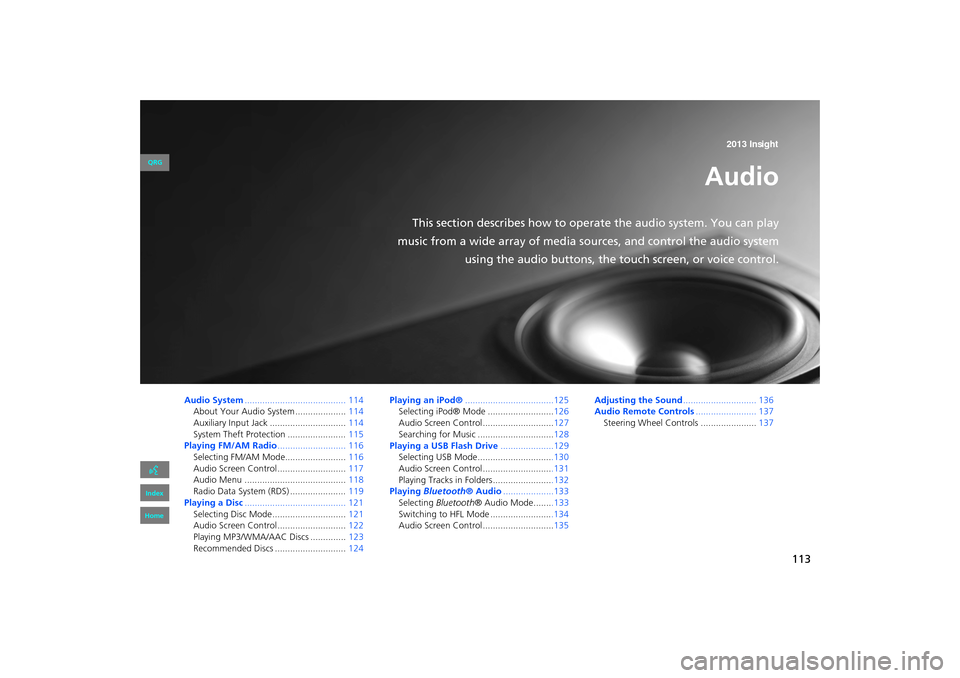
113
Audio
This section describes how to operate the audio system. You can play
music from a wide array of media s ources, and control the audio system
using the audio buttons, the touch screen, or voice control.
Audio System ........................................ 114
About Your Audio System .................... 114
Auxiliary Input Jack .............................. 114
System Theft Protection ....................... 115
Playing FM/AM Radio ........................... 116
Selecting FM/AM Mode........................ 116
Audio Screen Control ........................... 117
Audio Menu ........................................ 118
Radio Data System (RDS) ...................... 119
Playing a Disc ........................................ 121
Selecting Disc Mode ............................. 121
Audio Screen Control ........................... 122
Playing MP3/WMA/AAC Discs .............. 123
Recommended Discs ............................ 124Playing an iPod®
...................................125
Selecting iPod® Mode .......................... 126
Audio Screen Control............................ 127
Searching for Music .............................. 128
Playing a USB Flash Drive .....................129
Selecting USB Mode..............................130
Audio Screen Control............................131
Playing Tracks in Folders ........................132
Playing Bluetooth ® Audio....................133
Selecting Bluetooth ® Audio Mode........133
Switching to HFL Mode .........................134
Audio Screen Control............................ 135Adjusting the Sound
............................. 136
Audio Remote Controls ........................ 137
Steering Wheel Controls ...................... 137
INSIGHT_KA-31TM8820.book 113 ページ 2011年8月9日 火曜日 午後1時26分
QRG
Index
Home 2013 Insight
Page 115 of 202
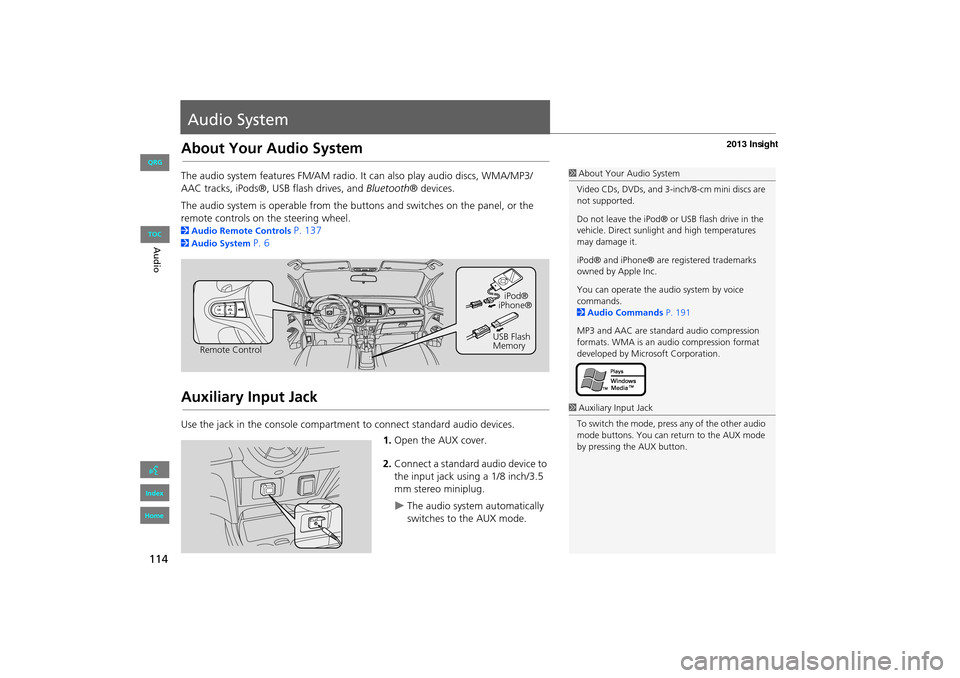
114
Audio
Audio System
About Your Audio System
The audio system features FM/AM radio. It can also play audio discs, WMA/MP3/
AAC tracks, iPods®, USB flash drives, and Bluetooth® devices.
The audio system is operable from the buttons and switches on the panel, or the
remote controls on the steering wheel.
2 Audio Remote Controls P. 137
2Audio System P. 6
Auxiliary Input Jack
Use the jack in the console compartment to connect standard audio devices.
1.Open the AUX cover.
2. Connect a standard audio device to
the input jack using a 1/8 inch/3.5
mm stereo miniplug.
�XThe audio system automatically
switches to the AUX mode.
1About Your Audio System
Video CDs, DVDs, and 3-inch/8-cm mini discs are
not supported.
Do not leave the iPod® or USB flash drive in the
vehicle. Direct sunlight and high temperatures
may damage it.
iPod® and iPhone® are registered trademarks
owned by Apple Inc.
You can operate the audio system by voice
commands.
2 Audio Commands P. 191
MP3 and AAC are standard audio compression
formats. WMA is an audio compression format
developed by Micr osoft Corporation.
Remote Control iPod®
USB Flash
Memory iPhone®
1
Auxiliary Input Jack
To switch the mode, press any of the other audio
mode buttons. You can return to the AUX mode
by pressing the AUX button.
INSIGHT_KA-31TM8820.book 114 ページ 2011年8月9日 火曜日 午後1時26分
QRG
Index
Home
TOC
Page 134 of 202
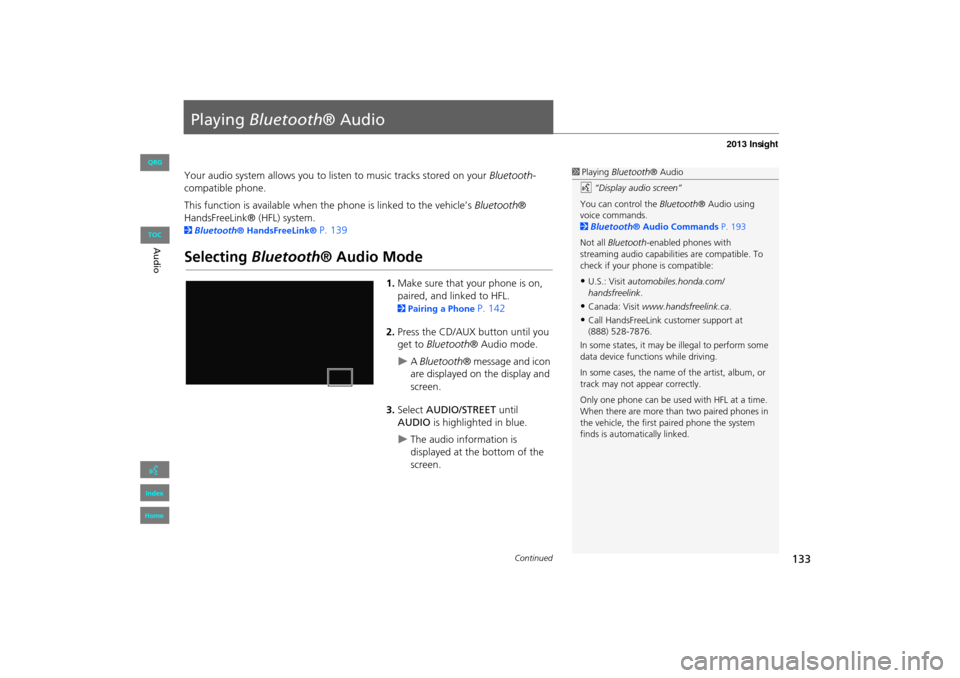
133
Playing Bluetooth ® Audio
Your audio system allows you to listen to music tracks stored on your Bluetooth-
compatible phone.
This function is available when the phone is linked to the vehicle’s Bluetooth®
HandsFreeLink® (HFL) system.
2 Bluetooth® HandsFreeLink® P. 139
Selecting Bluetooth ® Audio Mode
1.Make sure that your phone is on,
paired, and linked to HFL.
2 Pairing a Phone P. 142
2. Press the CD/AUX button until you
get to Bluetooth ® Audio mode.
�XA Bluetooth ® message and icon
are displayed on the display and
screen.
3. Select AUDIO/STREET until
AUDIO is highlighted in blue.
�XThe audio information is
displayed at the bottom of the
screen.
1Playing Bluetooth ® Audio
d “Display audio screen”
You can control the Bluetooth® Audio using
voice commands.
2 Bluetooth® Audio Commands P. 193
Not all Bluetooth -enabled phones with
streaming audio capabilities are compatible. To
check if your phone is compatible:
•U.S.: Visit automobiles.honda.com/
handsfreelink .
•Canada: Visit www.handsfreelink.ca .
•Call HandsFreeLink customer support at
(888) 528-7876.
In some states, it may be illegal to perform some
data device functions while driving.
In some cases, the name of the artist, album, or
track may not appear correctly.
Only one phone can be used with HFL at a time.
When there are more than two paired phones in
the vehicle, the first paired phone the system
finds is automatically linked.
Continued
INSIGHT_KA-31TM8820.book 133 ページ 2011年8月9日 火曜日 午後1時26分
QRG
Index
Home
Au dioTOC
Page 135 of 202

134
�X�XPlaying Bluetooth ® Audio�XSwitching to HFL Mode
4.Select c or x to select a track.
5. If necessary, follow the cell phone
operating instruct ions for playing
audio tracks.
Check the following if the phone is not recognized:
• Another HFL-compatible phone, which is not compatible for Bluetooth® Audio, is
already connected.
Switching to HFL Mode
1. If you receive a call when
Bluetooth ® Audio is playing, press
the h (Pick-Up) button on the
steering wheel to answer the call.
2 Bluetooth® HandsFreeLink®
P. 140
2. Press the j (Hang-Up) button to
end the call, and Bluetooth® Audio
is resumed.
1 Playing Bluetooth ® Audio
If more than one phone is paired to the HFL
system, there may be a delay before the system
begins to play.
A “NO CONNECT” message may be displayed if:
•The phone is not linked to HFL.
•The phone is not turned on.
•The phone is not in the vehicle.
•An incompatible phone is connected.
Audio control
h (Pick-Up) button
j (Hang-Up) button
INSIGHT_KA-31TM8820.book 134 ページ 2011年8月9日 火曜日 午後1時26分
QRG
Index
Home
Au dioTOC
Page 136 of 202
135
�X�XPlaying Bluetooth ® Audio�XAudio Screen Control
Audio Screen Control
HAUDIO button (in BT mode)
Control the audio screen through the navigation system. Select an item.
The following items are available:
• GROUP : Select b or n to select a playlist, album, genre, etc.
• SOUND : Displays the sound preferences screen.
2Adjusting the Sound P. 136
• SOURCE : Changes the source mode.
1Audio Screen Control
The display items vary on the connected device.
The following functions may not be available on
some devices:
•Pause function
•Group selection
Bluetooth ® Audio mode
Audio control
INSIGHT_KA-31TM8820.book 135 ページ 2011年8月9日 火曜日 午後1時26分
QRG
Index
Home
Au dioTOC
Page 138 of 202
137
Audio Remote Controls
Steering Wheel Controls
Control basic audio system functions using the controls mounted on the
steering wheel.
Cycles through the audio modes as follows:
■MODE Button
1 SOURCE Button
DISC mode appears only when a disc is loaded.
When in AUX mode, the following are operable
from the remote audio controls:
•iPod®/iPhone®/USB flas h drive connected to
the USB adapter cable
•Bluetooth ® Audio (not all phones support this
function)
VOL (Volume) button
CH (Channel) button
MODE button
FM2FM1AM
DISCAUX
INSIGHT_KA-31TM8820.book 137 ページ 2011年8月9日 火曜日 午後1時26分
QRG
Index
Home
Au
dioTOC
Page 139 of 202
138
�X�XAudio Remote Controls�XSteering Wheel Controls
Adjusts the volume.
•Press the R (Volume) button to increase the volume.
• Press the U (Volume) button to decrease the volume.
FM/AM
• Press the N (Channel) button to select the next preset station (channel).
• Press the B (Channel) button to select the previous preset station (channel).
• Press and hold the N or B button to skip to the next or previous station
(channel) in the frequency.
DISC, iPod®, USB, or Bluetooth® Audio
• Press the N button to skip to the next track.
• Press the B button to skip to the beginning of the current track. Press the B
button again to go to the beginning of the previous track.
• Press and hold the N or B button to skip up or down a folder (DISC/USB).
■VOL (Volume) Button
■CH (Channel) Button
INSIGHT_KA-31TM8820.book 138 ページ 2011年8月9日 火曜日 午後1時26分
QRG
Index
Home
Au dioTOC
Page 140 of 202
139
Bluetooth® HandsFreeLink®
This section describes how to operate Bluetooth® HandsFreeLink®. You
can place and receive phone calls using your vehicle’s audio system without handling your cell phone.
Bluetooth® HandsFreeLink®............... 140
Pairing a Phone .................................... 142
Setting Up Speed Dialing...................... 147
Editing Phone Information.................... 150
Phone Setup ........................................ 151
Making a Call....................................... 152
Receiving a Call .................................... 155
HFL Menus ........................................... 156
INSIGHT_KA-31TM8820.book 139 ページ 2011年8月9日 火曜日 午後1時26分
QRG
Index
Home2013 Insight