2013 HONDA FIT audio
[x] Cancel search: audioPage 2 of 13
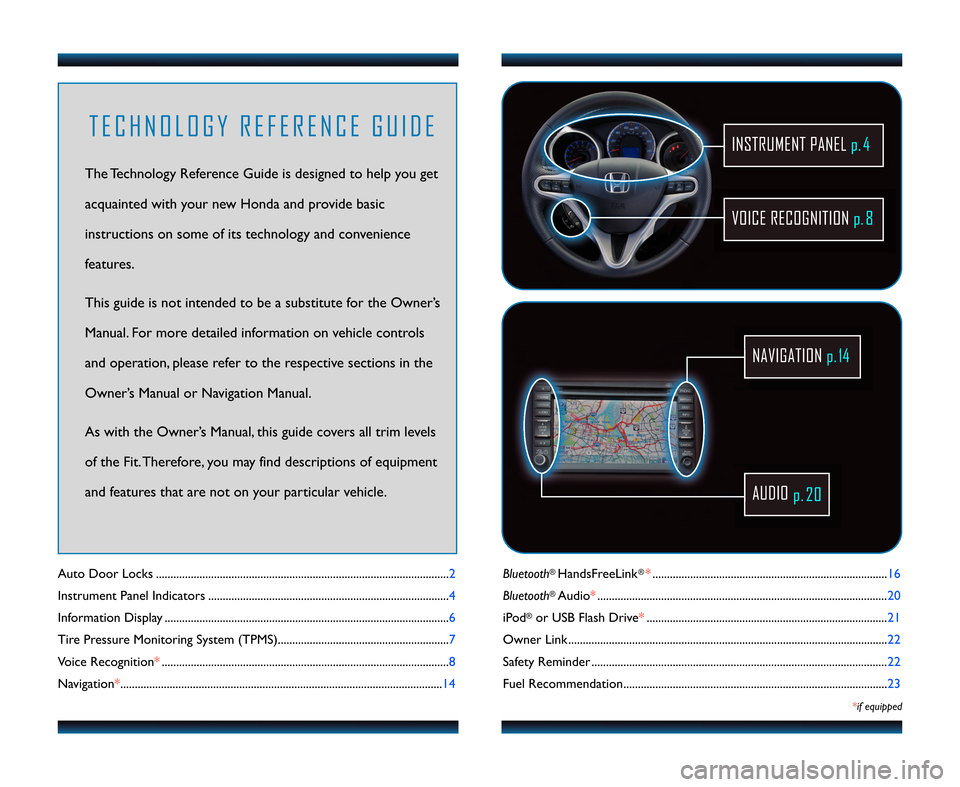
Bluetooth®HandsFreeLink®*................................................................\2................. \f6
Bluetooth
®Audio* ....................................\2....................................\2............................ 20
iPod
®or USB Flash Drive* ....................................\2....................................\2........... 2\f
Owner Link ..........................................................\2..................................................\2.. 22
Safety Reminder ....................................\2....................................\2.............................. 22
Fuel Recommendation.........................................\2.................................................. 23
*if equipped
Auto Door Locks ..................................................................................................... 2
Instrument Panel Indicators ................................................................................... 4
Information Display .................................................................................................. 6
Tire Pressure Monitoring System (TPMS)........................................................... 7
Voice Recognition* ................................................................................................... 8
Navigation* ...............................................................................................................\f4
VOICE RECOGNITION p. 8
INSTRUMENT PANELp. \f
AUDIO
p.2\b
NAVIGATION p.1\f
T E C H N O L O G Y R E F E R E N C E G U I D E
The Technology Reference Guide is designed to help you get
acquainted with your new Honda and provide basic
instructions on some of its technology and convenience
features.
This guide is not intended to be a substitute for the Owner’s
Manual. For more detailed information on vehicle controls
and operation, please refer to the respective sections in the
Owner’s Manual or Navigation Manual.
As with the Owner’s Manual, this guide covers all trim levels
of the Fit. Therefore, you may find descriptions of equipment
and features that are not on your particular vehicle.
13 Fit TRG\fATG_NEW STYLE 5/30/2012 4\f54 PM Page 2
Page 6 of 13

Key Functions by Voice Command
A U D I Op. \f\f
B L U E T O O T H®H A N D S F R E E L I N K®p. \f6
N A V I G A T I O Np. \f4
V O I C E R E C O G N I T I O N(if equipped)To keep your eyes on the road and hands on the wheel, use voice commands for
hands\bfree calling, navigation, and audio. For a full list of commands, say“Information”
and “Voice Info.”
Voice Command Tips
•Press and release the Talk button, wait for a beep, then say a command.
• All available voice commands are highlighted in blue when you press the Talk button.
• For a list of available commands, press and releasethe Talk button andsay
“Help” at any time.
• Speak in a clear, natural voice.
• Reduce all background noise.
• Adjust the dashboard and side vents away from the microphone in the ceiling.
• Close the windows.
• The system also uses a touch screen display. You can select options or icons by touching them on the screen. This is limited while the vehicle is moving.
89
Pick�Up button: Answer an incoming call,
or go directly to the Phone screen.
Talk button: Give navigation, HFL, or
audio commands.
Back button: Cancel a command and
return to the previous screen.
Hang�Up: End a call or decline a call.
Control three different systems with the steering wheel buttons and the ceiling
microphone.
To prevent driver distraction, certain manual and touch screen functions
may be inoperable or grayed out while the vehicle is moving.Voice
commands are always available.
13 Fit TRG\fATG_NEW STYLE 5/30/2012 4\f5\b PM Page \b
Page 7 of 13
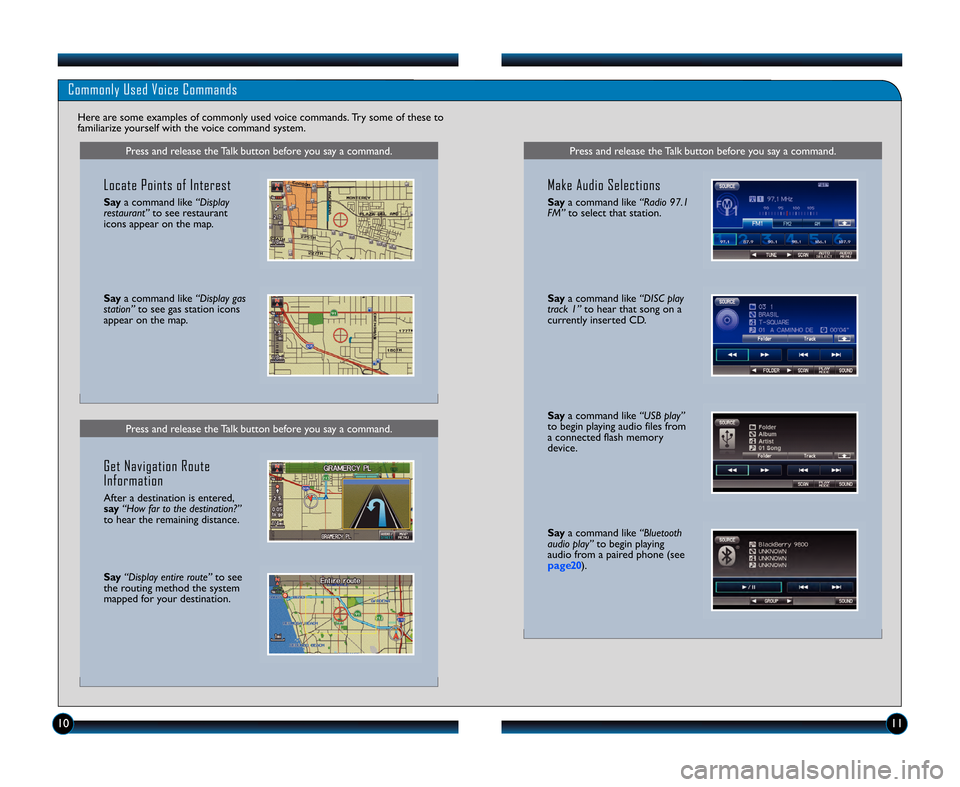
\f0\f\f
Saya command like “USB play”
to begin playing audio files from
a connected flash memory
device.
Say a command like “Bluetooth
audio play” to begin playing
audio from a paired phone (see
page20 ).
Press and release the Talk button before you say a command.
Commonly Used Voice Commands
Here are some examples of commonly used voice commands. Try some of these to
familiarize yourself with the voice command system.
Press and release the Talk button before you say a command.
Locate Points of Interest
Say a command like “Display
restaurant” to see restaurant
icons appear on the map.
Say a command like “Display gas
station” to see gas station icons
appear on the map.
Get Navigation Route
Information
After a destination is entered,
say “How far to the destination?”
to hear the remaining distance.
Say “Display entire route” to see
the routing method the system
mapped for your destination.
Press and release the Talk button before you say a command.
Make Audio Selections
Say a command like “Radio \f7.1
FM” to select that station.
Saya command like “DISC play
track 1” to hear that song on a
currently inserted CD.
13 Fit TRG\fATG_NEW STYLE 5/30/2012 4\f5\b PM Page 7
Page 8 of 13

\f2\f3
Commonly Used Voice Commands (continued)
Here are some examples of commonly used voice commands. Try some of these
to familiarize yourself with the voice command system.
Press and release the Talk button before you say a command.
G e n e r a l C o m m a n d s(Accepted on most screens to change displays)
• Display map
• Display menu
• Display information
• Display audio
• What time is it?
• Next/previous
(to change tabs)• Left/right(to change tabs)• Up/down(to scroll lists up to three pages)
F i n d P l a c e C o m m a n d s(Accepted on Map screen)
• Find nearest: \b ATM \b Honda dealer
\b gas station \b airport
\b Mexican \b hospital restaurant \b bank
\b post office
N a v i g a t i o n C o m m a n d s(Accepted on Map screen)
• How long/far to destination?
• Display destination map
• Display entire route
D i s p l a y C o m m a n d s(Accepted on Map screen)
• Display/Hide: \b ATM
\b gas station
\b restaurant
\b post office
• Display north up/heading up
• Zoom in/out
• Go home
• Display current location
Press and release the Talk button before you say a command.
A u d i o C o m m a n d s(Accepted on most screens)
• Audio on
• Radio # FM/AM
• Radio preset \f/2/3/4/5/6
• DISC/USB/iPod play
• DISC/USB/iPod skip forward/back
• Auxiliary (AUX) play
S e t u p C o m m a n d s(Accepted on Setup screen)
• Brightness up/down
• Volume up/down/min/max/off
• Guidance prompts min/max/normal
H e l p C o m m a n d s(Accepted on most screens)
• Help (list of available commandsfor current screen)
• Voice command help \b from INFO screen (list of all
available navigation and audio
commands)
P h o n e C o m m a n d s(Accepted on Phone screen)
• Dial
• Speed Dial \f (or 2)
• Redial
• Phonebook
• Phone setup
(Accepted on any screen)
• Dial by number
• Dial by voice tag
13 Fit TRG\fATG_NEW STYLE 5/30/2012 4\f5\b PM Page 8
Page 10 of 13
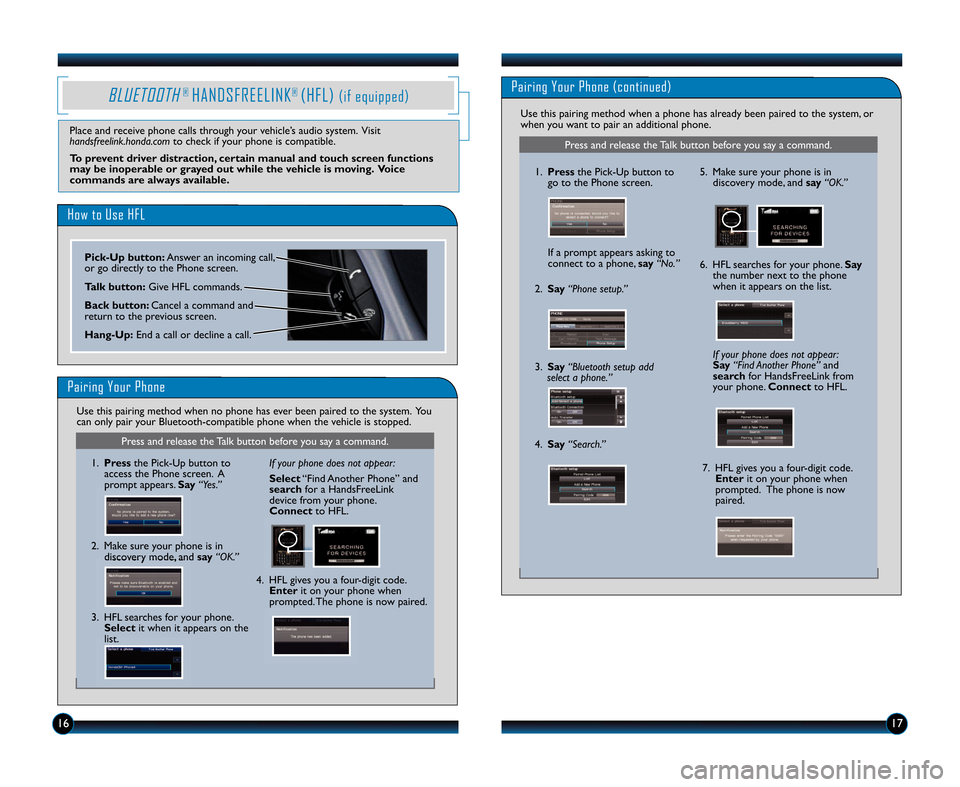
\f6\f7
BLUETOOTH®HANDSFREELINK®(HFL)(if equipped)
How to Use HFL
Pairing Your Phone
Press and release the Talk button before you say a command.
\f.Press the Pick\bUp button to
access the Phone screen. A
prompt appears. Say“Yes.”
2. Make sure your phone is in discovery mode, and say“OK.” If your phone does not appear:
Select
“Find Another Phone” and
search for a HandsFreeLink
device from your phone.
Connect to HFL.
4. HFL gives you a four\bdigit code. Enter it on your phone when
prompted. The phone is now paired.
3. HFL searches for your phone. Select it when it appears on the
list.
Place and receive phone calls through your vehicle’s audio system. Visit
handsfreelink.honda.com to check if your phone is compatible.
To prevent driver distraction, certain manual and touch screen functions
may be inoperable or grayed out while the vehicle is moving. Voice
commands are always available.
Use this pairing method when no phone has ever been paired to the system. You
can only pair your Bluetooth\bcompatible phone when the vehicle is stopped.
1. Press the Pick�Up button to
go to the Phone screen.
If a prompt appears asking to
connect to a phone, say“No.” 5. Make sure your phone is in
discovery mode, and say “OK.”
6. HFL searches for your phone. Say
the number next to the phone
when it appears on the list.
7. HFL gives you a four�digit code. Enter it on your phone when
prompted. The phone is now
paired.
If your phone does not appear:
Say
“Find Another Phone” and
search for HandsFreeLink from
your phone. Connectto HFL.
2.Say “Phone setup.”
3.Say “Bluetooth setup add
select a phone.”
4. Say “Search.”
Press and release the Talk button before you say a command.
Pairing Your Phone (continued)
Use this pairing method when a phone has already been paired to the system, or
when you want to pair an additional phone.
Pick�Up button: Answer an incoming call,
or go directly to the Phone screen.
Talk button: Give HFL commands.
Back button: Cancel a command and
return to the previous screen.
Hang�Up: End a call or decline a call.
13 Fit TRG\fATG_NEW STYLE 5/30/2012 4\f57 PM Page 10
Page 12 of 13
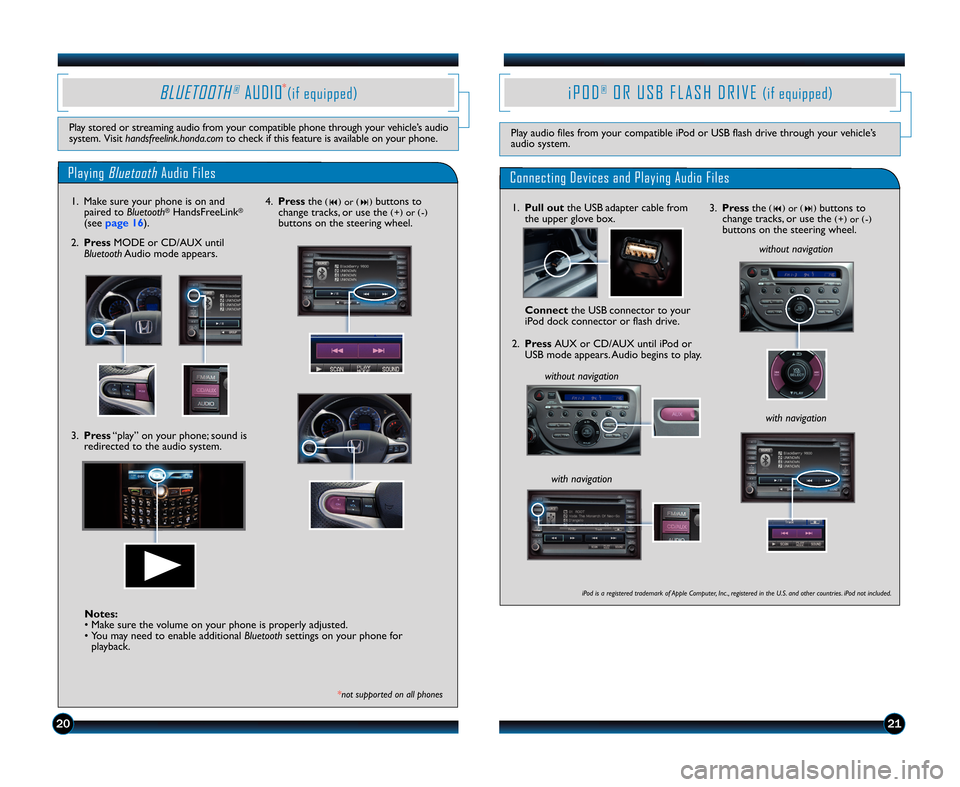
2120
i P O D®O R U S B F \f A S H D R I V \b(if equipped)
Play audio files from your compatible iPod or USB flash drive through your vehicle’s
audio system.
Connecting Devices and Playing Audio Files
1.\bull out the USB adapter cable from
the upper glove box.
Connect the USB connector to your
iPod dock connector or flash drive.
2. \bress AUX or CD\bAUX until iPod or
USB mode appears. Audio begins to play.
without n\fvig\ftion without n\fvig\ftion
with n\fvig\ftion
iPod is \f registered tr\fdem\frk of Apple Computer, \bnc ., registered in the U.S. \fnd other countries. iPod not included.
3. \bress the(�)or(�)buttons to
change tracks, or use the(+) or(�)buttons on the steering wheel.
with n\fvig\ftion
PlayingBluetoothAudio Files
B\fU\bTOOTH®AUDIO(if equipped)
Play stored or streaming audio from your compatible phone through your vehicle’s audio
system. Visit h\fndsfreelink.hond\f.com to check if this feature is available on your phone.
1. Make sure your phone is on and
paired to Bluetooth®HandsFreeLink®
(seepa\fe 16).
3. \bress “play” on your phone; sound is
redirected to the audio system.
*not supported on \fll phones
\f. \bress the(�)or(�)buttons to
change tracks, or use the(+) or(�)buttons on the steering wheel.
2.\bress MODE or CD\bAUX until
Bluetooth Audio mode appears.
Notes:
• Make sure the volume on your phone is properly adjusted.
• You may need to enable additional Bluetoothsettings on your phone for
playback.
13 Fit TRG\fATG_NEW STYLE 5/31/2012 1\f18 PM Page 12
*