Page 265 of 573
uuAudio System Basic OperationuPlaying a USB Flash Drive
264
Features
1. Press the MENU button.
2. Rotate to select Music Search, then
press .
3. Rotate , move or , then press to
select a file from the Music Search list.
■How to Select a File from the Music Search List1Playing a USB Flash Drive
You can control a USB flash drive using voice commands.
2 Voice Control Operation P. 224
Use the recommended USB flash drives. 2 USB Flash Drives P. 280
Files in WMA format protected by digital rights
management (DRM) are not played.
The audio system displays Unplayable File, and then
skips to the next file.
If there is a problem, you may see an error message
on the audio/information screen.
2 iPod ®/USB Flash Drive P. 271
Folder Selection
File Selection
Main MenuTable of contents
Page 266 of 573
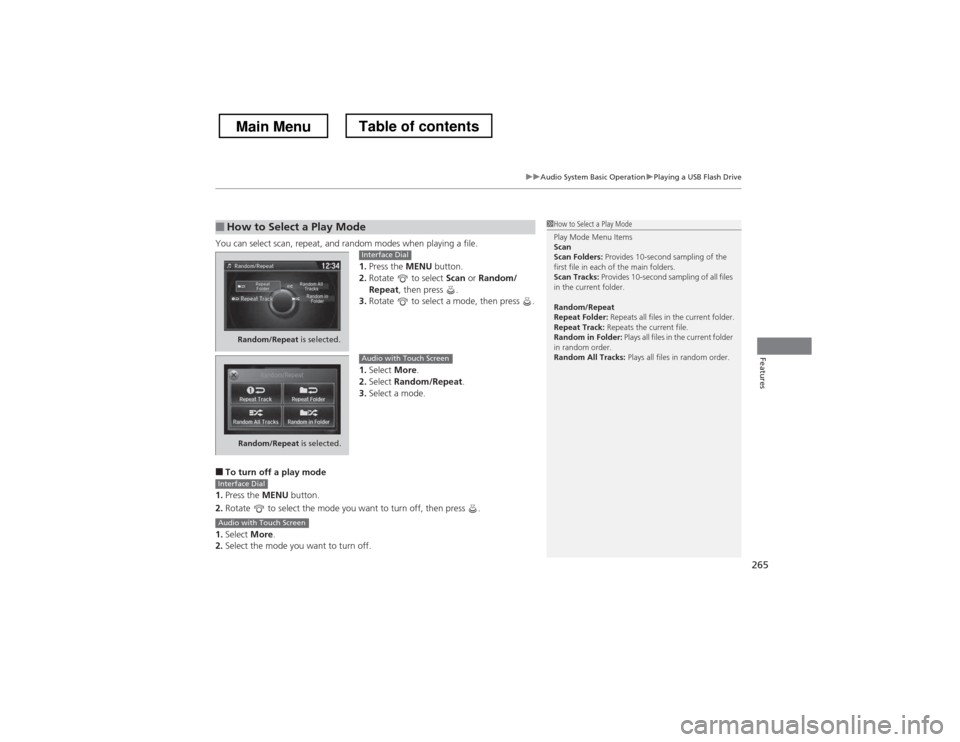
265
uuAudio System Basic OperationuPlaying a USB Flash Drive
Features
You can select scan, repeat, and random modes when playing a file.1.Press the MENU button.
2. Rotate to select Scan or Random/
Repeat , then press .
3. Rotate to select a mode, then press .
1. Select More.
2. Select Random/Repeat .
3. Select a mode.
■ To turn off a play mode
1. Press the MENU button.
2. Rotate to select the mode you want to turn off, then press .
1. Select More.
2. Select the mode you want to turn off.
■How to Select a Play Mode1How to Select a Play Mode Play Mode Menu Items Scan
Scan Folders: Provides 10-second sampling of the
first file in each of the main folders.
Scan Tracks: Provides 10-second sampling of all files
in the current folder.
Random/Repeat
Repeat Folder: Repeats all files in the current folder.
Repeat Track: Repeats the current file.
Random in Folder: Plays all files in the current folder
in random order.
Random All Tracks: Plays all files in random order.
Random/Repeat is selected.
Interface Dial
Random/Repeat is selected.
Audio with Touch Screen
Interface Dial
Audio with Touch Screen
Main MenuTable of contents
Page 272 of 573
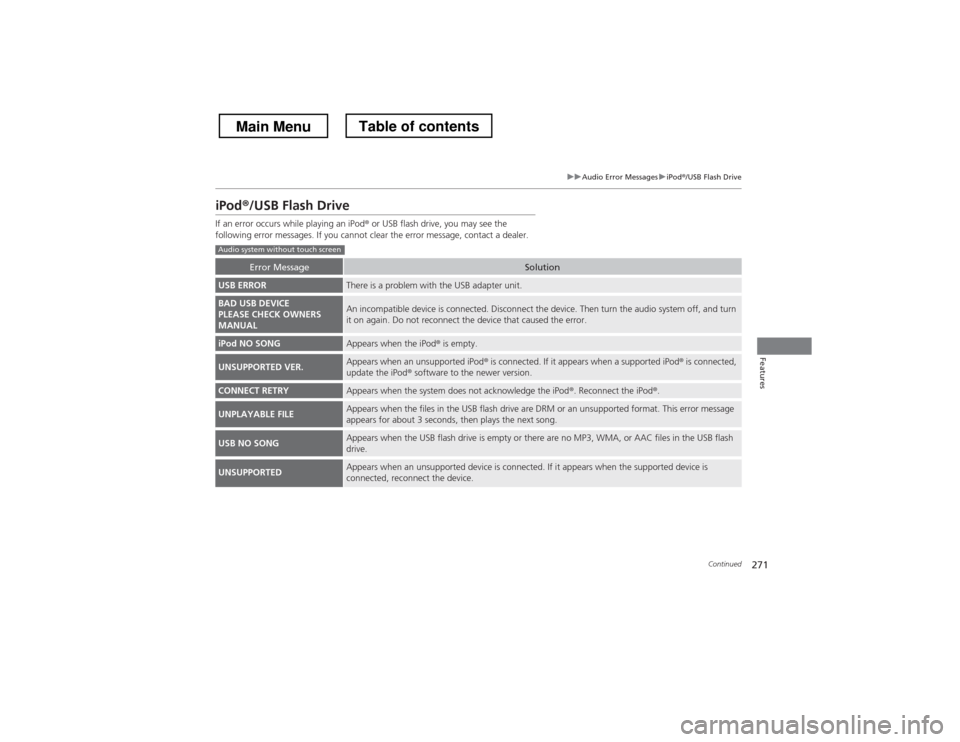
271
uuAudio Error MessagesuiPod®/USB Flash Drive
Continued
Features
iPod ®/USB Flash Drive
If an error occurs while playing an iPod ® or USB flash drive, you may see the
following error messages. If you cannot clear the error message, contact a dealer.
Error MessageSolution
USB ERRORThere is a problem with the USB adapter unit.
BAD USB DEVICE
PLEASE CHECK OWNERS
MANUALAn incompatible device is connected. Disconnect the device. Then turn the audio system off, and turn
it on again. Do not reconnect the device that caused the error.
iPod NO SONGAppears when the iPod ® is empty.
UNSUPPORTED VER.Appears when an unsupported iPod ® is connected. If it appears when a supported iPod ® is connected,
update the iPod ® software to the newer version.
CONNECT RETRYAppears when the system does not acknowledge the iPod ®. Reconnect the iPod ®.
UNPLAYABLE FILEAppears when the files in the USB flash drive are DRM or an unsupported format. This error message
appears for about 3 seconds, then plays the next song.
USB NO SONGAppears when the USB flash drive is empty or there are no MP3, WMA, or AAC files in the USB flash drive.
UNSUPPORTEDAppears when an unsupported device is connected. If it appears when the supported device is
connected, reconnect the device.
Audio system without touch screen
Main MenuTable of contents
Page 273 of 573
272
uuAudio Error MessagesuiPod®/USB Flash Drive
Features
Error MessageSolution
USB ErrorAppears when there is a problem with the USB adapter unit. Check if the device is compatible with the USB adapter unit.
Incompatible USB Device
Please Check Owner
Page 274 of 573
273
uuAudio Error MessagesuPandora®*
Continued
Features
Pandora
®*
If an error occurs while playing Pandora ®, you may see the following error messages.
If you cannot clear the error message, contact a dealer.
Error MessageSolution
Incompatible USB Device
Please Check Owner
Page 276 of 573
275
uuAudio Error MessagesuAhaTM
*
Features
Aha TM
*
If an error occurs while playing Aha TM
, you may see the following error messages.
If you cannot clear the error message, contact a dealer.
Error MessageSolution
Cannot connect to HondaLink. When stopped, check your
mobile device.Appears when the Aha TM
app is not activated. Check your device.
Incompatible USB Device
Please Check Owner
Page 280 of 573
279
uuGeneral Information on the Audio SystemuCompatible iPod® and USB Flash Drives
Continued
Features
Compatible iPod ® and USB Flash Drives
■iPod ® and iPhone ® Model Compatibility
ModeliPod classic ® 80GB/160GBiPod classic ® 120GBiPod classic ® 160GB (launch in 2009)iPod ® (5th generation)iPod nano ®iPod touch ®
ModeliPod® (5th generation)iPod classic ® 80GB/160GBiPod classic ® 120GBiPod classic ® 160GB (launch in 2009)iPod nano ®iPod touch ®iPhone® 3G/iPhone ® 3GS/iPhone ® 4/iPhone ® 4S
1iPod ® and iPhone ® Model Compatibility
This system may not work with all software versions
of these devices.
Audio system without touch screen
Audio system with touch screen
Main MenuTable of contents
Page 281 of 573
uuGeneral Information on the Audio SystemuCompatible iPod® and USB Flash Drives
280
Features
• Use a recommended USB flash drive of 256 MB or higher.
• Some digital audio players may not be compatible.
• Some USB flash drives (e.g., a device with security lockout) may not work.
• Some software files may not allow for audio play or text data display.
• Some versions of MP3, WMA, or AAC formats may be unsupported.
■USB Flash Drives1USB Flash Drives
Files on the USB flash drive are played in their stored
order. This order may be different from the order
displayed on your PC or device.
Main MenuTable of contents