Page 222 of 573
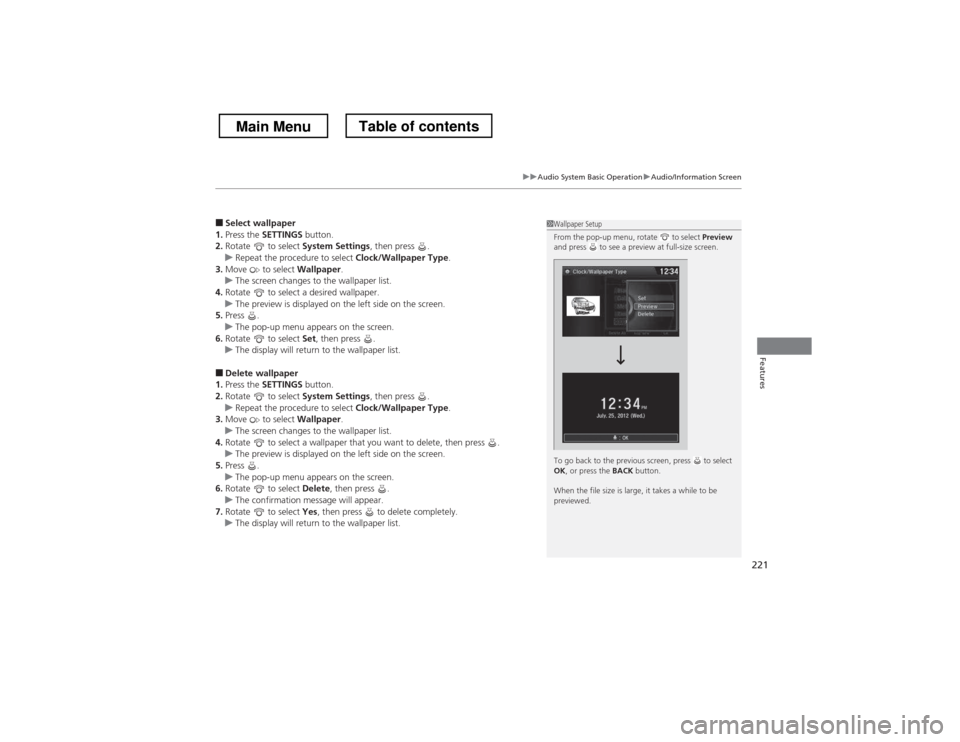
221
uuAudio System Basic OperationuAudio/Information Screen
Features
■Select wallpaper
1. Press the SETTINGS button.
2. Rotate to select System Settings, then press .
uRepeat the procedure to select Clock/Wallpaper Type.
3. Move to select Wallpaper.
uThe screen changes to the wallpaper list.
4. Rotate to select a desired wallpaper.
uThe preview is displayed on the left side on the screen.
5. Press .
uThe pop-up menu appears on the screen.
6. Rotate to select Set, then press .
uThe display will return to the wallpaper list.
■ Delete wallpaper
1. Press the SETTINGS button.
2. Rotate to select System Settings, then press .
uRepeat the procedure to select Clock/Wallpaper Type.
3. Move to select Wallpaper.
uThe screen changes to the wallpaper list.
4. Rotate to select a wallpaper that you want to delete, then press .
uThe preview is displayed on the left side on the screen.
5. Press .
uThe pop-up menu appears on the screen.
6. Rotate to select Delete, then press .
uThe confirmation message will appear.
7. Rotate to select Yes, then press to delete completely.
uThe display will return to the wallpaper list.
1Wallpaper Setup
From the pop-up menu, rotate to select Preview
and press to see a preview at full-size screen.
To go back to the previous screen, press to select OK , or press the BACK button.
When the file size is large, it takes a while to be
previewed.
Main MenuTable of contents
Page 284 of 573
283
uuCustomized Features*u
Continued
Features
■
Customization flow
Models without navigation system
Clock Format
Background Color
Header Clock Display
Factory data reset
Clock Adjustment
Press and hold the DISP button.
Language
Default
Edit Pairing Code
Bluetooth
Bluetooth Device List
Brightness
Contrast
Black level
Beep
Clock/
Wallpaper
TypeClock Type
Wallpaper
System
Settings
Bluetooth
Display
Clock
Other s
Display Operation Restriction Tips
Voice Recognition
Main MenuTable of contents
Page 286 of 573
285
uuCustomized Features*u
Continued
Features
Wallpaper
Source Select Popup
Clock Type
Sound
Default
Cover Art
Connect Bluetooth Audio Device
Bluetooth Device List
USB/Bluetooth Connection Priority *
Default
Clock Adjustment
Clock Format
Audio
Settings
Clock/
Wallpaper Type
Info
Settings
* Not available on all models
Main MenuTable of contents
Page 290 of 573
289
uuCustomized Features*u
Continued
Features
System Device Information
Factory data reset
Background Color
Header Clock Display
Clock Reset
Auto Time Zone*Auto Daylight*
Clock
Clock Adjustment
Clock Format
Clock
Units
Language
Voice Command Tips
Others
Wallpaper
Clock/Wallpaper
Type
* Not available on all models
Main MenuTable of contents
Page 294 of 573
293
uuCustomized Features*u
Continued
Features
Auto Daylight*
Clock Reset
INFO Screen Preference
Clock Format
Auto Time Zone *
Clock/Wallpaper Type
Clock Adjustment
Clock
Default
Others
Info
Settings
Navi
SettingsSee Navigation System Manual.
* Not available on all models
Main MenuTable of contents
Page 296 of 573
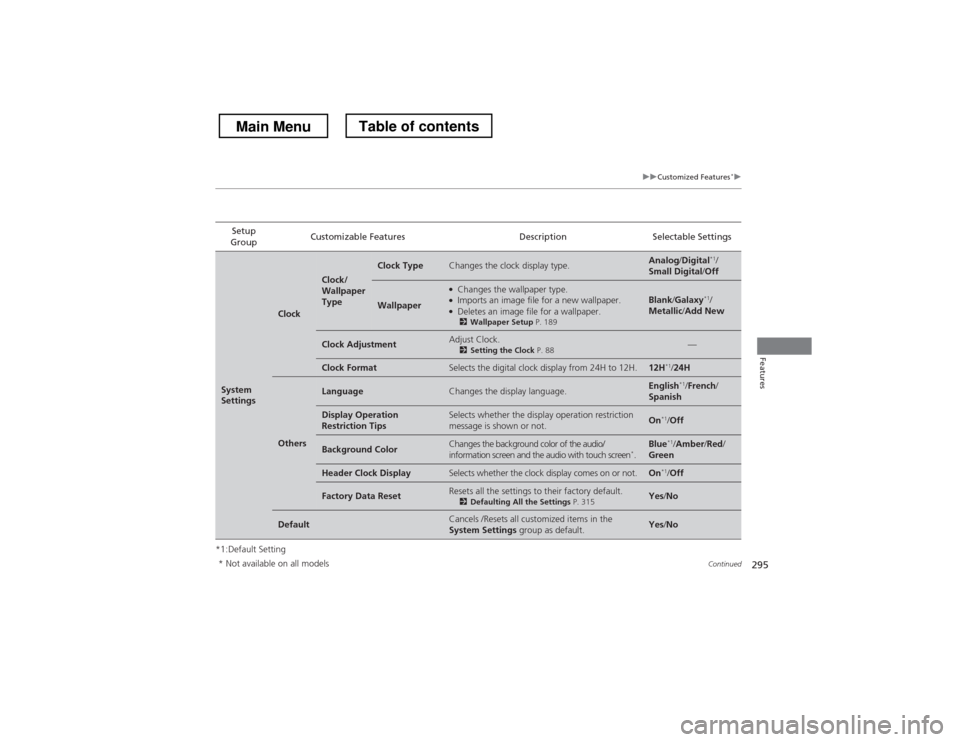
295
uuCustomized Features*u
Continued
Features
*1:Default SettingSetup
Group Customizable Features Description Selectable Settings
System
Settings
Clock
Clock/
Wallpaper
Type
Clock TypeChanges the clock display type.Analog
/Digital *1
/
Small Digital /Off
Wallpaper
●
Changes the wallpaper type.
● Imports an image file for a new wallpaper.
● Deletes an image file for a wallpaper.
2 Wallpaper Setup P. 189Blank/Galaxy *1
/
Metallic /Add New
Clock AdjustmentAdjust Clock.
2Setting the Clock P. 88—
Clock FormatSelects the digital clock display from 24H to 12H.12H*1
/24H
Others
LanguageChanges the display language.English *1
/French /
Spanish
Display Operation
Restriction TipsSelects whether the display operation restriction
message is shown or not.On *1
/Off
Background ColorChanges the background color of the audio/
information screen and the audio with touch screen *
.Blue *1
/Amber /Red /
Green
Header Clock DisplaySelects whether the clock display comes on or not.On *1
/Off
Factory Data ResetResets all the settings to their factory default.
2Defaulting All the Settings P. 315Yes/No
DefaultCancels /Resets all customized items in the
System Settings group as default.Yes/No
* Not available on all models
Main MenuTable of contents
Page 301 of 573
300
uuCustomized Features*u
Features
Setup
Group Customizable Features Description Selectable Settings
Info
Settings Clock/
Wall-
paper
type
Clock Type
See System Settings on P. 294 to P. 295
Wallpaper
Clock Adjustment
Clock Format
Default Cancels/Resets all customized items in the
Info
Settings group as default. Yes
/No
Main MenuTable of contents
Page 306 of 573
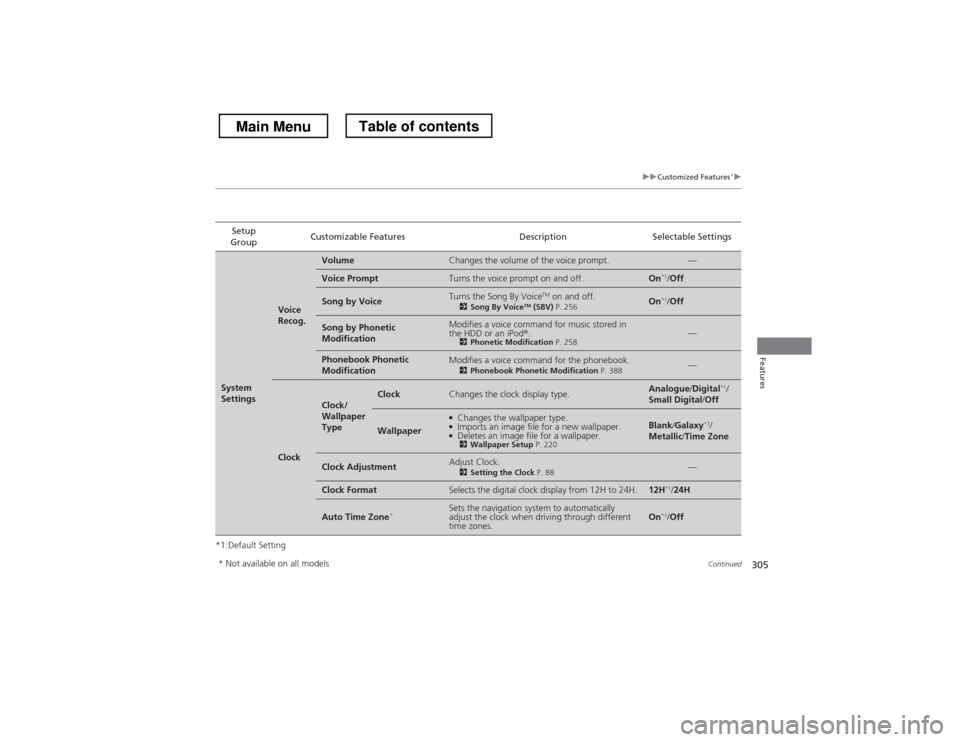
305
uuCustomized Features*u
Continued
Features
*1:Default SettingSetup
Group Customizable Features Description Selectable Settings
System
Settings
Voice
Recog.
VolumeChanges the volume of the voice prompt.—
Voice PromptTurns the voice prompt on and off.On
*1
/Off
Song by VoiceTurns the Song By Voice TM
on and off.
2 Song By Voice TM
(SBV) P. 256On*1
/Off
Song by Phonetic
ModificationModifies a voice command for music stored in
the HDD or an iPod ®.
2 Phonetic Modification P. 258—
Phonebook Phonetic
ModificationModifies a voice command for the phonebook.
2Phonebook Phonetic Modification P. 388—
Clock
Clock/
Wallpaper
TypeClockChanges the clock display type.Analogue/Digital *1
/
Small Digital /Off
Wallpaper
●
Changes the wallpaper type.
● Imports an image file for a new wallpaper.
● Deletes an image file for a wallpaper.
2 Wallpaper Setup P. 220Blank/Galaxy *1
/
Metallic /Time Zone
Clock AdjustmentAdjust Clock.
2Setting the Clock P. 88—
Clock FormatSelects the digital clock display from 12H to 24H.12H*1
/24H
Auto Time Zone *Sets the navigation system to automatically
adjust the clock when driving through different time zones.On*1
/Off
* Not available on all models
Main MenuTable of contents