Page 12 of 22
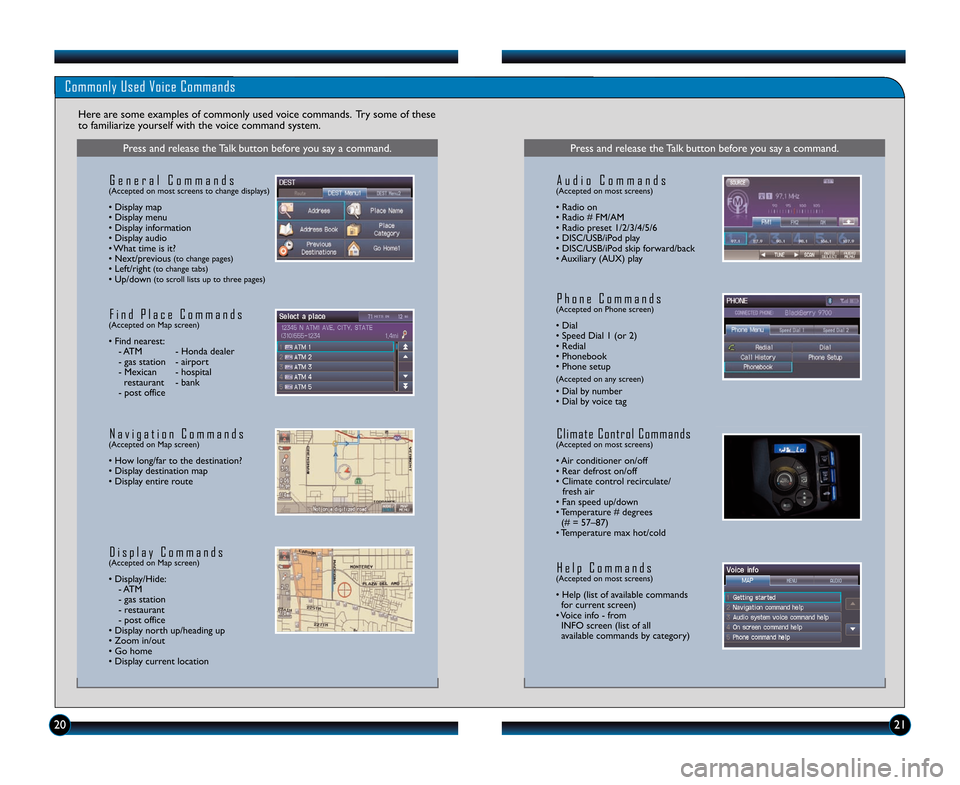
202\f
Commonly Used Voice Commands
Here are some examples of commonly used voice commands. Try some of these
to familiarize yourself with the voice command system.
Press and release the Talk button before you say a command.
G e n e r a l C o m m a n d s(Accepted on most screens to change displays)
• Display map
• Display menu
• Display information
• Display audio
• What time is it?
• Next/previous
(to change pages)• Left/right(to change tabs)• Up/down(to scroll lists up to three pages)
F i n d P l a c e C o m m a n d s(Accepted on Map screen)
• Find nearest: \b ATM \b Honda dealer
\b gas station \b airport
\b Mexican \b hospital restaurant \b bank
\b post office
N a v i g a t i o n C o m m a n d s(Accepted on Map screen)
• How long/far to the destination?
• Display destination map
• Display entire route
D i s p l a y C o m m a n d s(Accepted on Map screen)
• Display/Hide: \b ATM
\b gas station
\b restaurant
\b post office
• Display north up/heading up
• Zoom in/out
• Go home
• Display current location
Press and release the Talk button before you say a command.
A u d i o C o m m a n d s(Accepted on most screens)
• Radio on
• Radio # FM/AM
• Radio preset \f/2/3/4/5/6
• DISC/USB/iPod play
• DISC/USB/iPod skip forward/back
• Auxiliary (AUX) play
H e l p C o m m a n d s(Accepted on most screens)
• Help (list of available commands for current screen)
• Voice info \b from INFO screen (list of all
available commands by category)
P h o n e C o m m a n d s(Accepted on Phone screen)
• Dial
• Speed Dial \f (or 2)
• Redial
• Phonebook
• Phone setup
(Accepted on any screen)
• Dial by number
• Dial by voice tag
C l i m a t e C o n t r o l C o m m a n d s(Accepted on most screens)
• Air conditioner on/off
• Rear defrost on/off
• Climate control recirculate/ fresh air
• Fan speed up/down
• Temperature # degrees (# = 57–87)
• Temperature max hot/cold
13 CRZ TRG_ATG_NEW \ASTYLE 10/3/2012 \A11\f14 AM Page 12
Page 13 of 22
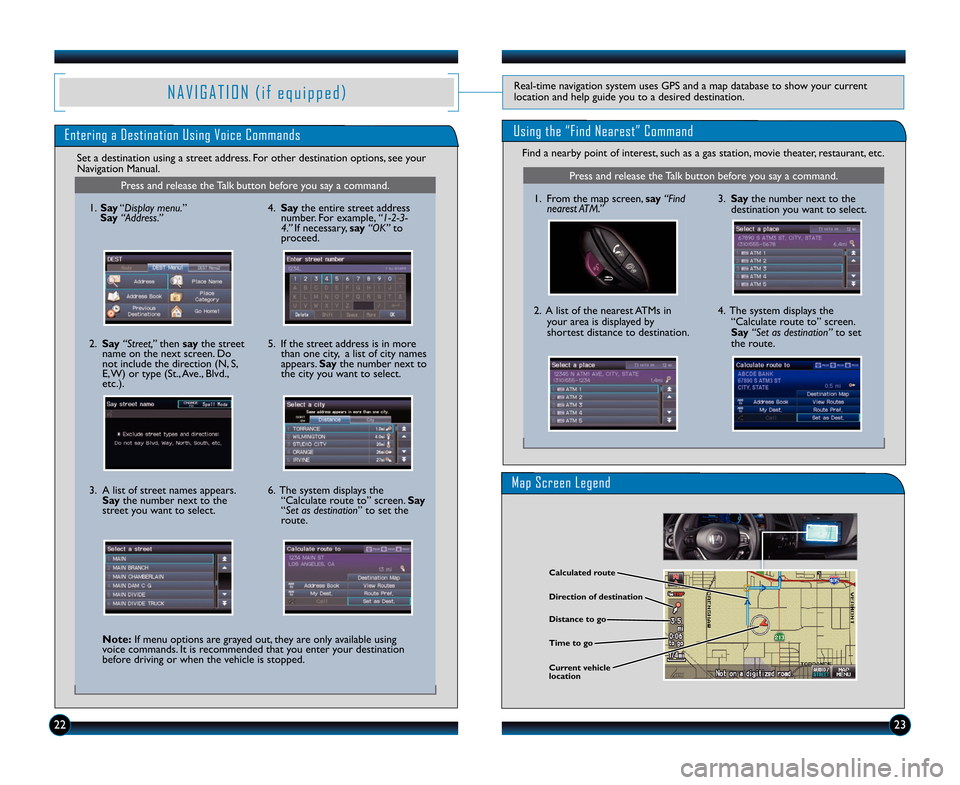
Map Screen Legend
N A V I G A T I O N ( i f e q u i p p e d )Real\btime navigation system uses GPS and a map database to show your current
location and help guide you to a desired destination.
2223
Entering a Destination Using Voice Commands
Set a destination using a street address. For other destination options, see your
Navigation Manual.
Press and release the Talk button before you say a command.
\f. Say “Display menu.”
Say “Address.”
2. Say “Street,” then say the street
name on the next screen. Do
not include the direction (N, S,
E, W) or type (St., Ave., Blvd.,
etc.).
3. A list of street names appears. Say the number next to the
street you want to select.
Note\f If menu options are grayed out, they are only available using
voice commands. It is recommended that you enter your destination
before driving or when the vehicle is stopped. 5. If the street address is in more
than one city, a list of city names
appears. Say the number next to
the city you want to select.
6. The system displays the “Calculate route to” screen. Say
“Set as destination” to set the
route.4. Say the entire street address
number. For example, “1�2�3�
\f.” If necessary, say “OK”to
proceed.
Direction of destination
Calculated route
Distance to go
Time to go
Current vehicle
location
Find a nearby point of interest, such as a gas station, movie theater, restaurant, etc.
Using the “Find Nearest” Command
Press and release the Talk button before you say a command.
\f. From the map screen, say “Find
nearest ATM.”
2. A list of the nearest ATMs in your area is displayed by
shortest distance to destination. 3. Say
the number next to the
destination you want to select.
4. The system displays the “Calculate route to” screen.
Say “Set as destination” to set
the route.
13 CRZ TRG_ATG_NEW \ASTYLE 10/3/2012 \A11\f15 AM Page 13
Page 14 of 22
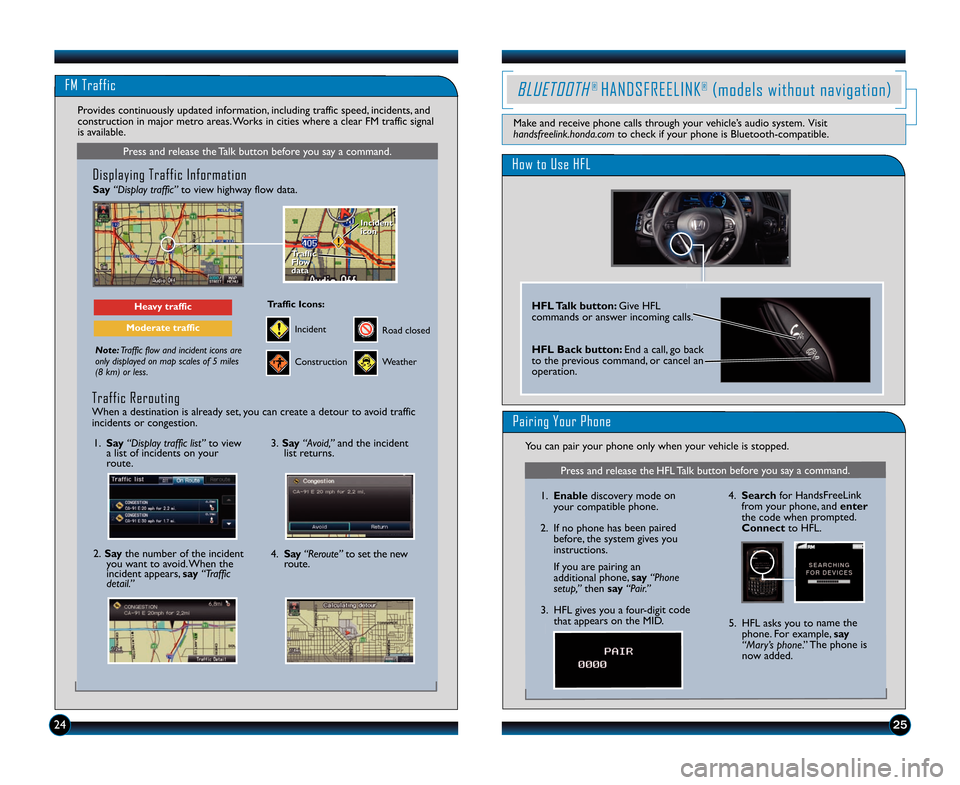
FM Traffic
25
Press and release the Talk button before you say a command.
Displaying Traffic Information
Say“Display traffic” to view highway flow data.
Note:Traffic flow and incident icons are
only displayed on map scales of 5 miles
(8 km) or less.
Heavy traffic
Moderate traffic
Traffic
Flow
data
Traffic
Flow
data Incident
icon
Incident
icon
Incident
Traffic Icons\f
Construction
Road closed
Weather
Provides continuously updated information, including traffic speed, incidents, and
construction in major metro areas. Works in cities where a clear FM traffic signal
is available.
\f. Say “Display traffic list” to view
a list of incidents on your
route.
2. Say the number of the incident
you want to avoid. When the
incident appears, say “Traffic
detail.”
3. Say “Avoid,” and the incident
list returns.
4. Say “Reroute” to set the new
route.
Traffic Rerouting
When a destination is already set, you can create a detour to avoid traffic
incidents or congestion.
24
How to Use HFL
HFL Talk button\f Give HFL
commands or answer incoming calls.
HFL Back button\f End a call, go back
to the previous command, or cancel an
operation.
BLUETOOTH® HANDSFREELINK®(models without navigation)
Make and receive phone calls through your vehicle’s audio system. Visit
handsfreelink.honda.com to check if your phone is Bluetooth\bcompatible.
Pairing Your Phone
You can pair your phone only when your vehicle is stopped.
Press and release the HFL Talk button before you say a command.
\f.Enable discovery mode on
your compatible phone.
2. If no phone has been paired before, the system gives you
instructions.
If you are pairing an
additional phone, say “Phone
setup,” then say “Pair.”
3. HFL gives you a four\bdigit code that appears on the MID. 4.
Search for HandsFreeLink
from your phone, and enter
the code when prompted.
Connect to HFL.
5. HFL asks you to name the phone. For example, say
“Mary’s phone.” The phone is
now added.
13 CRZ TRG_ATG_NEW \ASTYLE 10/3/2012 \A11\f15 AM Page 14
Page 18 of 22
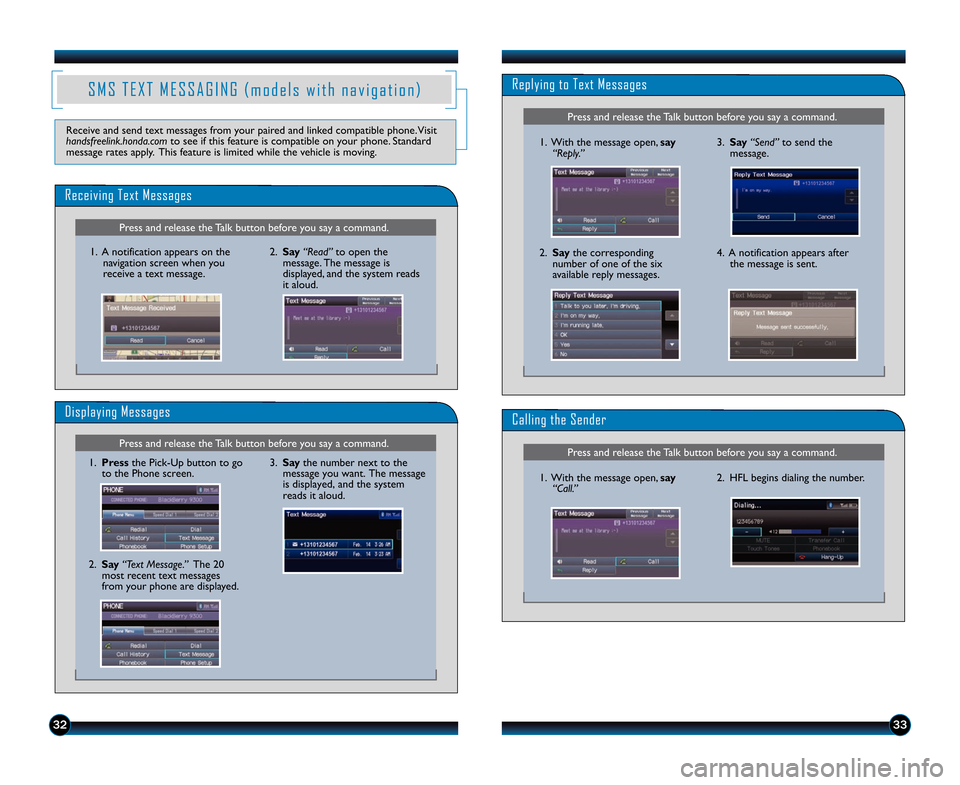
Press and release the Talk button before you say a command.
Press and release the Talk button before you say a command.
Replying to Text Messages
3. Say“Send”to send the
message.1. With the message open, say
“Reply.”
2. Say the corresponding
number of one of the six
available reply messages.4. A notification appears after the message is sent.
Calling the Sender
2. HFL begins dialing the number.1. With the message open, say
“Call.”
Press and release the Talk button before you say a command.
Press and release the Talk button before you say a command.
Receiving Text Messages
Displaying Messages
1. Press the Pick�Up button to go
to the Phone screen.
2. Say “Text Message.” The 20
most recent text messages
from your phone are displayed.
1. A notification appears on the
navigation screen when you
receive a text message. 2. Say
“Read”to open the
message. The message is
displayed, and the system reads
it aloud.
3. Say the number next to the
message you want. The message
is displayed, and the system
reads it aloud.
S M S T E X T M E S S A G I N G ( m o d e l s w i t h n a v i g a t i o n )
Receive and send text messages from your paired and linked compatible phone. Visit
handsfreelink.honda.com to see if this feature is compatible on your phone. Standard
message rates apply. This feature is limited while the vehicle is moving.
3233
13 CRZ TRG_ATG_NEW \ASTYLE 10/3/2012 \A11\f15 AM Page 18