Page 87 of 361
86
uuGauges and DisplaysuMulti-Information Display
Instrument Panel
Customize Settings
Display Setup
Trip Computer Setup
Lighting Setup
Door Setup
Default All
Select Wallpaper
Language SelectionAdjust Outside Temp. Display
Fuel Efficiency BacklightInterior Light Dimming Time
Auto Light Sensitivity*
Auto Door Lock
Security Relock Timer
Import WallpaperDelete WallpaperTrip Meter Item to DisplayWelcome ScreenColor ThemeTurn by Turn Display*
Trip A reset trigger
Trip B reset trigger
Headlight Auto Off Timer
Door Lock ModeAuto Door UnlockKeyless Lock Acknowledgment
* Not available on all models
Page 88 of 361

87
uuGauges and DisplaysuMulti-Information Display
Continued
Instrument Panel
■List of customizable options
*1: Default Setting
*2: See the Navigation System ManualSetup Group Customizable Features Description Selectable settings
Vehicle
InformationMaintenance infoReset the Maintenance MinderTM.No/Yes
Adjust Clock*Selects the 12 hour or 24 hour clock display, and adjusts
the time.12 h*1/24 h
Customize
SettingsDisplay
Setup
Select
WallpaperSelects the full-size analogue clock or the wallpaper.Clock*1/Image 1/Image 2/
Image 3
Import
WallpaperImports an image file for a new wallpaper.Three images can be stored.2Importing wallpapers
from USB P. 90
Delete
WallpaperDeletes an image file for a wallpaper.Image 1/Image 2/Image 3
Trip Meter
Item to DisplaySelects an item to be displayed along with average
fuel economy.Range*1/Elapsed time/
Average speed
Welcome
ScreenSelects whether the welcome screen comes on or
not when you turn the ignition switch to ON (w.On*1/Off
Color ThemeChanges the color of the screen.Blue*1/Red/Amber/Gray
Turn by Turn
Display *, *2Select whether the turn-by-turn display comes on or
not during the route guidance.On*1/Off
Language
SelectionChanges the displayed language.English*1/Francais/Español
* Not available on all models
Page 89 of 361
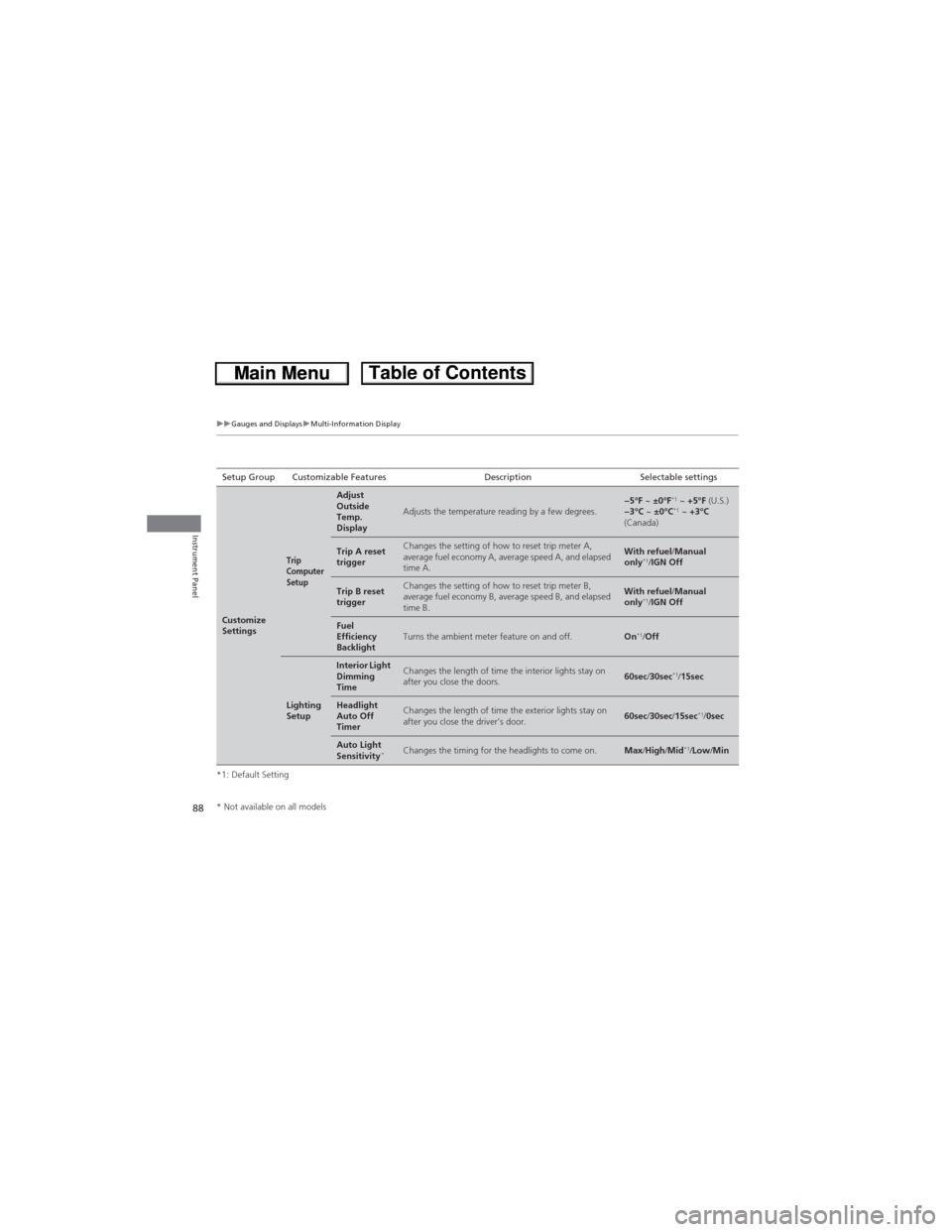
88
uuGauges and DisplaysuMulti-Information Display
Instrument Panel
*1: Default SettingSetup Group Customizable Features Description Selectable settings
Customize
Settings
Trip
Computer
Setup
Adjust
Outside
Temp.
Display
Adjusts the temperature reading by a few degrees.−5°F ~ ±0°F*1 ~ +5°F (U.S.)
−3°C ~ ±0°C*1 ~ +3°C
(Canada)
Trip A reset
triggerChanges the setting of how to reset trip meter A,
average fuel economy A, average speed A, and elapsed
time A.With refuel/Manual
only*1/IGN Off
Trip B reset
triggerChanges the setting of how to reset trip meter B,
average fuel economy B, average speed B, and elapsed
time B.With refuel/Manual
only*1/IGN Off
Fuel
Efficiency
BacklightTurns the ambient meter feature on and off.On*1/Off
Lighting
Setup
Interior Light
Dimming
TimeChanges the length of time the interior lights stay on
after you close the doors.60sec/30sec*1/15sec
Headlight
Auto Off
TimerChanges the length of time the exterior lights stay on
after you close the driver’s door.60sec/30sec/15sec*1/0sec
Auto Light
Sensitivity*Changes the timing for the headlights to come on.Max/High/Mid*1/Low/Min
* Not available on all models
Page 90 of 361

89
uuGauges and DisplaysuMulti-Information Display
Continued
Instrument Panel
*1:Default SettingSetup Group Customizable Features Description Selectable settings
Customize
Settings
Door
Setup
Auto Door
LockChanges the setting for the automatic locking
feature.Off/With Vehicle Speed*1/
Shift from P
Door Lock
ModeSets up either the driver’s door or all doors to unlock
on the first operation of the remote or ignition key.Driver Door*1/All Doors
Auto Door
UnlockChanges the setting for when the doors unlock
automatically.Off/Driver Door with Shift to
P*1/All Doors with Shift to P/
Driver Door with IGN Off/All
Doors with IGN Off
Keyless Lock
AcknowledgmentTurns on or off the keyless lock acknowledgment of:
LOCK/UNLOCK- The exterior lights flash.
LOCK (2nd push)- The beeper sounds.On*1/Off
Security
Relock TimerChanges the time it takes for the doors to relock and
the security system to set after you unlock the
vehicle without opening any door.90sec/60sec/30sec*1
Default
AllCancels/Resets all the customized settings as
default.Cancel
Reset All Defaults
Page 91 of 361

uuGauges and DisplaysuMulti-Information Display
90
Instrument Panel
■Example of customizing wallpapers
You can customize the display from clock to wallpaper.
Importing wallpapers from USB
You can import up to three images, one at a time for wallpaper from a USB flash
drive.
Select Import Wallpaper from Customize Settings and properly connect a USB
flash drive to store an image.
1.Connect the USB flash drive to the adapter
cable.
2USB Adapter Cable P. 1512.Press the MENU button.
3.Select Customize Settings with the (+ / (- button, then press the SOURCE button.
4.Select Display Setup with the (+ / (-
button, then press the SOURCE button.
1Customized Features•When importing wallpaper files, the image must be
in the USB flash drive’s root directory. Images in a
folder cannot be imported.
•The file format of the image that can be imported
is BMP (bmp) or JPEG (jpg).
•The individual file size limit is 2 MB.•The maximum image size is 1,680 x 936 pixels. If
the image size was less than 420 x 234 pixels, the
image is displayed in the middle of the screen with
the extra area appearing in black.
•The number of files that can be selected is up to
255.
•Up to 64 characters can be displayed in the file
name.
Page 92 of 361
91
uuGauges and DisplaysuMulti-Information Display
Continued
Instrument Panel
5.Select Import Wallpaper with the (+ / (-button, then press the SOURCE button.
uThe file names are displayed on the
screen.
6.Press the
(- button until the file name you
want to store appears on the center of the
display, then press the SOURCE button.
7.The preview of the imported data is
displayed. Press the SOURCE button if it is
OK.
8.Press the SOURCE button to save the
image file.
Save
Page 93 of 361
92
uuGauges and DisplaysuMulti-Information Display
Instrument Panel
9.Select the location you want to store the
image file in with the (+ / (- button, then
press the SOURCE button.
10.Press the MENU button to exit the
customizing screen.
Page 94 of 361
93
uuGauges and DisplaysuMulti-Information Display
Instrument Panel
Selecting a wallpaper
1.Press the MENU button.
2.Select Customize Settings with the
(+ / (- button, then press the SOURCE button.
3.Select Display Setup with the (+ / (-
button, then press the SOURCE button.
4.Select Select Wallpaper with the
(+ / (-
button, then press the SOURCE button.
5.Select the image file you want with the
(+ / (- button, then press the SOURCE button.
uWhen the scroll is stopped, the
thumbnail is displayed.
6.Press the MENU button to exit the
customizing screen.