Page 168 of 368
uuAudio System Basic Operation uPlaying an iPod ®
166
Features
1.Press to display the iPod ® menu.
2. Rotate to select a menu.
3. Press to display the items on that menu.
4. Rotate to select an item, then press .
■How to Select a File from the iPod ® Menu1 Playing an iPod ®
Available operating functions vary on models or
versions. Some functions may not be available on the
vehicle's audio system.
If there is a problem, you may see an error message
on the i-MID. 2 iPod ®/USB Flash Drive P. 176
123456
Genre AAA
Song AAA
Artist AAA
Artist AAA
Artist BBB All
iPod® Menu
Page 170 of 368
168
uuAudio System Basic Operation uPlaying Internet Radio
Features
Playing Internet Radio
Activate Pandora ®, and connect the iPhone ® using your dock connector to the USB
adapter cable, then press the AUX button.
2USB Adapter Cable* P. 151
U.S. models
iPhone ® use only
AUX Button
Press to select iPhone ® (if connected
when the Pandora ® application is
activated).
Skip Button
Press to skip a song.
SETUP Button
Press to display menu items.
Selector Knob
Turn to adjust the volume. Press to enter
PANDORA MENU
. Press and turn to select
an item, then press to set your selection.
Album Art
Rating Icon
/ Button
Press to the next station.
Press to the previous station.
(Power) Button
Press to turn the audio system on
and off.
* Not available on all models
Page 171 of 368

169
uuAudio System Basic Operation uPlaying Internet Radio
Features
You can operate some of the Pandora ® menu items from your vehicle’s audio
system. The available items are:
• Station List (QuickMix is also available)
• Like
• Dislike
• Resume/Pause
• Skip
• Bookmark this song
• Bookmark this artist
■Operating a menu item
1.Press to display the PANDORA MENU.
2. Rotate to select a menu.
3. Press to display the items on that menu.
■Pandora® Menu1Playing Internet Radio
Pandora ® is a personalized Internet radio service that
selects music ba sed on an artist, song, or genre a user
enters, and streams what is likely to be of interest.
To use this service in your vehicle, the Pandora ® app
must first be installed on your iPhone ®. Visit
www.pandora.com. for more information.
If you cannot operate Pandora ® through the audio
system, it may be streaming through Bluetooth®
Audio. Make sure Pandora ® mode on your audio
system is selected.
1 Pandora ® Menu
Available operating functi ons vary on software
versions. Some functions may not be available on the
vehicle's audio system.
If there is a problem, you may see an error message
on the i-MID.
2 Pandora ® P. 177
There are restrictions on the number of songs you
can skip or dislike in a given hour.
Page 172 of 368

170
uuAudio System Basic Operation uPlaying a USB Flash Drive
Features
Playing a USB Flash Drive
Your audio system reads and plays sound fi les on a USB flash drive in either MP3,
WMA or AAC*1 format.
Connect your USB flash drive to the USB adapter cable, then press the AUX button.
2USB Adapter Cable* P. 151
*1:Only AAC format files recorded with iTunes® are playable on this unit.
002300
75°F miles
Genre AAA 1’23’’
File AAA
Artist AAA
123 456
/ Button
Press to skip to the
next folder, and to skip to
the beginning of the previous
folder.
SCAN Button
You will get a 10-second
sampling of each file.
●Press to sample all files in
the current folder.
●Press two times to sample
the first file in each of the
main folders.
●To turn off scan, press and
hold the button. (Power) Button
Press to turn the audio
system on and off.
/ (Seek/Skip) Buttons
Press or to change files.SETUP Button
Press to display menu items.
Selector Knob
Turn to adjust the volume.
Press and turn to select an item, then
press to set your selection. AUX Button
Press to select
USB flash drive
(if connected).
USB Indicator
Comes on when a USB flash drive
is connected.
* Not available on all models
Page 173 of 368
Continued171
uuAudio System Basic Operation uPlaying a USB Flash Drive
Features
1. Press to switch the display to a folder list.
2. Rotate to select a folder.
3. Press to change the display to a list of
files in that folder.
4. Rotate to select a file, then press .
■How to Select a File from a Fo lder with the Selector Knob1Playing a USB Flash Drive
Use the recommended USB flash drives.
2 General Information on the Audio System
P. 178
Files in WMA format protected by digital rights
management (DRM) are not played.
The audio system displays Unplayable File, and then
skips to the next file.
If there is a problem, you may see an error message
on the i-MID.
2 iPod ®/USB Flash Drive P. 176
455:File CCC
456:File AAA 454:File BBB
122:Folder CCC
123:Folder AAA 121:Folder BBB
002300
75°F miles
Genre AAA 1’23’’
File AAA
Artist AAA
123 456
Folder Selection
Track Selection
Page 175 of 368

173
uuAudio System Basic Operation uPlaying Bluetooth® Audio
Continued
Features
Playing Bluetooth ® Audio
Your audio system allows you to listen to music from your Bluetooth®-compatible
phone.
This function is available when the phone is pair ed and connected to the vehicle's
Bluetooth ® HandsFreeLink ® (HFL) system.
2 Phone Setup P. 188
1Playing Bluetooth ® Audio
Not all Bluetooth -enabled phones with streaming
audio capabilities are compatible with the system.
For a list of compatible phones:
•U.S.: Visit www.handsfreelink.honda.com , or call
1-888-528-7876.
•Canada: Visit www.handsfreelink.ca , or call 1-888-
528-7876.
In some states, it may be illegal to perform some data
device functions while driving.
If more than one phone is paired to the HFL system,
there will be a delay before the system begins to play.
123456
Genre AAA
File AAA
Artist AAA
(Power) Button
Press to turn the
audio system on
and off.
SETUP Button
Press to display
menu items. Selector Knob
Turn to adjust the
volume.
Press to display the
device’s name.
AUX Button
Press to select
Bluetooth® Audio.
/ (Seek/Skip)
Buttons
Press or to
change files.
Bluetooth Indicator
Comes on when
your phone is
connected to HFL.
Page 177 of 368
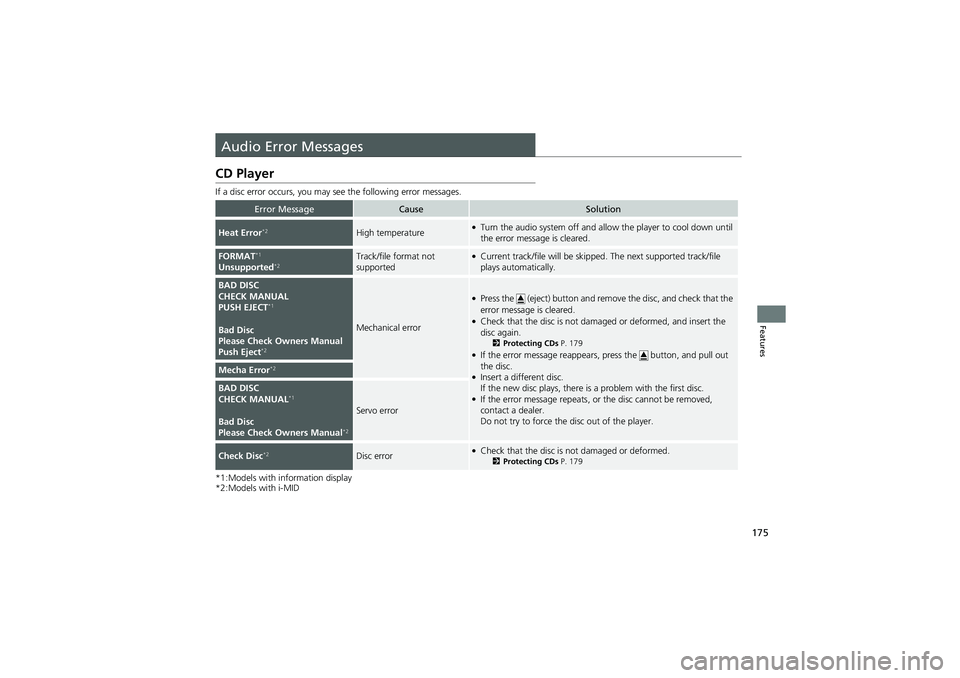
175
Features
Audio Error Messages
CD Player
If a disc error occurs, you may see the following error messages.
*1:Models with information display
*2:Models with i-MID
Error MessageCauseSolution
Heat Error*2High temperature●Turn the audio system off and allo w the player to cool down until
the error message is cleared.
FORMAT*1
Unsupported*2Track/file format not
supported●Current track/file will be skipped. The next supported track/file
plays automatically.
BAD DISC
CHECK MANUAL
PUSH EJECT
*1
Bad Disc
Please Check Owners Manual
Push Eject
*2
Mechanical error
●Press the (eject) button and remo ve the disc, and check that the
error message is cleared.
●Check that the disc is not dama ged or deformed, and insert the
disc again.
2 Protecting CDs P. 179●If the error message reappears, press the button, and pull out
the disc.
●Insert a different disc.
If the new disc plays, there is a problem with the first disc.
●If the error message repeats, or the disc cannot be removed,
contact a dealer.
Do not try to force the disc out of the player.
Mecha Error*2
BAD DISC
CHECK MANUAL*1
Bad Disc
Please Check Owners Manual*2
Servo error
Check Disc*2Disc error●Check that the disc is not damaged or deformed.2Protecting CDs P. 179
Page 180 of 368
178
Features
General Information on the Audio System
Recommended CDs
•Use only high-quality CD-R or CD-RW discs labeled for audio use.
• Use only CD-R or CD-RW discs on which the recordings are closed.
• Play only standard round-shaped CDs.
• Some software files may not allow for audio play or text data display.
• Some versions of MP3 or WMA formats may be unsupported.1Recommended CDs
A Dual-disc cannot play on this audio unit. If recorded
under certain conditions, a CD-R or CD-RW may not
play either.
■CDs with MP3 or WMA files
The CD packages or jackets sh ould have one of these marks.