Page 89 of 368
87
uuGauges and Displays uintelligent Multi-Info rmation Display (i-MID)*
Continued
Instrument Panel
Display Setup
Lighting Setup
Trip Computer Setup
Door Setup
Default All
Select Wallpaper
Import Wallpaper
Delete Wallpaper
Language Selection
Adjust Outside Temp. Display
Trip A Reset with Refuel
Display km/miles
Auto Light Sensitivity*
Door Lock Mode
Auto Door Unlock
Keyless Lock Acknowledgment
Auto Door Lock
Security Relock Timer
Trip Meter Item to Display
Welcome Screen
Color Theme
Fuel Efficiency Backlight*
Interior Light Dimming Time
Headlight Auto Off Timer
Customize Settings
Turn by Turn Display*
* Not available on all models
Page 90 of 368
88
uuGauges and Displays uintelligent Multi-Information Display (i-MID)*
Instrument Panel
■List of customizable options
*1: Default Setting Setup Group Customizable Features Description Selectable settings
Vehicle
InformationMaintenance infoResets the Maintenance MinderTM.No
/Yes
Odometer/
Trip Meter Trip Meter Reset
Resets the trip meter. Trip A/Trip B
Select Trip/Odometer Switches between odometer, trip meter A, and trip
meter B. ODO
*1/
Trip A /Trip B
Adjust ClockSets time display 12 hour or 24 hour and adjust the time.12 h*1/24 h
Page 92 of 368

90
uuGauges and Displays uintelligent Multi-Information Display (i-MID)*
Instrument Panel
*1: Not available on all models
*2: Default SettingSetup Group Customizable Features Description Selectable settings
Customize
Settings Trip
Computer
SetupAdjust
Outside
Temp.
Display
Adjusts the temperature r
eading by a few degrees. -5°F
~ ±0°F
*2 ~ +5°F (U.S.)
-3°C ~ ±0°C*2 ~ +3°C (Canada)
Trip A Reset
with Refuel Sets Trip A and the averag
e fuel economy to reset
when you refuel. On
/Off
*2
Display km/
miles Changes the displayed m
easurement on the i-MID. Auto*2/km/ miles
Fuel
Efficiency
Backlight Turns the ambient meter feature on and off.
On
*2/Off
Lighting
Setup Interior Light
Dimming
Time
Changes the length of time
the interior lights stay
on after you close the doors. 60sec
/30sec
*2/ 15sec
Headlight
Auto Off
Timer Changes the length of time the exterior lights stay
on after you close the driver’s door.
60sec
/30sec /15sec
*2/0sec
Auto Light
Sensitivity
*1Changes the timing for the headlights to come on.Max/High/ Mid*2/Low /Min
Page 93 of 368

91
uuGauges and Displays uintelligent Multi-Info rmation Display (i-MID)*
Continued
Instrument Panel
*1:Default Setting
*2:Default Setting for automatic transmission
*3:Default Setting for manual transmission
Setup Group Customizable Features
Description Selectable settings
Customize
Settings Door
SetupAuto Door
Lock
Changes the setting for
the automatic locking
feature. Off
/With Vehicle Speed
*1/
Shift from P
Door Lock
Mode Sets up either the driver’s door or all doors to
unlock on the first operation of the remote or
ignition key.
Driver Door
*1/
All Doors
Auto Door
Unlock Changes the setting for
when the doors unlock
automatically. Off
/Driver Door with Shift to P
*2/
All Doors with Shift to P /Driver
Door with IGN Off
*3/ All Doors
with IGN Off
Keyless Lock
Acknowledg-
ment LOCK/UNLOCK- The exterior lights flash.
LOCK (2nd push)- Th
e beeper sounds. On
*1/
Off
Security
Relock Timer Changes the time it takes
for the doors to relock
and the security system to set after you unlock the
vehicle without opening any door. 90sec
/60sec /30sec
*1
Default
All Cancels/Resets all the customized settings
asdefault. Cancel
Reset All Defaults
Page 125 of 368

123
uuOperating the Switches Around the Steering Wheel uBrightness Control
Controls
Brightness Control
When the parking lights are turned on and the
ignition switch is in ON
(w, you can use the
brightness control knob to adjust instrument
panel brightness.
Brighten: Turn the knob to the right.
Dim: Turn the knob to the left.
You will hear the beeper when the brightness
reaches minimum or maximum. The
information display
*/i-MID* will return to its
original state several seconds after you adjust
the brightness.
■Brightness level indicator
The brightness level is shown on the
information display
*/i-MID* while you are
adjusting it.
1 Brightness Control
Instrument panel brightne ss varies, depending on
whether the exterior lights are on or off. The
instrument panel dims to reduce glare when they are
on.
Pressing the (Select/ Reset) knob or the
(display/information) button
* switches the display.
If you turn the knob to the right until the brightness
display is up to max, the beeper sounds. This cancels
the reduced instrument pa nel brightness when the
parking lights are on.
The brightness can be set differently for when the
exterior lights are on, and when they are off.
Control Knob
On i-MID
On information display
* Not available on all models
Page 154 of 368

152
uuAudio System uAudio System Theft Protection*
Features
Audio System Theft Protection*
The audio system is disabled when it is disconnected from the power source, such as
when the battery is disc onnected or goes dead.
■Reactivating the audio system
1. Turn the ignition switch to ON
(w, and turn on the audio system.
u If you turn the ignition switch to ACCESSORY
(q, you will be requested to
enter the audio security code. See step 3.
2. Press and hold the power button ag ain for more than two seconds.
u The audio system is reactivated when th e system’s control unit recognizes that
the system is in your vehicle.
If the control unit fails to recognize, ENTER CODE appears on the i-MID.
3. Enter the audio security code using the preset buttons. If you enter an incorrect
digit, continue to the last digit, then try again. If you do not enter code correctly
after 10 tries, leave the system for one hour before trying again, or visit a dealer
to have the system reset.
■Entering the audio security code
ENTER CODE appears on the display when the power is reconnected.
1. Turn on the audio system.
2. Enter the audio security code using the preset buttons. If you enter an incorrect
digit, continue to the last digit, then try again. If you do not enter the code
correctly after 10 tries, leave the system fo r one hour before trying again, or visit
a dealer to have the system reset.
1 Audio System Theft Protection*
Find the audio system's security code and serial
number label in your owner’s manual kit.
We recommend that you write down the serial
number in this owner’s manual.
Do not store the label in your vehicle. If you lose the
label, you must first retrie ve the serial number, and
then obtain the code.
You can find out about your serial number and
security code from a dealer.
You can register the security code at Owner Link
( owners.honda.com. ), and find information on how
to retrieve the serial numb er and obtain the code at
radio-navicode.honda.com .
U.S. models
Models with i-MID
Models with information display
* Not available on all models
Page 156 of 368
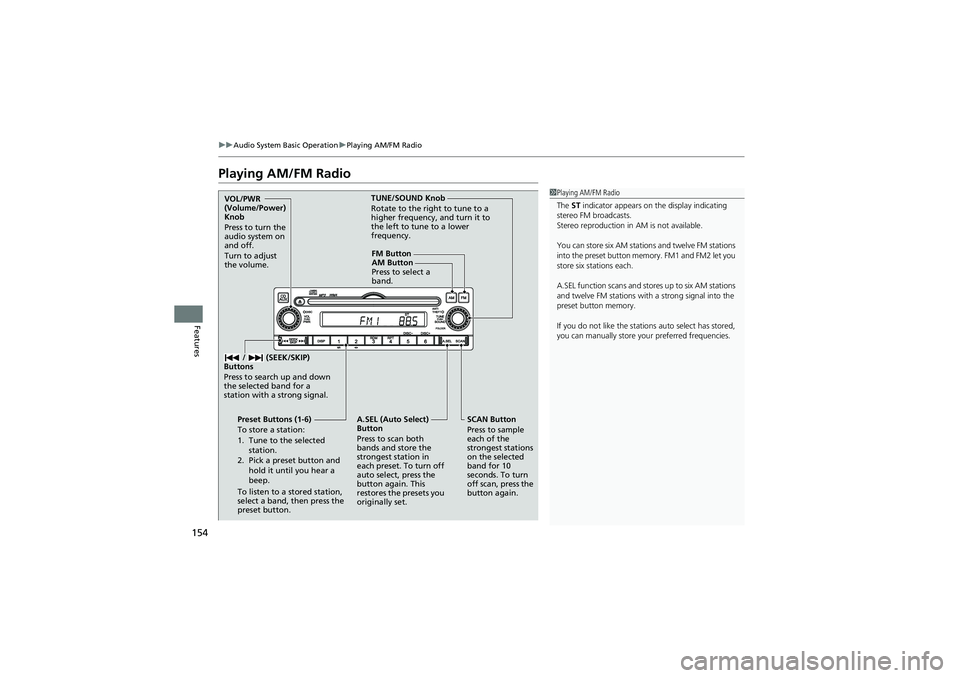
154
uuAudio System Basic Operation uPlaying AM/FM Radio
Features
Playing AM/FM Radio
1Playing AM/FM Radio
The ST indicator appears on the display indicating
stereo FM broadcasts.
Stereo reproduction in AM is not available.
You can store six AM stations and twelve FM stations
into the preset button memory. FM1 and FM2 let you
store six stations each.
A.SEL function scans and stores up to six AM stations
and twelve FM stations with a strong signal into the
preset button memory.
If you do not like the stations auto select has stored,
you can manually store y our preferred frequencies.
FM Button
SCAN Button
Press to sample
each of the
strongest stations
on the selected
band for 10
seconds. To turn
off scan, press the
button again.
VOL/PWR
(Volume/Power)
Knob
Press to turn the
audio system on
and off.
Turn to adjust
the volume.
Preset Buttons (1-6)
To store a station:
1. Tune to the selected station.
2. Pick a preset button and
hold it until you hear a
beep.
To listen to a stored station,
select a band, then press the
preset button. / (SEEK/SKIP)
Buttons
Press to search up and down
the selected band for a
station with a strong signal.
A.SEL (Auto Select)
Button
Press to scan both
bands and store the
strongest station in
each preset. To turn off
auto select, press the
button again. This
restores the presets you
originally set. TUNE/SOUND Knob
Rotate to the right to tune to a
higher frequency, and turn it to
the left to tune to a lower
frequency.
AM Button
Press to select a
band.
Page 159 of 368

157
uuAudio System Basic Operation uAudio Remote Controls
Features
Audio Remote Controls
Allows you to operate the audio system while driving.
SOURCE Button
Cycles through the audio modes as follows:
FM1 FM2 AM CD AUX
(+ (- (Volume) Buttons
Press
(+: To increase the volume.
Press
(-: To decrease the volume.
Buttons
• When listening to the radio
Press : To select the next preset radio station.
Press : To select the previous preset radio station.
Press and hold : To select the next strong station.
Press and hold : To select the previous strong station.
• When listening to a CD, iPod ®, USB flash drive, or Bluetooth® Audio
Press : To skip to the next song.
Press : To go back to the beginning of the current or previous song.
• When listening to a CD or USB flash drive
Press and hold : To skip to the next folder.
Press and hold : To go back to the previous folder.
• When listening to Pandora ®
*
Press : To skip to the next song.
Press and hold : To select the next station.
Press and hold : To select the previous station.
1Audio Remote Controls
The CD mode appears only when a CD is loaded.
When in the AUX mode, th e following are operable
from the remote controls:
•iPod ®/USB flash drive connected to the USB
adapter cable
•Bluetooth ® Audio (with some phones only)
Button
SOURCE Button
Button
(+ Button
(- Button
* Not available on all models