Page 5 of 24

67
\bNSTRUMENT PANEL \bND\bCAT\fRS
Malfunction \bndicatorsIf an indicator remains on, there may be a problem; see your dealer
\fn/\fff \bndicators
Condition \bndicatorsAction is needed by driver
PASSENGER AIRBAGO\b\b(next to display screen)
VSAO\b\b
\fRUISE \fONTROL on
E\fON Mode on Fog lights
on
Headlights on
Turn signals/hazards on
High beams on
\fharging system
Low brake fluid
ABS
(anti�lock brake system)
Malfunction lamp(check engine light)
TPMS(tire pressure monitoring system)
VSA®(vehicle stability assist)
Parking brake on\b
Release
Seat belt reminder\b
\basten seat belt(s)
Starter system
Brake system
Smart Entry System
Automatic light control
Low oil pressure
SRS
(supplemental restraint system)
EPS(electric power steering)
F\fW(forward collision warning
system)
LDW(lane departure warning
system)
Door/Trunk open\b
Close door(s) / trunk Low tire pressure\b
Add air
Maintenance Minder
TM\b
Make dealer appointmentLow fuel\b
Refill
LDW(blinks)\b\ftay in your laneF\fW(blinks)\bBrake
\fRUISE MAIN on
Immobilizer(blinks)\bUse correct key
Briefly appear with each engine start. Red and orange indicators are most critical. Blue
and green indicators are used for general information. See your Owner’s Manual for
more information.
13 Accord4D TRG_EXL NAVI\fATG_NEW STYLE 7/1\b/2012 3\f47 PM Page 5
Page 10 of 24
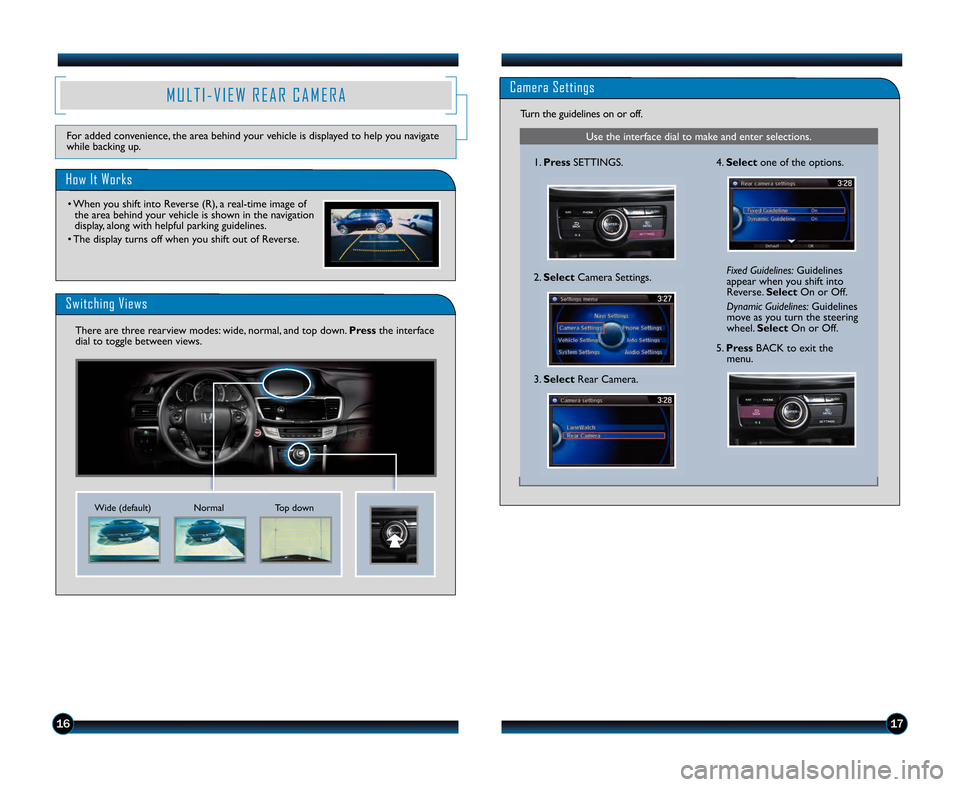
1\b17
Camera Settings
Use the interface dial to make and enter selections.
\f.Press SETTINGS.
2. Select Camera Settings. Fixed Guidelines:
Guidelines
appear when you shift into
Reverse. SelectOn or Off.
Dynamic Guidelines: Guidelines
move as you turn the steering
wheel. Select On or Off.
Turn the guidelines on or off.4.
Select one of the options.
5.Press BACK to exit the
menu.
3. Select Rear Camera.
M U L T I � V I E W R E A R C A M E R A
How It Works
Switching Views
• When you shift into Reverse (R), a real\btime image of
the area behind your vehicle is shown in the navigation
display, along with helpful parking guidelines.
• The display turns off when you shift out of Reverse.
For added convenience, the area behind your vehicle is displayed to help you navigate
while backing up.
There are three rearview modes: wide, normal, and top down. Pressthe interface
dial to toggle between views.
Normal Top down
Wide (default)
13 Accord4D TRG_EXL NAVI\fATG_NEW STYLE 7/13/2012 3\f42 PM Page 10
Page 13 of 24

2223
V O I C E R E C O G N I T I O NTo keep your eyes on the road and hands on the wheel, use voice commands for
hands\bfree calling, navigation, audio, and climate control. For a full list of commands,
say “Information ” and “Voice Command Help. ”
How It Works
Control four different systems with the steering wheel buttons and the ceiling
microphone.
To reduce the likelihood of driver distraction, certain manual functions
may be inoperable or grayed out while the vehicle is moving. Voice
commands are always available.
Voice Command Portal
Voice Command Tips
• To hear a list of available commands at any time, press and release the Talk
button, then say “Help.”
• When using the Talk button, wait for a beep, then give a command.
• When the Talk button is pressed, all available voice commands are highlighted in yellow.
• Speak in a clear, natural voice.
• Reduce all background noise.
• Adjust the dashboard and side vents away from the microphone in the ceiling.
• Close the windows.
Pick�Up button\f Answer an incoming
call or go to a phone\bspecific voice
portal screen.
Hang�Up/Back button\f End a call,
decline an incoming call, or cancel an
operation.
Talk button\f Give phone, navigation,
audio, or climate control commands.
The system recognizes
your command. The system confirms the
command.
Press the Talk button again,
and the system waits for
you to say a command.
When you press the Talk button from any of the main screens (NAV, PHONE,
INFO, AUDIO), the voice portal screen appears and the system gives you examples
of voice commands that can be used. For more examples, see page 24.
13 Accord4D TRG_EXL NAVI\fATG_NEW STYLE 7/13/2012 3\f44 PM Page 13
Page 20 of 24

3\b37
B L U E T O O T H®A U D I O
Stream audio from your compatible phone through your vehicle’s audio system. Visit
handsfreelink.honda.comto check if this feature is available on your phone.
PlayingBluetoothAudio
\f. Make sure your phone is on and
paired to Bluetooth®HandsFreeLink®
(seepage 3\b ).
4. From your phone, openthe desired
audio player or app and begin playing.
Sound is redirected to the audio system.
2. Press SOURCE. 5.
Press (
�) or (�) on the screen or
( � ) or ( �) on the steering wheel to
change tracks.
Notes\f
• Make sure the volume on your phone is properly adjusted.
• You may need to enable additional Bluetooth settings on your phone for playback.
• The play/pause function and remote audio controls may not be supported on all phones.
3.Press the Bluetooth icon.
i P o d®O R U S B F L A S H D R I V E
Play audio files from your compatible iPod or USB flash drive through your vehicle’s
audio system.
Connecting Devices and Playing Audio Files
iPod is a registered trademark of Apple Computer, Inc ., registered in the U.S. and other countries. iPod not included.
\f. Open the USB port in the front
console. Connect the dock
connector or flash drive.
2. Press SOURCE. 5.
Press (�) or (�) on the screen or
( � ) or ( �) on the steering wheel to
change tracks.
3. Press the iPod or USB icon.
4. Press the album or folder bar to
change albums or folders.
13 Accord4D TRG_EXL NAVI\fATG_NEW STYLE 7/13/2012 3\f47 PM Page 20
Page 21 of 24
3839
Searching for Music
Playing HDD Audio
HARD DISC DRIVE (HDD) AUDIO
Record CDs onto your vehicle’s hard disc drive. Songs are automatically recorded once a
CD is inserted into the disc slot.
2. Press the HDD icon.
\f.
Press SOURCE.
3.Press (�) or (�) on the screen or
( � ) or ( �) on the steering wheel to
change tracks.
Use the interface dial to make and enter selections.
\f. From the audio screen, move
the interface dial to the left to
go to the HDD search screen.
3. Select a track and press
ENTER to begin playing.
2. Select one of the categories.
13 Accord4D TRG_EXL NAVI\fATG_NEW STYLE 7/13/2012 3\f48 PM Page 21