Page 299 of 595
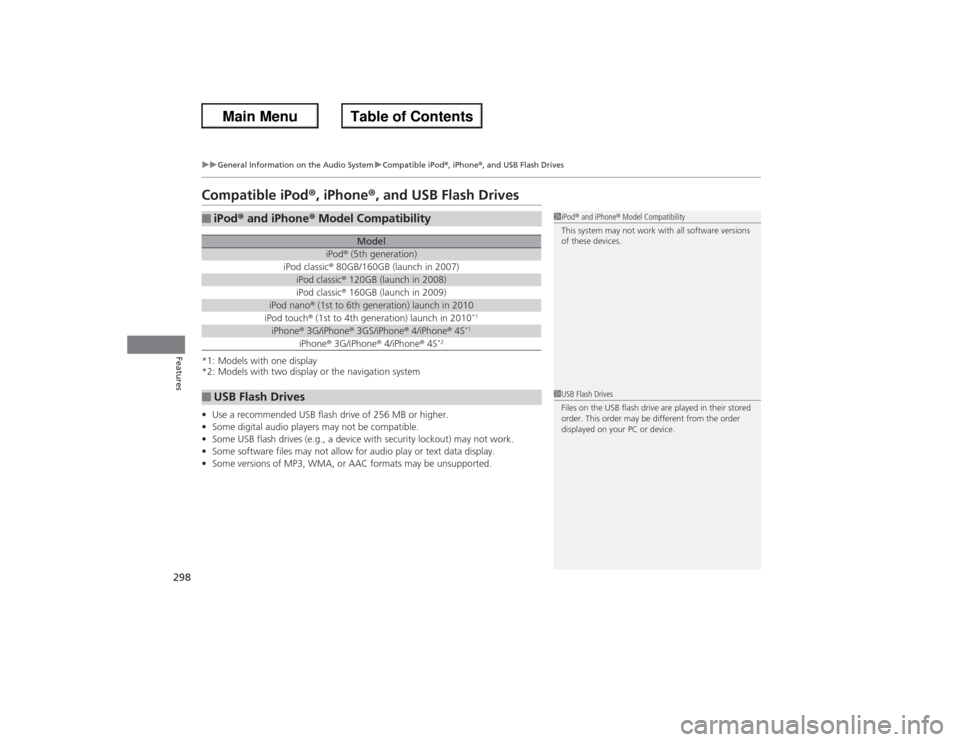
298
uuGeneral Information on the Audio System uCompatible iPod ®, iPhone ®, and USB Flash Drives
Features
Compatible iPod®, iPhone ®, and USB Flash Drives*1: Models with one display
*2: Models with two display or the navigation system
•Use a recommended USB flash drive of 256 MB or higher.
• Some digital audio players may not be compatible.
• Some USB flash drives (e.g., a device with security lockout) may not work.
• Some software files may not allow for audio play or text data display.
• Some versions of MP3, WMA, or AAC formats may be unsupported.■iPod ® and iPhone ® Model Compatibility
Model
iPod ® (5th generation)
iPod classic ® 80GB/160GB (launch in 2007)
iPod classic ® 120GB (launch in 2008)iPod classic ® 160GB (launch in 2009)
iPod nano® (1st to 6th generation) launch in 2010iPod touch® (1st to 4th generation) launch in 2010
*1
iPhone ® 3G/iPhone ® 3GS/iPhone ® 4/iPhone ® 4S
*1
iPhone ® 3G/iPhone ® 4/iPhone ® 4S
*2
■USB Flash Drives
1 iPod ® and iPhone ® Model Compatibility
This system may not work with all software versions
of these devices.1 USB Flash Drives
Files on the USB flash drive are played in their stored
order. This order may be different from the order
displayed on your PC or device.
Page 300 of 595
299
Continued
Features
Customized FeaturesUse the audio/information screen to customize certain features.■How to customize
With the ignition switch is in ON
(w*1, press the SETTINGS button. Rotate to
select Audio Settings , Phone Settings , Camera Settings , Vehicle Settings,
System Settings or Info Settings and press .
*1: Models with the smart entry system have an ENGINE START/STOP button instead of an
ignition switch.
1 Customized Features
When you customize settings:•Make sure that the vehicle is at a complete stop.•Shift to
(P.
•Set the parking brake.
To customize other features, rotate , and press . 2 List of customizable options P. 313Models without navigation systemAutomatic transmission/CVT modelsManual transmission models
Models with one display
SETTINGS Button
Audio/Information Screen
Page 301 of 595
300
uuCustomized Features u
Features
With the power mode in ON, press and hold the DISP button. Rotate to select
Audio Settings , Phone Settings , Camera Settings , Vehicle Settings , System
Settings or Info Settings and press .Models with two displays
DISP Button
Audio/Information Screen
Page 302 of 595
Continued
301
uuCustomized Features u
Features
■How to customize
With the power mode in ON, press the SETTINGS button. Rotate to select
Audio Settings, Phone Settings, Camera Settings, Vehicle Settings , System
Settings , Info Settings , or Navi Settings and press .
1Customized Features
When you customize setting, make sure that the
vehicle is at a complete stop and shift to
(P.
To customize other features, rotate , move , , or , and press .
2 List of customizable options P. 323
Models with navigation system
Models with navigation system
SETTINGS Button
Audio/Information Screen
Page 306 of 595
305
uuCustomized Features u
Continued
Features
Add Bluetooth Device
DisconnectEdit Speed DialAuto Transfer
Auto AnswerRing Tone
Automatic Phone Sync
Default
Use Contact Photo
*2
Enable Text Message
*1,
Enable Text/Email*2
Select Account
*
Message Auto ReadingNew Text Message Alert
*1,
New Text/Email Alert*2
*1: Models with one display
*2: Models with two displays
Phone
Settings
Connect PhoneText
Message
*1,
Text/Email
*2
Bluetooth
Device ListPhone
* Not available on all models
Page 308 of 595
307
uuCustomized Features u
Continued
Features
■Customization flowModels with navigation system
Song by Voice
Song by Phonetic ModificationPhonebook Phonetic Modification
Press the SETTINGS button.
Volume
Voice Prompt
Message Auto Reading
Volume
Interface Dial Feedback
Verbal Reminder
BrightnessContrastBlack level
Bluetooth StatusBluetooth Device ListEdit Pairing Code
Default
Sound/BeepDisplay
System
Settings
BluetoothVoice
Recog.
Page 312 of 595
311
uuCustomized Features u
Continued
Features
Add Bluetooth
DeviceDisconnect
Default
Phone
Connect phone
Edit Bluetooth DeviceAdd Bluetooth Device
Bluetooth Device List
Edit Speed DialAuto TransferAuto AnswerRing Tone
Automatic Phone SyncUse Contact Photo
Default
Default
Enable Text/EmailSelect Account
New Text/Email Alert
Text/Email
Phone
Settings
Page 314 of 595
313
uuCustomized Features u
Continued
Features
■List of customizable options
*1:Default Setting Setup
Group Customizable Features Description Selectable SettingsSystem
Settings
Display
Brightness
Changes the brightness of the audio/information
screen.
—
Contrast
Changes the contrast of the audio/information
screen.
—
Black level
Changes the black level of the audio/information
screen.
—
Beep
Selects whether a beeper sounds or not when
you operate the selector knob.
On
*1/
Off
Blue-
tooth
Bluetooth On/Off
Turns the Bluetooth® on and off.
On
*1/Off
Bluetooth Device List
Pairs a new phone to HFL, edits and deletes a
paired phone, and create a security PIN.2 Phone Setup P. 347
—
Edit Pairing Code
Changes a pairing code.2To change the pairing code setting P. 349
Random
*1/Fixed
Voice
Recog
Voice Prompt
Turns the voice prompt on and off.
Beginner
*1/Expert
Models without navigation system