Page 213 of 595
212
uuAudio System Basic Operation uAdjusting the Sound
Features
Adjusting the Sound
1. Press and hold the DISP button.
2. Rotate to select Audio Settings, then
press .
3. Rotate to select Sound , then press .
Rotate to scroll through the following
choices:
1 Adjusting the Sound
The SVC has four modes: Off, Low , Mid, and High.
SVC adjusts the volume level based on the vehicle
speed. As you go faster, audio volume increases. As
you slow down, audio volume decreases.
Selector KnobDISP (SETTINGS) Button
BACK Button
Speed-sensitive
Volume
CompensationSubwoofer
*
Bass
Treble
Fader
Balance SUBW
*
SVC
* Not available on all models
Page 244 of 595
243
uuAudio System Basic Operation uAdjusting the Sound
Features
Adjusting the Sound
1. Press the SETTINGS button.
2. Rotate to select Audio Settings, then
press .
3. Rotate to select Sound, then press .
Rotate to scroll through the following
choices:
1 Adjusting the Sound
The SVC has four modes: Off, Low , Mid, and High.
SVC adjusts the volume level based on the vehicle
speed. As you go faster, audio volume increases. As
you slow down, audio volume decreases.
SETTINGS Button
Speed-sensitive
Volume
Compensation Subwoofer
Bass
Treble
Fader
Balance SUBW
SVC
Page 247 of 595
246
uuAudio System Basic Operation uVoice Control Operation
Features
The system accepts these commands on the
Voice Portal screen.
• Call Your contact name
• Call Phone Number
• Find nearest POI category name
• Go home
• Route menu
• Cancel route
The system accepts these commands on any
screen.
• Call by number
• Call by name
Contacts that are imported from your
phone to the vehicle are all made available
by voice. Voice Tags can also be recorded
for each of your Speed Dial entries.■Voice Portal Commands■Phone Commands
2 Refer to the Navigation System ManualThe system accepts these commands on any
screen.
•Trip computer
• Traffic information
• Display clock
• Display wallpaper■Navigation Commands■Info Commands
When the (Talk) button is pressed,
available voice commands appear on the
screen.
For a complete list of commands, say “Voice
Help” after the beep.■On Screen Commands
Page 248 of 595
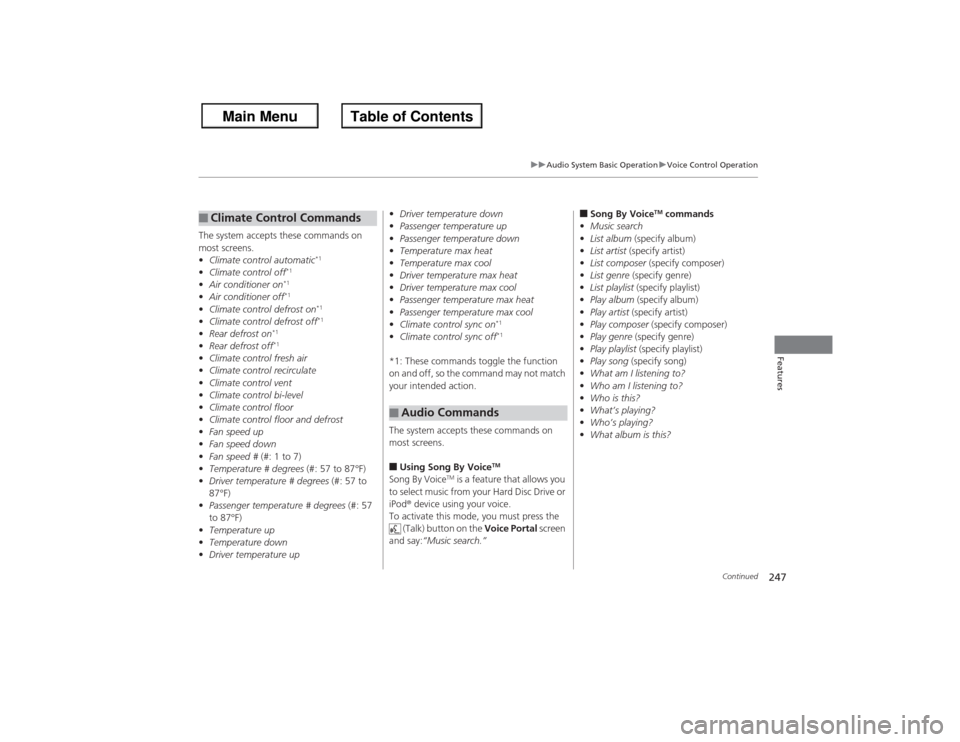
247
uuAudio System Basic Operation uVoice Control Operation
Continued
Features
The system accepts these commands on
most screens.
• Climate control automatic
*1
•Climate control off
*1
•Air conditioner on
*1
•Air conditioner off
*1
•Climate control defrost on
*1
•Climate control defrost off
*1
•Rear defrost on
*1
•Rear defrost off
*1
•Climate control fresh air
• Climate control recirculate
• Climate control vent
• Climate control bi-level
• Climate control floor
• Climate control floor and defrost
• Fan speed up
• Fan speed down
• Fan speed # (#: 1 to 7)
• Temperature # degrees (#: 57 to 87°F)
• Driver temperature # degrees (#: 57 to
87°F)
• Passenger temperature # degrees (#: 57
to 87°F)
• Temperature up
• Temperature down
• Driver temperature up■Climate Control Commands
• Driver temperature down
• Passenger temperature up
• Passenger temperature down
• Temperature max heat
• Temperature max cool
• Driver temperature max heat
• Driver temperature max cool
• Passenger temperature max heat
• Passenger temperature max cool
• Climate control sync on
*1
•Climate control sync off
*1
*1: These commands toggle the function
on and off, so the command may not match
your intended action.
The system accepts these commands on
most screens.■Using Song By Voice
TM
Song By Voice
TM is a feature that allows you
to select music from your Hard Disc Drive or
iPod ® device using your voice.
To activate this mode, you must press the (Talk) button on the Voice Portal screen
and say: “Music search.”
■
Audio Commands
■Song By Voice
TM commands
• Music search
• List album (specify album)
• List artist (specify artist)
• List composer (specify composer)
• List genre (specify genre)
• List playlist (specify playlist)
• Play album (specify album)
• Play artist (specify artist)
• Play composer (specify composer)
• Play genre (specify genre)
• Play playlist (specify playlist)
• Play song (specify song)
• What am I listening to?
• Who am I listening to?
• Who is this?
• What’s playing?
• Who’s playing?
• What album is this?
Page 266 of 595

Continued
265
uuAudio System Basic Operation uPlaying Hard Disc Drive (HDD) Audio
Features
1. Press the MENU button.
2. Rotate to select Music Search, then
press .
3. Rotate , move or , then press to
select a track from the Music Search list.
u Title information is displayed if found in
the Gracenote ® Album Info (Gracenote ®
Media Database) stored on the HDD.
u The HDD has two types of playlists:
original playlists and user playlists. An
original playlist is automatically created
for each album when a music CD is
recorded. You can customize up to six
user playlists provided on the HDD by
adding tracks from your original playlists.
■How to Select a Track from the Music Search List
1How to Select a Track from the Music Search List
You can control the HDD audio using voice
commands.
2 Voice Control Operation P. 245
2 Song By Voice
TM (SBV) P. 277
Music tracks recorded on HDD cannot be recorded
onto CDs or other devices.
Tracks are recorded at four times the playback speed
using ultra-efficient compression technology;
therefore, sound quality may vary slightly from the
original.
If the HDD is ever replaced, all music data is lost and
cannot be recovered.
If there is a problem, you may see an error message
on the display. 2 Hard Disc Drive (HDD) Audio P. 290
Page 306 of 595
305
uuCustomized Features u
Continued
Features
Add Bluetooth Device
DisconnectEdit Speed DialAuto Transfer
Auto AnswerRing Tone
Automatic Phone Sync
Default
Use Contact Photo
*2
Enable Text Message
*1,
Enable Text/Email*2
Select Account
*
Message Auto ReadingNew Text Message Alert
*1,
New Text/Email Alert*2
*1: Models with one display
*2: Models with two displays
Phone
Settings
Connect PhoneText
Message
*1,
Text/Email
*2
Bluetooth
Device ListPhone
* Not available on all models
Page 310 of 595
309
uuCustomized Features u
Continued
Features
“Trip A” Reset Timing“Trip B” Reset TimingFuel Efficiency Backlight
Language Selection
*
Adjust Outside Temp. Display
Forward Collision Warning DistanceACC Pre-Running Car Detect Beep
*
ACC Display Speed Unit
*
Keyless Start Guidance Screens
Default
Memory Position Link
Door Unlock Mode
Keyless Access Light Flash
Interior Light Dimming TimeHeadlight Auto Off TimerAuto light Sensitivity
Key And Remote Unlock ModeKeyless Lock Answer BackSecurity Relock Timer
Auto Door LockAuto Door Unlock
Maintenance Reset
TPMS Calibration
Vehicle
Settings
Meter
SetupDriver Assist
System
SetupDriving Position Setup
*
Keyless Access SetupLighting SetupDoor
Setup
Maintenance Info.
Keyless Access Beep
* Not available on all models
Page 312 of 595
311
uuCustomized Features u
Continued
Features
Add Bluetooth
DeviceDisconnect
Default
Phone
Connect phone
Edit Bluetooth DeviceAdd Bluetooth Device
Bluetooth Device List
Edit Speed DialAuto TransferAuto AnswerRing Tone
Automatic Phone SyncUse Contact Photo
Default
Default
Enable Text/EmailSelect Account
New Text/Email Alert
Text/Email
Phone
Settings