Page 291 of 595

290
uuAudio Error Messages uHard Disc Drive (HDD) Audio
Features
Hard Disc Drive (HDD) AudioIf an error occurs while playing the Hard Disc Drive (HDD) Audio, you may see the
following error messages. If you cannot clear the error message, contact a dealer.
Error Message
Solution
Navigation system is suspended due to low air pressure.
System will resume when vehicle moves to an area of lower
altitude.
The HDD is inoperable due to low atmospheric pressure. Move
your vehicle to a lower altitude where atmospheric pressure is
higher.
HDD access error.
Please consult your dealer.
—
The navigation system temperature is too high. For
protection, the system will shut off until it cools down.
Turn the audio system off and allow the player to cool down until
the error message is cleared.
The navigation system temperature is too low. For
protection, the system will shut off until it warms up.
The navigation system has difficulty reading the HDD when the
temperature is below approximately -22°F (-30°C). The navigation
system starts up automatically when the display warms up.
Unplayable File
Appears when a file format not supported. Current track will be
skipped. The next supported track plays automatically.
Models with navigation system
Page 299 of 595
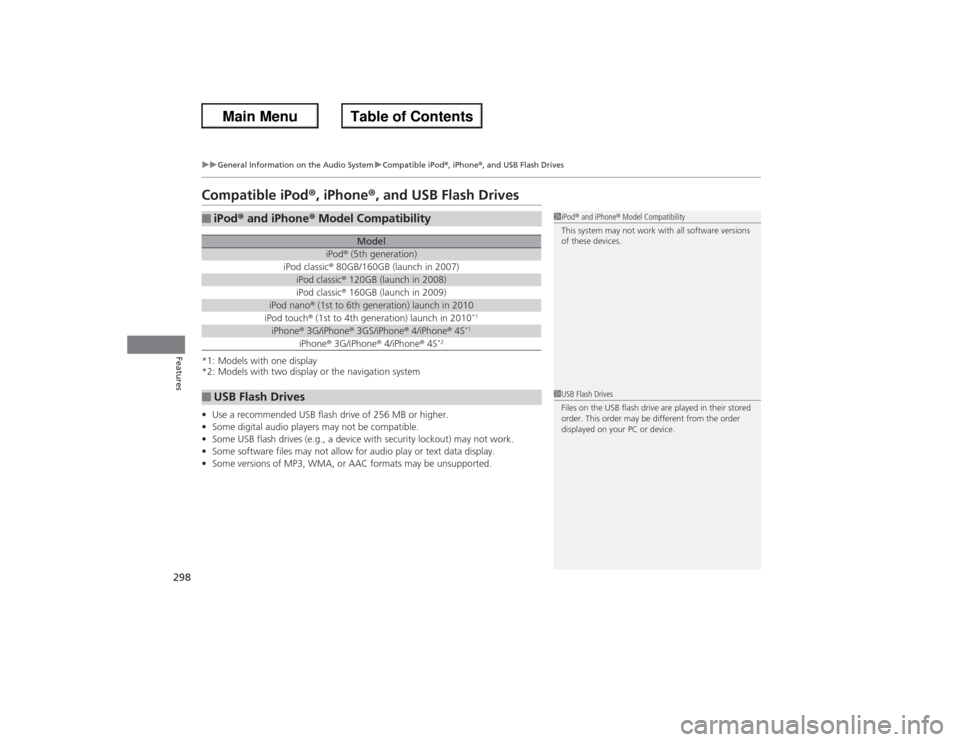
298
uuGeneral Information on the Audio System uCompatible iPod ®, iPhone ®, and USB Flash Drives
Features
Compatible iPod®, iPhone ®, and USB Flash Drives*1: Models with one display
*2: Models with two display or the navigation system
•Use a recommended USB flash drive of 256 MB or higher.
• Some digital audio players may not be compatible.
• Some USB flash drives (e.g., a device with security lockout) may not work.
• Some software files may not allow for audio play or text data display.
• Some versions of MP3, WMA, or AAC formats may be unsupported.■iPod ® and iPhone ® Model Compatibility
Model
iPod ® (5th generation)
iPod classic ® 80GB/160GB (launch in 2007)
iPod classic ® 120GB (launch in 2008)iPod classic ® 160GB (launch in 2009)
iPod nano® (1st to 6th generation) launch in 2010iPod touch® (1st to 4th generation) launch in 2010
*1
iPhone ® 3G/iPhone ® 3GS/iPhone ® 4/iPhone ® 4S
*1
iPhone ® 3G/iPhone ® 4/iPhone ® 4S
*2
■USB Flash Drives
1 iPod ® and iPhone ® Model Compatibility
This system may not work with all software versions
of these devices.1 USB Flash Drives
Files on the USB flash drive are played in their stored
order. This order may be different from the order
displayed on your PC or device.
Page 300 of 595
299
Continued
Features
Customized FeaturesUse the audio/information screen to customize certain features.■How to customize
With the ignition switch is in ON
(w*1, press the SETTINGS button. Rotate to
select Audio Settings , Phone Settings , Camera Settings , Vehicle Settings,
System Settings or Info Settings and press .
*1: Models with the smart entry system have an ENGINE START/STOP button instead of an
ignition switch.
1 Customized Features
When you customize settings:•Make sure that the vehicle is at a complete stop.•Shift to
(P.
•Set the parking brake.
To customize other features, rotate , and press . 2 List of customizable options P. 313Models without navigation systemAutomatic transmission/CVT modelsManual transmission models
Models with one display
SETTINGS Button
Audio/Information Screen
Page 302 of 595
Continued
301
uuCustomized Features u
Features
■How to customize
With the power mode in ON, press the SETTINGS button. Rotate to select
Audio Settings, Phone Settings, Camera Settings, Vehicle Settings , System
Settings , Info Settings , or Navi Settings and press .
1Customized Features
When you customize setting, make sure that the
vehicle is at a complete stop and shift to
(P.
To customize other features, rotate , move , , or , and press .
2 List of customizable options P. 323
Models with navigation system
Models with navigation system
SETTINGS Button
Audio/Information Screen
Page 303 of 595
302
uuCustomized Features u
Features
■Customization flowModels without navigation system
Clock FormatBackground ColorHeader Clock DisplayFactory data resetClock Adjustment
Press the SETTINGS button.
Press and hold the DISP button.Models with one displayModels with two displays
Language
Default
Edit Pairing CodeBluetooth On/OffBluetooth Device List
Voice PromptBrightnessContrastBlack level
Beep
Clock/
Wallpaper Type
Clock TypeWallpaper
System
Settings
Voice
RecogBluetoothDisplayClockOther
Page 308 of 595
307
uuCustomized Features u
Continued
Features
■Customization flowModels with navigation system
Song by Voice
Song by Phonetic ModificationPhonebook Phonetic Modification
Press the SETTINGS button.
Volume
Voice Prompt
Message Auto Reading
Volume
Interface Dial Feedback
Verbal Reminder
BrightnessContrastBlack level
Bluetooth StatusBluetooth Device ListEdit Pairing Code
Default
Sound/BeepDisplay
System
Settings
BluetoothVoice
Recog.
Page 313 of 595
312
uuCustomized Features u
Features
Auto Daylight
*
Clock Reset
INFO Screen Preference
Clock FormatAuto Time Zone
*
Clock/Wallpaper TypeClock Adjustment
Clock
Default
Others
Info
SettingsNavi
Settings
See Navigation System Manual.
* Not available on all models
Page 314 of 595
313
uuCustomized Features u
Continued
Features
■List of customizable options
*1:Default Setting Setup
Group Customizable Features Description Selectable SettingsSystem
Settings
Display
Brightness
Changes the brightness of the audio/information
screen.
—
Contrast
Changes the contrast of the audio/information
screen.
—
Black level
Changes the black level of the audio/information
screen.
—
Beep
Selects whether a beeper sounds or not when
you operate the selector knob.
On
*1/
Off
Blue-
tooth
Bluetooth On/Off
Turns the Bluetooth® on and off.
On
*1/Off
Bluetooth Device List
Pairs a new phone to HFL, edits and deletes a
paired phone, and create a security PIN.2 Phone Setup P. 347
—
Edit Pairing Code
Changes a pairing code.2To change the pairing code setting P. 349
Random
*1/Fixed
Voice
Recog
Voice Prompt
Turns the voice prompt on and off.
Beginner
*1/Expert
Models without navigation system