2013 HONDA ACCORD entering Destination
[x] Cancel search: entering DestinationPage 107 of 152

106
Changing Your Route
HMENU button (when en route)
This section describes how to alter your route, add an interim “waypoint” (pit stop),
choose a different destination, cancel your current destination, and continue your
trip after stopping.
Rotate i to select an item. Press u .
The following item s are available:
• Voice : Select to hear the voice guidance when en route.
2Listening to Voice Guidance P. 98
• Destination List : Shows a list of waypoints. You can delete waypoints or edit the
order of them.
2 Editing the Destination List P. 112
• Pause Guidance : Pauses your current route.
2Pausing the Route P. 107
• Resume Guidance : Resumes your current route. This item is displayed while the
route guidance is paused.
• Cancel Route : Cancels the route guidance.
2Canceling the Route P. 107
• View Routes : Displays three different routes.
2Viewing the Routes P. 93
1Changing Your Route
d “Display Destination” , d “Display
Navigation” (when en route)
If you press the MENU button when not en
route, the Destination Me nu screen is displayed.
2 Entering a Destination P. 68
Navigation
TOC
QRG
Index
Home
Page 112 of 152
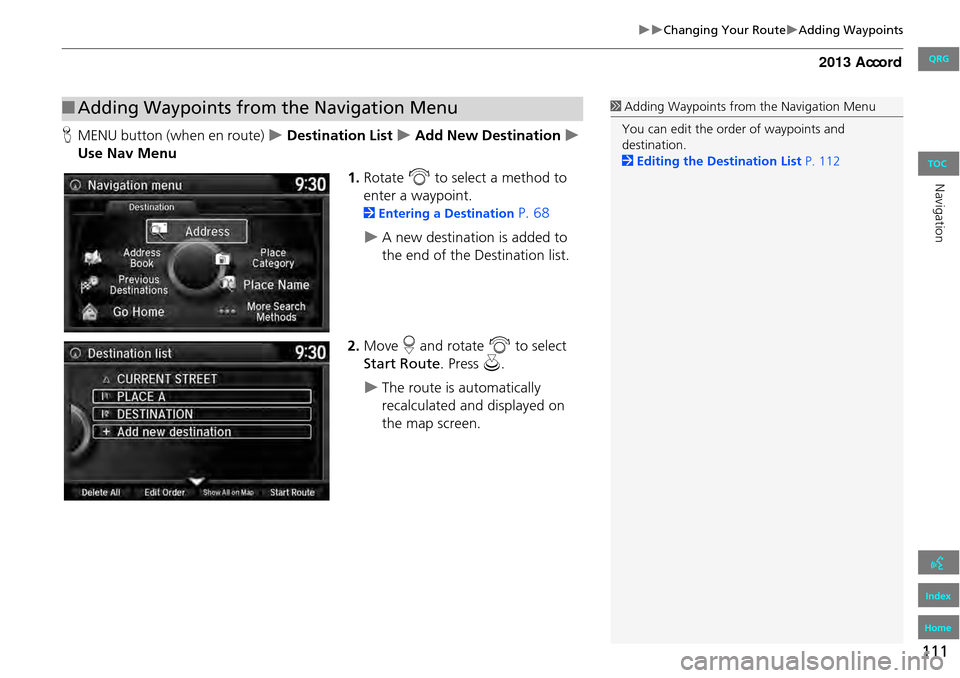
111
Changing Your RouteAdding Waypoints
HMENU button (when en route) Destination List Add New Destination
Use Nav Menu
1.Rotate i to select a method to
enter a waypoint.
2 Entering a Destination P. 68
A new destination is added to
the end of the Destination list.
2. Move r and rotate i to select
Start Route . Press u.
The route is automatically
recalculated and displayed on
the map screen.
■Adding Waypoints from the Navigation Menu1 Adding Waypoints from the Navigation Menu
You can edit the order of waypoints and
destination.
2 Editing the Destination List P. 112
QRG
Index
Home
Navigation
TOC
Page 118 of 152

117
Changing Your DestinationEntering a New Destination
Entering a New Destination
HMENU button (when en route) Destination
Enter a new destination using the Destinat ion Menu screen even when you are en
route.
1.Rotate i to select a method to
enter a new destination.
2 Entering a Destination P. 68
After entering a new
destination, the address is
displayed on the Calculate
Route screen.
2. Rotate i to select Set as
Destination . Press u.
3. Move r to select Clear Current
Route. Press u.
The route is automatically
recalculated and displayed on
the map screen.
Rotate i to edit the order to
set the location as a new
waypoint. Press u.
1Entering a New Destination
d “Display Destination” , d “Display
Navigation”
QRG
Index
Home
Navigation
TOC
Page 120 of 152

119
Troubleshooting
Troubleshooting................................... 120
Map, Voice, Entering Destinations ........ 120
Traffic .................................................. 122
Guidance, Routing ............................... 123
Update, Coverage, Map Errors ............. 125
Display, Accessories.............................. 125
Miscellaneous Questions ...................... 125
Error Messages ...................................... 126
Navigation System ................................ 126
QRG
Index
Home 2013 Accord
Page 121 of 152

120
Troubleshooting
Map, Voice, Entering Destinations
ProblemSolution
The Startup Confirmation screen is displayed every
time I start the car.This is normal. The Startup Confirmation screen reminds you and your guest drivers to
always operate the navigation system in a safe manner. The Startup Confirmation
screen goes off after a certain period of time and the top screen of the last mode is
displayed.
The navigation system reboots by itself (returns to the
opening screen).A reboot can be caused by extreme temper atures or shock from bumpy roads, and
does not necessarily indicate a problem. If this happens frequently, please see a dealer.
How do I specify a destination when an entered city or
street could not be found?• Try entering the street first. Some cities are lumped in with a major metro area. In
rural “unverified” areas or new subdivisions, streets may be missing or only partially
numbered.
• Try selecting the destinati on directly from the map.
2Map Input P. 89
Why do some letters become grayed out when I enter
an address?As you enter each letter in an address or a place/landmark, the navigation system
looks in the database to see what letters are possible and grays out letters that do not
apply.
How do I delete Personal Addresses, Previous
Destinations, or the Home Address?1. Press the SETTINGS button. Select Navi Settings > Personal Info to display the
types of information.
2. Select the type of address to delete.
3. Select Delete .
I cannot hear the navigation system voice.1.Press the SETTINGS button. Select System Settings and check that Volume is not
set to 0 .
2. Select Voice Rec. and set Voice Prompt to On.
The voice control system is having difficulty
recognizing my voice commands.• Check that the vents are not blowing air onto the microphone on the ceiling, the
vehicle is as quiet as possible, and you are using the correct command when
speaking.
2 Voice Recognition P. 21
•Say d “Voice Help” on any screen to see a list of the applicable voice commands.
I cannot give voice commands.Make sure you selected OK at the Startup Confirmation screen.
2Start-up P. 18
QRG
Index
Home
TOCTroubleshooting
Page 122 of 152

121
TroubleshootingMap, Voice, Entering Destinations
I cannot select an option using the Interface Dial.To reduce potential driver distraction, ce rtain onscreen functions and features are
limited or inoperable while the vehicle is moving. Use voice commands or pull over to
proceed.
The navigation system pronunciation of street names
in the guidance command or destination address
sounds strange.The basic guidance phrases use a studio- recorded voice, but street names are
pronounced using a machine-generated voice. Consequently, the name may be
mispronounced or sound strange at times.
The screen is bright when I drive at night.1. Check that the nighttime dashboard brig htness control is not set to maximum.
2. Press the SETTINGS button. Select Navi Settings > Map > Color (Night) . Set the
Night color to Black for the best contrast.
2 Switching Display Mode Manually P. 54
The screen is dark when I drive during the day.Press the SETTINGS button. Select Navi Settings > Map > Color (Day) . Set the Day
color to White for the best contrast.
2 Switching Display Mode Manually P. 54
How do I change or remove my PIN?1. Press the SETTINGS button. Select Navi Settings > Personal Info > PIN Number >
Address Book PIN or Go Home PIN.
2. Enter your existing PIN. You then have the choice to change or remove the PIN.
2PIN Numbers P. 28
I have forgotten my PIN. How do I reset the PIN for
Home or the PIN for personal addresses?A dealer must reset the PIN for you.
Why is Call grayed out on the Calculate Route screen?Your phone is not paired to Bluetooth® HandsFreeLink® or, if paired, your phone is in
use. See your Owner’s Manual.
ProblemSolution
QRG
Index
Home
TOCTroubleshooting
Page 135 of 152

134
Customer AssistanceTraffic Information
Traffic Information
•Continuously updated traffic
information is available in major
metropolitan areas across the 48
contiguous states and some cities in
Canada. A list of coverage areas is
available online.
• Visit automobiles.honda.com/traffic for
a complete listing of coverage areas and
other information.
Operation in Alaska,
Hawaii, Canada, Puerto
Rico, and Mexico
All roads displayed on the map screens are
verified roads. Information in this manual
relating to “unverified” roads or areas is
not applicable.
Entering a destination address or place/
landmark on another island may result in a
screen caution messag e. This is because
there are no ferry routes between islands
in the database.
If Street Name Guidance is set to On, the
street names will not be read out by voice
guidance. This may change in a future data
update.
■ Map Coverage
■Address and Place Entry
Screens
■Puerto Rico and Mexico
QRG
Index
Home
Re ference Informa tio nTOC
Page 151 of 152

150
L
Lodging (Place Category) ...........................78
M
Map (Navi Settings) ..................................... 49
Map Data Update
Obtaining Update Data
............................ 133Map Input
Editing Avoid Area
......................................41
Setting Destination .....................................89Map Legend ..............................................8, 59
Map Menu .................................................. 100
Map Screen ................................................... 94Changing View ...........................................56
Icon .........................................................8, 61
Scale ............................................................ 60Map/Guidance ............................................ 101
MENU Button
Changing Route
....................................... 106Entering a Destination ................................68
N
NAV Button ..............................................9, 43
Navigation Menu (Destination) .................68
Navigation Menu (Route Option) ...........106Next Maneuver Pop up ............................... 46
Night Mode
Switching Display Mode
............................. 54
P
Personal Info ................................................ 22PIN Numbers ................................................ 28
Place Category
Editing Address Book
................................. 25Place Category List ................................... 148
Setting Destination .................................... 78
Place Name
Editing Address Book ................................. 25
Setting Destination .................................... 80
Place Phone Number
Editing Address Book ................................. 25
Setting Destination .................................... 83
Previous Destinations
Deleting ...................................................... 29
Editing Address Book .................................25
Setting Destination .................................... 77
R
Recreation (Place Category) ......................78
Restaurant (Place Category) ......................78
Route Option ............................................. 106Route Preference ........................................ 35
Routing ......................................................... 34
S
Scenic Route ................................................. 87
Search Along .............................................. 109Search Around ........................................... 109
Search by Name ........................................... 79
Search Nearby ............................................ 115Security PIN Code ...................................... 128
SETTINGS Button ........................................... 4
Shopping (Place Category) .........................78Show Icon on Map ...................................... 51
Sort by Distance to Travel ..........................79
Straight Line Guide ..................................... 57Street ............................................................. 73
Street Name Guidance ................................45
System Device Information ........................65
T
Traffic Incidents ......................................... 104
Traffic List ................................................... 104
Traffic Rerouting ....................................... 104Auto Reroute ............................................ 104
Navi Settings ............................................... 38
Travel (Place Category) ...............................78
U
Unverified Routing ...................................... 36
Update System Software
Finding Update Information
..................... 133Obtaining Update Data ............................ 133
V
Vehicle
Correct Vehicle Position
............................. 64
Off-road Tracking ....................................... 63View (Navi Settings) .................................... 56
View Area Map ............................................ 40
View Routes ................................................. 93Voice
Map Menu
.................................................. 98
QRG
Index
Home
IndexA B C D E F G H I J K L M N O P Q R S T U V W X Y Z