2013 FORD SUPER DUTY phone
[x] Cancel search: phonePage 1 of 10
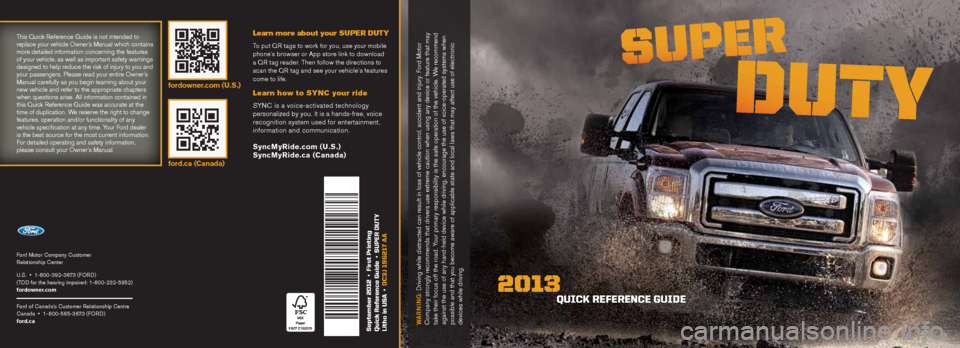
Ford Motor Company Customer
Relationship Center
U.S. • 1-800-392-3673 (FORD)
(TDD for the hearing impaired: 1-800-232-5952)
fordowner.com
Ford of Canada’s Customer Relationship Centre
Canada • 1- 800-565-3673 (FORD)
ford.ca
September 2012 • First Printing
Quick Reference Guide • SuPeR Duty
Litho in uSA • DC3J 19G217 AA
QuiCk ReFeRenCe GuiDe
2013
This Quick Reference Guide is not intended to
replace your vehicle Owner’s Manual which contains
more detailed information concerning the features
of your vehicle, as well as important safety warnings
designed to help reduce the risk of injury to you and
your passengers. Please read your entire Owner’s
Manual carefully as you begin learning about your
new vehicle and refer to the appropriate chapters
when questions arise. All information contained in
this Quick Reference Guide was accurate at the
time of duplication. We reserve the right to change
features, operation and/or functionality of any
vehicle specification at any time. Your Ford dealer
is the best source for the most current information.
For detailed operating and safety information,
please consult your Owner’s Manual.
Warning: Driving while distracted can result in loss of vehicle control, accident and i njury. Ford Motor
Company strongly recommends that drivers use extreme caution when using any device or feature that may
take their focus off the road. Your primary responsibility is the safe operation of the vehicle. We recommend
against the use of any hand-held device while driving, encourage the use of voice-operated systems when
possible and that you become aware of applicable state and local laws that may affect use of electronic
devices while driving.
Learn more about your SU PE R DUTY
To put QR tags to work for you, use your mobile
phone’s browser or App store link to download
a QR tag reader. Then follow the directions to
scan the QR tag and see your vehicle’s features
come to life.
Learn how to SYNC your ride
SYNC is a voice-activated technology
personalized by you. It is a hands-free, voice
recognition system used for entertainment,
information and communication.
SyncMyRide.com (U.S.)
SyncMyRide.ca (Canada)
fordowner.com (U.S.)
ford.ca (Canada)
Page 2 of 10
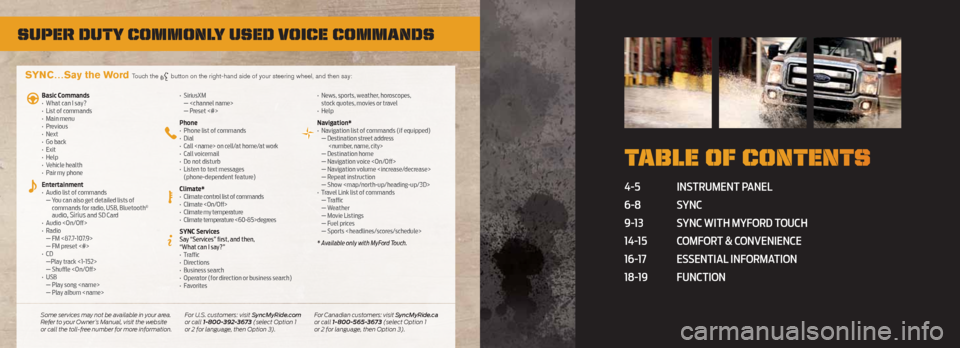
Super Duty commonly uSeD voice commanDS
4-5 Instrument panel
6-8 s YnC
9-13 s YnC wIth mYFord t ouCh
14-15 ComF ort & ConvenIenCe
16-17 e ssentIal InF ormatIon
18-19 FunCtIon
t able of content S
SYNC…Say the Word Touch the button on the right-hand side of your steering wheel, and then say:
Basic Commands
• What can I say?
• List of commands
• Main menu
• Previous
• Next
• Go back
• Exit
• Help
• Vehicle health
• Pair my phone
Entertainment
• Audio list of commands
— You can also get detailed lists of
commands for radio, USB, Bluetooth
®
audio, Sirius and SD Card
• Audio
•
Radio
— FM <87.7-107.9>
— FM preset <#>
• C D
—Play track <1-152>
— Shuffle
• USB
— Play song
— Play album
SiriusXM
—
— Preset <#>
Phone
• Phone list of commands
•
Dial
•
Call
•
Call voicemail
•
Do not disturb
•
Listen to text messages
(phone-dependent feature)
Climate*
• Climate control list of commands
• Climate
• Climate my temperature
• Climate temperature <60-85>degrees
SYNC Services
Say “Services” first, and then,
“What can I say?”
• Traffic
•
Directions
•
Business search
•
Operator (for direction or business search)
•
Favorites •
News, sports, weather, horoscopes,
stock quotes, movies or travel
•
Help
Navigation*
• Navigation list of commands (if equipped)
— Destination street address
— Destination home
— Navigation voice
— Navigation volume
— Repeat instruction
— Show
Page 4 of 10
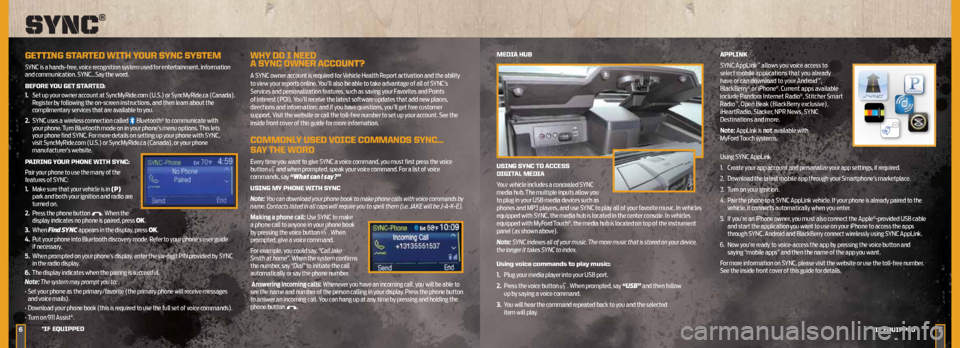
6
MeDiA HuB
uSinG S ynC tO ACCeSS
DiGit AL MeDiA
Your vehicle includes a concealed SYNC
media hub. The multiple inputs allow you
to plug in your USB media devices such as
phones and MP3 players, and use SYNC to play all of your favorite music. In vehicles
equipped with SYNC, the media hub is located in the center console. In vehicles
equipped with MyFord Touch
®, the media hub is located on top of the instrument
panel (as shown above).
Note: SYNC indexes all of your music. The more music that is stored on your device,
the longer it takes SYNC to index.
using voice commands to play music:
1. Plug your media player into your USB port.
2.
Press the voice button
. When prompted, say “USB” and then follow
up by saying a voice command.
3.
You will hear the command repeated back to you and the selected
item will play. APPLink
SYNC AppLink
™ allows you voice access to
select mobile applications that you already
have or can download to your Android
™,
BlackBerry® or iPhone®. Current apps available
include Pandora Internet Radio®, Stitcher Smart
Radio™, Open Beak (BlackBerry exclusive),
iHeartRadio, Slacker, NPR News, SYNC
Destinations and more.
Note: AppLink is not available with
MyFord Touch systems.
Using SYNC AppLink
1. Create your app account and personalize your app settings, if required.
2.
Download the latest mobile app through your Smartphone’s marketplace.
3.
Turn on your ignition.
4.
Pair the phone to a SYNC AppLink vehicle. If your phone is already paired to the
vehicle, it connects automatically when you enter.
5.
If you’re an iPhone owner, you must also connect the Apple
®-provided USB cable
and start the application you want to use on your iPhone to access the apps
through SYNC. Android and BlackBerry connect wirelessly using SYNC AppLink.
6.
Now you’re ready to voice-access the app by pressing the voice button and
saying “mobile apps” and then the name of the app you want.
For more information on SYNC, please visit the website or use the toll-free number.
See the inside front cover of this guide for details.
*iF e QuiPPeD
Sync®
GettinG St ARteD WitH yOuR SynC SySteM
SYNC is a hands-free, voice recognition system used for entertainment, information
and communication. SYNC…Say the word.
BeFORe yOu Get St ARteD:
1.
Set up your owner account at SyncMyRide.com (U.S.) or SyncMyRide.ca (Canada).
Register by following the on-screen instructions, and then learn about the
complimentary services that are available to you.
2.
SYNC uses a wireless connection called
Bluetooth® to communicate with
your phone. Turn Bluetooth mode on in your phone’s menu options. This lets
your phone find SYNC. For more details on setting up your phone with SYNC,
visit SyncMyRide.com (U.S.) or SyncMyRide.ca (Canada), or your phone
manufacturer’s website.
P AiRinG y OuR PHOne WitH S ynC:
Pair your phone to use the many of the
features of SYNC:
1. Make sure that your vehicle is in (P)
park and both your ignition and radio are
turned on.
2.
Press the phone button
. When the
display indicates no phone is paired, press OK.
3.
When Find SYNC appears in the display, press OK.
4.
Put your phone into Bluetooth discovery mode. Refer to your phone’s user guide
if necessary.
5.
When prompted on your phone’s display, enter the six-digit PIN provided by SYNC
in the radio display.
6.
The display indicates when the pairing is successful.
Note: The system may prompt you to:
• Set your phone as the primary/favorite (the primary phone will receive messages
and voice mails).
• Download your phone book (this is required to use the full set of voice commands).
• Turn on 911 Assist
®.
WHy DO i neeD
A S ynC OWneR A CCOunt?
A SYNC owner account is required for Vehicle Health Report activation and the ability
to view your reports online. You’ll also be able to take advantage of all of SYNC’s
Services and personalization features, such as saving your Favorites and Points
of Interest (POI). You’ll receive the latest software updates that add new places,
directions and information; and if you have questions, you’ll get free customer
support. Visit the website or call the toll-free number to set up your account. See the
inside front cover of this guide for more information.
COMMOnLy uSeD VOiCe COMMAnDS S ynC…
SA y tHe WORD
Every time you want to give SYNC a voice command, you must first press the voice
button and when prompted, speak your voice command. For a list of voice
commands, say “What can I say?”
uSinG My PHOne WitH S ynC
Note: You can download your phone book to make phone calls with voice commands by
name. Contacts listed in all caps will require you to spell them (i.e. JAKE will be J-A-K-E).
Making a phone call: Use SYNC to make
a phone call to anyone in your phone book
by pressing the voice button
. When
prompted, give a voice command.
For example, you could say, “Call Jake
Smith at home”. When the system confirms
the number, say “Dial” to initiate the call
automatically or say the phone number.
Answering incoming calls: Whenever you have an incoming call, you will be able to
see the name and number of the person calling in your display. Press the phone button
to answer an incoming call. You can hang up at any time by pressing and holding the
phone button
.
7*iF e QuiPPeD
Page 5 of 10
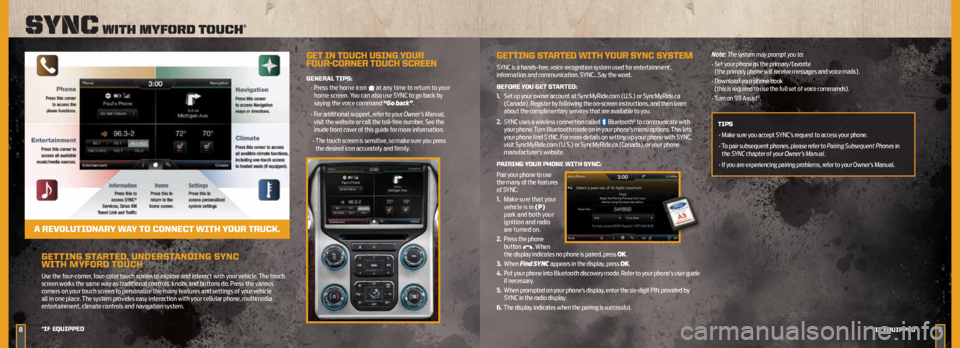
GettinG StARteD , unDeRS tAnDinG S ynC
WitH MyFORD tOuCH
Use the four-corner, four-color touch screen to explore and interact with your vehicle. The touch
screen works the same way as traditional controls, knobs and buttons do. Press the various
corners on your touch screen to personalize the many features and settings of your vehicle
all in one place. The system provides easy interaction with your cellular phone, multimedia
entertainment, climate controls and navigation system.
89
Sync with myforD touch®
*iF e QuiPPeD
*iF eQuiPPeD
Get in t OuCH uSinG y OuR
FOuR -CORneR t OuCH SCReen
GeneRAL tiPS:
• Press the home icon
at any time to return to your
home screen. You can also use SYNC to go back by
saying the voice command “Go back”.
• For additional support, refer to your Owner’s Manual,
visit the website or call the toll-free number. See the
inside front cover of this guide for more information.
• The touch screen is sensitive, so make sure you press
the desired icon accurately and firmly.
A ReVOL utiOnAR y WAy tO COnne Ct WitH y OuR tRuCk.
GettinG St ARteD WitH yOuR SynC SySteM
SYNC is a hands-free, voice recognition system used for entertainment,
information and communication. SYNC…Say the word.
BeFORe yOu Get St ARteD:
1. Set up your owner account at SyncMyRide.com (U.S.) or SyncMyRide.ca
(Canada). Register by following the on-screen instructions, and then learn
about the complimentary services that are available to you.
2.
SYNC uses a wireless connection called
Bluetooth® to communicate with
your phone. Turn Bluetooth mode on in your phone’s menu options. This lets
your phone find SYNC. For more details on setting up your phone with SYNC,
visit SyncMyRide.com (U.S.) or SyncMyRide.ca (Canada), or your phone
manufacturer’s website.
P AiRinG y OuR PHOne WitH S ynC:
Pair your phone to use
the many of the features
of SYNC:
1. Make sure that your
vehicle is in (P)
park and both your
ignition and radio
are turned on.
2. Press the phone
button
. When
the display indicates no phone is paired, press OK.
3.
When Find SYNC appears in the display, press OK.
4.
Put your phone into Bluetooth discovery mode. Refer to your phone’s user guide
if necessary.
5.
When prompted on your phone’s display, enter the six-digit PIN provided by
SYNC in the radio display.
6.
The display indicates when the pairing is successful. Note: The system may prompt you to:
•
Set your phone as the primary/favorite
(the primary phone will receive messages and voice mails).
• Download your phone book
(this is required to use the full set of voice commands).
• Turn on 911 Assist
®.
tiPS • Make sure you accept SYNC’s request to access your phone.
• To pair subsequent phones, please refer to Pairing Subsequent Phones in
the SYNC chapter of your Owner’s Manual.
• If you are experiencing pairing problems, refer to your Owner’s Manual.
Page 6 of 10
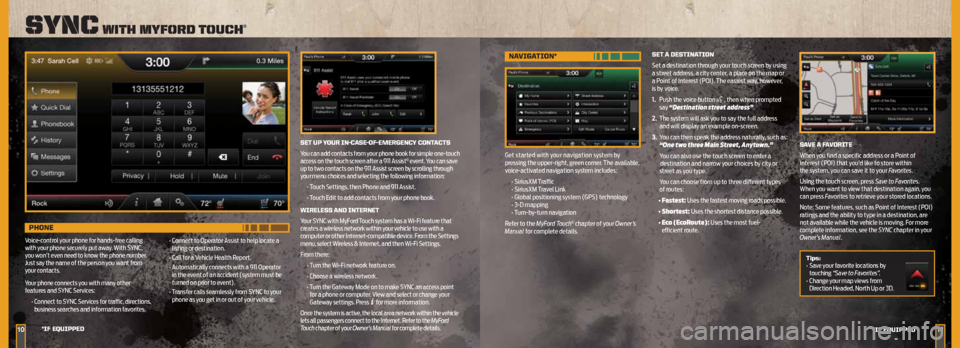
1011
Sync with myforD touch®
*iF e QuiPPeD
*iF eQuiPPeD
nAViGA tiOn*
Get started with your navigation system by
pressing the upper-right, green corner. The available,
voice-activated navigation system includes:
• SiriusXM Traffic
• SiriusXM Travel Link
• Global positioning system (GPS) technology
• 3-D mapping
• Turn-by-turn navigation
Refer to the MyFord Touch
® chapter of your Owner’s
Manual for complete details. Set
A DeS tinA tiOn
Set a destination through your touch screen by using
a street address, a city center, a place on the map or
a Point of Interest (POI). The easiest way, however,
is by voice.
1. Push the voice button
, then when prompted
say “Destination street address”.
2. The system will ask you to say the full address and will display an example on-screen.
3. You can then speak the address naturally, such as:
“One two three Main Street, Anytown.”
You can also use the touch screen to enter a
destination and narrow your choices by city or
street as you type.
You can choose from up to three different types of routes:
• Fastest: Uses the fastest moving roads possible.
• Shortest: Uses the shortest distance possible.
• Eco (EcoRoute): Uses the most fuel-
efficient route.
Set uP yOuR in-CASe -OF-eMeRGenC y COnt ACtS
You can add contacts from your phone book for simple one-touch
access on the touch screen after a 911 Assist
® event. You can save
up to two contacts on the 911 Assist screen by scrolling through
your menu choices and selecting the following information:
• Touch Settings, then Phone and 911 Assist.
• Touch Edit to add contacts from your phone book.
WiReLeSS AnD inteRnet
Your SYNC with MyFord Touch system has a Wi-Fi feature that
creates a wireless network within your vehicle to use with a
computer or other Internet-compatible device. From the Settings
menu, select Wireless & Internet, and then Wi-Fi Settings.
From there: • Turn the Wi-Fi network feature on.
• Choose a wireless network.
• Turn the Gateway Mode on to make SYNC an access point
for a phone or computer. View and select or change your
Gateway settings. Press
for more information.
Once the system is active, the local area network within the vehicle
lets all passengers connect to the Internet. Refer to the MyFord
Touch chapter of your Owner’s Manual for complete details.
SAVe A FAVORite
When you find a specific address or a Point of
Interest (POI) that you’d like to store within
the system, you can save it to your Favorites.
Using the touch screen, press Save to Favorites.
When you want to view that destination again, you
can press Favorites to retrieve your stored locations.
Note: Some features, such as Point of Interest (POI)
ratings and the ability to type in a destination, are
not available while the vehicle is moving. For more
complete information, see the SYNC chapter in your
Owner’s Manual.
tips:
• Save your favorite locations by
touching “Save to Favorites”.
• Change your map views from
Direction Headed, North Up or 3D.
PHOne
Voice-control your phone for hands-free calling
with your phone securely put away. With SYNC,
you won’t even need to know the phone number.
Just say the name of the person you want from
your contacts.
Your phone connects you with many other
features and SYNC Services:
• Connect to SYNC Services for traffic, directions,
business searches and information favorites. •
Connect to Operator Assist to help locate a
listing or destination.
• Call for a Vehicle Health Report.
• Automatically connects with a 911 Operator
in the event of an accident (system must be
turned on prior to event).
• Transfer calls seamlessly from SYNC to your
phone as you get in or out of your vehicle.