Page 8 of 475

MyFord Touch�(If Equipped) 377
Voice recognition.....................................382
Listening to music....................................387
Phone features.......................................408
Information Menu.....................................414
Settings............................................426
Climatefeatures......................................436
Navigation system.....................................439
Appendices 450
Index 468
The information contained in this publication was correct at the time of going to
print. In the interest of continuous development, we reserve the right to change
specifications, design or equipment at any time without notice or obligation. No
part of this publication may be reproduced, transmitted, stored in a retrieval
system or translated into any language in any form by any means without our
written permission. Errors and omissions excepted.
© Ford Motor Company 2012
8Table of Contents
2013 Focus(foc)
Owners Guide gf, 1st Printing
USA(fus)
Page 109 of 475
Information
MyKey (Distance driven if MyKey is programmed)
MyKey Info (Number of MyKeys and Admin Keys programmed)
Settings
Driver Assist Traction Ctrl On or Off
Hill Start On or Off
Rear Park Aid On or Off
Lighting Rain Light
Dimming Auto or Manual
Hdlamp Delay Manual or xx Seconds
Display Navigation info Always off, On guidance or Always on
Language Choose your applicable setting
Distance Choose your applicable setting
Temperature Choose your applicable setting
Chimes Park Slot (park aid)
Convenience Compass
(navigation
systems)Display
Compass
(non–navigation
systems)Show On or Off
Set Zone (1–15)
Calibrate Hold OK to
Calibrate
Remote Start Climate Control Heater – A/C /
Auto or Last
Setting
Front Defrost /
AutoorOff
Rear Defrost /
AutoorOff
Duration (5, 10 or
15 minutes)
Quiet Start On/Off
Restore Default
System Enable or Disable
Information Displays109
2013 Focus(foc)
Owners Guide gf, 1st Printing
USA(fus)
Page 135 of 475

Audio Settings
Spd. Comp. Vol.Automatically adjusts the volume to
compensate for speed and wind noise. You can
set the system between 0 and +7.
SoundAllows you to adjust sound settings such as
treble, middle, bass, fade and balance.
Occupancy ModeOptimizes sound quality for the chosen seating
position.
RBDS/RDS TextSelect to view additional broadcast data, if
available. This feature defaults to off. RBDS
must be on for you to set a category.
DSPAllows you to choose between STEREO
SURROUND mode and STEREO mode.
CD Settings
Scan AllSelect to scan all disc selections.
Scan FolderSelect to scan all music in the current MP3
folder.
CD CompressionSelect to bring soft and loud passages together
for a more consistent listening level.
Clock Settings
Set TimeSelect to set the time.
Set DateSelect to set the calendar date.
24h ModeSelect to view clock time in a 12–hour mode or
24–hour mode.
Display Settings
DimmingSelect to change display brightness.
LanguageSelect to display the language in English,
French or Spanish.
Temp. SettingSelect to display the outside temperature in
Fahrenheit or Celsius
Audio System135
2013 Focus(foc)
Owners Guide gf, 1st Printing
USA(fus)
Page 343 of 475
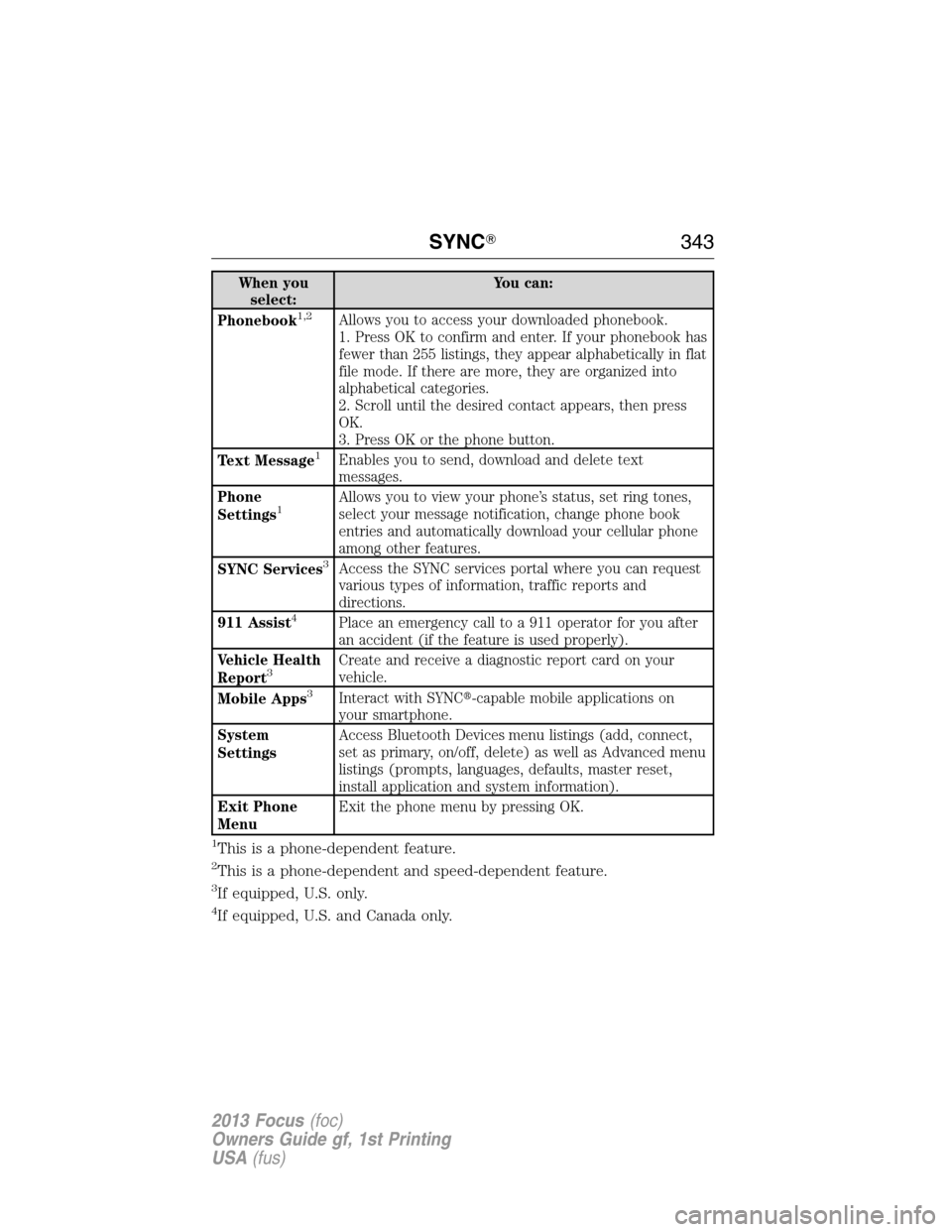
When you
select:You can:
Phonebook
1,2Allows you to access your downloaded phonebook.
1. Press OK to confirm and enter. If your phonebook has
fewer than 255 listings, they appear alphabetically in flat
file mode. If there are more, they are organized into
alphabetical categories.
2. Scroll until the desired contact appears, then press
OK.
3. Press OK or the phone button.
Text Message
1Enables you to send, download and delete text
messages.
Phone
Settings
1Allows you to view your phone’s status, set ring tones,
select your message notification, change phone book
entries and automatically download your cellular phone
among other features.
SYNC Services
3Access the SYNC services portal where you can request
various types of information, traffic reports and
directions.
911 Assist
4Place an emergency call to a 911 operator for you after
an accident (if the feature is used properly).
Vehicle Health
Report
3Create and receive a diagnostic report card on your
vehicle.
Mobile Apps
3Interact with SYNC�-capable mobile applications on
your smartphone.
System
SettingsAccess Bluetooth Devices menu listings (add, connect,
set as primary, on/off, delete) as well as Advanced menu
listings (prompts, languages, defaults, master reset,
install application and system information).
Exit Phone
MenuExit the phone menu by pressing OK.
1This is a phone-dependent feature.
2This is a phone-dependent and speed-dependent feature.
3If equipped, U.S. only.
4If equipped, U.S. and Canada only.
SYNC�343
2013 Focus(foc)
Owners Guide gf, 1st Printing
USA(fus)
Page 348 of 475
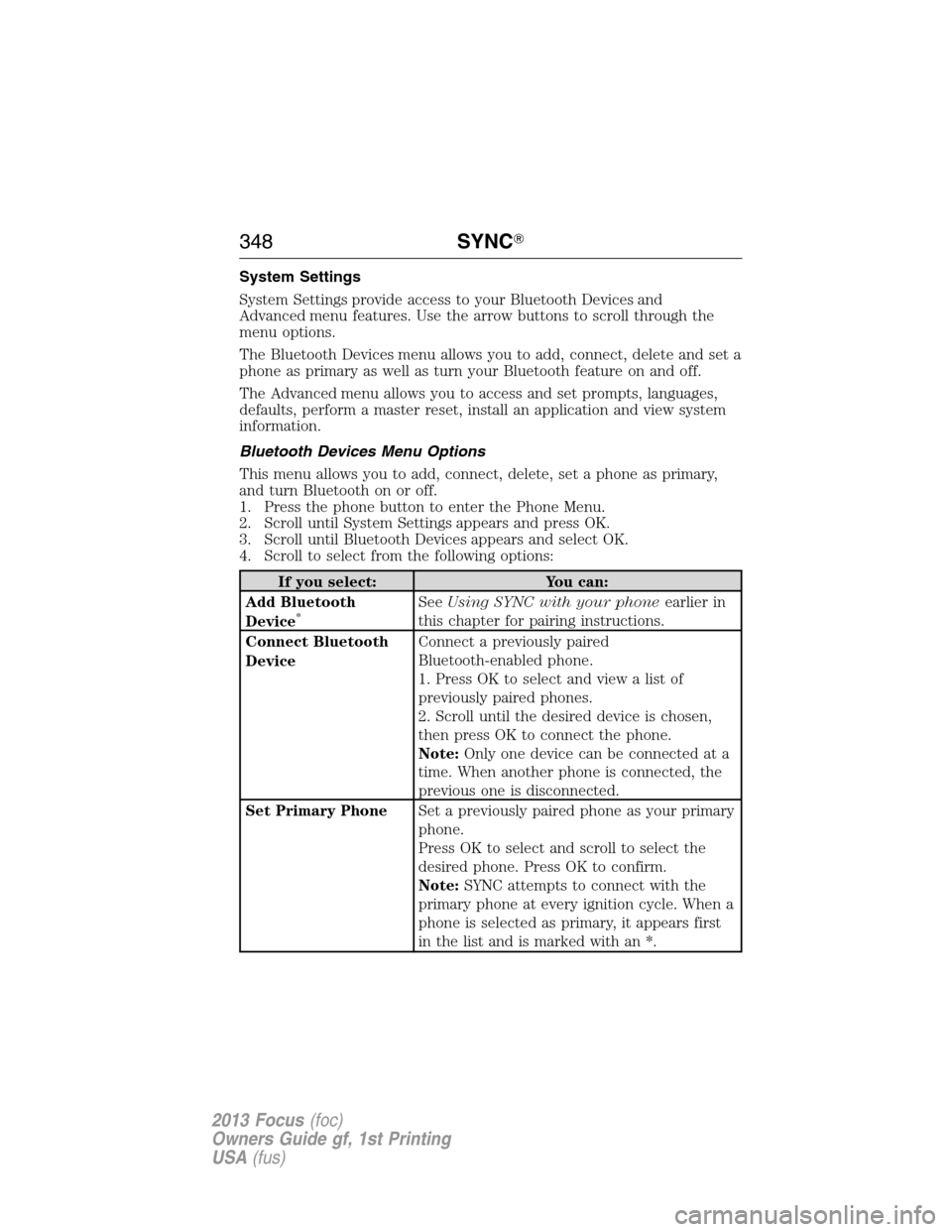
System Settings
System Settings provide access to your Bluetooth Devices and
Advanced menu features. Use the arrow buttons to scroll through the
menu options.
The Bluetooth Devices menu allows you to add, connect, delete and set a
phone as primary as well as turn your Bluetooth feature on and off.
The Advanced menu allows you to access and set prompts, languages,
defaults, perform a master reset, install an application and view system
information.
Bluetooth Devices Menu Options
This menu allows you to add, connect, delete, set a phone as primary,
and turn Bluetooth on or off.
1. Press the phone button to enter the Phone Menu.
2. Scroll until System Settings appears and press OK.
3. Scroll until Bluetooth Devices appears and select OK.
4. Scroll to select from the following options:
If you select: You can:
Add Bluetooth
Device
*SeeUsing SYNC with your phoneearlier in
this chapter for pairing instructions.
Connect Bluetooth
DeviceConnect a previously paired
Bluetooth-enabled phone.
1. Press OK to select and view a list of
previously paired phones.
2. Scroll until the desired device is chosen,
then press OK to connect the phone.
Note:Only one device can be connected at a
time. When another phone is connected, the
previous one is disconnected.
Set Primary PhoneSet a previously paired phone as your primary
phone.
Press OK to select and scroll to select the
desired phone. Press OK to confirm.
Note:SYNC attempts to connect with the
primary phone at every ignition cycle. When a
phone is selected as primary, it appears first
in the list and is marked with an *.
348SYNC�
2013 Focus(foc)
Owners Guide gf, 1st Printing
USA(fus)
Page 349 of 475
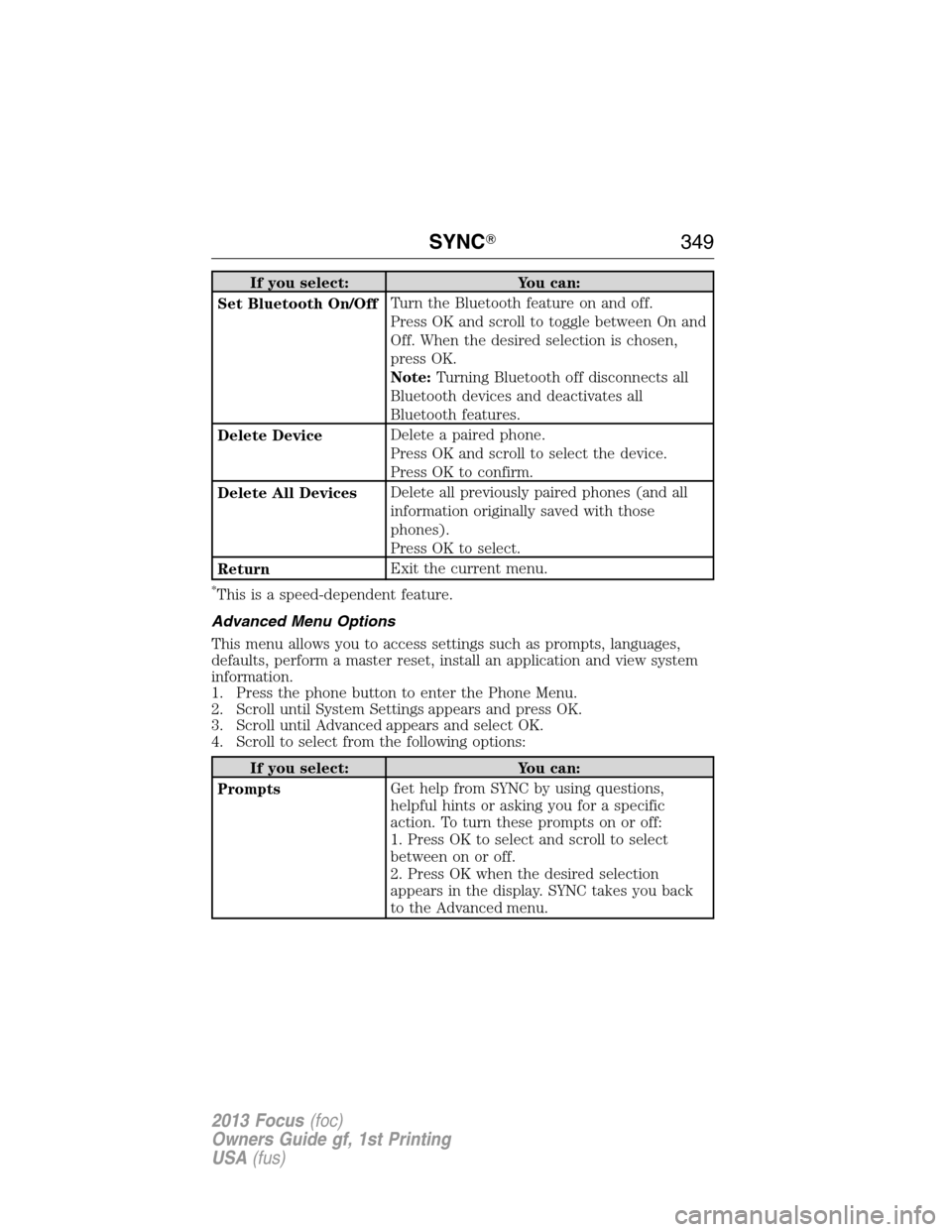
If you select: You can:
Set Bluetooth On/OffTurn the Bluetooth feature on and off.
Press OK and scroll to toggle between On and
Off. When the desired selection is chosen,
press OK.
Note:Turning Bluetooth off disconnects all
Bluetooth devices and deactivates all
Bluetooth features.
Delete DeviceDelete a paired phone.
Press OK and scroll to select the device.
Press OK to confirm.
Delete All DevicesDelete all previously paired phones (and all
information originally saved with those
phones).
Press OK to select.
ReturnExit the current menu.
*This is a speed-dependent feature.
Advanced Menu Options
This menu allows you to access settings such as prompts, languages,
defaults, perform a master reset, install an application and view system
information.
1. Press the phone button to enter the Phone Menu.
2. Scroll until System Settings appears and press OK.
3. Scroll until Advanced appears and select OK.
4. Scroll to select from the following options:
If you select: You can:
PromptsGet help from SYNC by using questions,
helpful hints or asking you for a specific
action. To turn these prompts on or off:
1. Press OK to select and scroll to select
between on or off.
2. Press OK when the desired selection
appears in the display. SYNC takes you back
to the Advanced menu.
SYNC�349
2013 Focus(foc)
Owners Guide gf, 1st Printing
USA(fus)
Page 350 of 475
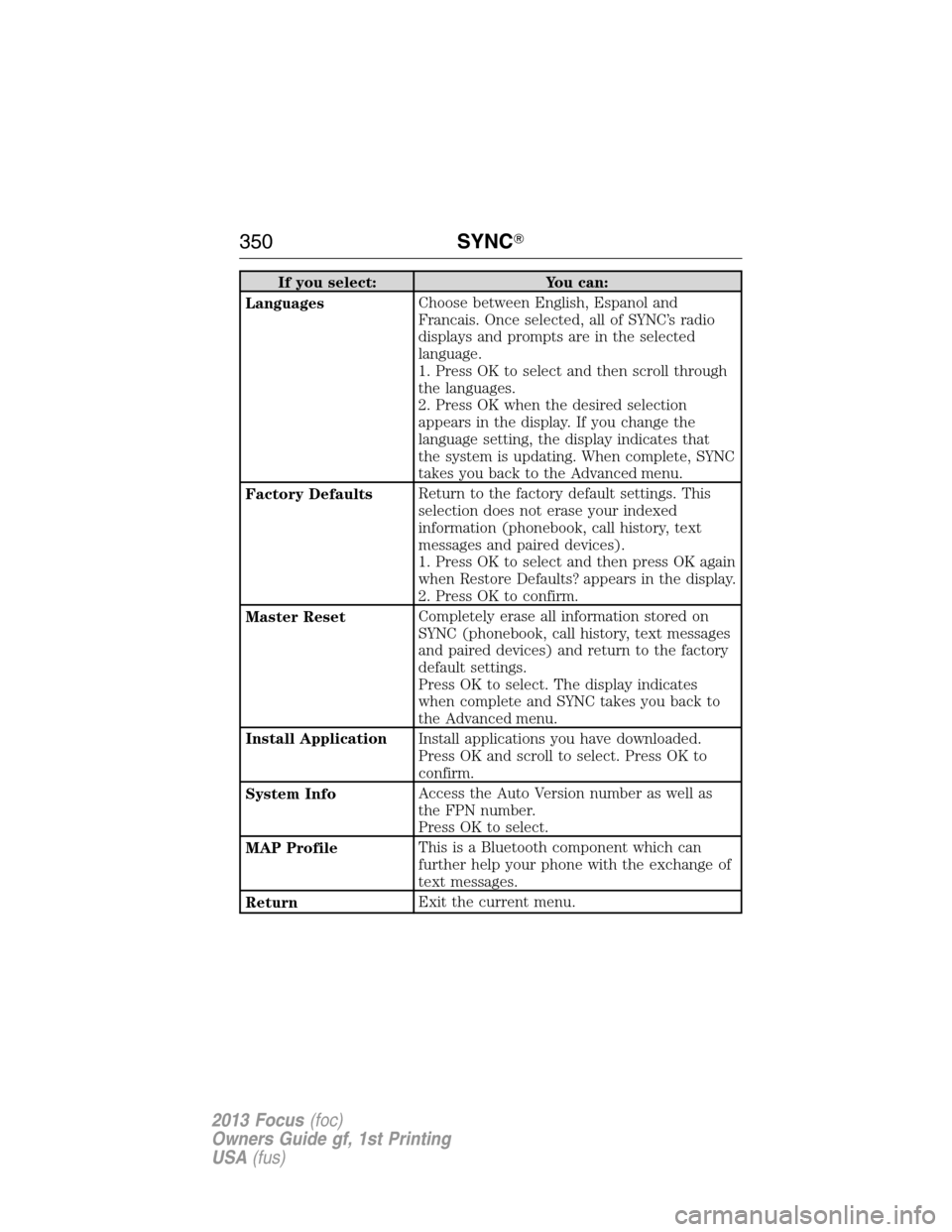
If you select: You can:
LanguagesChoose between English, Espanol and
Francais. Once selected, all of SYNC’s radio
displays and prompts are in the selected
language.
1. Press OK to select and then scroll through
the languages.
2. Press OK when the desired selection
appears in the display. If you change the
language setting, the display indicates that
the system is updating. When complete, SYNC
takes you back to the Advanced menu.
Factory DefaultsReturn to the factory default settings. This
selection does not erase your indexed
information (phonebook, call history, text
messages and paired devices).
1. Press OK to select and then press OK again
when Restore Defaults? appears in the display.
2. Press OK to confirm.
Master ResetCompletely erase all information stored on
SYNC (phonebook, call history, text messages
and paired devices) and return to the factory
default settings.
Press OK to select. The display indicates
when complete and SYNC takes you back to
the Advanced menu.
Install ApplicationInstall applications you have downloaded.
Press OK and scroll to select. Press OK to
confirm.
System InfoAccess the Auto Version number as well as
the FPN number.
Press OK to select.
MAP ProfileThis is a Bluetooth component which can
further help your phone with the exchange of
text messages.
ReturnExit the current menu.
350SYNC�
2013 Focus(foc)
Owners Guide gf, 1st Printing
USA(fus)
Page 365 of 475
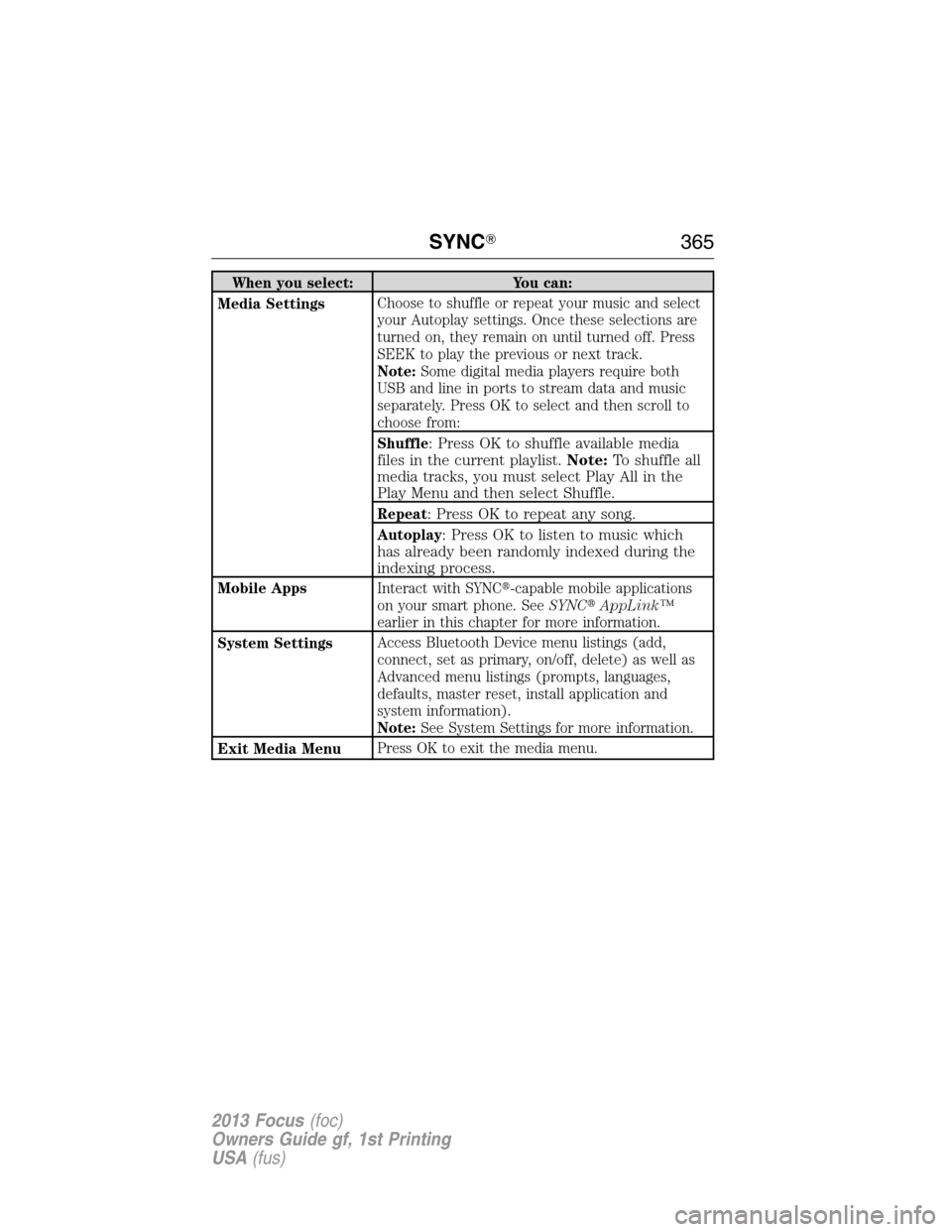
When you select: You can:
Media SettingsChoose to shuffle or repeat your music and select
your Autoplay settings. Once these selections are
turned on, they remain on until turned off. Press
SEEK to play the previous or next track.
Note:Some digital media players require both
USB and line in ports to stream data and music
separately. Press OK to select and then scroll to
choose from:
Shuffle
: Press OK to shuffle available media
files in the current playlist.Note:To shuffle all
media tracks, you must select Play All in the
Play Menu and then select Shuffle.
Repeat: Press OK to repeat any song.
Autoplay: Press OK to listen to music which
has already been randomly indexed during the
indexing process.
Mobile AppsInteract with SYNC�-capable mobile applications
on your smart phone. SeeSYNC�AppLink™
earlier in this chapter for more information.
System SettingsAccess Bluetooth Device menu listings (add,
connect, set as primary, on/off, delete) as well as
Advanced menu listings (prompts, languages,
defaults, master reset, install application and
system information).
Note:See System Settings for more information.
Exit Media MenuPress OK to exit the media menu.
SYNC�365
2013 Focus(foc)
Owners Guide gf, 1st Printing
USA(fus)