Page 142 of 558
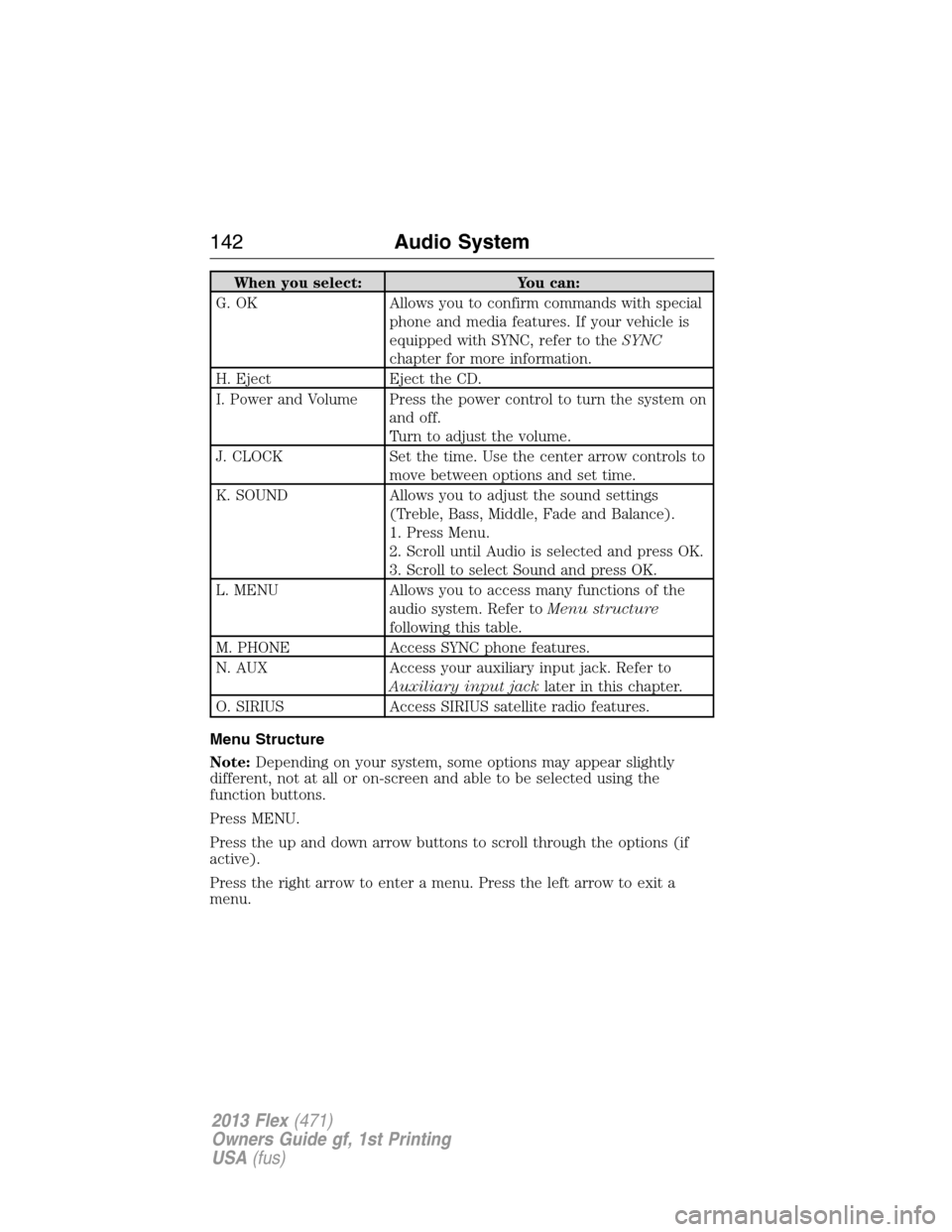
When you select: You can:
G. OK Allows you to confirm commands with special
phone and media features. If your vehicle is
equipped with SYNC, refer to theSYNC
chapter for more information.
H. Eject Eject the CD.
I. Power and Volume Press the power control to turn the system on
and off.
Turn to adjust the volume.
J. CLOCK Set the time. Use the center arrow controls to
move between options and set time.
K. SOUND Allows you to adjust the sound settings
(Treble, Bass, Middle, Fade and Balance).
1. Press Menu.
2. Scroll until Audio is selected and press OK.
3. Scroll to select Sound and press OK.
L. MENU Allows you to access many functions of the
audio system. Refer toMenu structure
following this table.
M. PHONE Access SYNC phone features.
N. AUX Access your auxiliary input jack. Refer to
Auxiliary input jacklater in this chapter.
O. SIRIUS Access SIRIUS satellite radio features.
Menu Structure
Note:Depending on your system, some options may appear slightly
different, not at all or on-screen and able to be selected using the
function buttons.
Press MENU.
Press the up and down arrow buttons to scroll through the options (if
active).
Press the right arrow to enter a menu. Press the left arrow to exit a
menu.
142Audio System
2013 Flex(471)
Owners Guide gf, 1st Printing
USA(fus)
Page 143 of 558
Menu structure
RadioScan
Set category Rock
Pop
Country, etc.
RBDS/RDS
SIRIUS optionsScan
Show ESN
Channel guide
Set category
Alerts
Unlock all stations
Skip no stations
Parental lock (PIN)
Audio settingsSCV level
Sound
CDScan all
Scan folder
CD compression
Display settingsLanguage English
French
Spanish
Temp setting Fahrenheit
Celsius
Clock settingsSet time
Set date
12/24 hour
Audio System143
2013 Flex(471)
Owners Guide gf, 1st Printing
USA(fus)
Page 450 of 558
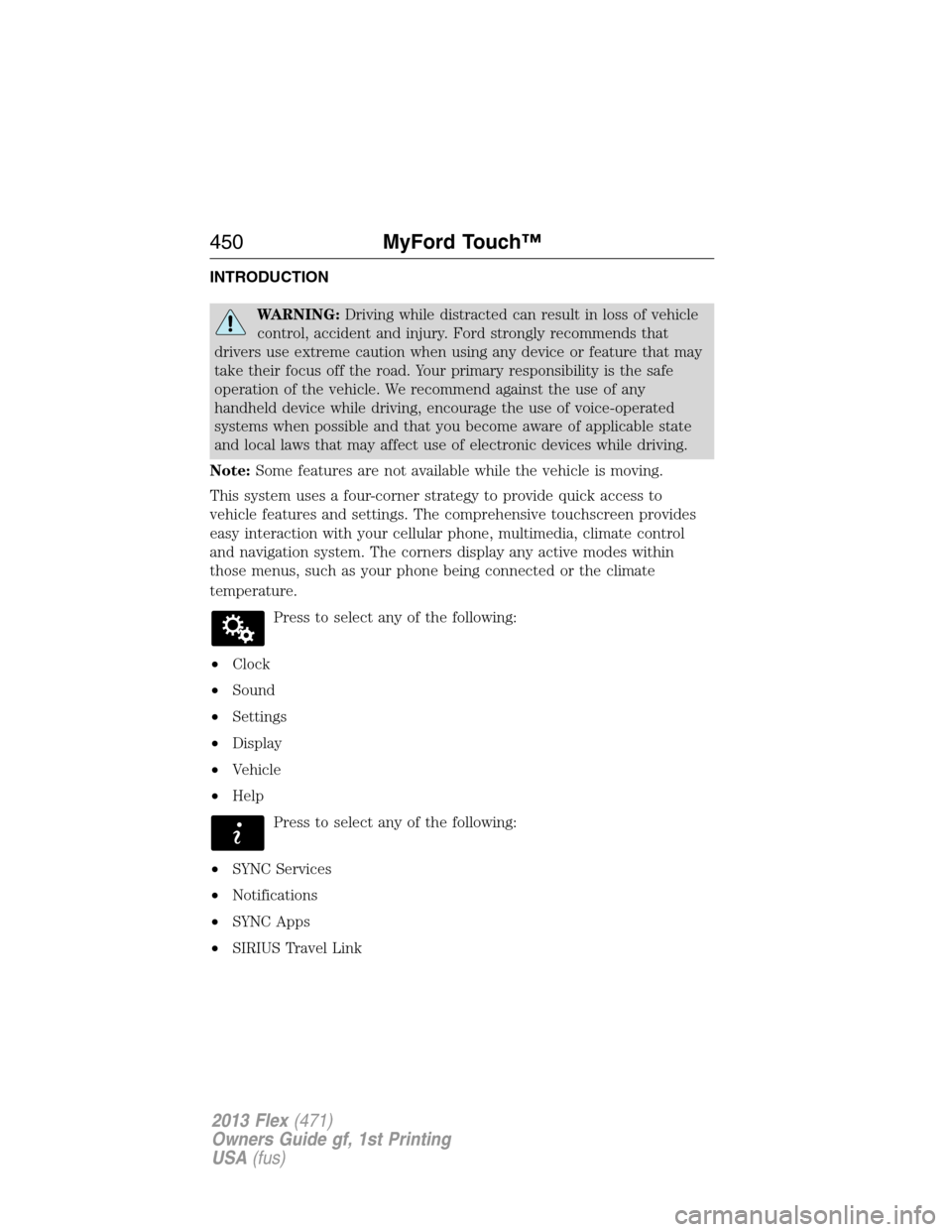
INTRODUCTION
WARNING:Driving while distracted can result in loss of vehicle
control, accident and injury. Ford strongly recommends that
drivers use extreme caution when using any device or feature that may
take their focus off the road. Your primary responsibility is the safe
operation of the vehicle. We recommend against the use of any
handheld device while driving, encourage the use of voice-operated
systems when possible and that you become aware of applicable state
and local laws that may affect use of electronic devices while driving.
Note:Some features are not available while the vehicle is moving.
This system uses a four-corner strategy to provide quick access to
vehicle features and settings. The comprehensive touchscreen provides
easy interaction with your cellular phone, multimedia, climate control
and navigation system. The corners display any active modes within
those menus, such as your phone being connected or the climate
temperature.
Press to select any of the following:
•Clock
•Sound
•Settings
•Display
•Vehicle
•Help
Press to select any of the following:
•SYNC Services
•Notifications
•SYNC Apps
•SIRIUS Travel Link
450MyFord Touch™
2013 Flex(471)
Owners Guide gf, 1st Printing
USA(fus)
Page 510 of 558
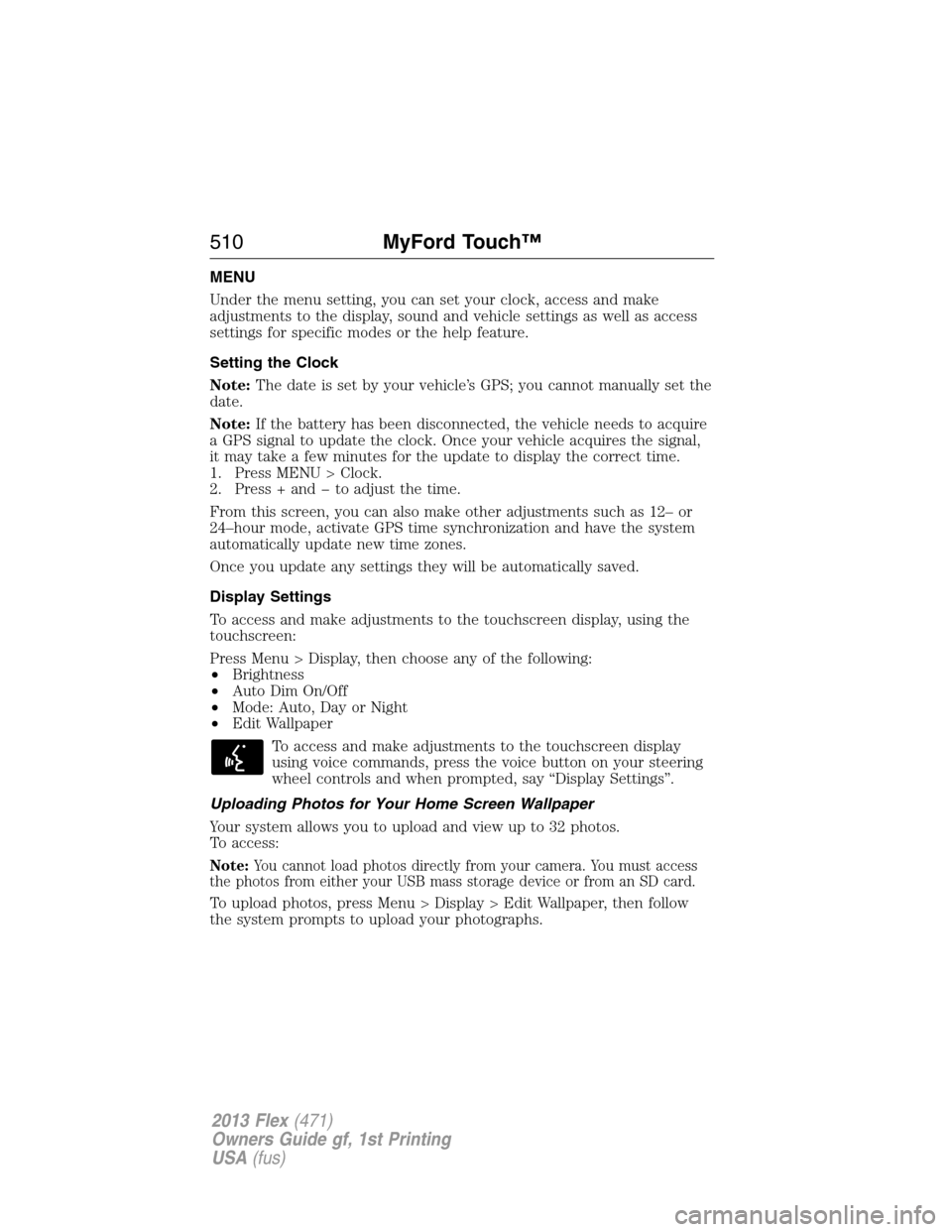
MENU
Under the menu setting, you can set your clock, access and make
adjustments to the display, sound and vehicle settings as well as access
settings for specific modes or the help feature.
Setting the Clock
Note:The date is set by your vehicle’s GPS; you cannot manually set the
date.
Note:If the battery has been disconnected, the vehicle needs to acquire
a GPS signal to update the clock. Once your vehicle acquires the signal,
it may take a few minutes for the update to display the correct time.
1. Press MENU > Clock.
2. Press + and � to adjust the time.
From this screen, you can also make other adjustments such as 12– or
24–hour mode, activate GPS time synchronization and have the system
automatically update new time zones.
Once you update any settings they will be automatically saved.
Display Settings
To access and make adjustments to the touchscreen display, using the
touchscreen:
Press Menu > Display, then choose any of the following:
•Brightness
•Auto Dim On/Off
•Mode: Auto, Day or Night
•Edit Wallpaper
To access and make adjustments to the touchscreen display
using voice commands, press the voice button on your steering
wheel controls and when prompted, say “Display Settings”.
Uploading Photos for Your Home Screen Wallpaper
Your system allows you to upload and view up to 32 photos.
To access:
Note:You cannot load photos directly from your camera. You must access
the photos from either your USB mass storage device or from an SD card.
To upload photos, press Menu > Display > Edit Wallpaper, then follow
the system prompts to upload your photographs.
510MyFord Touch™
2013 Flex(471)
Owners Guide gf, 1st Printing
USA(fus)
Page 557 of 558
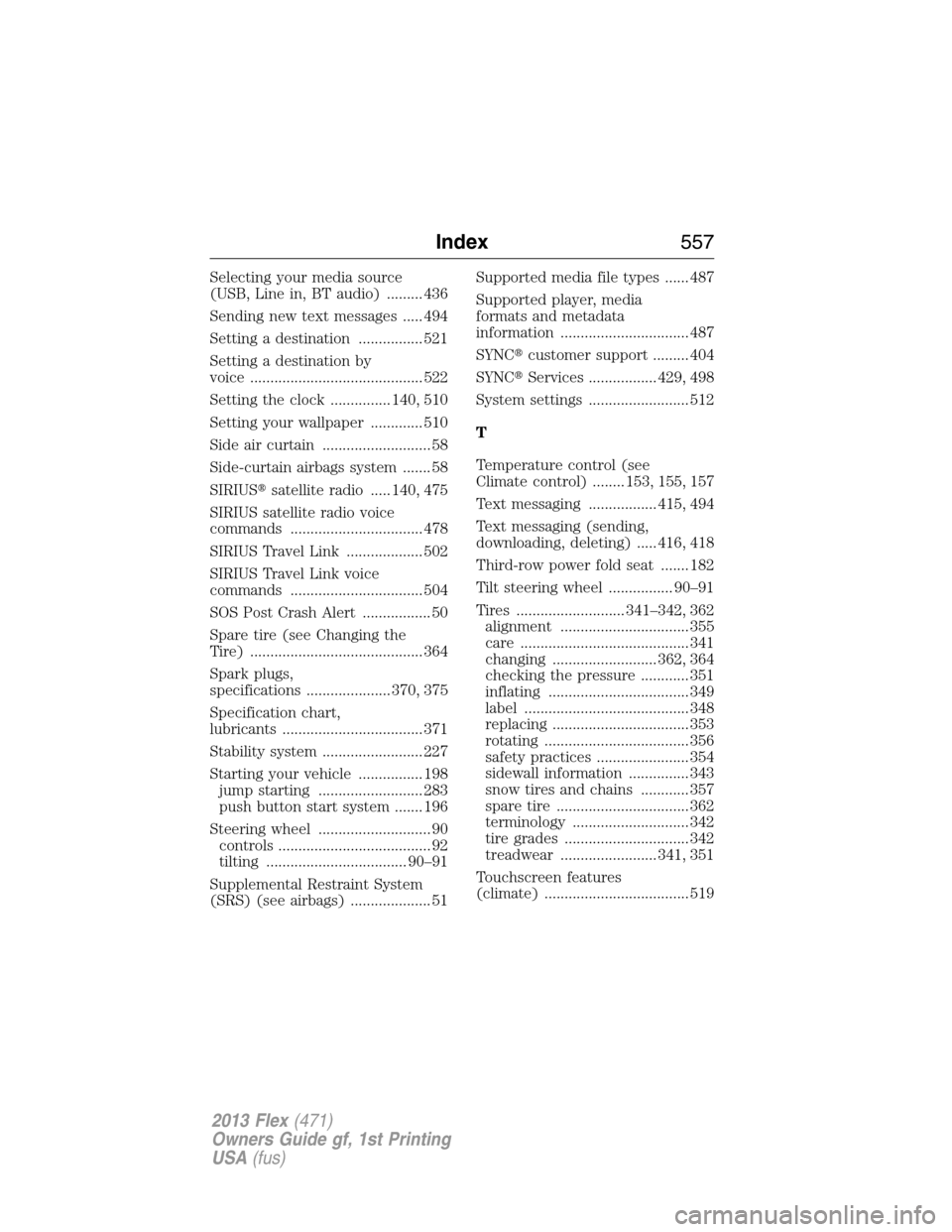
Selecting your media source
(USB, Line in, BT audio) ......... 436
Sending new text messages ..... 494
Setting a destination ................ 521
Setting a destination by
voice ........................................... 522
Setting the clock ............... 140, 510
Setting your wallpaper ............. 510
Side air curtain ........................... 58
Side-curtain airbags system ....... 58
SIRIUS�satellite radio ..... 140, 475
SIRIUS satellite radio voice
commands ................................. 478
SIRIUS Travel Link ................... 502
SIRIUS Travel Link voice
commands ................................. 504
SOS Post Crash Alert ................. 50
Spare tire (see Changing the
Tire) ........................................... 364
Spark plugs,
specifications ..................... 370, 375
Specification chart,
lubricants ................................... 371
Stability system ......................... 227
Starting your vehicle ................ 198
jump starting .......................... 283
push button start system ....... 196
Steering wheel ............................ 90
controls ...................................... 92
tilting ................................... 90–91
Supplemental Restraint System
(SRS) (see airbags) .................... 51Supported media file types ...... 487
Supported player, media
formats and metadata
information ................................ 487
SYNC�customer support ......... 404
SYNC�Services ................. 429, 498
System settings ......................... 512
T
Temperature control (see
Climate control) ........ 153, 155, 157
Text messaging ................. 415, 494
Text messaging (sending,
downloading, deleting) ..... 416, 418
Third-row power fold seat ....... 182
Tilt steering wheel ................ 90–91
Tires ........................... 341–342, 362
alignment ................................ 355
care .......................................... 341
changing .......................... 362, 364
checking the pressure ............ 351
inflating ................................... 349
label ......................................... 348
replacing .................................. 353
rotating .................................... 356
safety practices ....................... 354
sidewall information ............... 343
snow tires and chains ............ 357
spare tire ................................. 362
terminology ............................. 342
tire grades ............................... 342
treadwear ........................ 341, 351
Touchscreen features
(climate) .................................... 519
Index557
2013 Flex(471)
Owners Guide gf, 1st Printing
USA(fus)