Page 117 of 576
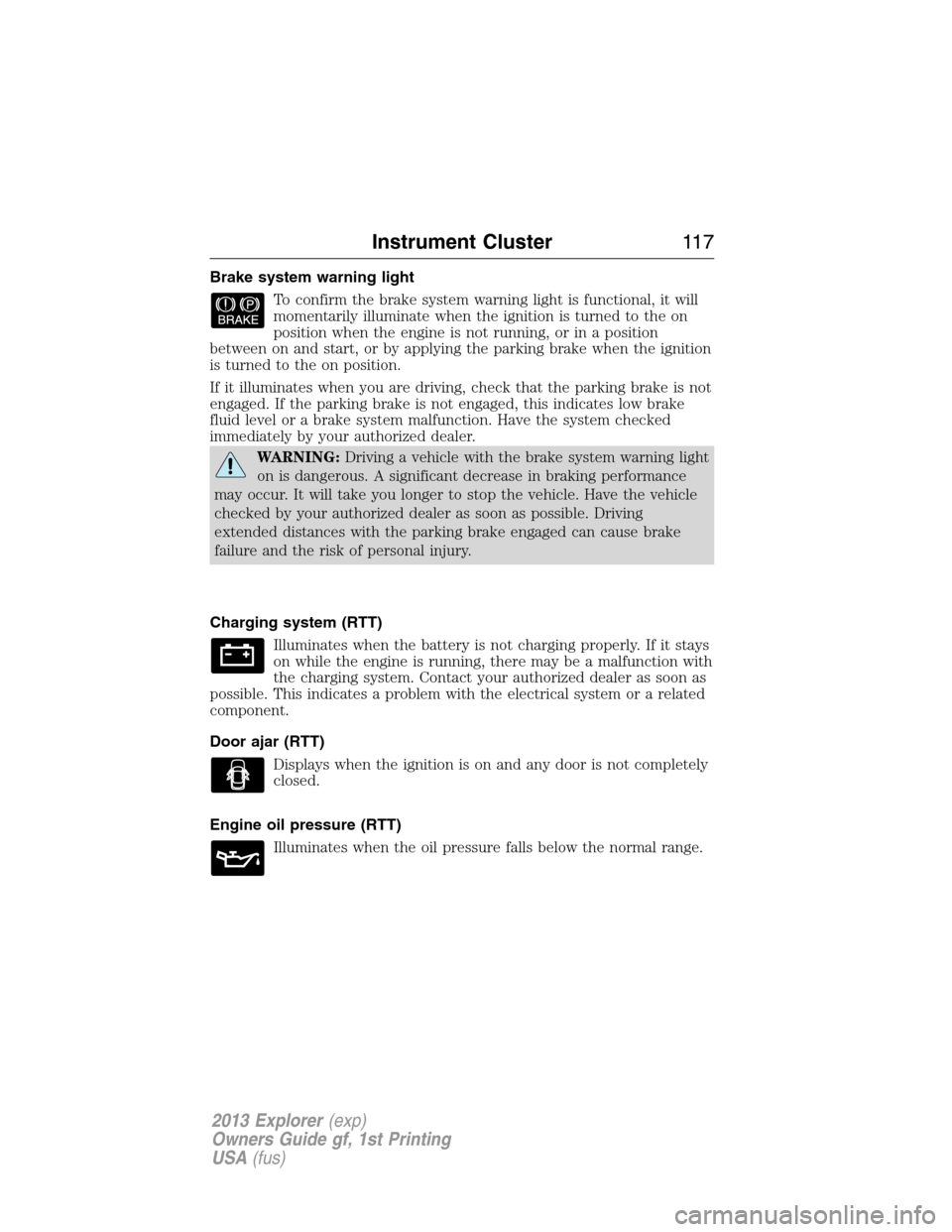
Brake system warning light
To confirm the brake system warning light is functional, it will
momentarily illuminate when the ignition is turned to the on
position when the engine is not running, or in a position
between on and start, or by applying the parking brake when the ignition
is turned to the on position.
If it illuminates when you are driving, check that the parking brake is not
engaged. If the parking brake is not engaged, this indicates low brake
fluid level or a brake system malfunction. Have the system checked
immediately by your authorized dealer.
WARNING:Driving a vehicle with the brake system warning light
on is dangerous. A significant decrease in braking performance
may occur. It will take you longer to stop the vehicle. Have the vehicle
checked by your authorized dealer as soon as possible. Driving
extended distances with the parking brake engaged can cause brake
failure and the risk of personal injury.
Charging system (RTT)
Illuminates when the battery is not charging properly. If it stays
on while the engine is running, there may be a malfunction with
the charging system. Contact your authorized dealer as soon as
possible. This indicates a problem with the electrical system or a related
component.
Door ajar (RTT)
Displays when the ignition is on and any door is not completely
closed.
Engine oil pressure (RTT)
Illuminates when the oil pressure falls below the normal range.
Instrument Cluster11 7
2013 Explorer(exp)
Owners Guide gf, 1st Printing
USA(fus)
Page 118 of 576
Engine coolant temperature (RTT)
Illuminates when the engine coolant temperature is high. Stop
the vehicle as soon as possible, switch off the engine and let
cool.
Fog lamps
Illuminates when the fog lamps are turned on.
Grade assist (if equipped) (RTT)
Illuminates when grade assist is turned on.
Heads up display (if equipped)
A red beam of lights will illuminate on the windshield in certain
instances when using adaptive cruise control and/or the collision
warning system. It will also illuminate momentarily when you
start your vehicle to make sure the display works.
Hill descent (if equipped) (RTT)
Illuminates when hill descent is turned on.
High beams
Illuminates when the high-beam headlamps are on.
Lane keeping system (if equipped) (RTT)
Illuminates when the lane keeping system is activated.
Low fuel (RTT)
Illuminates when the fuel level in the fuel tank is at or near
empty.
11 8Instrument Cluster
2013 Explorer(exp)
Owners Guide gf, 1st Printing
USA(fus)
Page 121 of 576
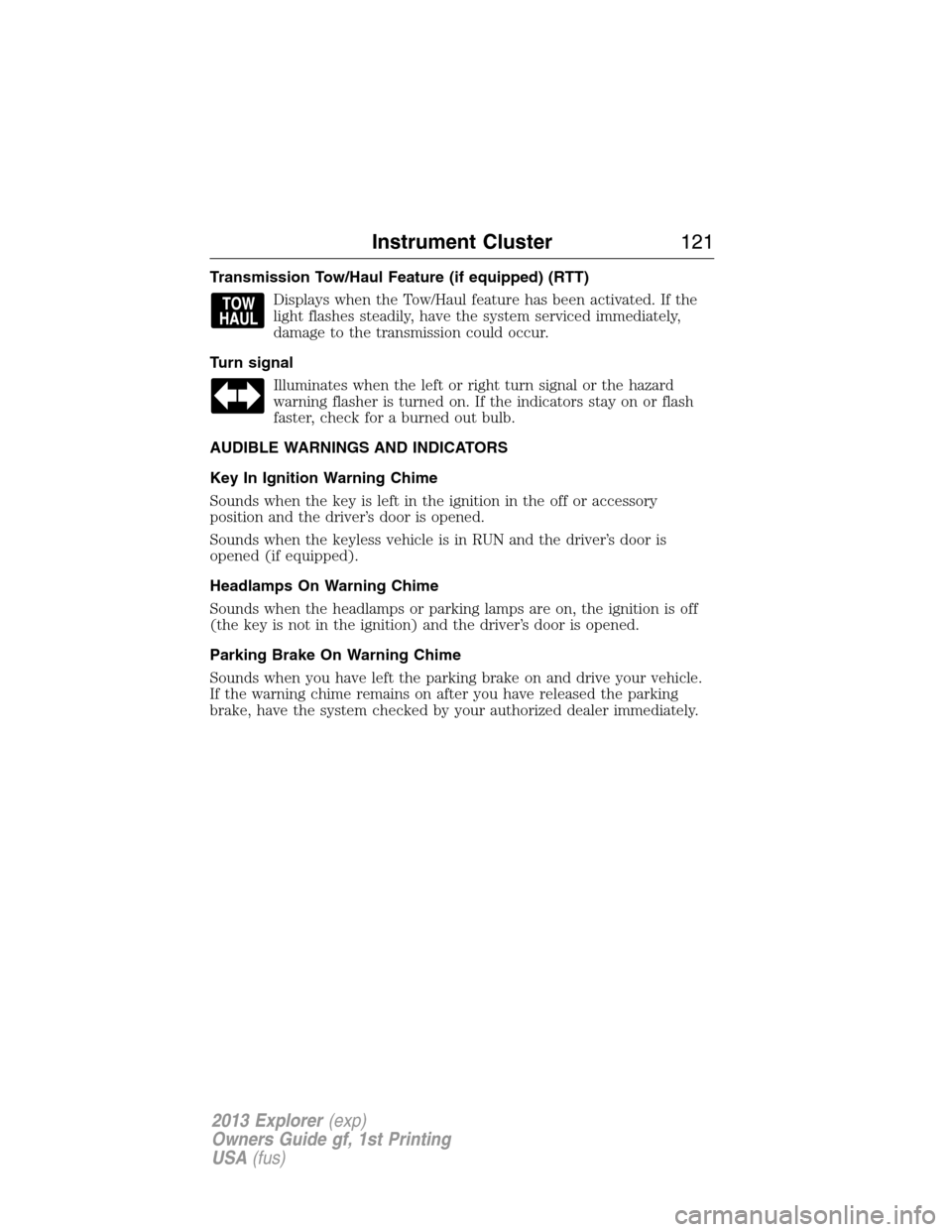
Transmission Tow/Haul Feature (if equipped) (RTT)
Displays when the Tow/Haul feature has been activated. If the
light flashes steadily, have the system serviced immediately,
damage to the transmission could occur.
Turn signal
Illuminates when the left or right turn signal or the hazard
warning flasher is turned on. If the indicators stay on or flash
faster, check for a burned out bulb.
AUDIBLE WARNINGS AND INDICATORS
Key In Ignition Warning Chime
Sounds when the key is left in the ignition in the off or accessory
position and the driver’s door is opened.
Sounds when the keyless vehicle is in RUN and the driver’s door is
opened (if equipped).
Headlamps On Warning Chime
Sounds when the headlamps or parking lamps are on, the ignition is off
(the key is not in the ignition) and the driver’s door is opened.
Parking Brake On Warning Chime
Sounds when you have left the parking brake on and drive your vehicle.
If the warning chime remains on after you have released the parking
brake, have the system checked by your authorized dealer immediately.
Instrument Cluster121
2013 Explorer(exp)
Owners Guide gf, 1st Printing
USA(fus)
Page 122 of 576
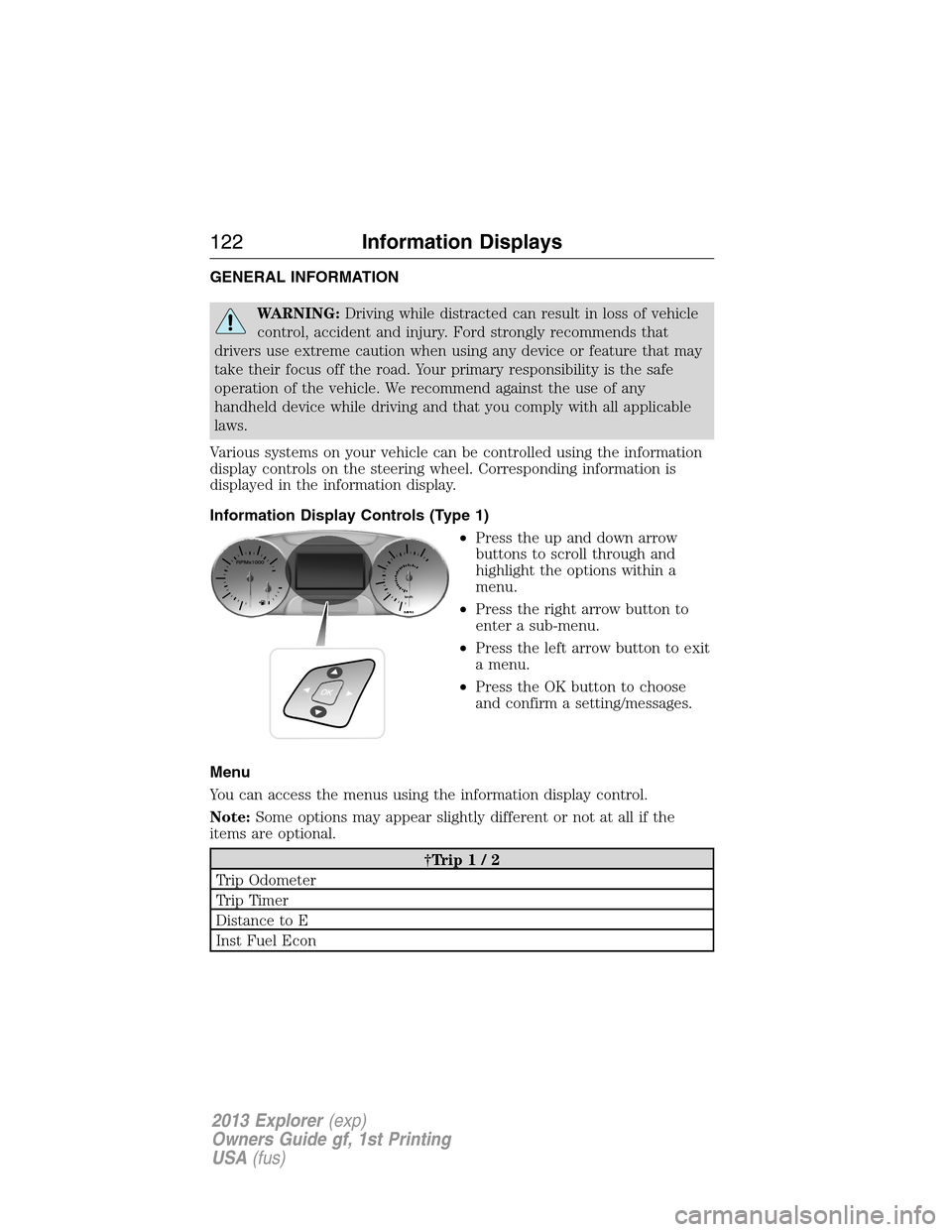
GENERAL INFORMATION
WARNING:Driving while distracted can result in loss of vehicle
control, accident and injury. Ford strongly recommends that
drivers use extreme caution when using any device or feature that may
take their focus off the road. Your primary responsibility is the safe
operation of the vehicle. We recommend against the use of any
handheld device while driving and that you comply with all applicable
laws.
Various systems on your vehicle can be controlled using the information
display controls on the steering wheel. Corresponding information is
displayed in the information display.
Information Display Controls (Type 1)
•Press the up and down arrow
buttons to scroll through and
highlight the options within a
menu.
•Press the right arrow button to
enter a sub-menu.
•Press the left arrow button to exit
a menu.
•Press the OK button to choose
and confirm a setting/messages.
Menu
You can access the menus using the information display control.
Note:Some options may appear slightly different or not at all if the
items are optional.
†Trip1/2
Trip Odometer
Trip Timer
Distance to E
Inst Fuel Econ
122Information Displays
2013 Explorer(exp)
Owners Guide gf, 1st Printing
USA(fus)
Page 123 of 576
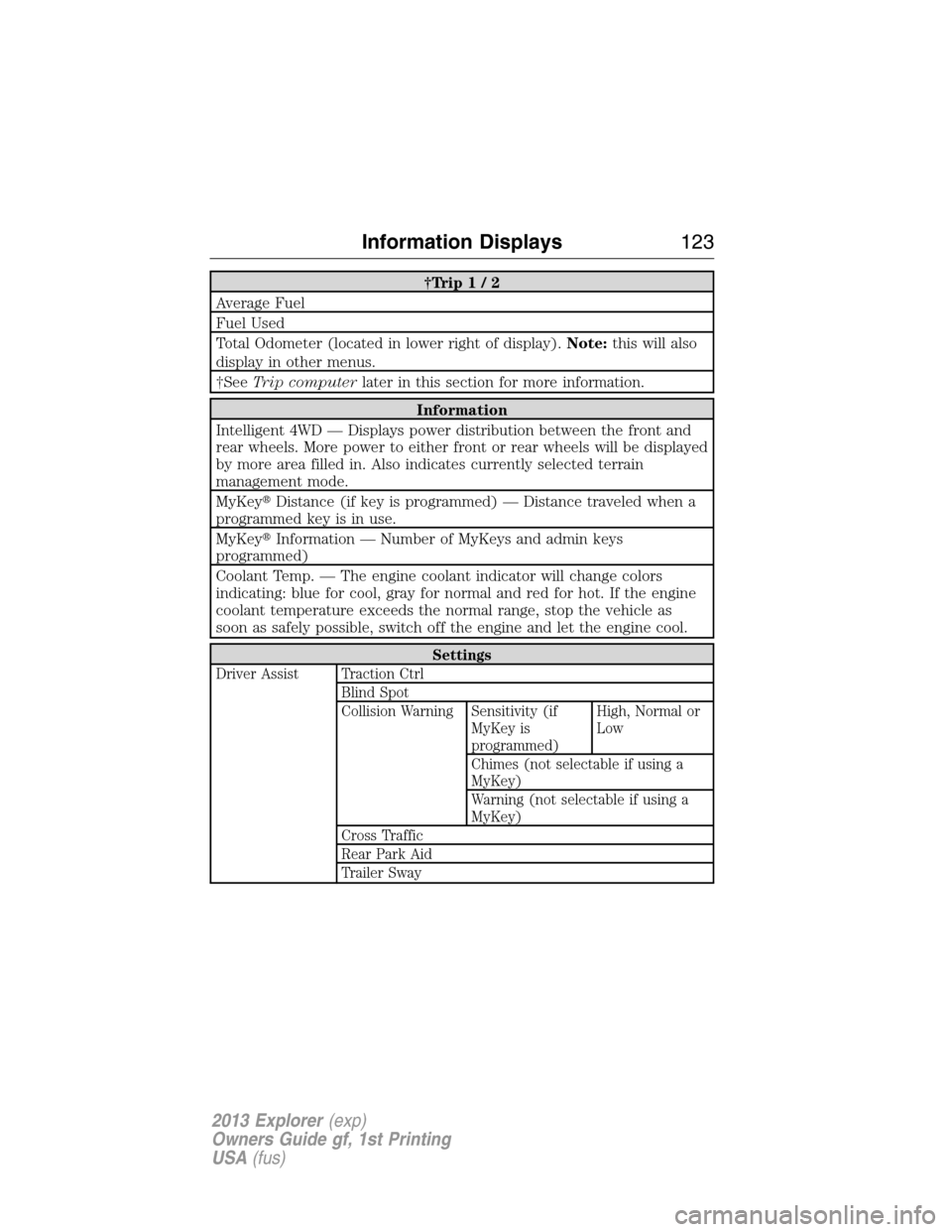
†Trip1/2
Average Fuel
Fuel Used
Total Odometer (located in lower right of display).Note:this will also
display in other menus.
†SeeTrip computerlater in this section for more information.
Information
Intelligent 4WD — Displays power distribution between the front and
rear wheels. More power to either front or rear wheels will be displayed
by more area filled in. Also indicates currently selected terrain
management mode.
MyKey�Distance (if key is programmed) — Distance traveled when a
programmed key is in use.
MyKey�Information — Number of MyKeys and admin keys
programmed)
Coolant Temp. — The engine coolant indicator will change colors
indicating: blue for cool, gray for normal and red for hot. If the engine
coolant temperature exceeds the normal range, stop the vehicle as
soon as safely possible, switch off the engine and let the engine cool.
Settings
Driver Assist Traction Ctrl
Blind Spot
Collision Warning Sensitivity (if
MyKey is
programmed)High, Normal or
Low
Chimes (not selectable if using a
MyKey)
Warning (not selectable if using a
MyKey)
Cross Traffic
Rear Park Aid
Trailer Sway
Information Displays123
2013 Explorer(exp)
Owners Guide gf, 1st Printing
USA(fus)
Page 124 of 576
Settings
Display Language English, Español or Français
Units Distance Miles and Gal. or
Km and Liters
Temperature Fahrenheit (°F)
or Celsius (°C)
Convenience Autolamp Delay Off or number of seconds
Compass Display
DTE Calculation Normal or Towing
Easy Entry/Exit
Locks Autolock
Autounlock
Remote Unlock All Doors or
Driver First
Oil life Reset Set XXX%
Power Liftgate Switch Enabled or Disabled
Remote Start Climate Control Heater – A/C /
Auto or Last
Setting
Steering Wheel /
Auto or Off
Front Defrost /
Auto or Off
Rear Defrost /
Auto or Off
Driver Seat /
Auto or Off
Passenger Seat /
Auto or Off
Duration (5, 10 or
15 minutes)
Quiet Start
System
Wipers Courtesy Wipe
Rain Sensing
Reverse Wiper
124Information Displays
2013 Explorer(exp)
Owners Guide gf, 1st Printing
USA(fus)
Page 125 of 576
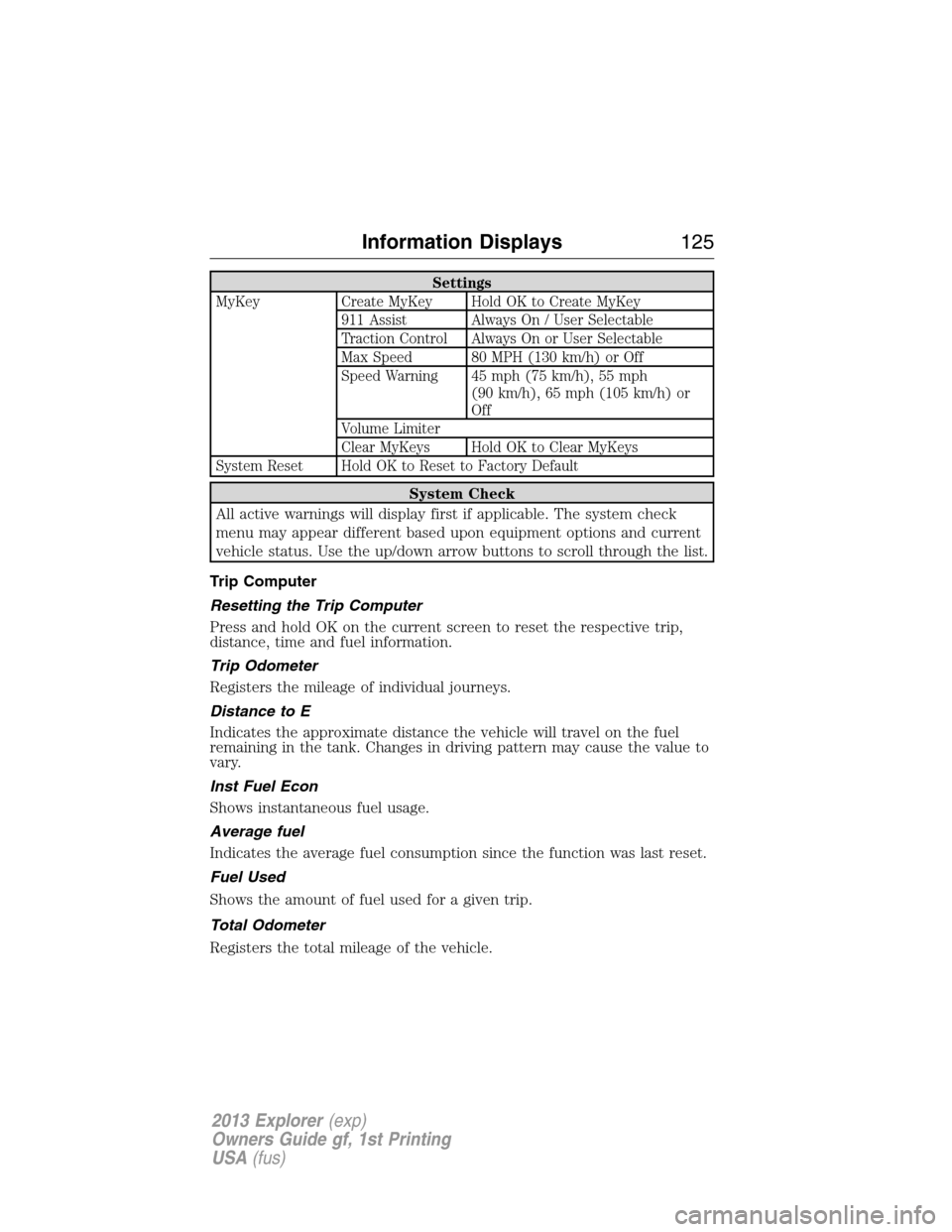
Settings
MyKey Create MyKey Hold OK to Create MyKey
911 Assist Always On / User Selectable
Traction Control Always On or User Selectable
Max Speed 80 MPH (130 km/h) or Off
Speed Warning 45 mph (75 km/h), 55 mph
(90 km/h), 65 mph (105 km/h) or
Off
Volume Limiter
Clear MyKeys Hold OK to Clear MyKeys
System Reset Hold OK to Reset to Factory Default
System Check
All active warnings will display first if applicable. The system check
menu may appear different based upon equipment options and current
vehicle status. Use the up/down arrow buttons to scroll through the list.
Trip Computer
Resetting the Trip Computer
Press and hold OK on the current screen to reset the respective trip,
distance, time and fuel information.
Trip Odometer
Registers the mileage of individual journeys.
Distance to E
Indicates the approximate distance the vehicle will travel on the fuel
remaining in the tank. Changes in driving pattern may cause the value to
vary.
Inst Fuel Econ
Shows instantaneous fuel usage.
Average fuel
Indicates the average fuel consumption since the function was last reset.
Fuel Used
Shows the amount of fuel used for a given trip.
Total Odometer
Registers the total mileage of the vehicle.
Information Displays125
2013 Explorer(exp)
Owners Guide gf, 1st Printing
USA(fus)
Page 126 of 576
Information messages
SeeInformation messageslater in this chapter for more information.
Information Display Controls(Type 2)
•Press the up and down arrow
buttons to scroll through and
highlight the options within a
menu.
•Press the right arrow button to
enter a sub-menu.
•Press the left arrow button to exit
a menu.
•Press the OK button to choose
and confirm a setting/messages.
The small squares in the upper right corner display the different menu
levels and how far in the menu levels you are.
Main menu
From the main menu bar on the left side of the information display, you
can choose from the following categories:
Display Mode
Trip1&2
Fuel Economy
Settings
Information
Scroll up/down to highlight one of the categories, then press the right
arrow key or OK to enter into that category. Press the left arrow key as
needed to exit back to the main menu.
126Information Displays
2013 Explorer(exp)
Owners Guide gf, 1st Printing
USA(fus)