Page 128 of 576
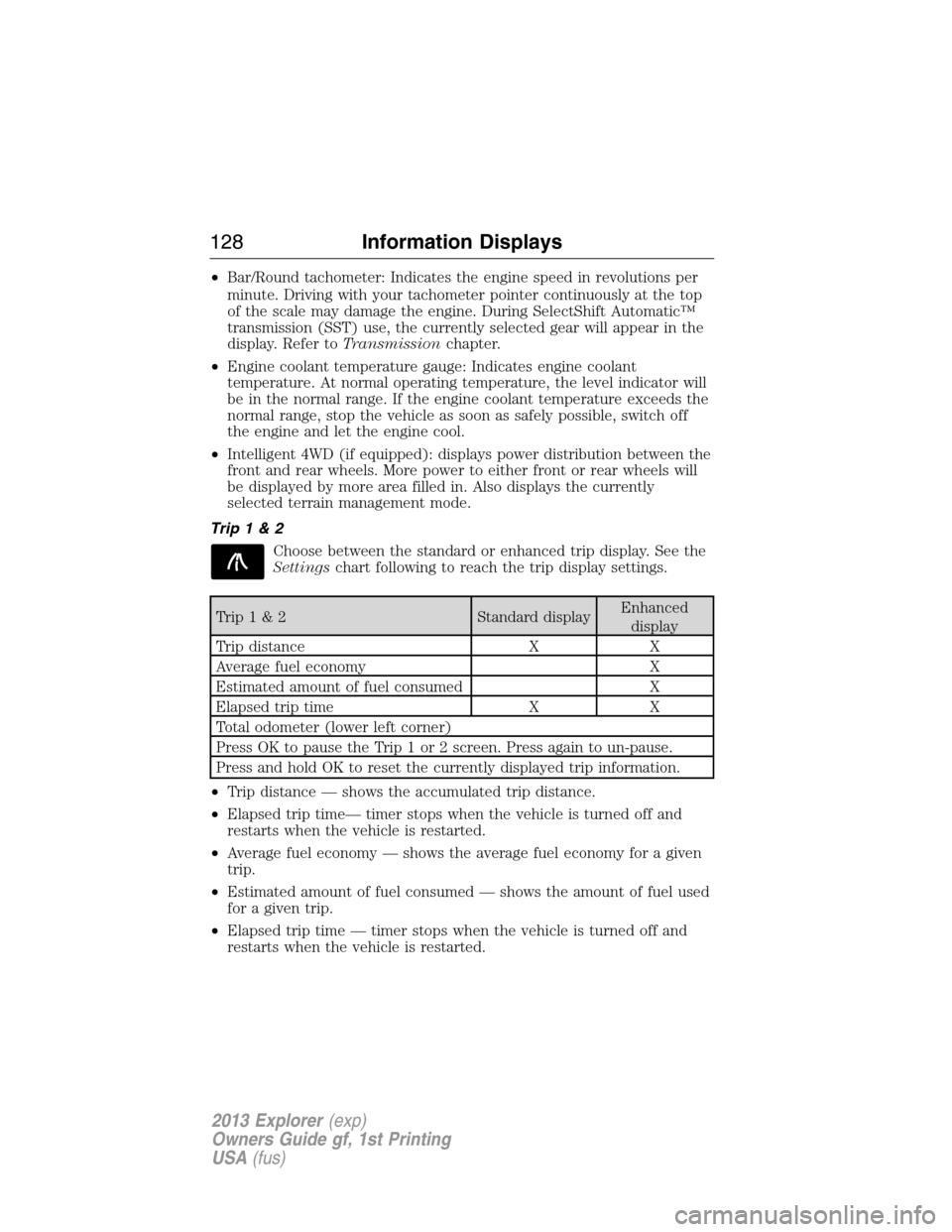
•Bar/Round tachometer: Indicates the engine speed in revolutions per
minute. Driving with your tachometer pointer continuously at the top
of the scale may damage the engine. During SelectShift Automatic™
transmission (SST) use, the currently selected gear will appear in the
display. Refer toTransmissionchapter.
•Engine coolant temperature gauge: Indicates engine coolant
temperature. At normal operating temperature, the level indicator will
be in the normal range. If the engine coolant temperature exceeds the
normal range, stop the vehicle as soon as safely possible, switch off
the engine and let the engine cool.
•Intelligent 4WD (if equipped): displays power distribution between the
front and rear wheels. More power to either front or rear wheels will
be displayed by more area filled in. Also displays the currently
selected terrain management mode.
Trip1&2
Choose between the standard or enhanced trip display. See the
Settingschart following to reach the trip display settings.
Trip1&2 Standard displayEnhanced
display
Trip distance X X
Average fuel economy X
Estimated amount of fuel consumed X
Elapsed trip time X X
Total odometer (lower left corner)
Press OK to pause the Trip 1 or 2 screen. Press again to un-pause.
Press and hold OK to reset the currently displayed trip information.
•Trip distance — shows the accumulated trip distance.
•Elapsed trip time— timer stops when the vehicle is turned off and
restarts when the vehicle is restarted.
•Average fuel economy — shows the average fuel economy for a given
trip.
•Estimated amount of fuel consumed — shows the amount of fuel used
for a given trip.
•Elapsed trip time — timer stops when the vehicle is turned off and
restarts when the vehicle is restarted.
128Information Displays
2013 Explorer(exp)
Owners Guide gf, 1st Printing
USA(fus)
Page 129 of 576
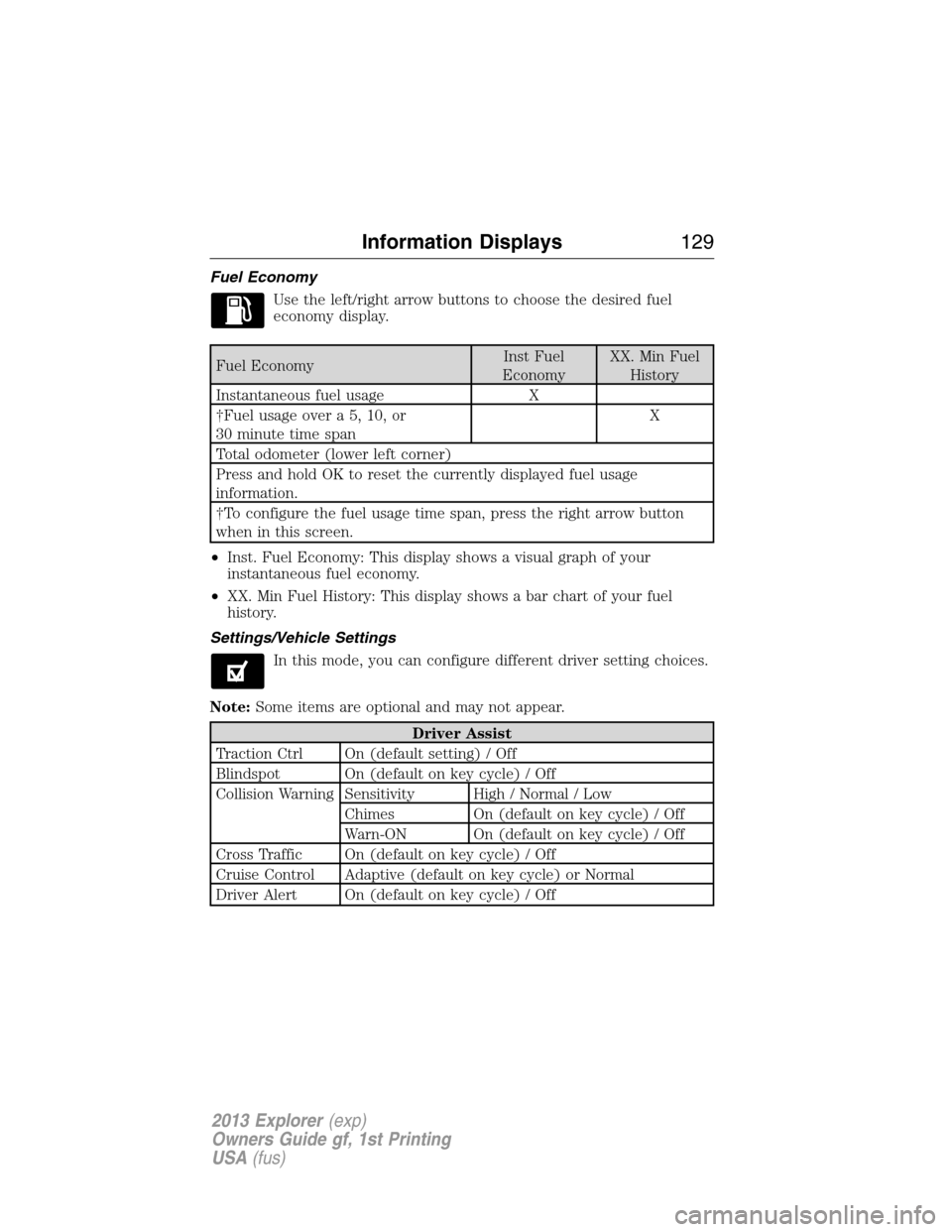
Fuel Economy
Use the left/right arrow buttons to choose the desired fuel
economy display.
Fuel EconomyInst Fuel
EconomyXX. Min Fuel
History
Instantaneous fuel usage X
†Fuel usage over a 5, 10, or
30 minute time spanX
Total odometer (lower left corner)
Press and hold OK to reset the currently displayed fuel usage
information.
†To configure the fuel usage time span, press the right arrow button
when in this screen.
•Inst. Fuel Economy: This display shows a visual graph of your
instantaneous fuel economy.
•XX. Min Fuel History: This display shows a bar chart of your fuel
history.
Settings/Vehicle Settings
In this mode, you can configure different driver setting choices.
Note:Some items are optional and may not appear.
Driver Assist
Traction Ctrl On (default setting) / Off
Blindspot On (default on key cycle) / Off
Collision Warning Sensitivity High / Normal / Low
Chimes On (default on key cycle) / Off
Warn-ON On (default on key cycle) / Off
Cross Traffic On (default on key cycle) / Off
Cruise Control Adaptive (default on key cycle) or Normal
Driver Alert On (default on key cycle) / Off
Information Displays129
2013 Explorer(exp)
Owners Guide gf, 1st Printing
USA(fus)
Page 130 of 576
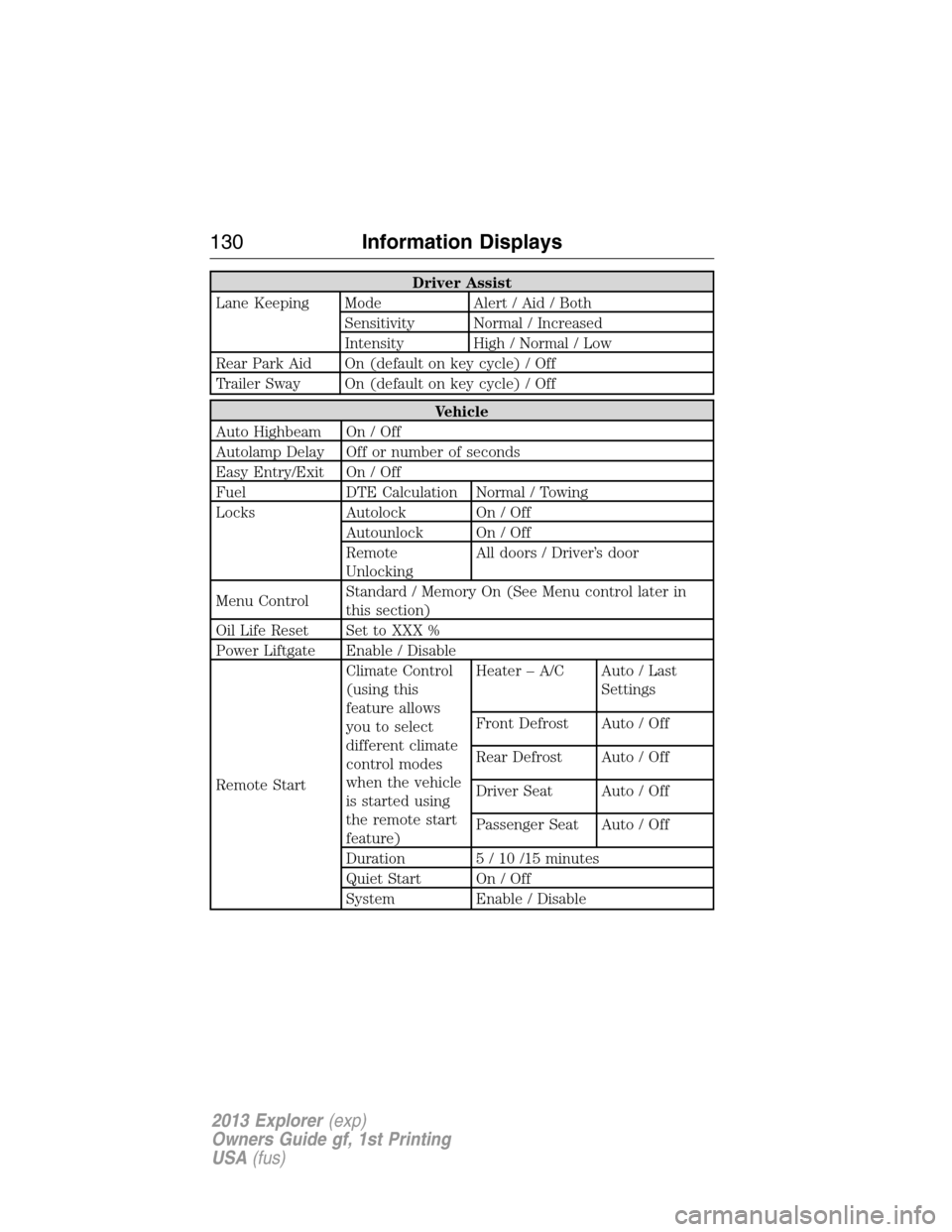
Driver Assist
Lane Keeping Mode Alert / Aid / Both
Sensitivity Normal / Increased
Intensity High / Normal / Low
Rear Park Aid On (default on key cycle) / Off
Trailer Sway On (default on key cycle) / Off
Vehicle
Auto Highbeam On / Off
Autolamp Delay Off or number of seconds
Easy Entry/Exit On / Off
Fuel DTE Calculation Normal / Towing
Locks Autolock On / Off
Autounlock On / Off
Remote
UnlockingAll doors / Driver’s door
Menu ControlStandard / Memory On (See Menu control later in
this section)
Oil Life Reset Set to XXX %
Power Liftgate Enable / Disable
Remote StartClimate Control
(using this
feature allows
you to select
different climate
control modes
when the vehicle
is started using
the remote start
feature)Heater – A/C Auto / Last
Settings
Front Defrost Auto / Off
Rear Defrost Auto / Off
Driver Seat Auto / Off
Passenger Seat Auto / Off
Duration 5 / 10 /15 minutes
Quiet Start On / Off
System Enable / Disable
130Information Displays
2013 Explorer(exp)
Owners Guide gf, 1st Printing
USA(fus)
Page 132 of 576
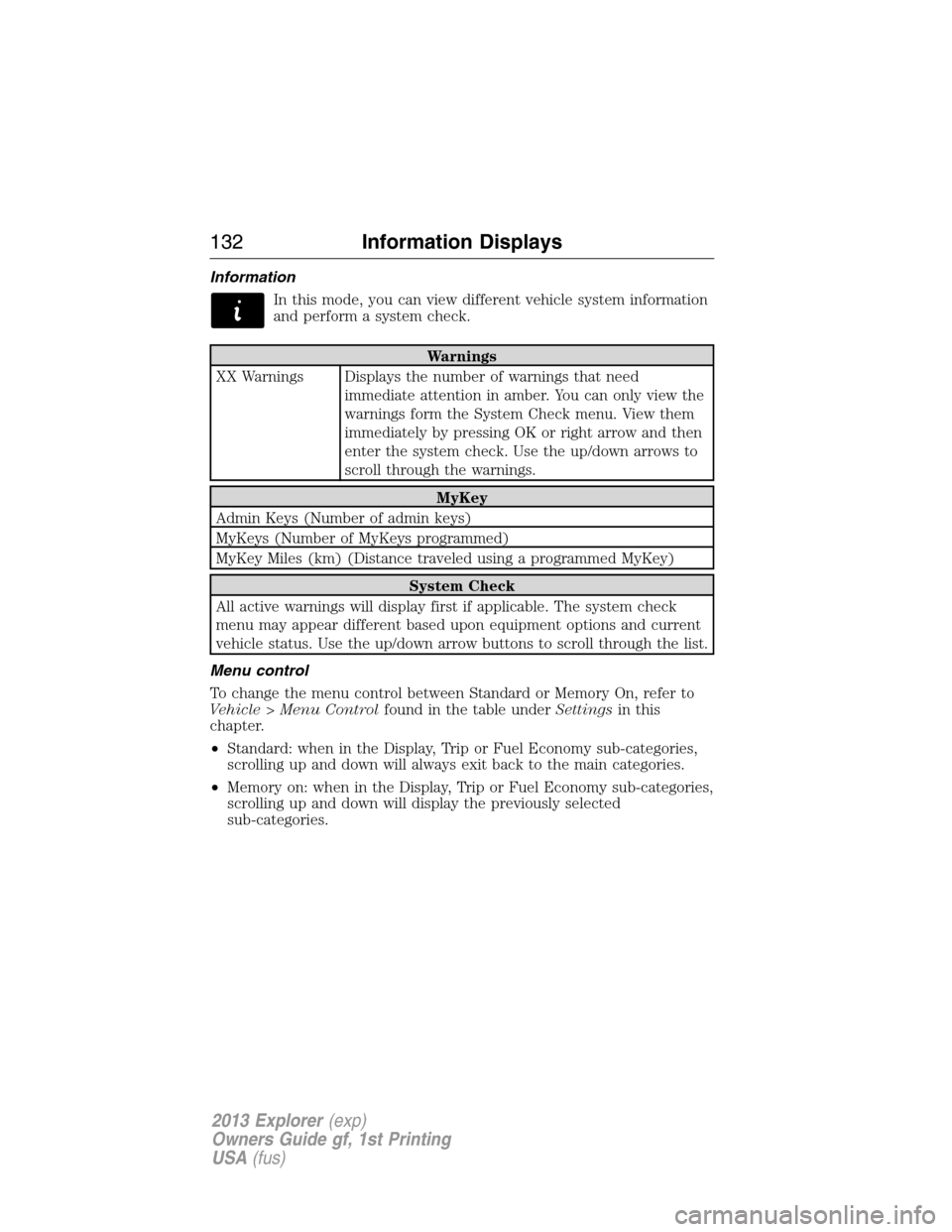
Information
In this mode, you can view different vehicle system information
and perform a system check.
Warnings
XX Warnings Displays the number of warnings that need
immediate attention in amber. You can only view the
warnings form the System Check menu. View them
immediately by pressing OK or right arrow and then
enter the system check. Use the up/down arrows to
scroll through the warnings.
MyKey
Admin Keys (Number of admin keys)
MyKeys (Number of MyKeys programmed)
MyKey Miles (km) (Distance traveled using a programmed MyKey)
System Check
All active warnings will display first if applicable. The system check
menu may appear different based upon equipment options and current
vehicle status. Use the up/down arrow buttons to scroll through the list.
Menu control
To change the menu control between Standard or Memory On, refer to
Vehicle > Menu Controlfound in the table underSettingsin this
chapter.
•Standard: when in the Display, Trip or Fuel Economy sub-categories,
scrolling up and down will always exit back to the main categories.
•Memory on: when in the Display, Trip or Fuel Economy sub-categories,
scrolling up and down will display the previously selected
sub-categories.
132Information Displays
2013 Explorer(exp)
Owners Guide gf, 1st Printing
USA(fus)
Page 135 of 576
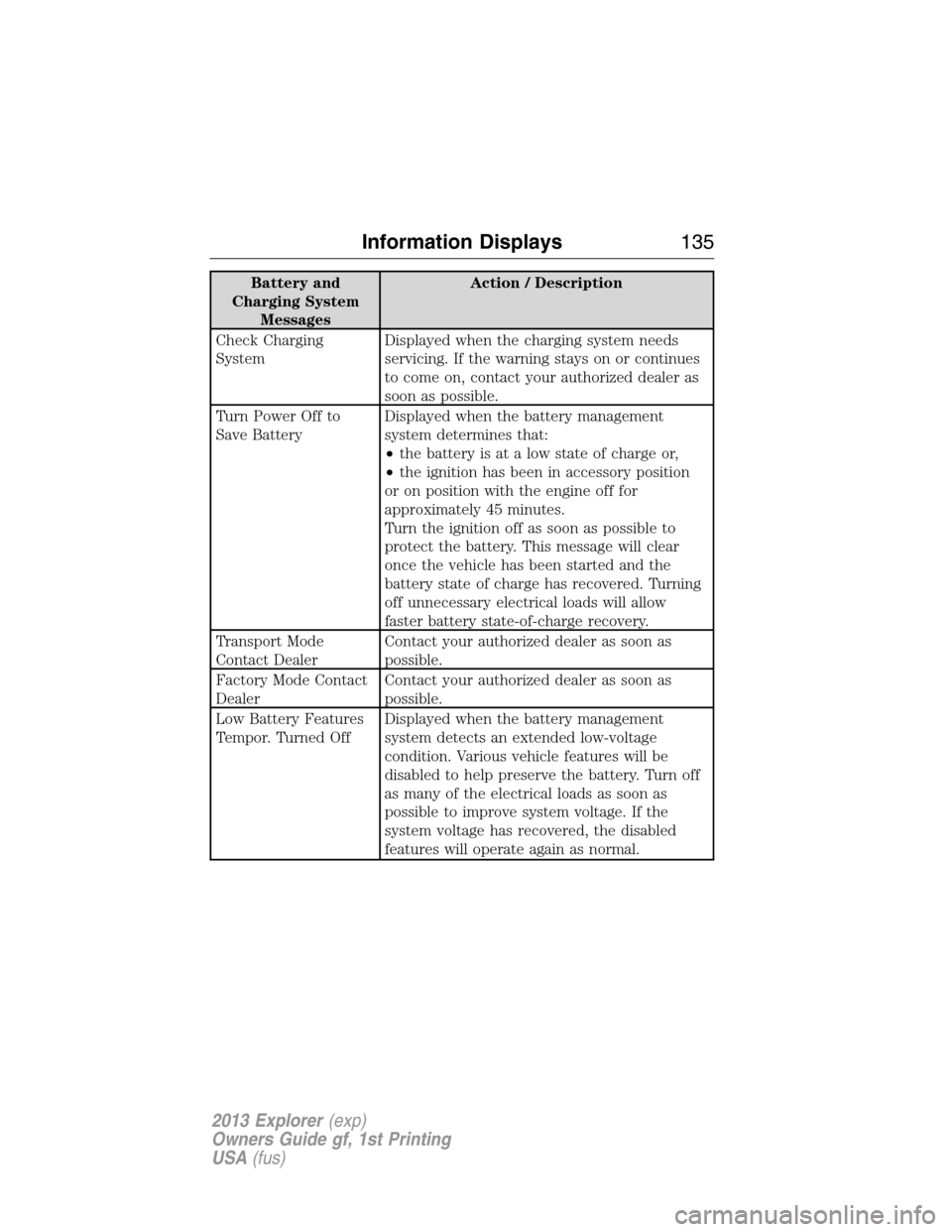
Battery and
Charging System
MessagesAction / Description
Check Charging
SystemDisplayed when the charging system needs
servicing. If the warning stays on or continues
to come on, contact your authorized dealer as
soon as possible.
Turn Power Off to
Save BatteryDisplayed when the battery management
system determines that:
•the battery is at a low state of charge or,
•the ignition has been in accessory position
or on position with the engine off for
approximately 45 minutes.
Turn the ignition off as soon as possible to
protect the battery. This message will clear
once the vehicle has been started and the
battery state of charge has recovered. Turning
off unnecessary electrical loads will allow
faster battery state-of-charge recovery.
Transport Mode
Contact DealerContact your authorized dealer as soon as
possible.
Factory Mode Contact
DealerContact your authorized dealer as soon as
possible.
Low Battery Features
Tempor. Turned OffDisplayed when the battery management
system detects an extended low-voltage
condition. Various vehicle features will be
disabled to help preserve the battery. Turn off
as many of the electrical loads as soon as
possible to improve system voltage. If the
system voltage has recovered, the disabled
features will operate again as normal.
Information Displays135
2013 Explorer(exp)
Owners Guide gf, 1st Printing
USA(fus)
Page 145 of 576
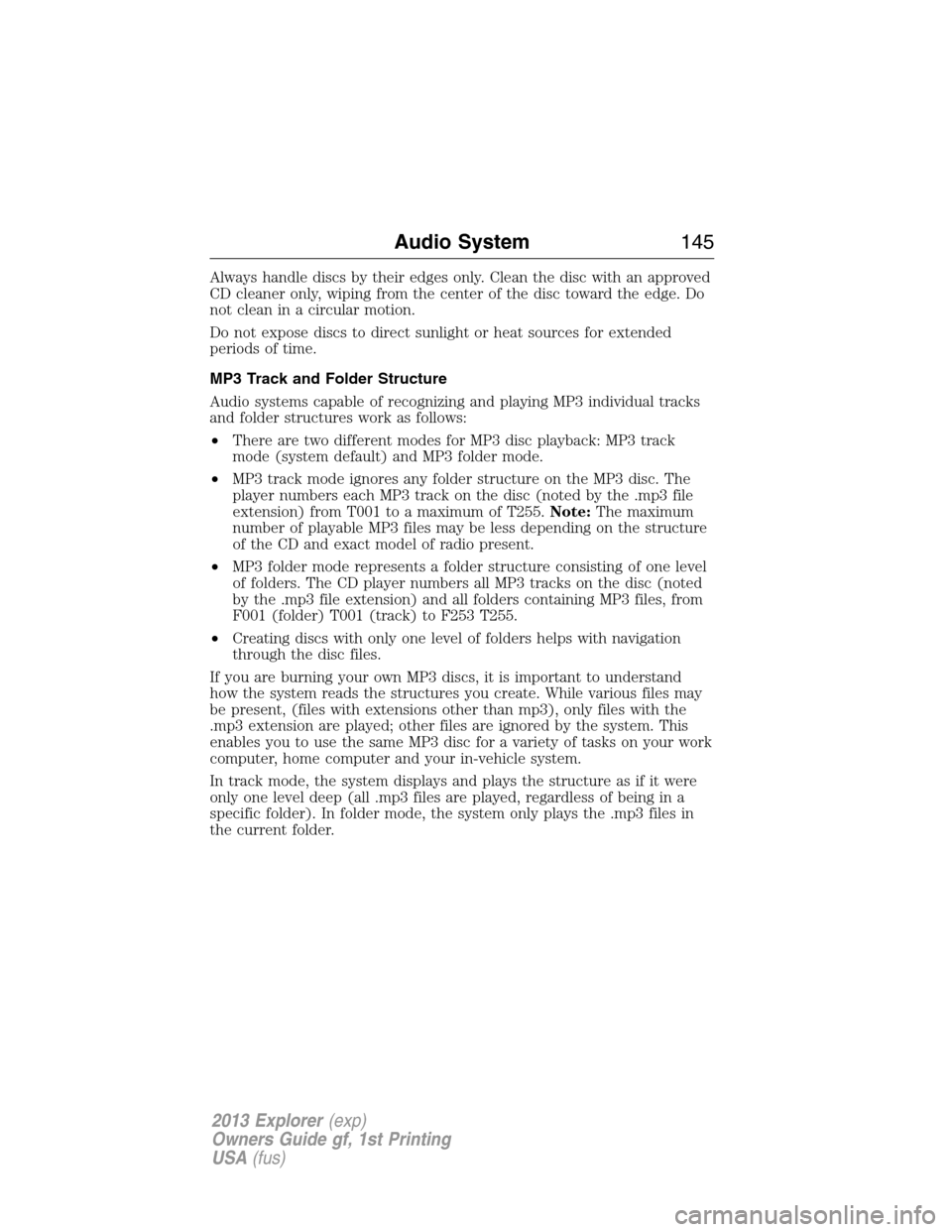
Always handle discs by their edges only. Clean the disc with an approved
CD cleaner only, wiping from the center of the disc toward the edge. Do
not clean in a circular motion.
Do not expose discs to direct sunlight or heat sources for extended
periods of time.
MP3 Track and Folder Structure
Audio systems capable of recognizing and playing MP3 individual tracks
and folder structures work as follows:
•There are two different modes for MP3 disc playback: MP3 track
mode (system default) and MP3 folder mode.
•MP3 track mode ignores any folder structure on the MP3 disc. The
player numbers each MP3 track on the disc (noted by the .mp3 file
extension) from T001 to a maximum of T255.Note:The maximum
number of playable MP3 files may be less depending on the structure
of the CD and exact model of radio present.
•MP3 folder mode represents a folder structure consisting of one level
of folders. The CD player numbers all MP3 tracks on the disc (noted
by the .mp3 file extension) and all folders containing MP3 files, from
F001 (folder) T001 (track) to F253 T255.
•Creating discs with only one level of folders helps with navigation
through the disc files.
If you are burning your own MP3 discs, it is important to understand
how the system reads the structures you create. While various files may
be present, (files with extensions other than mp3), only files with the
.mp3 extension are played; other files are ignored by the system. This
enables you to use the same MP3 disc for a variety of tasks on your work
computer, home computer and your in-vehicle system.
In track mode, the system displays and plays the structure as if it were
only one level deep (all .mp3 files are played, regardless of being in a
specific folder). In folder mode, the system only plays the .mp3 files in
the current folder.
Audio System145
2013 Explorer(exp)
Owners Guide gf, 1st Printing
USA(fus)
Page 150 of 576
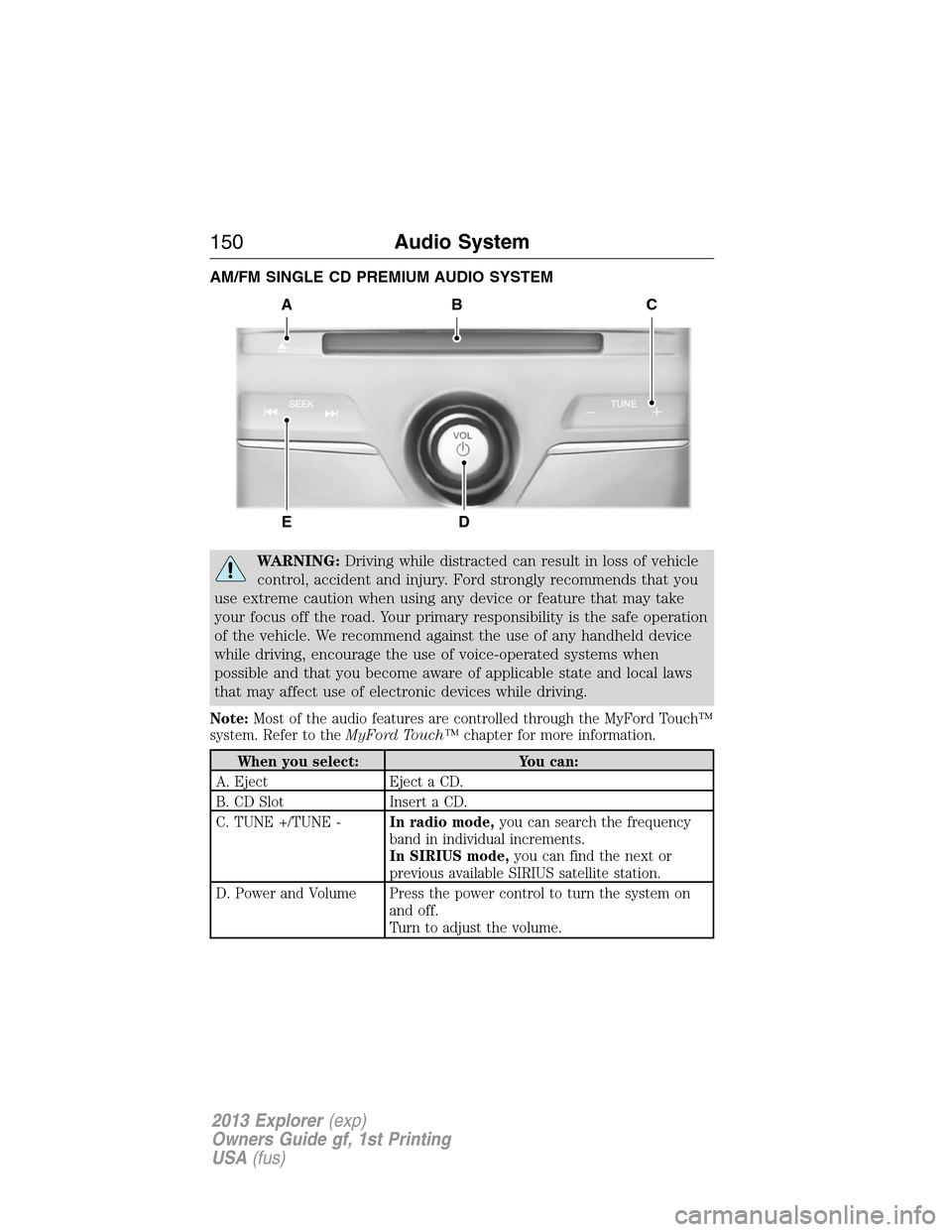
AM/FM SINGLE CD PREMIUM AUDIO SYSTEM
WARNING:Driving while distracted can result in loss of vehicle
control, accident and injury. Ford strongly recommends that you
use extreme caution when using any device or feature that may take
your focus off the road. Your primary responsibility is the safe operation
of the vehicle. We recommend against the use of any handheld device
while driving, encourage the use of voice-operated systems when
possible and that you become aware of applicable state and local laws
that may affect use of electronic devices while driving.
Note:Most of the audio features are controlled through the MyFord Touch™
system. Refer to theMyFord Touch™chapter for more information.
When you select: You can:
A. Eject Eject a CD.
B. CD Slot Insert a CD.
C. TUNE +/TUNE -In radio mode,you can search the frequency
band in individual increments.
In SIRIUS mode,you can find the next or
previous available SIRIUS satellite station.
D. Power and Volume Press the power control to turn the system on
and off.
Turn to adjust the volume.
A
ED
BC
150Audio System
2013 Explorer(exp)
Owners Guide gf, 1st Printing
USA(fus)
Page 151 of 576
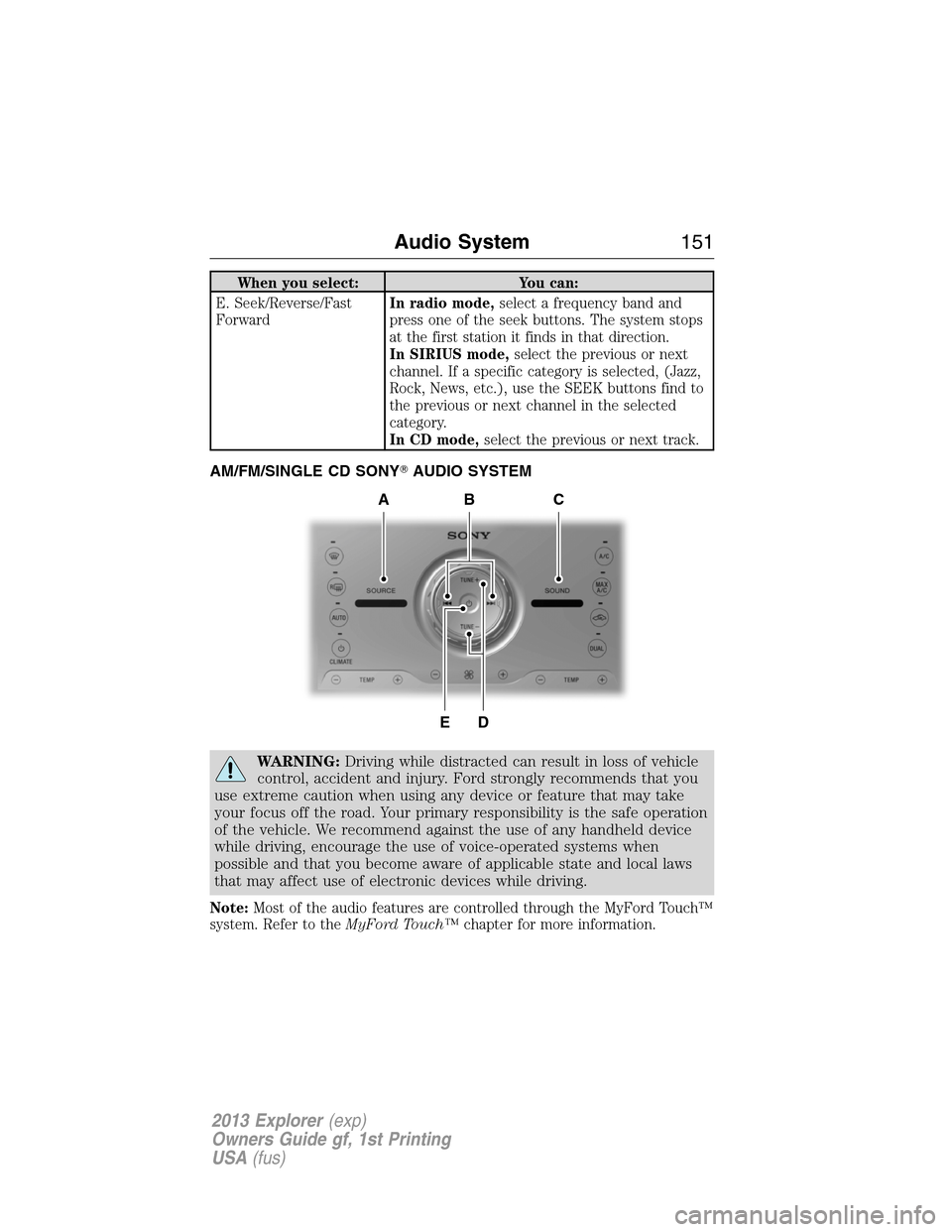
When you select: You can:
E. Seek/Reverse/Fast
ForwardIn radio mode,select a frequency band and
press one of the seek buttons. The system stops
at the first station it finds in that direction.
In SIRIUS mode,select the previous or next
channel. If a specific category is selected, (Jazz,
Rock, News, etc.), use the SEEK buttons find to
the previous or next channel in the selected
category.
In CD mode,select the previous or next track.
AM/FM/SINGLE CD SONY�AUDIO SYSTEM
WARNING:Driving while distracted can result in loss of vehicle
control, accident and injury. Ford strongly recommends that you
use extreme caution when using any device or feature that may take
your focus off the road. Your primary responsibility is the safe operation
of the vehicle. We recommend against the use of any handheld device
while driving, encourage the use of voice-operated systems when
possible and that you become aware of applicable state and local laws
that may affect use of electronic devices while driving.
Note:Most of the audio features are controlled through the MyFord Touch™
system. Refer to theMyFord Touch™chapter for more information.
DE
ACB
Audio System151
2013 Explorer(exp)
Owners Guide gf, 1st Printing
USA(fus)