2013 FORD EXPEDITION ECO mode
[x] Cancel search: ECO modePage 436 of 497
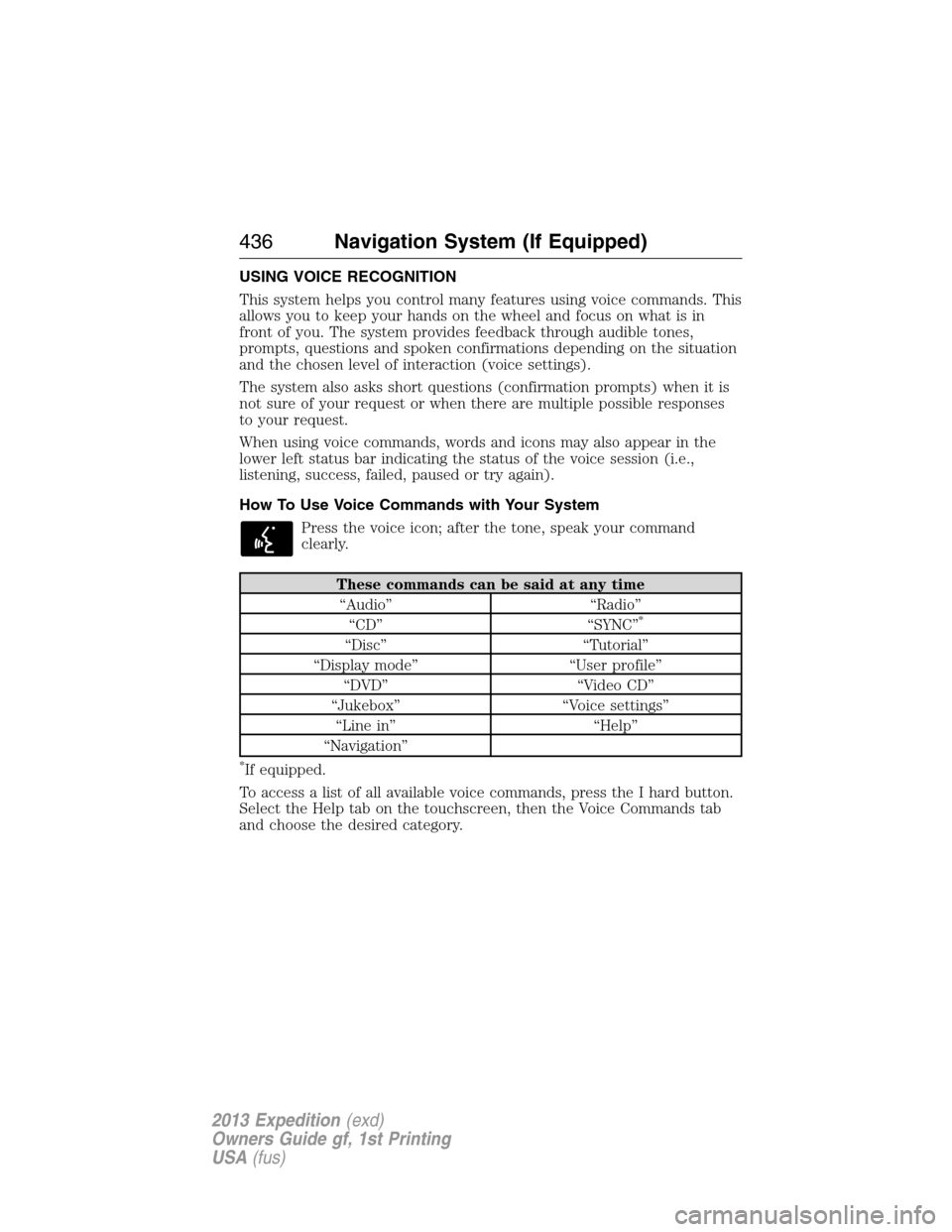
USING VOICE RECOGNITION
This system helps you control many features using voice commands. This
allows you to keep your hands on the wheel and focus on what is in
front of you. The system provides feedback through audible tones,
prompts, questions and spoken confirmations depending on the situation
and the chosen level of interaction (voice settings).
The system also asks short questions (confirmation prompts) when it is
not sure of your request or when there are multiple possible responses
to your request.
When using voice commands, words and icons may also appear in the
lower left status bar indicating the status of the voice session (i.e.,
listening, success, failed, paused or try again).
How To Use Voice Commands with Your System
Press the voice icon; after the tone, speak your command
clearly.
These commands can be said at any time
“Audio” “Radio”
“CD” “SYNC”
*
“Disc” “Tutorial”
“Display mode” “User profile”
“DVD” “Video CD”
“Jukebox” “Voice settings”
“Line in” “Help”
“Navigation”
*If equipped.
To access a list of all available voice commands, press the I hard button.
Select the Help tab on the touchscreen, then the Voice Commands tab
and choose the desired category.
436Navigation System (If Equipped)
2013 Expedition(exd)
Owners Guide gf, 1st Printing
USA(fus)
Page 437 of 497
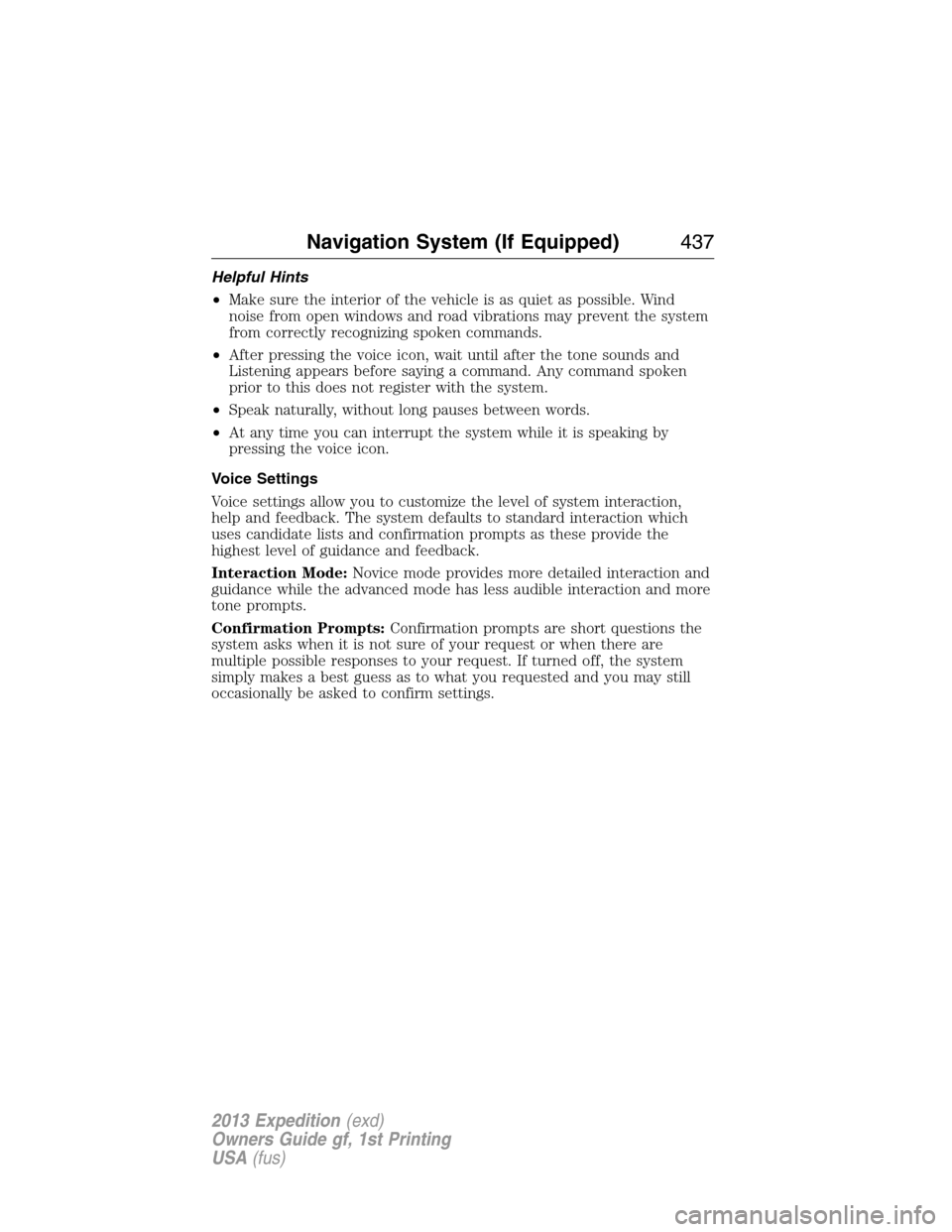
Helpful Hints
•Make sure the interior of the vehicle is as quiet as possible. Wind
noise from open windows and road vibrations may prevent the system
from correctly recognizing spoken commands.
•After pressing the voice icon, wait until after the tone sounds and
Listening appears before saying a command. Any command spoken
prior to this does not register with the system.
•Speak naturally, without long pauses between words.
•At any time you can interrupt the system while it is speaking by
pressing the voice icon.
Voice Settings
Voice settings allow you to customize the level of system interaction,
help and feedback. The system defaults to standard interaction which
uses candidate lists and confirmation prompts as these provide the
highest level of guidance and feedback.
Interaction Mode:Novice mode provides more detailed interaction and
guidance while the advanced mode has less audible interaction and more
tone prompts.
Confirmation Prompts:Confirmation prompts are short questions the
system asks when it is not sure of your request or when there are
multiple possible responses to your request. If turned off, the system
simply makes a best guess as to what you requested and you may still
occasionally be asked to confirm settings.
Navigation System (If Equipped)437
2013 Expedition(exd)
Owners Guide gf, 1st Printing
USA(fus)
Page 439 of 497
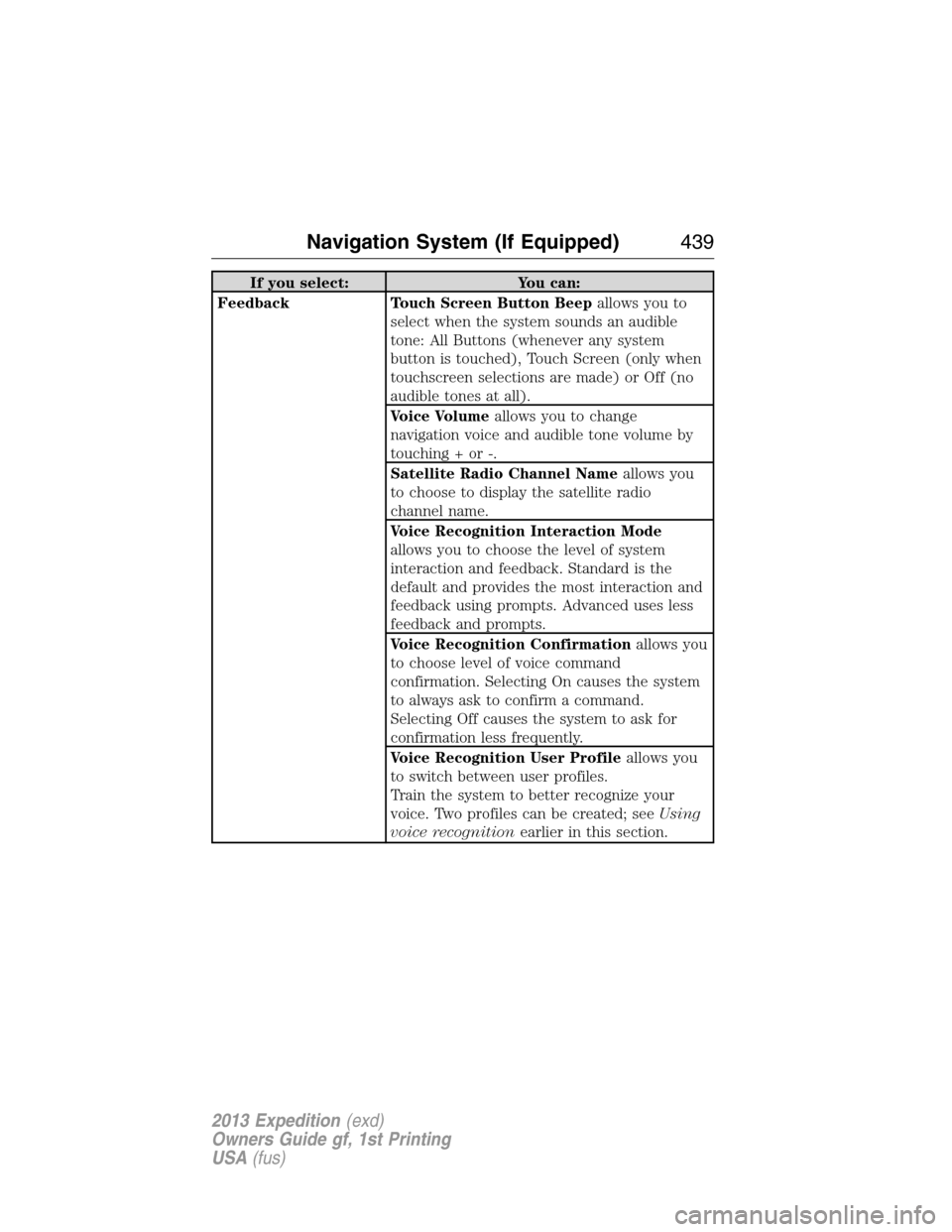
If you select: You can:
Feedback Touch Screen Button Beepallows you to
select when the system sounds an audible
tone: All Buttons (whenever any system
button is touched), Touch Screen (only when
touchscreen selections are made) or Off (no
audible tones at all).
Voice Volumeallows you to change
navigation voice and audible tone volume by
touching + or -.
Satellite Radio Channel Nameallows you
to choose to display the satellite radio
channel name.
Voice Recognition Interaction Mode
allows you to choose the level of system
interaction and feedback. Standard is the
default and provides the most interaction and
feedback using prompts. Advanced uses less
feedback and prompts.
Voice Recognition Confirmationallows you
to choose level of voice command
confirmation. Selecting On causes the system
to always ask to confirm a command.
Selecting Off causes the system to ask for
confirmation less frequently.
Voice Recognition User Profileallows you
to switch between user profiles.
Train the system to better recognize your
voice. Two profiles can be created; seeUsing
voice recognitionearlier in this section.
Navigation System (If Equipped)439
2013 Expedition(exd)
Owners Guide gf, 1st Printing
USA(fus)
Page 440 of 497
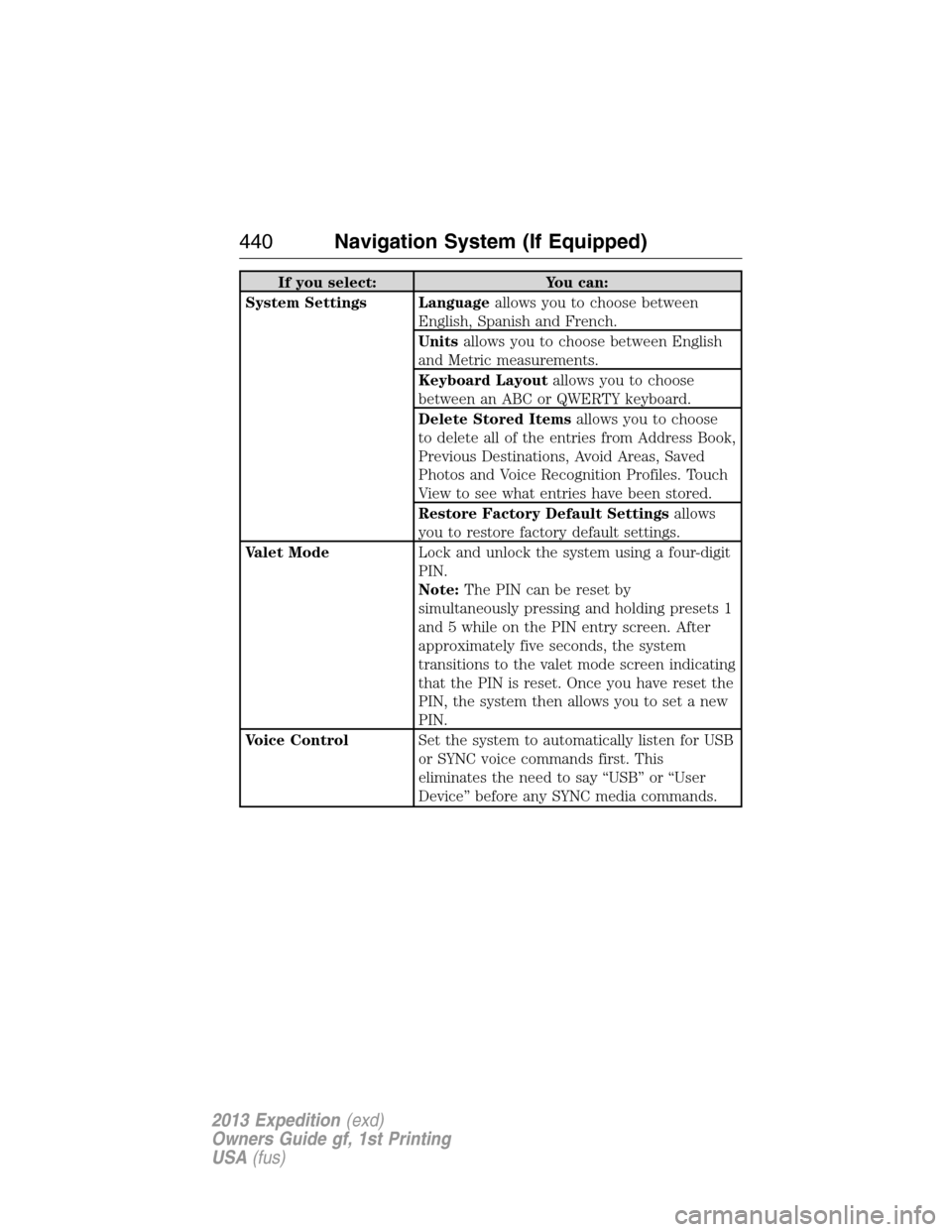
If you select: You can:
System Settings Languageallows you to choose between
English, Spanish and French.
Unitsallows you to choose between English
and Metric measurements.
Keyboard Layoutallows you to choose
between an ABC or QWERTY keyboard.
Delete Stored Itemsallows you to choose
to delete all of the entries from Address Book,
Previous Destinations, Avoid Areas, Saved
Photos and Voice Recognition Profiles. Touch
View to see what entries have been stored.
Restore Factory Default Settingsallows
you to restore factory default settings.
Valet ModeLock and unlock the system using a four-digit
PIN.
Note:The PIN can be reset by
simultaneously pressing and holding presets 1
and 5 while on the PIN entry screen. After
approximately five seconds, the system
transitions to the valet mode screen indicating
that the PIN is reset. Once you have reset the
PIN, the system then allows you to set a new
PIN.
Voice ControlSet the system to automatically listen for USB
or SYNC voice commands first. This
eliminates the need to say “USB” or “User
Device” before any SYNC media commands.
440Navigation System (If Equipped)
2013 Expedition(exd)
Owners Guide gf, 1st Printing
USA(fus)
Page 453 of 497
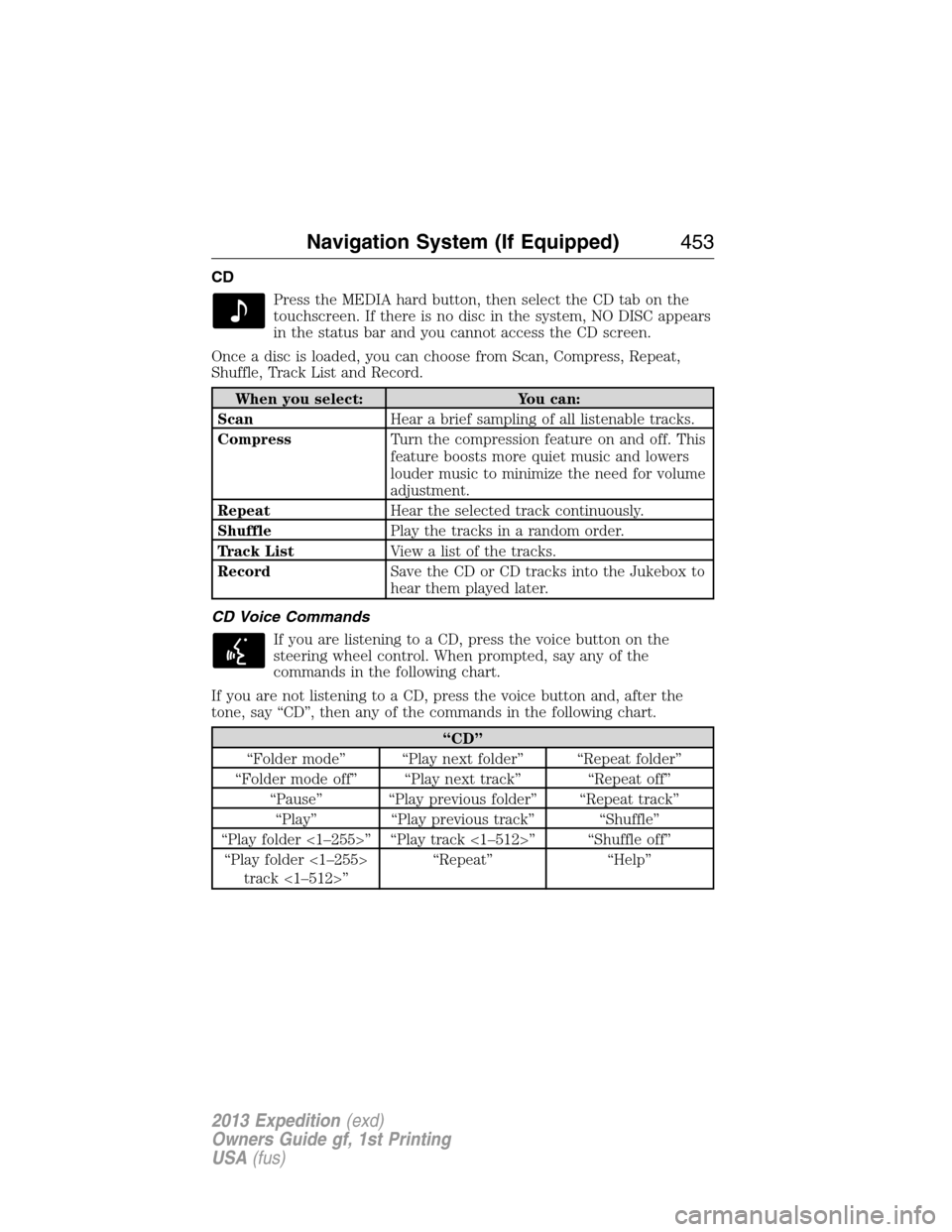
CD
Press the MEDIA hard button, then select the CD tab on the
touchscreen. If there is no disc in the system, NO DISC appears
in the status bar and you cannot access the CD screen.
Once a disc is loaded, you can choose from Scan, Compress, Repeat,
Shuffle, Track List and Record.
When you select: You can:
ScanHear a brief sampling of all listenable tracks.
CompressTurn the compression feature on and off. This
feature boosts more quiet music and lowers
louder music to minimize the need for volume
adjustment.
RepeatHear the selected track continuously.
ShufflePlay the tracks in a random order.
Track ListView a list of the tracks.
RecordSave the CD or CD tracks into the Jukebox to
hear them played later.
CD Voice Commands
If you are listening to a CD, press the voice button on the
steering wheel control. When prompted, say any of the
commands in the following chart.
If you are not listening to a CD, press the voice button and, after the
tone, say “CD”, then any of the commands in the following chart.
“CD”
“Folder mode” “Play next folder” “Repeat folder”
“Folder mode off” “Play next track” “Repeat off”
“Pause” “Play previous folder” “Repeat track”
“Play” “Play previous track” “Shuffle”
“Play folder <1–255>” “Play track <1–512>” “Shuffle off”
“Play folder <1–255>
track <1–512>”“Repeat” “Help”
Navigation System (If Equipped)453
2013 Expedition(exd)
Owners Guide gf, 1st Printing
USA(fus)
Page 470 of 497
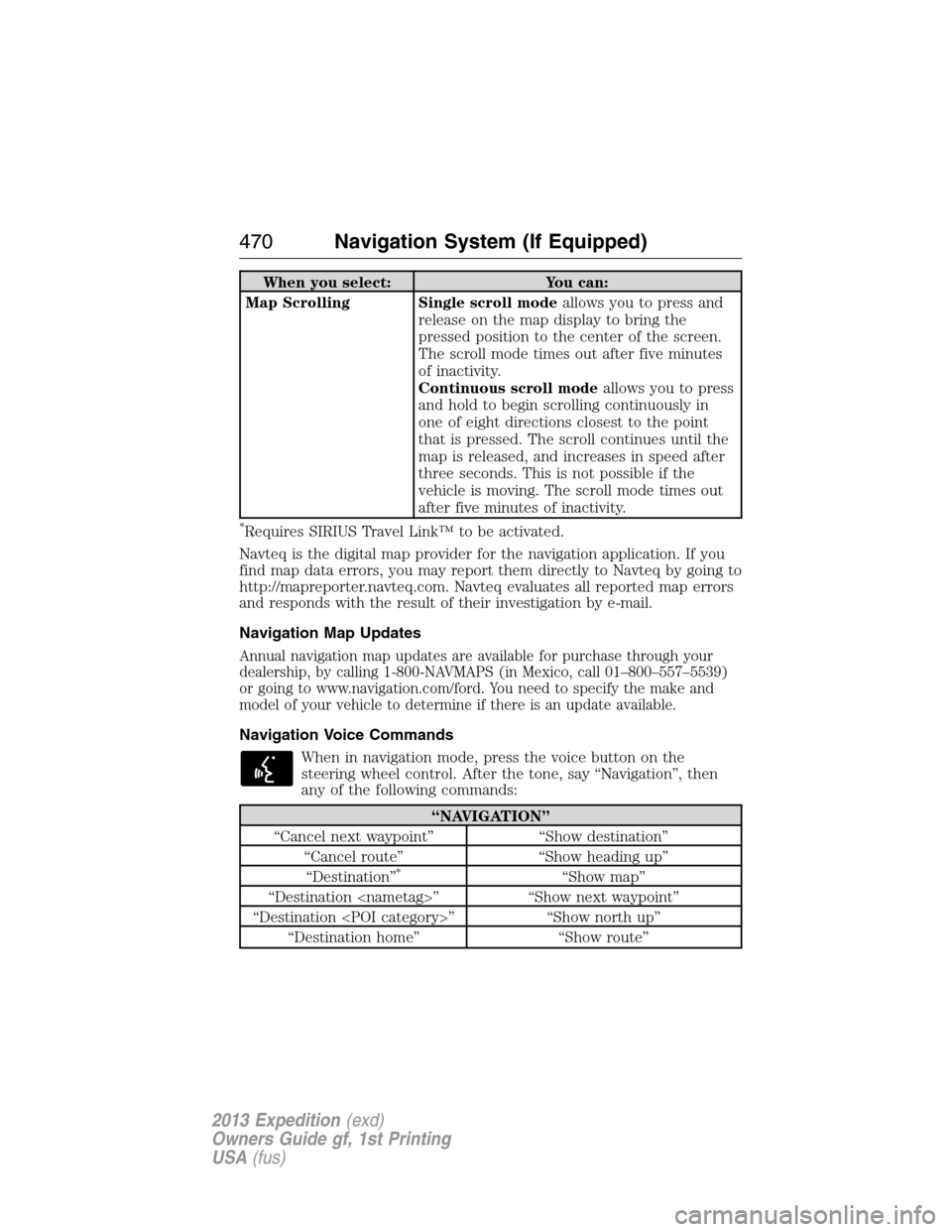
When you select: You can:
Map Scrolling Single scroll modeallows you to press and
release on the map display to bring the
pressed position to the center of the screen.
The scroll mode times out after five minutes
of inactivity.
Continuous scroll modeallows you to press
and hold to begin scrolling continuously in
one of eight directions closest to the point
that is pressed. The scroll continues until the
map is released, and increases in speed after
three seconds. This is not possible if the
vehicle is moving. The scroll mode times out
after five minutes of inactivity.
*Requires SIRIUS Travel Link™ to be activated.
Navteq is the digital map provider for the navigation application. If you
find map data errors, you may report them directly to Navteq by going to
http://mapreporter.navteq.com. Navteq evaluates all reported map errors
and responds with the result of their investigation by e-mail.
Navigation Map Updates
Annual navigation map updates are available for purchase through your
dealership, by calling 1-800-NAVMAPS (in Mexico, call 01–800–557–5539)
or going to www.navigation.com/ford. You need to specify the make and
model of your vehicle to determine if there is an update available.
Navigation Voice Commands
When in navigation mode, press the voice button on the
steering wheel control. After the tone, say “Navigation”, then
any of the following commands:
“NAVIGATION”
“Cancel next waypoint” “Show destination”
“Cancel route” “Show heading up”
“Destination”
*“Show map”
“Destination
“Destination
“Destination home” “Show route”
470Navigation System (If Equipped)
2013 Expedition(exd)
Owners Guide gf, 1st Printing
USA(fus)
Page 472 of 497
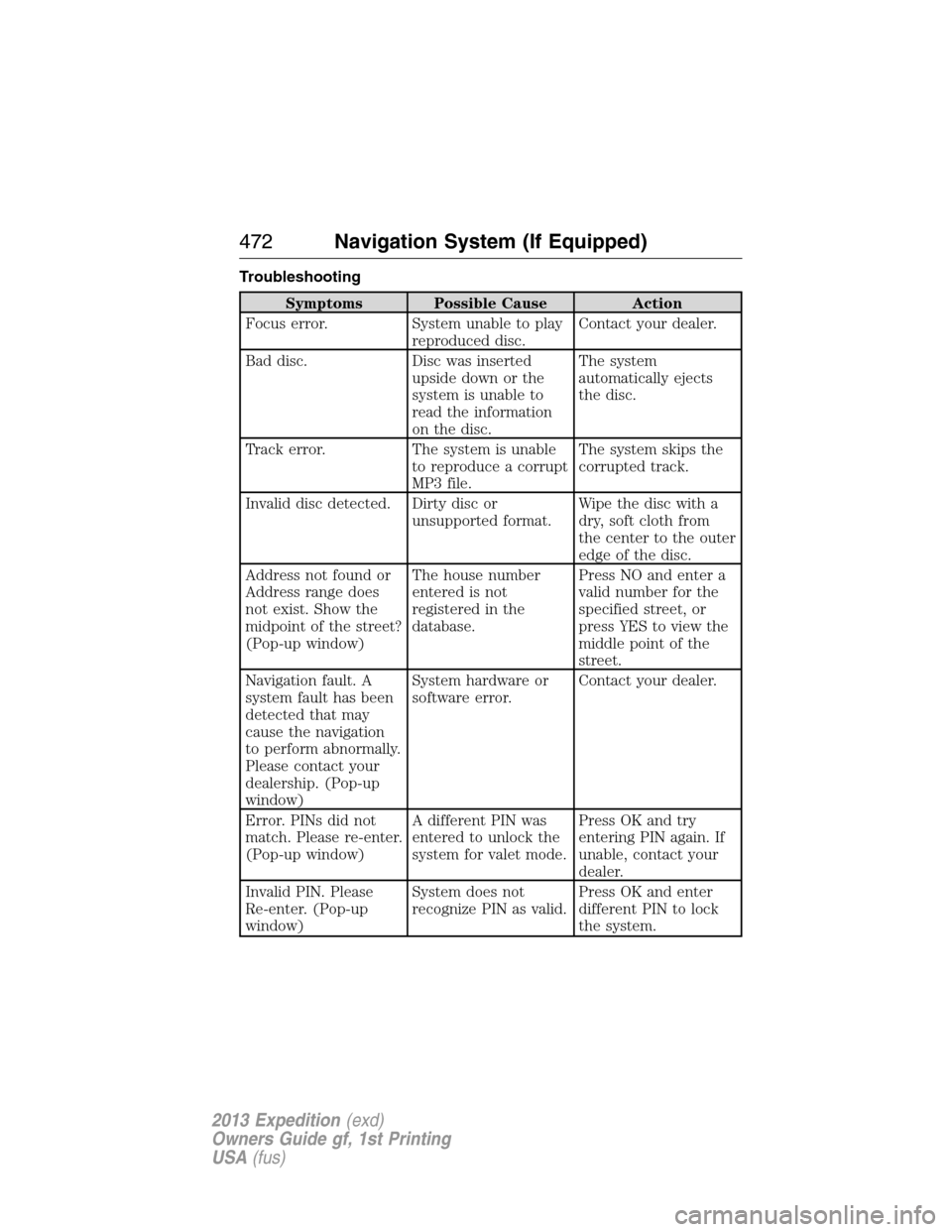
Troubleshooting
Symptoms Possible Cause Action
Focus error. System unable to play
reproduced disc.Contact your dealer.
Bad disc. Disc was inserted
upside down or the
system is unable to
read the information
on the disc.The system
automatically ejects
the disc.
Track error. The system is unable
to reproduce a corrupt
MP3 file.The system skips the
corrupted track.
Invalid disc detected. Dirty disc or
unsupported format.Wipe the disc with a
dry, soft cloth from
the center to the outer
edge of the disc.
Address not found or
Address range does
not exist. Show the
midpoint of the street?
(Pop-up window)The house number
entered is not
registered in the
database.Press NO and enter a
valid number for the
specified street, or
press YES to view the
middle point of the
street.
Navigation fault. A
system fault has been
detected that may
cause the navigation
to perform abnormally.
Please contact your
dealership. (Pop-up
window)System hardware or
software error.Contact your dealer.
Error. PINs did not
match. Please re-enter.
(Pop-up window)A different PIN was
entered to unlock the
system for valet mode.Press OK and try
entering PIN again. If
unable, contact your
dealer.
Invalid PIN. Please
Re-enter. (Pop-up
window)System does not
recognize PIN as valid.Press OK and enter
different PIN to lock
the system.
472Navigation System (If Equipped)
2013 Expedition(exd)
Owners Guide gf, 1st Printing
USA(fus)
Page 497 of 497
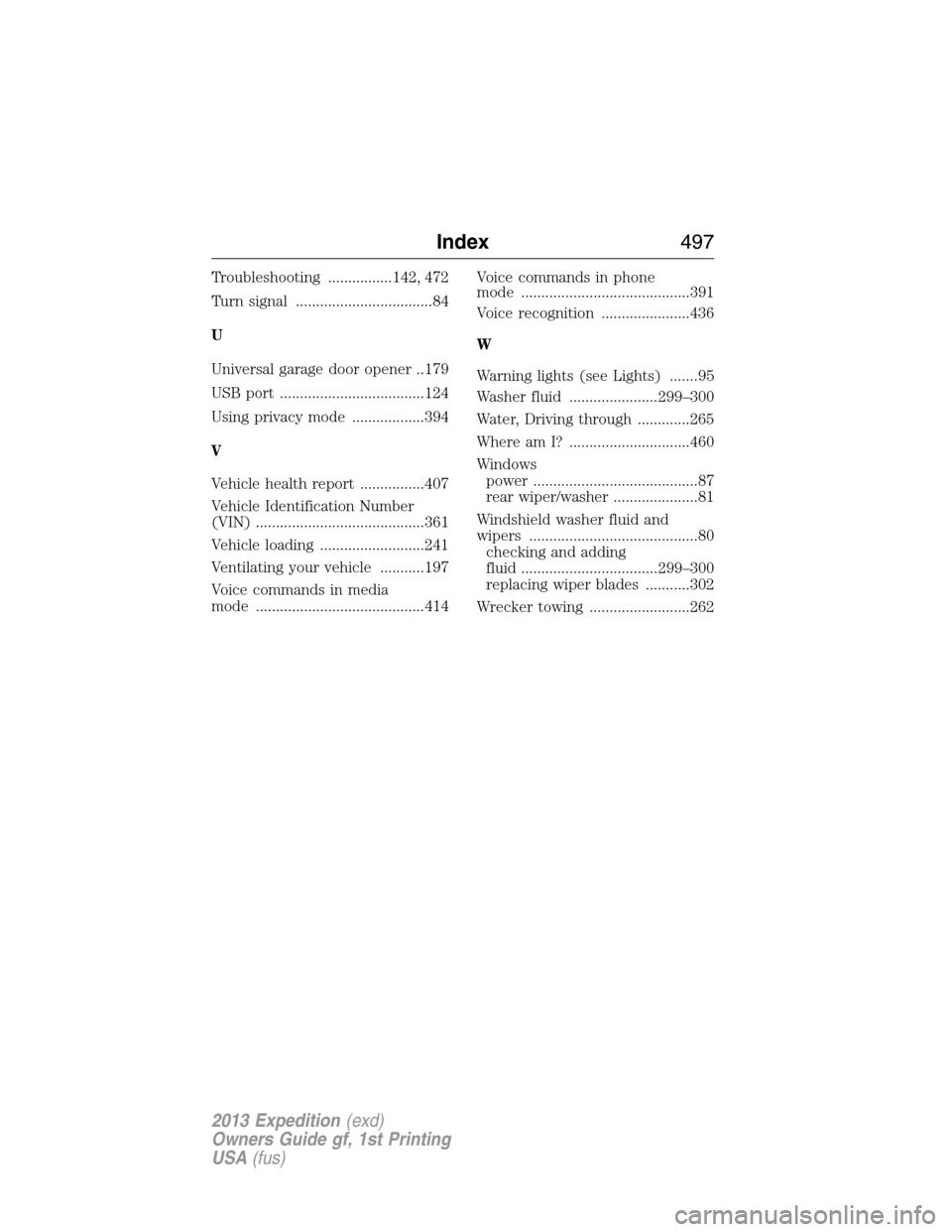
Troubleshooting ................142, 472
Turn signal ..................................84
U
Universal garage door opener ..179
USB port ....................................124
Using privacy mode ..................394
V
Vehicle health report ................407
Vehicle Identification Number
(VIN) ..........................................361
Vehicle loading ..........................241
Ventilating your vehicle ...........197
Voice commands in media
mode ..........................................414Voice commands in phone
mode ..........................................391
Voice recognition ......................436
W
Warning lights (see Lights) .......95
Washer fluid ......................299–300
Water, Driving through .............265
Where am I? ..............................460
Windows
power .........................................87
rear wiper/washer .....................81
Windshield washer fluid and
wipers ..........................................80
checking and adding
fluid ..................................299–300
replacing wiper blades ...........302
Wrecker towing .........................262
Index497
2013 Expedition(exd)
Owners Guide gf, 1st Printing
USA(fus)