2013 FORD EXPEDITION buttons
[x] Cancel search: buttonsPage 128 of 497
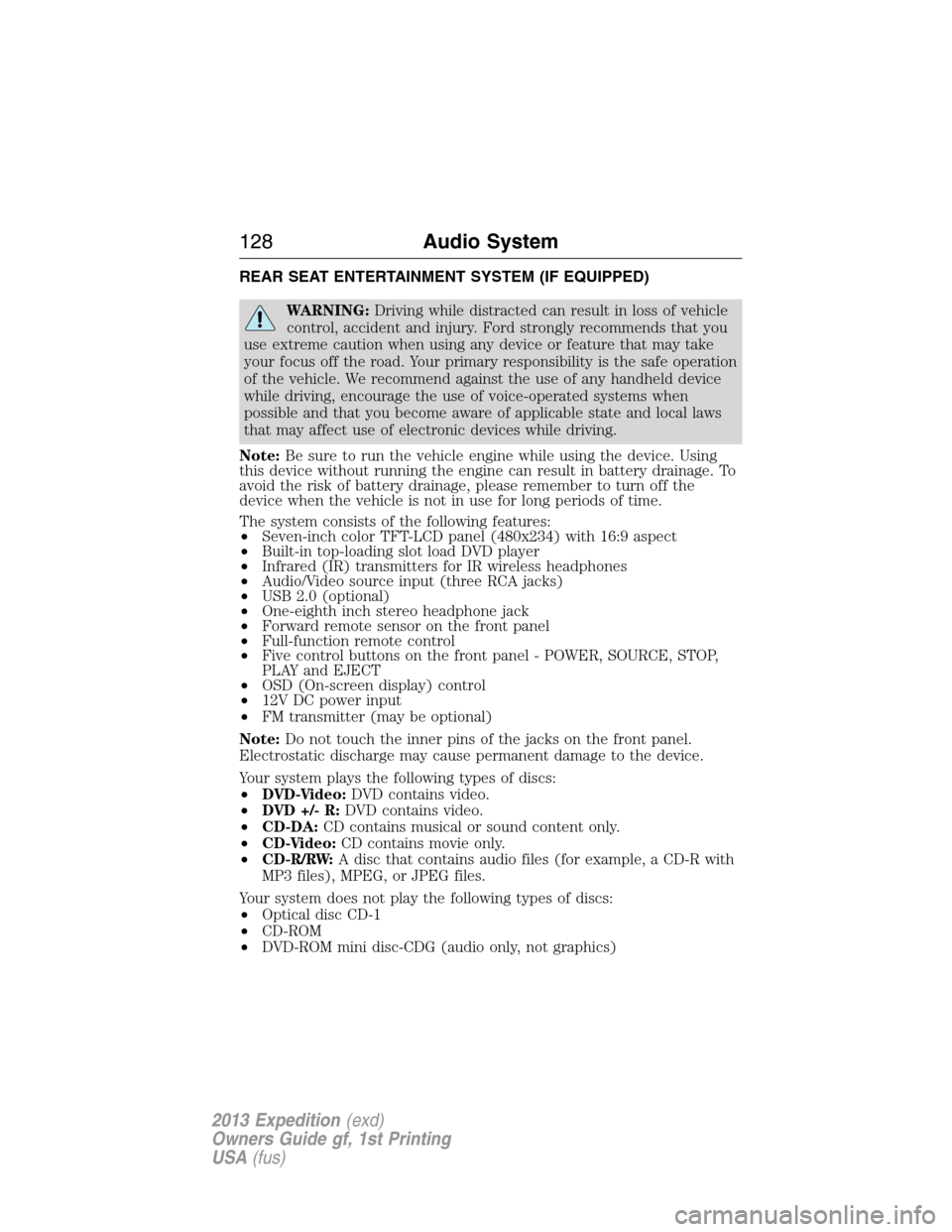
REAR SEAT ENTERTAINMENT SYSTEM (IF EQUIPPED)
WARNING:Driving while distracted can result in loss of vehicle
control, accident and injury. Ford strongly recommends that you
use extreme caution when using any device or feature that may take
your focus off the road. Your primary responsibility is the safe operation
of the vehicle. We recommend against the use of any handheld device
while driving, encourage the use of voice-operated systems when
possible and that you become aware of applicable state and local laws
that may affect use of electronic devices while driving.
Note:Be sure to run the vehicle engine while using the device. Using
this device without running the engine can result in battery drainage. To
avoid the risk of battery drainage, please remember to turn off the
device when the vehicle is not in use for long periods of time.
The system consists of the following features:
•Seven-inch color TFT-LCD panel (480x234) with 16:9 aspect
•Built-in top-loading slot load DVD player
•Infrared (IR) transmitters for IR wireless headphones
•Audio/Video source input (three RCA jacks)
•USB 2.0 (optional)
•One-eighth inch stereo headphone jack
•Forward remote sensor on the front panel
•Full-function remote control
•Five control buttons on the front panel - POWER, SOURCE, STOP,
PLAY and EJECT
•OSD (On-screen display) control
•12V DC power input
•FM transmitter (may be optional)
Note:Do not touch the inner pins of the jacks on the front panel.
Electrostatic discharge may cause permanent damage to the device.
Your system plays the following types of discs:
•DVD-Video:DVD contains video.
•DVD +/- R:DVD contains video.
•CD-DA:CD contains musical or sound content only.
•CD-Video:CD contains movie only.
•CD-R/RW:A disc that contains audio files (for example, a CD-R with
MP3 files), MPEG, or JPEG files.
Your system does not play the following types of discs:
•Optical disc CD-1
•CD-ROM
•DVD-ROM mini disc-CDG (audio only, not graphics)
128Audio System
2013 Expedition(exd)
Owners Guide gf, 1st Printing
USA(fus)
Page 130 of 497
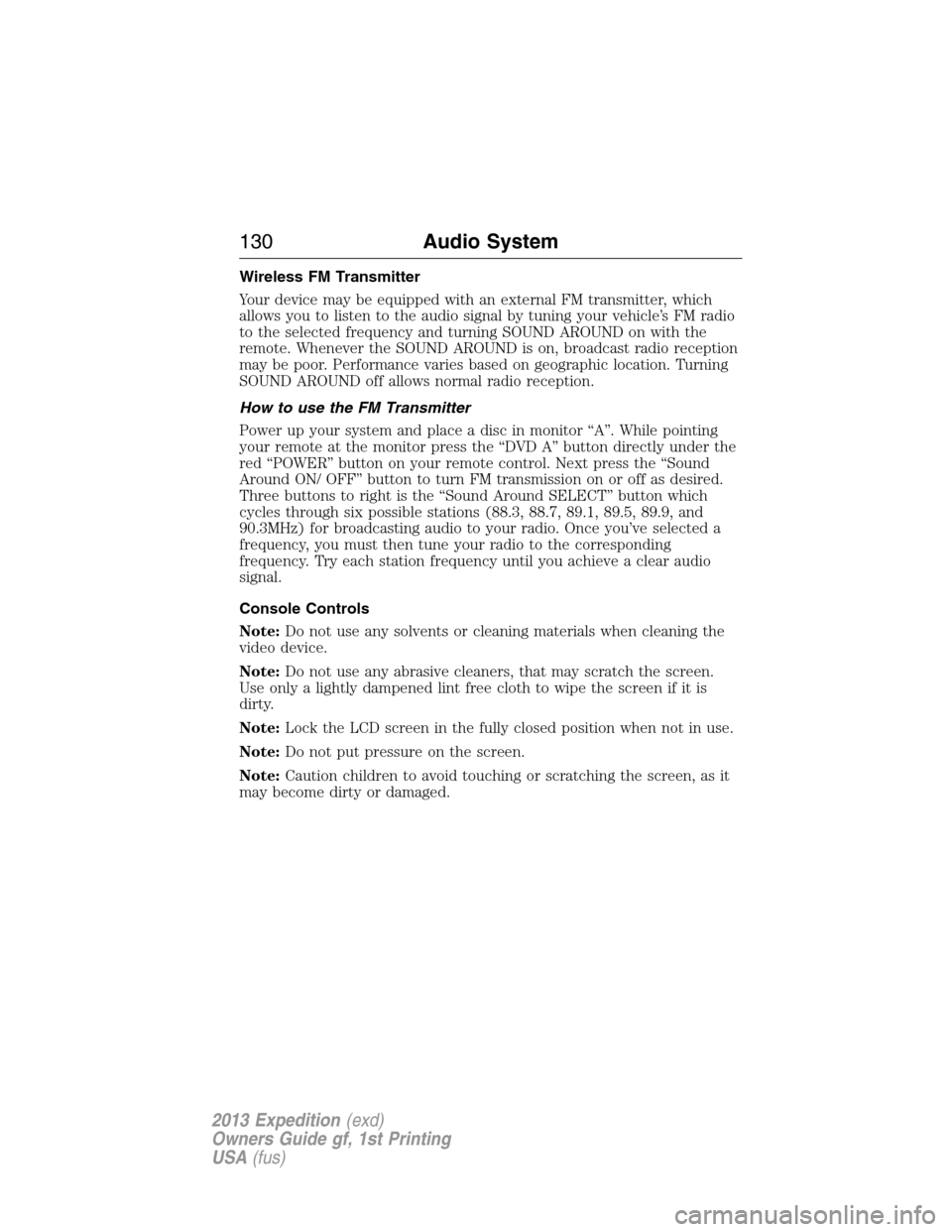
Wireless FM Transmitter
Your device may be equipped with an external FM transmitter, which
allows you to listen to the audio signal by tuning your vehicle’s FM radio
to the selected frequency and turning SOUND AROUND on with the
remote. Whenever the SOUND AROUND is on, broadcast radio reception
may be poor. Performance varies based on geographic location. Turning
SOUND AROUND off allows normal radio reception.
How to use the FM Transmitter
Power up your system and place a disc in monitor “A”. While pointing
your remote at the monitor press the “DVD A” button directly under the
red “POWER” button on your remote control. Next press the “Sound
Around ON/ OFF” button to turn FM transmission on or off as desired.
Three buttons to right is the “Sound Around SELECT” button which
cycles through six possible stations (88.3, 88.7, 89.1, 89.5, 89.9, and
90.3MHz) for broadcasting audio to your radio. Once you’ve selected a
frequency, you must then tune your radio to the corresponding
frequency. Try each station frequency until you achieve a clear audio
signal.
Console Controls
Note:Do not use any solvents or cleaning materials when cleaning the
video device.
Note:Do not use any abrasive cleaners, that may scratch the screen.
Use only a lightly dampened lint free cloth to wipe the screen if it is
dirty.
Note:Lock the LCD screen in the fully closed position when not in use.
Note:Do not put pressure on the screen.
Note:Caution children to avoid touching or scratching the screen, as it
may become dirty or damaged.
130Audio System
2013 Expedition(exd)
Owners Guide gf, 1st Printing
USA(fus)
Page 134 of 497
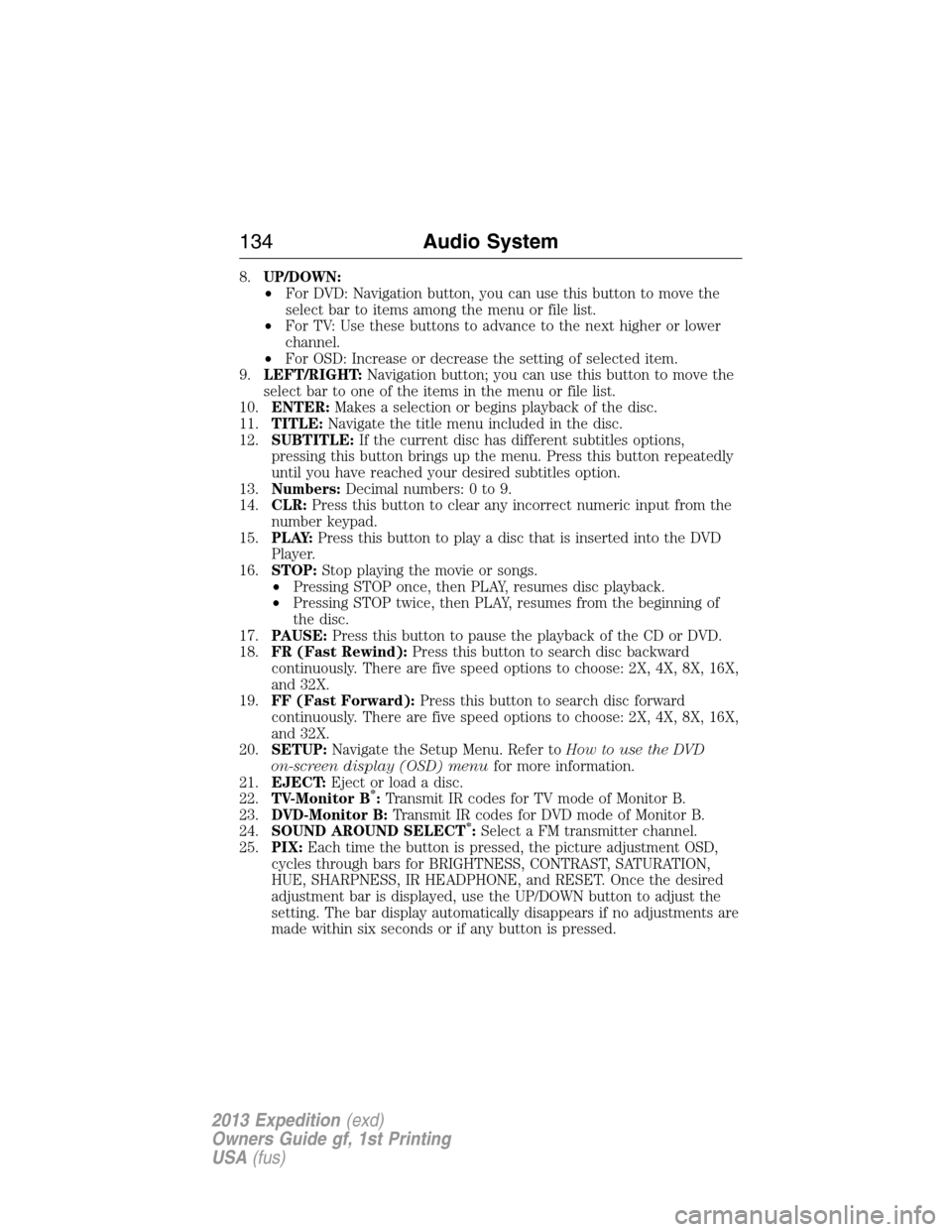
8.UP/DOWN:
•For DVD: Navigation button, you can use this button to move the
select bar to items among the menu or file list.
•For TV: Use these buttons to advance to the next higher or lower
channel.
•For OSD: Increase or decrease the setting of selected item.
9.LEFT/RIGHT:Navigation button; you can use this button to move the
select bar to one of the items in the menu or file list.
10.ENTER:Makes a selection or begins playback of the disc.
11.TITLE:Navigate the title menu included in the disc.
12.SUBTITLE:If the current disc has different subtitles options,
pressing this button brings up the menu. Press this button repeatedly
until you have reached your desired subtitles option.
13.Numbers:Decimal numbers: 0 to 9.
14.CLR:Press this button to clear any incorrect numeric input from the
number keypad.
15.P L AY:Press this button to play a disc that is inserted into the DVD
Player.
16.STOP:Stop playing the movie or songs.
•Pressing STOP once, then PLAY, resumes disc playback.
•Pressing STOP twice, then PLAY, resumes from the beginning of
the disc.
17.PAUSE:Press this button to pause the playback of the CD or DVD.
18.FR (Fast Rewind):Press this button to search disc backward
continuously. There are five speed options to choose: 2X, 4X, 8X, 16X,
and 32X.
19.FF (Fast Forward):Press this button to search disc forward
continuously. There are five speed options to choose: 2X, 4X, 8X, 16X,
and 32X.
20.SETUP:Navigate the Setup Menu. Refer toHow to use the DVD
on-screen display (OSD) menufor more information.
21.EJECT:Eject or load a disc.
22.TV-Monitor B
*:Transmit IR codes for TV mode of Monitor B.
23.DVD-Monitor B:Transmit IR codes for DVD mode of Monitor B.
24.SOUND AROUND SELECT
*:Select a FM transmitter channel.
25.PIX:Each time the button is pressed, the picture adjustment OSD,
cycles through bars for BRIGHTNESS, CONTRAST, SATURATION,
HUE, SHARPNESS, IR HEADPHONE, and RESET. Once the desired
adjustment bar is displayed, use the UP/DOWN button to adjust the
setting. The bar display automatically disappears if no adjustments are
made within six seconds or if any button is pressed.
134Audio System
2013 Expedition(exd)
Owners Guide gf, 1st Printing
USA(fus)
Page 137 of 497
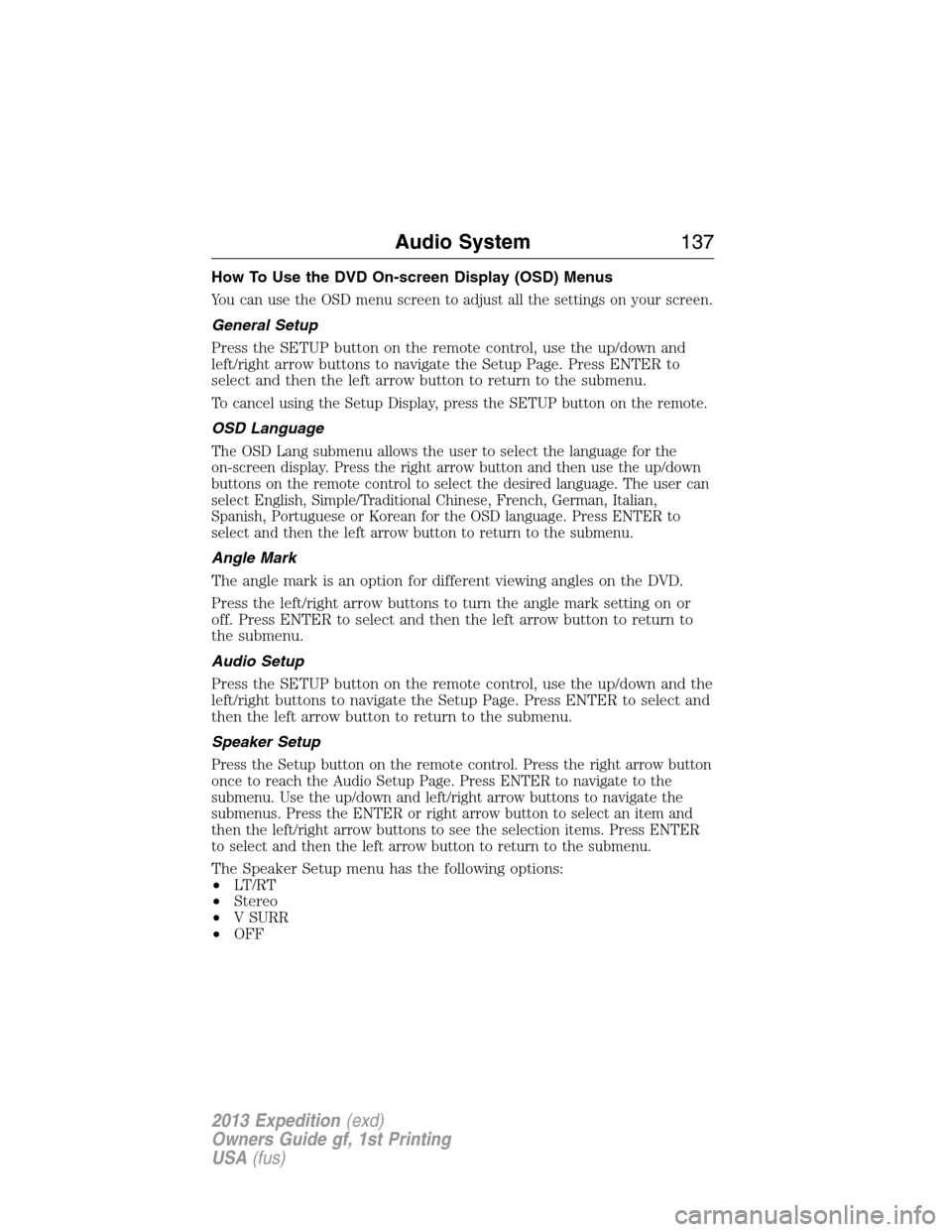
How To Use the DVD On-screen Display (OSD) Menus
You can use the OSD menu screen to adjust all the settings on your screen.
General Setup
Press the SETUP button on the remote control, use the up/down and
left/right arrow buttons to navigate the Setup Page. Press ENTER to
select and then the left arrow button to return to the submenu.
To cancel using the Setup Display, press the SETUP button on the remote.
OSD Language
The OSD Lang submenu allows the user to select the language for the
on-screen display. Press the right arrow button and then use the up/down
buttons on the remote control to select the desired language. The user can
select English, Simple/Traditional Chinese, French, German, Italian,
Spanish, Portuguese or Korean for the OSD language. Press ENTER to
select and then the left arrow button to return to the submenu.
Angle Mark
The angle mark is an option for different viewing angles on the DVD.
Press the left/right arrow buttons to turn the angle mark setting on or
off. Press ENTER to select and then the left arrow button to return to
the submenu.
Audio Setup
Press the SETUP button on the remote control, use the up/down and the
left/right buttons to navigate the Setup Page. Press ENTER to select and
then the left arrow button to return to the submenu.
Speaker Setup
Press the Setup button on the remote control. Press the right arrow button
once to reach the Audio Setup Page. Press ENTER to navigate to the
submenu. Use the up/down and left/right arrow buttons to navigate the
submenus. Press the ENTER or right arrow button to select an item and
then the left/right arrow buttons to see the selection items. Press ENTER
to select and then the left arrow button to return to the submenu.
The Speaker Setup menu has the following options:
•LT/RT
•Stereo
•V SURR
•OFF
Audio System137
2013 Expedition(exd)
Owners Guide gf, 1st Printing
USA(fus)
Page 138 of 497
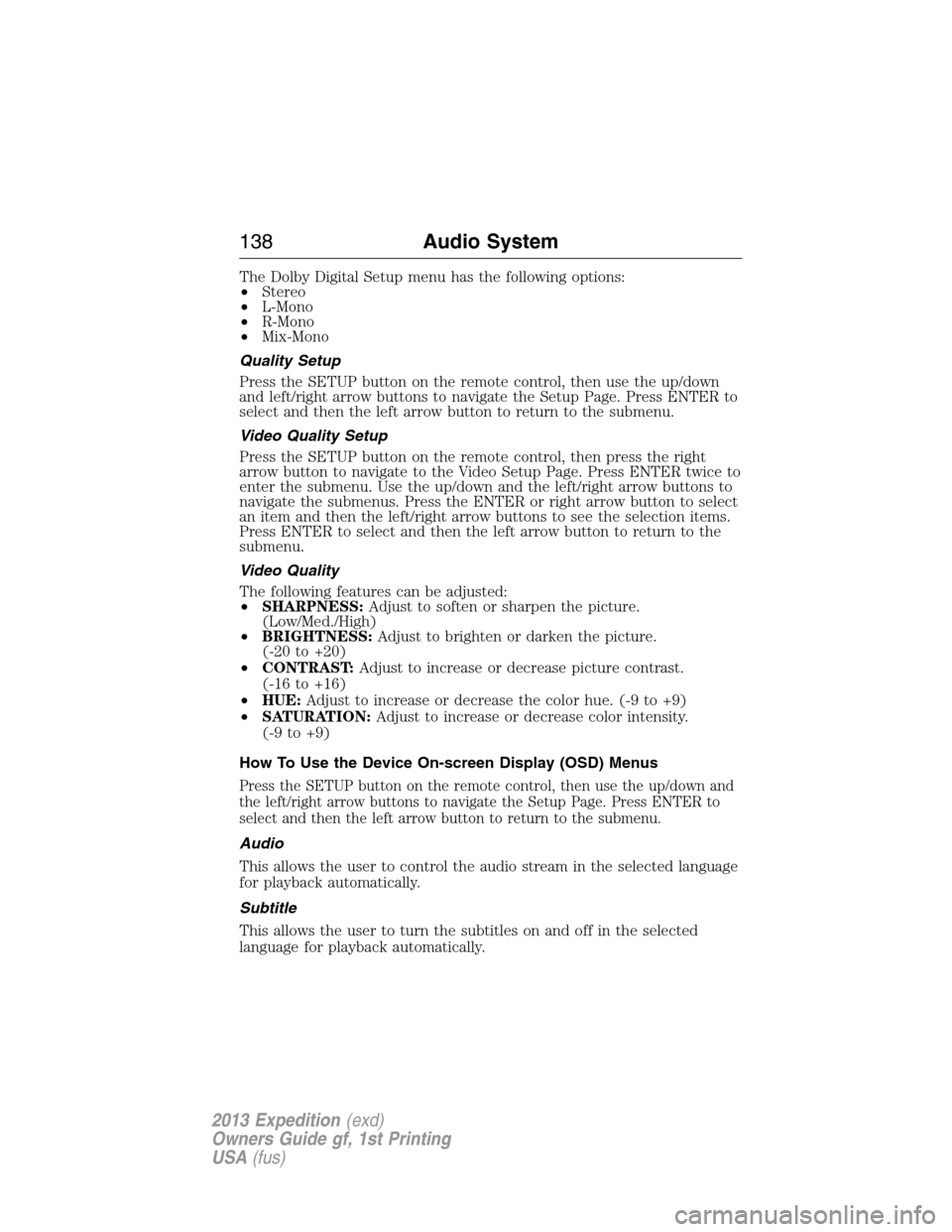
The Dolby Digital Setup menu has the following options:
•Stereo
•L-Mono
•R-Mono
•Mix-Mono
Quality Setup
Press the SETUP button on the remote control, then use the up/down
and left/right arrow buttons to navigate the Setup Page. Press ENTER to
select and then the left arrow button to return to the submenu.
Video Quality Setup
Press the SETUP button on the remote control, then press the right
arrow button to navigate to the Video Setup Page. Press ENTER twice to
enter the submenu. Use the up/down and the left/right arrow buttons to
navigate the submenus. Press the ENTER or right arrow button to select
an item and then the left/right arrow buttons to see the selection items.
Press ENTER to select and then the left arrow button to return to the
submenu.
Video Quality
The following features can be adjusted:
•SHARPNESS:Adjust to soften or sharpen the picture.
(Low/Med./High)
•BRIGHTNESS:Adjust to brighten or darken the picture.
(-20 to +20)
•CONTRAST:Adjust to increase or decrease picture contrast.
(-16 to +16)
•HUE:Adjust to increase or decrease the color hue. (-9 to +9)
•SATURATION:Adjust to increase or decrease color intensity.
(-9 to +9)
How To Use the Device On-screen Display (OSD) Menus
Press the SETUP button on the remote control, then use the up/down and
the left/right arrow buttons to navigate the Setup Page. Press ENTER to
select and then the left arrow button to return to the submenu.
Audio
This allows the user to control the audio stream in the selected language
for playback automatically.
Subtitle
This allows the user to turn the subtitles on and off in the selected
language for playback automatically.
138Audio System
2013 Expedition(exd)
Owners Guide gf, 1st Printing
USA(fus)
Page 139 of 497
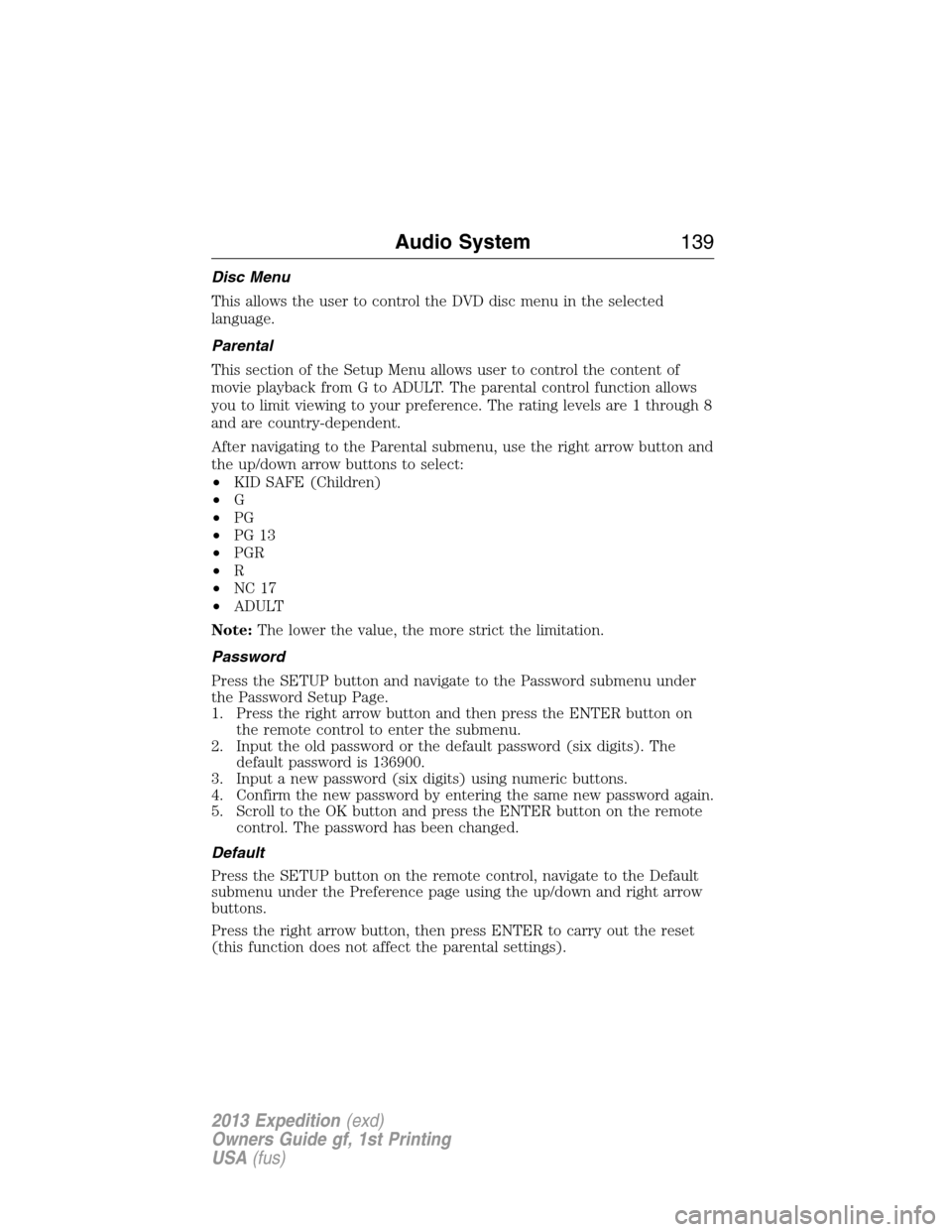
Disc Menu
This allows the user to control the DVD disc menu in the selected
language.
Parental
This section of the Setup Menu allows user to control the content of
movie playback from G to ADULT. The parental control function allows
you to limit viewing to your preference. The rating levels are 1 through 8
and are country-dependent.
After navigating to the Parental submenu, use the right arrow button and
the up/down arrow buttons to select:
•KID SAFE (Children)
•G
•PG
•PG 13
•PGR
•R
•NC 17
•ADULT
Note:The lower the value, the more strict the limitation.
Password
Press the SETUP button and navigate to the Password submenu under
the Password Setup Page.
1. Press the right arrow button and then press the ENTER button on
the remote control to enter the submenu.
2. Input the old password or the default password (six digits). The
default password is 136900.
3. Input a new password (six digits) using numeric buttons.
4. Confirm the new password by entering the same new password again.
5. Scroll to the OK button and press the ENTER button on the remote
control. The password has been changed.
Default
Press the SETUP button on the remote control, navigate to the Default
submenu under the Preference page using the up/down and right arrow
buttons.
Press the right arrow button, then press ENTER to carry out the reset
(this function does not affect the parental settings).
Audio System139
2013 Expedition(exd)
Owners Guide gf, 1st Printing
USA(fus)
Page 140 of 497
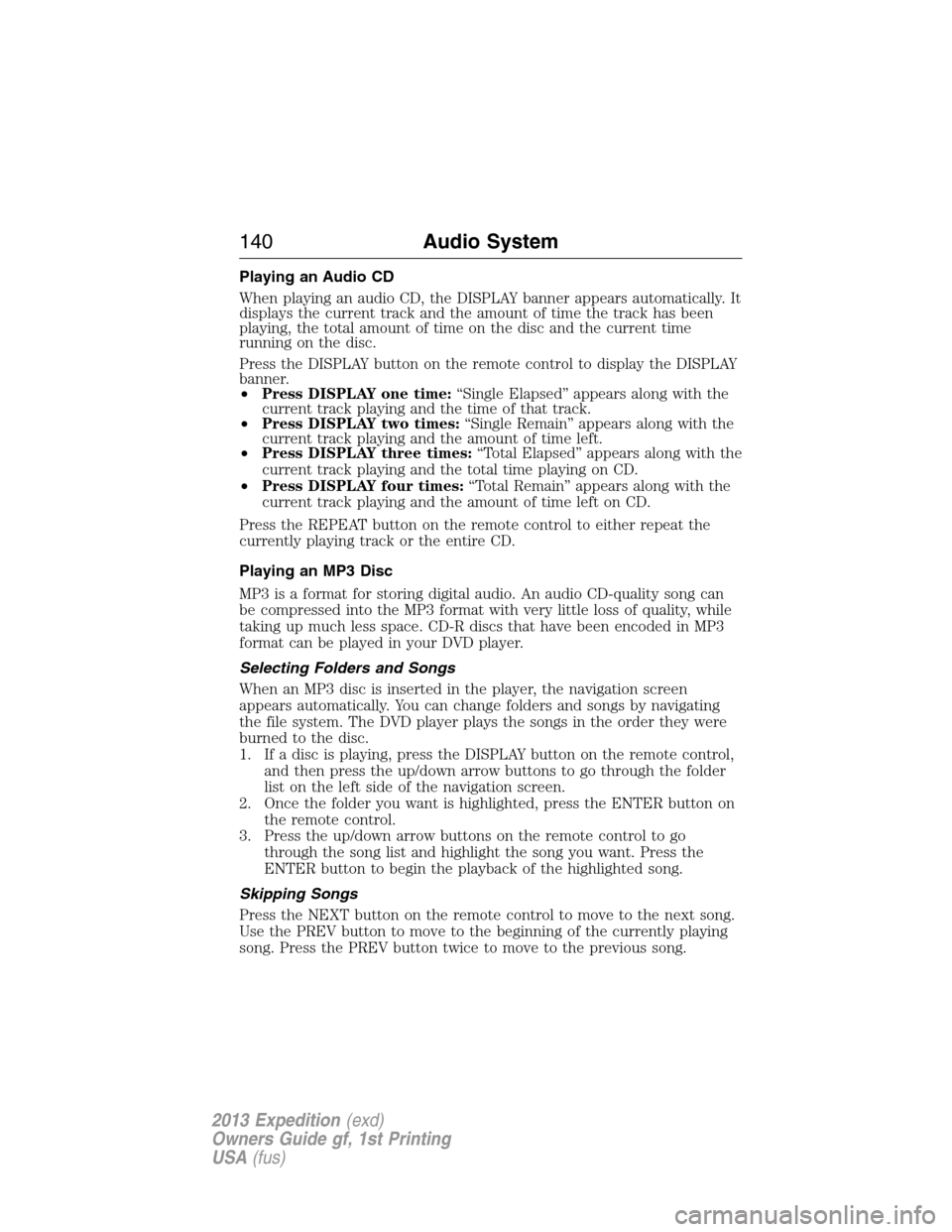
Playing an Audio CD
When playing an audio CD, the DISPLAY banner appears automatically. It
displays the current track and the amount of time the track has been
playing, the total amount of time on the disc and the current time
running on the disc.
Press the DISPLAY button on the remote control to display the DISPLAY
banner.
•Press DISPLAY one time:“Single Elapsed” appears along with the
current track playing and the time of that track.
•Press DISPLAY two times:“Single Remain” appears along with the
current track playing and the amount of time left.
•Press DISPLAY three times:“Total Elapsed” appears along with the
current track playing and the total time playing on CD.
•Press DISPLAY four times:“Total Remain” appears along with the
current track playing and the amount of time left on CD.
Press the REPEAT button on the remote control to either repeat the
currently playing track or the entire CD.
Playing an MP3 Disc
MP3 is a format for storing digital audio. An audio CD-quality song can
be compressed into the MP3 format with very little loss of quality, while
taking up much less space. CD-R discs that have been encoded in MP3
format can be played in your DVD player.
Selecting Folders and Songs
When an MP3 disc is inserted in the player, the navigation screen
appears automatically. You can change folders and songs by navigating
the file system. The DVD player plays the songs in the order they were
burned to the disc.
1. If a disc is playing, press the DISPLAY button on the remote control,
and then press the up/down arrow buttons to go through the folder
list on the left side of the navigation screen.
2. Once the folder you want is highlighted, press the ENTER button on
the remote control.
3. Press the up/down arrow buttons on the remote control to go
through the song list and highlight the song you want. Press the
ENTER button to begin the playback of the highlighted song.
Skipping Songs
Press the NEXT button on the remote control to move to the next song.
Use the PREV button to move to the beginning of the currently playing
song. Press the PREV button twice to move to the previous song.
140Audio System
2013 Expedition(exd)
Owners Guide gf, 1st Printing
USA(fus)
Page 151 of 497

When this button is pressed, the display only shows the rear temperature
setting. After the rear setting changes are completed on the front
control, the display automatically shows both climate settings.
F.Passenger temperature control:Press and turn to increase or
decrease the air temperature on the passenger side of the vehicle.
G.Rear defrost:Press to turn the heated windows and mirrors on and
off. SeeHeated windows and mirrorslater in this chapter for more
information.
H.Auxiliary climate control fan speed:Press to turn on the auxiliary
climate control system or to adjust the rear fan speed from the front
control.
I.Recirculated air:Press to switch between outside air and
recirculated air. Using recirculated air can reduce the time needed to
cool the interior and reduce unwanted odors from entering your vehicle.
J.A/C:Press to turn air conditioning on or off. Air conditioning cools the
vehicle using outside air. To improve air conditioning when starting your
vehicle, drive with the windows slightly open for two to three minutes.
K.Footwell/Defrost:Distributes air through the windshield defroster
vents, demister vents and floor vents.
L.Footwell:Distributes air through the floor vents.
M.Instrument panel/Footwell:Distributes air through the instrument
panel vents, floor vents, and demister vents.
N.Instrument panel:Distributes air through the instrument panel
vents.
O.Manual override controls:Press buttons I through P to override
automatic control (AUTO). To return to automatic operation, press
AUTO.
P.Front fan speed control:Controls the volume of air circulated in
your vehicle. Press to increase or decrease fan speed.
Q.OFF:Turn the climate control system off. When the system is off,
outside air is prevented from entering the vehicle.
R.Driver temperature control:Press to turn the climate control
system on and off. Turn to increase or decrease the air temperature for
the driver side of the vehicle.
This control also adjusts the passenger side temperature when dual zone
operation is disengaged.
Climate Control151
2013 Expedition(exd)
Owners Guide gf, 1st Printing
USA(fus)