2013 FORD ESCAPE change time
[x] Cancel search: change timePage 359 of 423
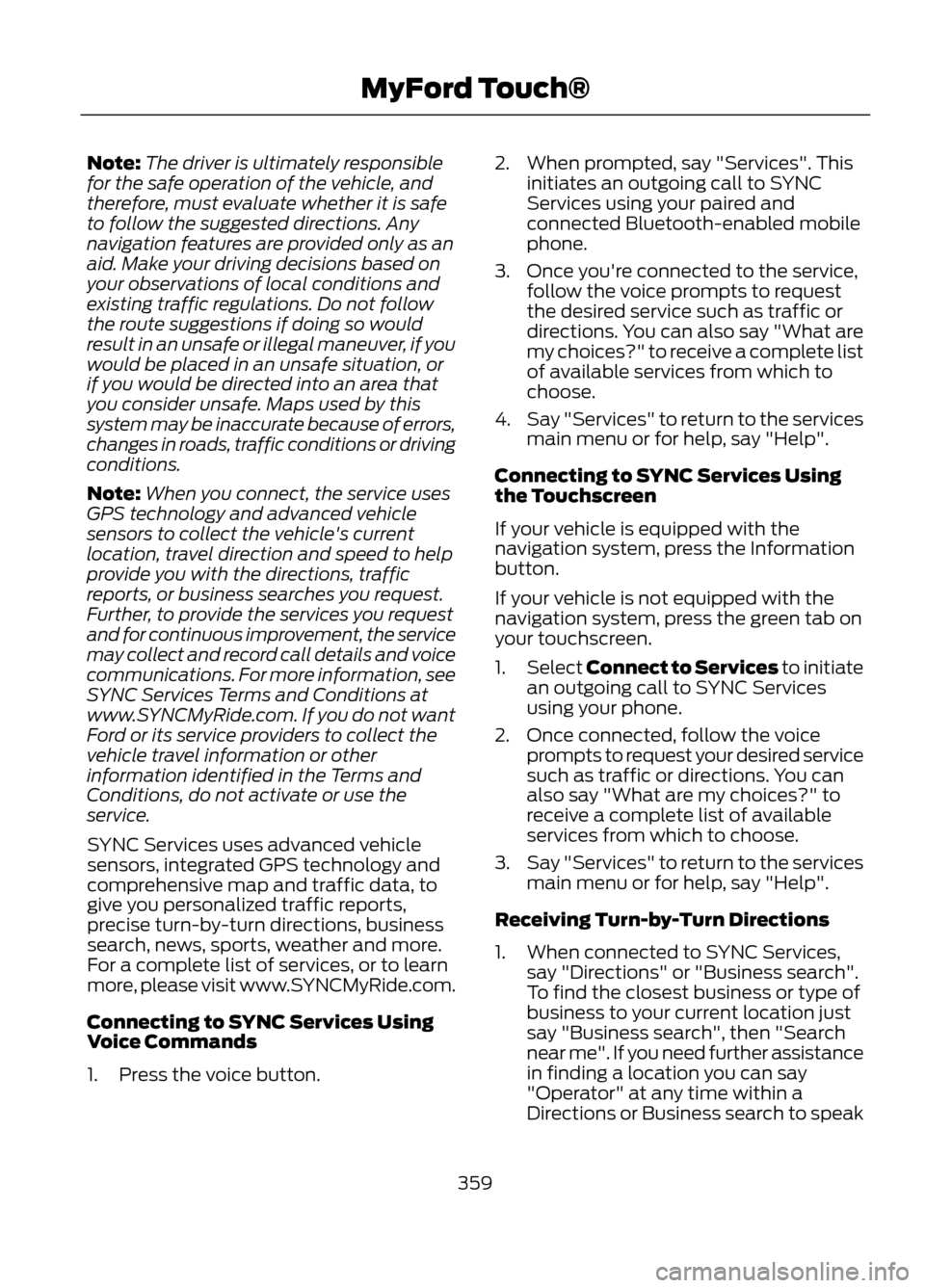
Note:The driver is ultimately responsible
for the safe operation of the vehicle, and
therefore, must evaluate whether it is safe
to follow the suggested directions. Any
navigation features are provided only as an
aid. Make your driving decisions based on
your observations of local conditions and
existing traffic regulations. Do not follow
the route suggestions if doing so would
result in an unsafe or illegal maneuver, if you
would be placed in an unsafe situation, or
if you would be directed into an area that
you consider unsafe. Maps used by this
system may be inaccurate because of errors,
changes in roads, traffic conditions or driving
conditions.
Note: When you connect, the service uses
GPS technology and advanced vehicle
sensors to collect the vehicle's current
location, travel direction and speed to help
provide you with the directions, traffic
reports, or business searches you request.
Further, to provide the services you request
and for continuous improvement, the service
may collect and record call details and voice
communications. For more information, see
SYNC Services Terms and Conditions at
www.SYNCMyRide.com. If you do not want
Ford or its service providers to collect the
vehicle travel information or other
information identified in the Terms and
Conditions, do not activate or use the
service.
SYNC Services uses advanced vehicle
sensors, integrated GPS technology and
comprehensive map and traffic data, to
give you personalized traffic reports,
precise turn-by-turn directions, business
search, news, sports, weather and more.
For a complete list of services, or to learn
more, please visit www.SYNCMyRide.com.
Connecting to SYNC Services Using
Voice Commands
1. Press the voice button. 2. When prompted, say "Services". This
initiates an outgoing call to SYNC
Services using your paired and
connected Bluetooth-enabled mobile
phone.
3. Once you're connected to the service, follow the voice prompts to request
the desired service such as traffic or
directions. You can also say "What are
my choices?" to receive a complete list
of available services from which to
choose.
4. Say "Services" to return to the services
main menu or for help, say "Help".
Connecting to SYNC Services Using
the Touchscreen
If your vehicle is equipped with the
navigation system, press the Information
button.
If your vehicle is not equipped with the
navigation system, press the green tab on
your touchscreen.
1. Select Connect to Services to initiate
an outgoing call to SYNC Services
using your phone.
2. Once connected, follow the voice prompts to request your desired service
such as traffic or directions. You can
also say "What are my choices?" to
receive a complete list of available
services from which to choose.
3. Say "Services" to return to the services
main menu or for help, say "Help".
Receiving Turn-by-Turn Directions
1. When connected to SYNC Services, say "Directions" or "Business search".
To find the closest business or type of
business to your current location just
say "Business search", then "Search
near me". If you need further assistance
in finding a location you can say
"Operator" at any time within a
Directions or Business search to speak
359
MyFord Touch®
Page 374 of 423

You Can
When You Select
· Turn breadcrumbs on and off.
Map Preferences
· Choose how you want to view the turn list (top-to-bottom
or bottom-to-top).
· Set the automatic parking POI notification. (When parking
POI notification is on, parking POI icons display on the map
when you get close to your destination. This may not be
very useful in dense areas, and may clutter the map if other
POIs are also set for display.)
· Avoid freeways, toll roads, ferries and car trains when
planning your route.
Route Preferences
· Use HOV lanes (if available), and have the system always
select the shortest distance, fastest time or most
economical route.
· Choose prompts to be either voice or tone only.
Navigation Preferences
· Have the system automatically fill in the state and
province based on the information already entered into
the system.
Choose how you want the system to handle traffic prob-
lems along your route.
Traffic Preferences
· Automatic: Have the system reroute you to avoid traffic
incidents that develop and impact the current route (no
notification is provided).
· Manual: Have the system always provide a traffic alert
notification for traffic incidents along the planned route.
You have a choice to accept or ignore the notification
before the route deviation is made.
Choose areas which you want the system to avoid when
calculating a route for you. Press Add to select a category.
Avoid Areas
Once you make a selection, the system tries to avoid the
area(s) if possible for all routes. To delete a selection,
choose the listing on the screen; when the screen changes
to Avoid Areas Edit, press Delete at the bottom right of
the screen.
Map Mode
Press the green bar in the upper right area
of the touchscreen to view map mode. Map
mode shows advanced viewing comprised
of both 2D city maps as well as 3D
landmarks (when available). 2D city maps show detailed outlines of
buildings, visible land use and land
elements and detailed railway
infrastructure for the most essential cities
around the globe. These maps also contain
features such as town blocks, building
footprints, and railways.
374
MyFord Touch®
Page 375 of 423

3D landmarks appear as clear, visible
objects which are typically recognizable
and have a certain tourist value. The 3D
landmarks appear in 3D map mode only.
Change the appearance of the map display
by repeatedly pressing the arrow button in
the upper left corner of the screen. It
toggles between three different map
modes: Heading up, North up, and 3D.
Heading up (2D map) always
shows the direction of forward
travel to be upward on the screen.
This view is available for map
scales up to 2.5 mi (4 km). For larger map
scales, this setting is remembered, but the
map is shown in North up only. If the scale
returns below this level, then Heading up
is restored.
North up (2D map) always shows
the northern direction to be
upward on the screen.
3D map mode provides an
elevated perspective of the map.
This viewing angle can be adjusted
and the map can be rotated 180
degrees by dragging your finger along the
shaded bar with arrows at the bottom of
the map.
Re-centering the map can be
done by pressing this icon
whenever you scroll the map
away from your vehicle's current location. Map Icons
Vehicle mark shows current
location of the vehicle. It stays in
the center of the map display,
except when in scroll mode.
Scroll cursor allows you to scroll
the map; the icon is fixed in the
center of the screen. The map
position closest to the cursor is in
a window on the top center part of the
screen.
Address book entry default
icon(s) indicate the location on
the map of an address book entry.
This is the default symbol shown
after the entry has been stored to the
Address Book by any method other than
the map. A different icon can be selected
from the 22 icons available; each icon can
be used more than once.
Home indicates the location on
the map currently stored as the
home position. Only one entry from
the Address Book can be saved as
Home. This icon cannot be changed.
POI (Point Of Interest) icons
can be displayed on the map and
can be turned on or off. There are
about 56 subcategories of POIs
that can be selected to be displayed on
the map one at a time.
Starting point indicates the
starting point of a planned route.
Waypoint indicates the location
of a waypoint on the map. The
number inside the circle is different
for each waypoint and represents
the position of the waypoint in the route
list.
375
MyFord Touch®
E142641
E142642
E142643
E142644
E146188
E142646
E142647
E142648
E142649
E142650
E142651
E142652
Page 385 of 423

WARNING
Operating certain parts of this
system while driving can distract
your attention away from the road,
and possibly cause an accident or other
serious consequences. Do not change
system settings or enter data non-verbally
(using your hands) while driving. Stop the
vehicle in a safe and legal manner before
attempting these operations. This is
important since while setting up or
changing some functions you might be
required to distract your attention away
from the road and remove your hands from
the wheel.
General Operation
Voice Command Control: Functions
within the Windows Automotive-based
system may be accomplished using only
voice commands. Using voice commands
while driving allows you to operate the
system without removing your hands from
the wheel.
Prolonged Views of Screen: Do not
access any function requiring a prolonged
view of the screen while you are driving.
Pull over in a safe and legal manner before
attempting to access a function of the
system requiring prolonged attention. Even
occasional short scans to the screen may
be hazardous if your attention has been
diverted away from your driving task at a
critical time.
Volume Setting: Do not raise the volume
excessively. Keep the volume at a level
where you can still hear outside traffic and
emergency signals while driving. Driving
while unable to hear these sounds could
cause an accident. Use of Speech Recognition Functions:
Speech recognition software is inherently
a statistical process which is subject to
errors. It is your responsibility to monitor
any speech recognition functions included
in the system and address any errors.
Navigation Features: Any navigation
features included in the system are
intended to provide turn by turn
instructions to get you to a desired
destination. Please make certain all
persons using this system carefully read
and follow instructions and safety
information fully.
Distraction Hazard: Any navigation
features may require manual (non-verbal)
setup. Attempting to perform such set-up
or insert data while driving can seriously
distract your attention and could cause an
accident or other serious consequences.
Stop the vehicle in a safe and legal manner
before attempting these operations.
Let Your Judgment Prevail: Any
navigation features are provided only as
an aid. Make your driving decisions based
on your observations of local conditions
and existing traffic regulations. Any such
feature is not a substitute for your personal
judgment. Any route suggestions made by
this system should never replace any local
traffic regulations or your personal
judgment or knowledge of safe driving
practices.
Route Safety: Do not follow the route
suggestions if doing so would result in an
unsafe or illegal maneuver, if you would be
placed in an unsafe situation, or if you
would be directed into an area that you
consider unsafe. The driver is ultimately
responsible for the safe operation of the
vehicle and therefore, must evaluate
whether it is safe to follow the suggested
directions.
385
Appendices
Page 386 of 423

Potential Map Inaccuracy: Maps used
by this system may be inaccurate because
of changes in roads, traffic controls or
driving conditions. Always use good
judgment and common sense when
following the suggested routes.
Emergency Services: Do not rely on any
navigation features included in the system
to route you to emergency services. Ask
local authorities or an emergency services
operator for these locations. Not all
emergency services such as police, fire
stations, hospitals and clinics are likely to
be contained in the map database for such
navigation features.
TeleNav Software End User License
Agreement
Please read these terms and conditions
carefully before you use the TeleNav
Software. Your use of the TeleNav
Software indicates that you accept these
terms and conditions. If you do not accept
these terms and conditions, do not break
the seal of the package, launch, or
otherwise use the TeleNav Software.
TeleNav may revise this Agreement and
the privacy policy at any time, with or
without notice to you. You agree to visit
http://www.telenav.com from time to time
to review the then current version of this
Agreement and of the privacy policy.1. Safe and Lawful Use
You acknowledge that devoting attention
to the TeleNav Software may pose a risk
of injury or death to you and others in
situations that otherwise require your
undivided attention, and you therefore
agree to comply with the following when
using the TeleNav Software: (a) observe
all traffic laws and otherwise drive safely;
(b) use your own personal judgment while
driving. If you feel that a route suggested
by the TeleNav Software instructs you to
perform an unsafe or illegal maneuver,
places you in an unsafe situation, or directs
you into an area that you consider to be
unsafe, do not follow such instructions; (c)
do not input destinations, or otherwise
manipulate the TeleNav Software, unless
your vehicle is stationary and parked; (d)
do not use the TeleNav Software for any
illegal, unauthorized, unintended, unsafe,
hazardous, or unlawful purposes, or in any
manner inconsistent with this Agreement;
(e) arrange all GPS and wireless devices
and cables necessary for use of the
TeleNav Software in a secure manner in
your vehicle so that they will not interfere
with your driving and will not prevent the
operation of any safety device (such as an
airbag).
You agree to indemnify and hold TeleNav
harmless against all claims resulting from
any dangerous or otherwise inappropriate
use of the TeleNav Software in any moving
vehicle, including as a result of your failure
to comply with the directions above.
2. Account Information
You agree: (a) when registering the
TeleNav Software, to provide TeleNav with
true, accurate, current, and complete
information about yourself, and (b) to
inform TeleNav promptly of any changes
to such information, and to keep it true,
accurate, current and complete.
386
Appendices
Page 394 of 423
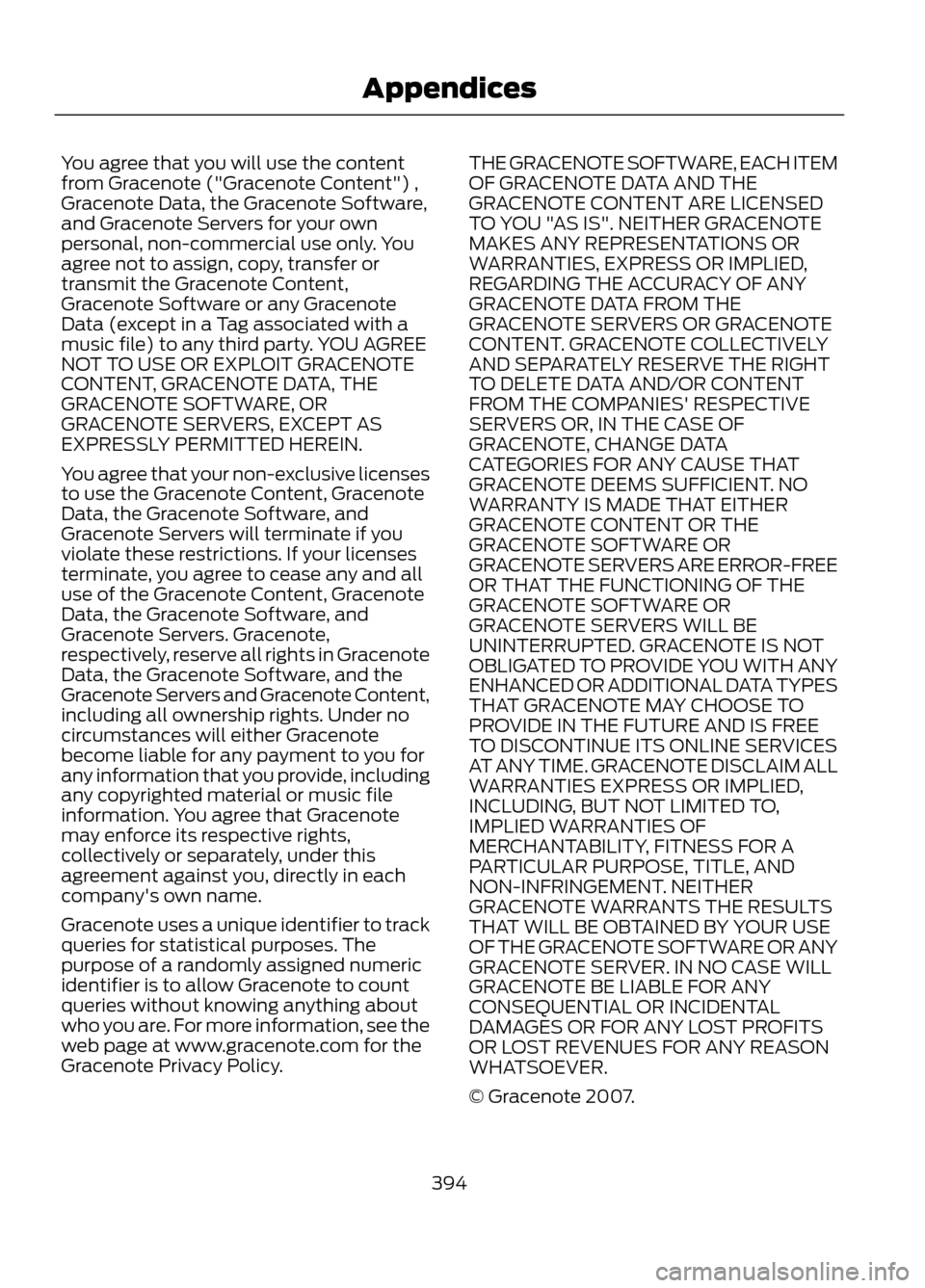
You agree that you will use the content
from Gracenote ("Gracenote Content") ,
Gracenote Data, the Gracenote Software,
and Gracenote Servers for your own
personal, non-commercial use only. You
agree not to assign, copy, transfer or
transmit the Gracenote Content,
Gracenote Software or any Gracenote
Data (except in a Tag associated with a
music file) to any third party. YOU AGREE
NOT TO USE OR EXPLOIT GRACENOTE
CONTENT, GRACENOTE DATA, THE
GRACENOTE SOFTWARE, OR
GRACENOTE SERVERS, EXCEPT AS
EXPRESSLY PERMITTED HEREIN.
You agree that your non-exclusive licenses
to use the Gracenote Content, Gracenote
Data, the Gracenote Software, and
Gracenote Servers will terminate if you
violate these restrictions. If your licenses
terminate, you agree to cease any and all
use of the Gracenote Content, Gracenote
Data, the Gracenote Software, and
Gracenote Servers. Gracenote,
respectively, reserve all rights in Gracenote
Data, the Gracenote Software, and the
Gracenote Servers and Gracenote Content,
including all ownership rights. Under no
circumstances will either Gracenote
become liable for any payment to you for
any information that you provide, including
any copyrighted material or music file
information. You agree that Gracenote
may enforce its respective rights,
collectively or separately, under this
agreement against you, directly in each
company's own name.
Gracenote uses a unique identifier to track
queries for statistical purposes. The
purpose of a randomly assigned numeric
identifier is to allow Gracenote to count
queries without knowing anything about
who you are. For more information, see the
web page at www.gracenote.com for the
Gracenote Privacy Policy.THE GRACENOTE SOFTWARE, EACH ITEM
OF GRACENOTE DATA AND THE
GRACENOTE CONTENT ARE LICENSED
TO YOU "AS IS". NEITHER GRACENOTE
MAKES ANY REPRESENTATIONS OR
WARRANTIES, EXPRESS OR IMPLIED,
REGARDING THE ACCURACY OF ANY
GRACENOTE DATA FROM THE
GRACENOTE SERVERS OR GRACENOTE
CONTENT. GRACENOTE COLLECTIVELY
AND SEPARATELY RESERVE THE RIGHT
TO DELETE DATA AND/OR CONTENT
FROM THE COMPANIES' RESPECTIVE
SERVERS OR, IN THE CASE OF
GRACENOTE, CHANGE DATA
CATEGORIES FOR ANY CAUSE THAT
GRACENOTE DEEMS SUFFICIENT. NO
WARRANTY IS MADE THAT EITHER
GRACENOTE CONTENT OR THE
GRACENOTE SOFTWARE OR
GRACENOTE SERVERS ARE ERROR-FREE
OR THAT THE FUNCTIONING OF THE
GRACENOTE SOFTWARE OR
GRACENOTE SERVERS WILL BE
UNINTERRUPTED. GRACENOTE IS NOT
OBLIGATED TO PROVIDE YOU WITH ANY
ENHANCED OR ADDITIONAL DATA TYPES
THAT GRACENOTE MAY CHOOSE TO
PROVIDE IN THE FUTURE AND IS FREE
TO DISCONTINUE ITS ONLINE SERVICES
AT ANY TIME. GRACENOTE DISCLAIM ALL
WARRANTIES EXPRESS OR IMPLIED,
INCLUDING, BUT NOT LIMITED TO,
IMPLIED WARRANTIES OF
MERCHANTABILITY, FITNESS FOR A
PARTICULAR PURPOSE, TITLE, AND
NON-INFRINGEMENT. NEITHER
GRACENOTE WARRANTS THE RESULTS
THAT WILL BE OBTAINED BY YOUR USE
OF THE GRACENOTE SOFTWARE OR ANY
GRACENOTE SERVER. IN NO CASE WILL
GRACENOTE BE LIABLE FOR ANY
CONSEQUENTIAL OR INCIDENTAL
DAMAGES OR FOR ANY LOST PROFITS
OR LOST REVENUES FOR ANY REASON
WHATSOEVER.
© Gracenote 2007.
394
Appendices
Page 397 of 423

Your vehicle is equipped with the
Intelligent Oil Life Monitor® system which
displays a message in the message center
at the proper oil change service interval.
This interval may be up to one year or
10000 miles (16000 kilometers).
When ENGINE OIL CHANGE DUE or OIL
CHANGE REQUIRED appears in the
message center display, it is time for an oil
change. The oil change must be done
within two weeks or 500 miles (800
kilometers) of the ENGINE OIL CHANGE
DUE or OIL CHANGE REQUIRED message
appearing. The Intelligent Oil Life Monitor®
must be reset after each oil change. See
Engine Oil Check (page 221).
If your message center is prematurely reset
or becomes inoperative, you should
perform the oil change interval at six
months or 5000 miles (8000 km) from
your last oil change. Never exceed one year
or 10000 miles (16000 kilometers)
between oil change intervals.
Your vehicle is very sophisticated and built
with multiple complex performance
systems. Every manufacturer develops
these systems using different
specifications and performance features.
That is why it is important to rely upon your
dealership to properly diagnose and repair
your vehicle.
We recommend maintenance intervals for
various parts and component systems
based upon engineering testing. We rely
upon this testing to determine the most
appropriate mileage for replacement of
oils and fluids to protect your vehicle at
the lowest overall cost to you and
recommend against maintenance
schedules that deviate from the scheduled
maintenance information.
We strongly recommend the using only
genuine Ford, Motorcraft or
Ford-authorized re-manufactured
replacement for parts because they are
engineered for your vehicle.Additives and Chemicals
Recommended additives and chemicals
are listed in this Owner's Manual and in the
Workshop Manual. Additional chemicals
or additives not approved by Ford Motor
Company are not recommended as part
of normal maintenance. Please consult
your Warranty Manual for complete
warranty information.
Oils, Fluids and Flushing
In many cases, fluid discoloration is a
normal operating characteristic and, by
itself, does not necessarily indicate a
concern or that the fluid needs to be
changed. However, discolored fluids that
also show signs of overheating or foreign
material contamination should be
inspected immediately by a qualified
expert such as the factory-trained
technicians at your dealership.
Your vehicle
’s oils and fluids should be
changed at the specified intervals or in
conjunction with a repair. Flushing is a
viable way to change fluid for many vehicle
sub-systems during scheduled
maintenance. It is critical that systems are
flushed only with new fluid that is the same
as that required to fill and operate the
system or using a Ford-approved flushing
chemical.
Owner Checks and Services
Certain basic maintenance checks and
inspections should be performed every
month or at six months intervals.
Check Every Month
• Engine oil level.
• Function of all interior and exterior
lights.
• Tires for wear and proper pressure,
including the spare tire.
• Windshield washer fluid level.
397
Scheduled Maintenance
Page 399 of 423

Be sure to ask your dealership service
advisor or technician about the multi-point
vehicle inspection. It is a comprehensive
way to perform a thorough inspection of
your vehicle. It is your checklist that gives
you immediate feedback on the overall
condition of your vehicle. You know what
has been checked, what is okay as well as
those things that may require future or
immediate attention. The multi-point
vehicle inspection is one more way to keep
your vehicle running great.
Normal Scheduled Maintenance
Intelligent Oil Life Monitor®
Your vehicle is equipped with an Intelligent
Oil Life Monitor that determines when the
engine oil should be changed based on
how your vehicle is used. By using several
important factors in its calculations, the
monitor helps reduce the cost of owning
your vehicle and reduce environmental
waste at the same time.This means you won
’t have to remember
to change the oil on a mileage-based
schedule; the vehicle lets you know when
an oil change is due by displaying ENGINE
OIL CHANGE DUE or OIL CHANGE
REQUIRED in the message center.
The following table is intended to provide
examples of vehicle use and its impact on
engine oil change intervals. It is provided
as a guideline only. Actual engine oil
change intervals depends on several
factors and generally decreases with
severity of use.
When to expect the OIL CHANGE REQUIRED message
Vehicle use and example
Miles (kilometers)
Normal
7500-10000
(12000-16000) Normal commuting with highway driving
No or moderate load or towing
Flat to moderately hilly roads
No extended idling
Severe
5000-7499
(8000-11999) Moderate to heavy load or towing
Mountainous or off-road conditions
Extended idling
Extended hot or cold operation
Extreme
3000-4999
(4000-7999) Maximum load or towing
Extreme hot or cold operation
399
Scheduled Maintenance