2013 FORD ESCAPE bluetooth
[x] Cancel search: bluetoothPage 355 of 423

3. Choose from the following:
•Listen
• Dial
• Send Text
• View
• Delete
Composing a Text Message
Note: Downloading and sending text
messages using Bluetooth are
phone-dependent features. Note:
This is a speed-dependent and
cannot be completed when the vehicle is
traveling at speeds over 3 mph (5 km/h).
1. Touch the top left corner of the display
to access the Phone menu.
2. Select Messaging, then Send Text.
3. You can select Edit Text and use the system keyboard to create a text
message or select from the following
options:
Text Message Options
Call me later
Can you give me a call?
I just left, I'll be there soon
I'll call you back in a few minutes I'll call you when I get there
I'm ahead of schedule, so I'll be there early I'm on my wayI'm outside
I'm running a few minutes late LOLNo
OK
Stuck in traffic ThanksYes
355
MyFord Touch®
Page 356 of 423

Receiving a Text Message
Note:If you select View and your vehicle is
traveling over 3 mph (5 km/h), the system
offers to read the message to you instead
of allowing you to view it while driving.
When a new message arrives, an audible
tone sounds and the screen displays a
pop-up with the caller name and ID, if
supported by your phone. You can press:
• View to view the text message.
• Listen for SYNC to read the message
to you. •
Dial to call the contact.
• Ignore to exit the screen.
Phone Settings
Press Phone, then Settings or Menu,
Settings, then Phone to select from the
following settings:
You Can
When You Select
Connect, disconnect, add or delete a device, as well as
save it as a favorite.
Bluetooth Devices
Turn Bluetooth on or off.
Bluetooth On/Off
Have all calls go directly to your voice mail and not ring in
the vehicle cabin. With this feature turned on, text message
notifications are also suppressed and do not ring inside
the cabin.
Do not disturb
Turn 911 Assist™ on or off. See Information (page 358).
911 Assist
Select what ring tone you would like to hear when you
receive a call. Choose from possible system ring tones,
your currently paired phone's ring tone, a beep, text-to-
speech or if you would like the notification to be silent.
Phone ringer
Select how you would like to be notified when you receive
a text message, if supported by your phone. Choose from
possible system alert tones, text-to-speech or silent.
Text message notification
Use this screen to make adjustments to your internet data
connection. Select to make your connection profile with
the PAN (personal area network) or to turn off your
connection. You can also choose to make adjustments to
your settings or have the system always connect, never
connect when roaming or query on connect. Press ? for
more information.
Internet Data Connection
*
356
MyFord Touch®
Page 357 of 423

You Can
When You Select
Access features such as automatic phonebook download,
re-download your phonebook, add contacts from your
phone as well as delete or upload your phonebook.
Manage Phonebook
Display call history.
Display call history
* If compatible.
Phone Voice Commands
Press the voice button on the
steering wheel controls. When
prompted, say any of the
following commands:
"PHONE"
"Hold call off"1
"Bluetooth off"
"Hold on"1
"Bluetooth on"
"Join calls"1
"Call"
"Listen to text messages"
"Call
"Messages"2
"Call
"Mute call"1
"Call
"Pair phone"
"Call
"Privacy on"1
"Call
"Reply to text messages"
"Call voicemail"
"Turn ringer off"
"Dial"
"Turn ringer on"
"Do not disturb off"
"Unmute call"
"Do not disturb on"
357
MyFord Touch®
E142599
Page 358 of 423

"PHONE""Help"
"Forward text messages"
"Go to hands free" 1
1 These commands are only available during an active call.
2 If you say "Messages", see the following "Messages" chart for additional commands.
"MESSAGES"
"Call"
"Forward text messages"
"Listen to text message <#>" "Listen to text messages""Reply to text messages" "Help"
INFORMATION
Under the Information menu, you can
access features such as SYNC® Services,
SIRIUS® Travel Link ™ and SYNC Apps or
view your calendar and system
notifications.
If your vehicle is equipped with the
navigation system, press the Information
button to access these features. If your
vehicle is not equipped with the navigation
system, press the corner of the
touchscreen with the green tab. SYNC Services (If Equipped, U.S.
Only)
Note:
SYNC Services requires activation
prior to use. Visit www.SYNCMyRide.com
to register and check your eligibility for
complimentary services. Standard phone
and message rates may apply. Subscription
may be required. You must also have the
active SYNC Services Bluetooth-enabled
mobile phone paired and connected to the
system in order to connect to, and use,
SYNC Services. See Phone (page 352).
Note: This feature does not function
properly if you have enabled caller ID
blocking on your mobile phone. Make sure
your mobile phone is not blocking caller ID
before using SYNC Services.
358
MyFord Touch®
Page 359 of 423
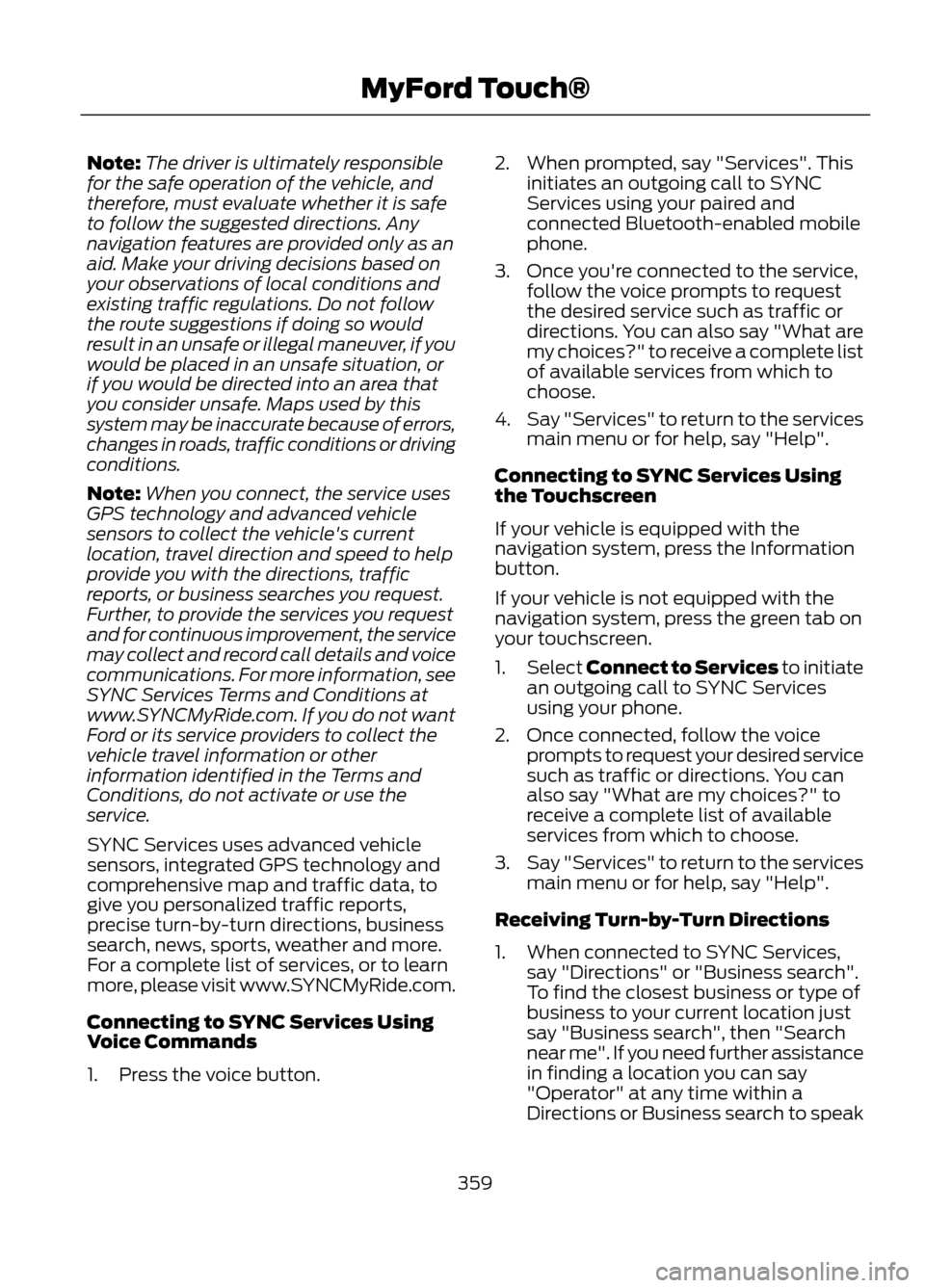
Note:The driver is ultimately responsible
for the safe operation of the vehicle, and
therefore, must evaluate whether it is safe
to follow the suggested directions. Any
navigation features are provided only as an
aid. Make your driving decisions based on
your observations of local conditions and
existing traffic regulations. Do not follow
the route suggestions if doing so would
result in an unsafe or illegal maneuver, if you
would be placed in an unsafe situation, or
if you would be directed into an area that
you consider unsafe. Maps used by this
system may be inaccurate because of errors,
changes in roads, traffic conditions or driving
conditions.
Note: When you connect, the service uses
GPS technology and advanced vehicle
sensors to collect the vehicle's current
location, travel direction and speed to help
provide you with the directions, traffic
reports, or business searches you request.
Further, to provide the services you request
and for continuous improvement, the service
may collect and record call details and voice
communications. For more information, see
SYNC Services Terms and Conditions at
www.SYNCMyRide.com. If you do not want
Ford or its service providers to collect the
vehicle travel information or other
information identified in the Terms and
Conditions, do not activate or use the
service.
SYNC Services uses advanced vehicle
sensors, integrated GPS technology and
comprehensive map and traffic data, to
give you personalized traffic reports,
precise turn-by-turn directions, business
search, news, sports, weather and more.
For a complete list of services, or to learn
more, please visit www.SYNCMyRide.com.
Connecting to SYNC Services Using
Voice Commands
1. Press the voice button. 2. When prompted, say "Services". This
initiates an outgoing call to SYNC
Services using your paired and
connected Bluetooth-enabled mobile
phone.
3. Once you're connected to the service, follow the voice prompts to request
the desired service such as traffic or
directions. You can also say "What are
my choices?" to receive a complete list
of available services from which to
choose.
4. Say "Services" to return to the services
main menu or for help, say "Help".
Connecting to SYNC Services Using
the Touchscreen
If your vehicle is equipped with the
navigation system, press the Information
button.
If your vehicle is not equipped with the
navigation system, press the green tab on
your touchscreen.
1. Select Connect to Services to initiate
an outgoing call to SYNC Services
using your phone.
2. Once connected, follow the voice prompts to request your desired service
such as traffic or directions. You can
also say "What are my choices?" to
receive a complete list of available
services from which to choose.
3. Say "Services" to return to the services
main menu or for help, say "Help".
Receiving Turn-by-Turn Directions
1. When connected to SYNC Services, say "Directions" or "Business search".
To find the closest business or type of
business to your current location just
say "Business search", then "Search
near me". If you need further assistance
in finding a location you can say
"Operator" at any time within a
Directions or Business search to speak
359
MyFord Touch®
Page 361 of 423

Traffic, Directions and Information optionsYou can personalize your services feature to provide
quicker access to your most used or favorite information.
You can save address points such as, work or home. You
can also save favorite information like sports teams, such
as Detroit Lions, or a news category. To learn more, log
onto www.SYNCMyRide.com.
Personalizing
Press the voice button at any time (while you are
connected to SYNC TDI Services) to interrupt a voice
prompt or an audio clip (such as a sports report) and say
your voice command.
Push to interrupt
Your subscription is associated with your Bluetooth-
enabled mobile phone number, not your VIN (Vehicle
Identification Number). You can pair and connect your
phone to any vehicle equipped with Traffic, Directions and
Information and continue enjoying your personalized
services.
Portable
SYNC Services Voice Commands
When a route has been
downloaded (non-navigation
systems), press the voice button
on the steering wheel controls. When
prompted, say any of the following
commands:
"SERVICES"
"Cancel route"
"Navigation voice off" "Navigation voice on" "Next turn"
"Route status"
"Route summary" "Services"
"Update route" "Help"
361
MyFord Touch®
E142599
Page 365 of 423

911 Assist® (If Equipped)
WARNINGS
Unless the 911 Assist setting is set on
prior to a crash, the system will not
dial for help which could delay
response time, potentially increasing the
risk of serious injury or death after a crash.
Do not wait for 911 Assist to make an
emergency call if you can do it
yourself. Dial emergency services
immediately to avoid delayed response
time which could increase the risk of
serious injury or death after a crash. If you
do not hear 911 Assist within five seconds
of the crash, the system or phone may be
damaged or non-functional.
Always place your phone in a secure
location in the vehicle so it does not
become a projectile or get damaged
in a collision. Failure to do so may cause
serious injury to someone or damage the
phone which could prevent 911 Assist from
working properly.
Note: The SYNC 911 Assist feature must be
set on prior to the incident.
Note: Before setting this feature on, ensure
that you read the 911 Assist privacy notice
later in this section for important
information.
Note: If 911 Assist is turned on or off by any
user, that setting applies for all paired
phones. If 911 Assist is turned off, either a
voice message plays or a display
message/icon comes on (or both) when the
vehicle is started after a previously paired
phone connects.
Note: Every phone operates differently.
While SYNC 911 Assist works with most
mobile phones, some may have trouble
using this feature. If a crash deploys an airbag or activates
the fuel pump shut-off, your
SYNC-equipped vehicle may be able to
contact emergency services by dialing 911
through a paired and connected
Bluetooth-enabled phone. For more
information about 911 Assist, visit
www.SYNCMyRide.com or
www.syncmaroute.ca.
See Supplementary Restraints System
(page 35). Important information
regarding airbag deployment is in this
chapter.
See Roadside Emergencies (page 197).
Important information regarding the fuel
pump shut-off is in this chapter.
Setting 911 Assist On
Press the Information button, Apps, 911
Assist, then On.
You can also access 911 Assist by:
•
Pressing the Menu icon, Settings,
Phone, then 911 Assist
• Pressing the Menu icon, Help, 911 Assist
To make sure that 911 Assist works
properly:
• SYNC must be powered and working
properly at the time of the incident and
throughout feature activation and use.
• The 911 Assist feature must be set on
prior to the incident.
• A Bluetooth-enabled and compatible
phone has to be paired and connected
to SYNC.
• A connected Bluetooth-enabled phone
must have the ability to make and
maintain an outgoing call at the time
of the incident.
365
MyFord Touch®
Page 366 of 423

•A connected Bluetooth-enabled phone
must have adequate network coverage,
battery power and signal strength.
• The vehicle must have battery power
and be located in the U.S., Canada or
in a territory in which 911 is the
emergency number.
In the Event of a Crash
Not all crashes deploy an airbag or activate
the fuel pump shut-off (which would
activate 911 Assist); however, if 911 Assist
is triggered, SYNC tries to contact
emergency services. If a connected phone
is damaged or loses connection to SYNC,
SYNC searches for, and tries to connect
to, any available previously paired phone
and tries to make the call to 911.
Before making the call:
• SYNC provides a short window of time
(about 10 seconds) to cancel the call.
Failure to cancel the call results in
SYNC attempting to dial 911.
• SYNC says the following, or a similar
message: "SYNC will attempt to call
911, to cancel the call, press Cancel on
your screen or press and hold the
phone button on your steering wheel."
If the call is not cancelled and a successful
call is made, a pre-recorded message is
played for the 911 operator, then the
occupant(s) in the vehicle is able to talk
with the operator. Be prepared to provide
your name, phone number and location
immediately, because not all 911 systems
are capable of receiving this information
electronically. 911 Assist May Not Work If
•
Your mobile phone or 911 Assist
hardware was damaged in a crash.
• The vehicle's battery or the SYNC
system has no power.
• The phone(s) paired and connected to
the system was thrown from the
vehicle.
911 Assist Privacy Notice
Once 911 Assist is set on, it may disclose to
emergency services that the vehicle has
been in a crash involving the deployment
of an airbag or activation of the fuel pump
shut-off. Certain versions or updates to 911
Assist may also be capable of
electronically or verbally disclosing to 911
operators the vehicle location or other
details about the vehicle or crash to assist
911 operators to provide the most
appropriate emergency services. If you do
not want to disclose this information, do
not turn the feature on.
Vehicle Health Report (If Equipped)
WARNING
Always follow scheduled
maintenance instructions, regularly
inspect your vehicle, and seek repair
for any damage or problem you suspect.
Vehicle Health Report supplements, but
cannot replace, normal maintenance and
vehicle inspection. Vehicle Health Report
only monitors certain systems that are
electronically monitored by the vehicle and
will not monitor or report the status of any
other system, (i.e., brake lining wear).
Failure to perform scheduled maintenance
and regularly inspect your vehicle may
result in vehicle damage and serious injury.
Note: This feature is only available in the
United States.
366
MyFord Touch®