2013 FORD ESCAPE navigation system
[x] Cancel search: navigation systemPage 359 of 423
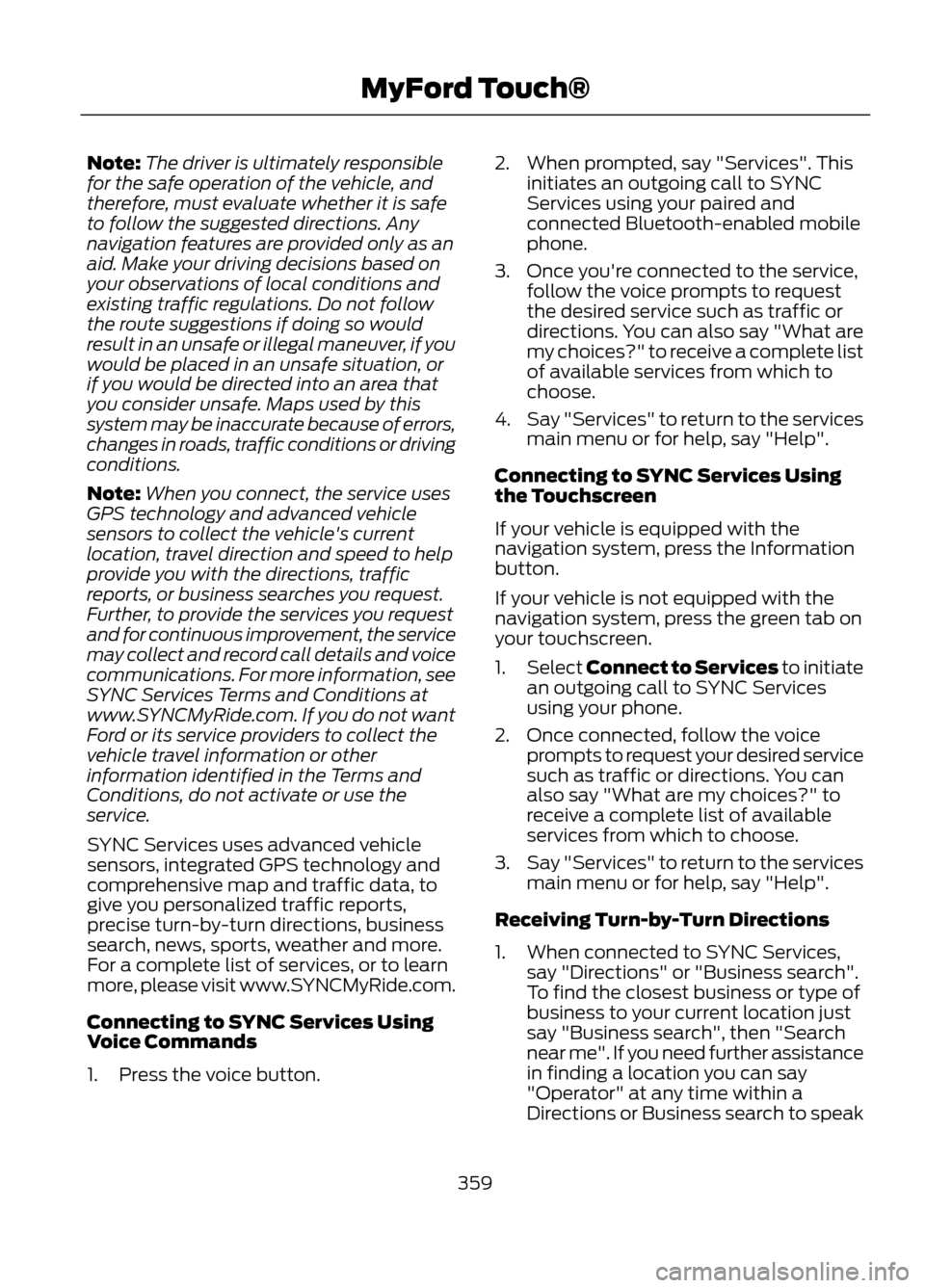
Note:The driver is ultimately responsible
for the safe operation of the vehicle, and
therefore, must evaluate whether it is safe
to follow the suggested directions. Any
navigation features are provided only as an
aid. Make your driving decisions based on
your observations of local conditions and
existing traffic regulations. Do not follow
the route suggestions if doing so would
result in an unsafe or illegal maneuver, if you
would be placed in an unsafe situation, or
if you would be directed into an area that
you consider unsafe. Maps used by this
system may be inaccurate because of errors,
changes in roads, traffic conditions or driving
conditions.
Note: When you connect, the service uses
GPS technology and advanced vehicle
sensors to collect the vehicle's current
location, travel direction and speed to help
provide you with the directions, traffic
reports, or business searches you request.
Further, to provide the services you request
and for continuous improvement, the service
may collect and record call details and voice
communications. For more information, see
SYNC Services Terms and Conditions at
www.SYNCMyRide.com. If you do not want
Ford or its service providers to collect the
vehicle travel information or other
information identified in the Terms and
Conditions, do not activate or use the
service.
SYNC Services uses advanced vehicle
sensors, integrated GPS technology and
comprehensive map and traffic data, to
give you personalized traffic reports,
precise turn-by-turn directions, business
search, news, sports, weather and more.
For a complete list of services, or to learn
more, please visit www.SYNCMyRide.com.
Connecting to SYNC Services Using
Voice Commands
1. Press the voice button. 2. When prompted, say "Services". This
initiates an outgoing call to SYNC
Services using your paired and
connected Bluetooth-enabled mobile
phone.
3. Once you're connected to the service, follow the voice prompts to request
the desired service such as traffic or
directions. You can also say "What are
my choices?" to receive a complete list
of available services from which to
choose.
4. Say "Services" to return to the services
main menu or for help, say "Help".
Connecting to SYNC Services Using
the Touchscreen
If your vehicle is equipped with the
navigation system, press the Information
button.
If your vehicle is not equipped with the
navigation system, press the green tab on
your touchscreen.
1. Select Connect to Services to initiate
an outgoing call to SYNC Services
using your phone.
2. Once connected, follow the voice prompts to request your desired service
such as traffic or directions. You can
also say "What are my choices?" to
receive a complete list of available
services from which to choose.
3. Say "Services" to return to the services
main menu or for help, say "Help".
Receiving Turn-by-Turn Directions
1. When connected to SYNC Services, say "Directions" or "Business search".
To find the closest business or type of
business to your current location just
say "Business search", then "Search
near me". If you need further assistance
in finding a location you can say
"Operator" at any time within a
Directions or Business search to speak
359
MyFord Touch®
Page 360 of 423

with a live operator. You may also be
prompted to speak with an operator.
The live operator can assist you by
searching for businesses by name or
by category, residential addresses by
street address or by name or specific
street intersections. Operator Assist is
a feature of your SYNC Services
subscription. For more information on
Operator Assist visit
www.SYNCMyRide.com/support.
2. Follow the voice prompts to select your
destination. After the route download
is complete, the phone call is
automatically ended.
If your vehicle is not equipped with the
navigation feature:
• Turn-by-turn directions appear in the
infotainment display, in the status bar
of your touchscreen system and also
on the SYNC Services screen. You also
receive driving instructions from
audible prompts.
• When on an active route, you can
select Route Summary or Route
Status using the touchscreen controls
or voice commands to view the Route
Summary Turn List or the Route
Status ETA. You can also turn voice
guidance on or off, cancel the route or
update the route. If you miss a turn, SYNC automatically asks
if you want the route updated. When
prompted, say "yes" and a new route is
delivered to your vehicle.
If your vehicle is equipped with the
navigation feature, SYNC Services
downloads your requested destination to
the navigation system. The navigation
system then calculates the route and
provides driving instructions. See
Navigation (page 371).
Disconnecting from SYNC Services
1. Press and hold the hang-up phone
button on the steering wheel.
2. Say "Good-bye" from the SYNC Services main menu.
360
MyFord Touch®
Page 361 of 423

Traffic, Directions and Information optionsYou can personalize your services feature to provide
quicker access to your most used or favorite information.
You can save address points such as, work or home. You
can also save favorite information like sports teams, such
as Detroit Lions, or a news category. To learn more, log
onto www.SYNCMyRide.com.
Personalizing
Press the voice button at any time (while you are
connected to SYNC TDI Services) to interrupt a voice
prompt or an audio clip (such as a sports report) and say
your voice command.
Push to interrupt
Your subscription is associated with your Bluetooth-
enabled mobile phone number, not your VIN (Vehicle
Identification Number). You can pair and connect your
phone to any vehicle equipped with Traffic, Directions and
Information and continue enjoying your personalized
services.
Portable
SYNC Services Voice Commands
When a route has been
downloaded (non-navigation
systems), press the voice button
on the steering wheel controls. When
prompted, say any of the following
commands:
"SERVICES"
"Cancel route"
"Navigation voice off" "Navigation voice on" "Next turn"
"Route status"
"Route summary" "Services"
"Update route" "Help"
361
MyFord Touch®
E142599
Page 362 of 423

SIRIUS Travel Link (If Equipped)
WARNING
Driving while distracted can result in
loss of vehicle control, accident and
injury. Ford strongly recommends
that drivers use extreme caution when
using any device or feature that may take
their focus off the road. Your primary
responsibility is the safe operation of the
vehicle. We recommend against the use
of any handheld device while driving,
encourage the use of voice-operated
systems when possible and that you
become aware of applicable state and
local laws that may affect use of electronic
devices while driving.
Note: In order to use SIRIUS Travel Link,
your vehicle must be equipped with
navigation and your navigation SD card
must be in the SD card slot. Note:
A paid subscription is required to
access and use these features. Go to
www.siriusxm.com/travellink for more
information.
Note: Visit www.siriusxm.com/traffic# and
click on Coverage map and details for a
complete listing of all traffic areas covered
by SIRIUS Travel Link.
Note: Neither SIRIUS nor Ford is responsible
for any errors or inaccuracies in the SIRIUS
Travel Link services or its use in vehicles.
SIRIUS Travel Link (if activated) can help
you locate the best gas prices, find movie
listings, get current traffic alerts, access
the current weather map, get accurate ski
conditions and scores to current sports
games.
Press the Information button, select Sirius
Travel Link, then choose from any of the
following services:
You Can
When You Select
Identify traffic incidents on your route, nearby your vehicle's
current location or near any of your favorite places (if
programmed).
Traffic On Route
Traffic Nearby
View fuel prices at stations close to your vehicle's location
or on an active navigation route.
Fuel Prices
View the nearby weather, current weather, or the 5-day
forecast for the chosen area. Select Map to see the
weather map which can show storms, radar information,
charts and winds. Select Area to select from a listing of
weather locations.
Weather
View scores and schedules from a variety of sports. You
can also save up to 10 favorite teams for easier access.
The score automatically refreshes when a game is in
progress.
Sports Info.
View nearby movie theaters and their show times (if
available).
Movie Listings
View ski conditions for a specific area.
Ski Conditions
362
MyFord Touch®
Page 371 of 423

NAVIGATION
Note:The navigation SD card must be in
the SD card slot to operate the navigation
system. If you need a replacement SD card,
see your authorized dealer.
Note: The SD card slot is spring-loaded. To
remove the SD card, just push the card in
and release it. Do not attempt to pull the
card out to remove it; this could cause
damage.
Your navigation system is comprised of
two main features, destination mode and
map mode. To set a destination, press the green corner
of your touchscreen, then the Dest button
when it appears. Refer to Setting a
destination later in this chapter.
To view the navigation map and the
vehicle's current location, touch the green
bar in the upper right hand corner of the
touchscreen, or, press Dest, then Map. refer
to Map mode later in this chapter.
Setting a Destination
Press the green corner of your touchscreen,
then the Dest button when it appears.
Choose any of the following:
Destination
Street Address
My Home
Intersection
Favorites
City Center
Previous Destinations
Map
Point of Interest (POI)
Previous Starting Point
Emergency
Latitude/Longitude
Freeway Entrance/Exit
1. Enter the necessary information into the highlighted text fields (in any
order). For address destination entry,
the Go! button appears once all the
necessary information has been
entered. Pressing the Go! button makes
the address location to appear on the
map. If you choose Previous
Destination, the last 20 destinations
you have selected appear.
2. Select Set as Dest to make this your destination. You can also choose to set
this as a waypoint (have the system
route to this point on the way to your
current destination) or save it as a
favorite. Any Avoid Areas selections are
also considered in route calculation. 3.
Choose from up to three different types
of routes, then select Start Route.
• Fastest: Uses the fastest moving roads
possible.
• Shortest: Uses the shortest distance
possible.
• Eco (EcoRoute): Uses the most fuel
efficient route.
371
MyFord Touch®
Page 372 of 423

You can cancel the route or have the
system demo the route for you. Select
Route Prefs to set route preferences like
avoiding freeways, toll roads, ferries and
car trains as well as to use or not use HOV
lanes. (HOV lanes are High Occupancy
Vehicle Lanes also known as carpool or
diamond lanes. These lanes are reserved
for people who ride in buses, vanpools or
carpools.)
Note:If Start Route button is not pressed
and the vehicle is driven on a recognized
road, the system defaults to the fastest
route option and begins guidance. During route guidance, the "talking bubble"
icon that appears in the upper right
navigation corner (green bar) can be
pressed if the user wants the system to
repeat a route guidance instruction.
Instructions decrease with each press.
Point of Interest (POI) Categories
Your system offers a variety if POI (Points
of Interest) categories.
Main Categories
Automotive
Food/Drink & Dining
Shopping
Travel & Transportation
Entertainment & Arts
Financial
Recreation & Sports
Emergency
Government
Community
Domestic Services
Health & Medicine
Subcategories
Restaurant Golf
Parking
Home & Garden
Personal Care Services Auto DealershipGovt Office
Public Transit Education
372
MyFord Touch®
Page 373 of 423

To expand these listings, press the + in
front of the POI listing.
The system also allows you to sort the
POIs alphabetically, by distance or by
cityseekr listings (if available).
cityseekr
Note:cityseekr point of interest (POI)
information is limited to approximately 154
cities (132 in the U.S., 13 in Canada and 9 in
Mexico).
cityseekr, when available, is a service which
provides additional information about
certain POIs such as restaurants, hotels
and attractions.
When you have selected a POI, the
location and information appear, such as
address and phone number. If the POI is
listed with cityseekr, you also see
information such as a brief description,
check-in and check-out times, when the
restaurant is open, etc.
Press More Information for a longer review,
a list of services and facilities, the average
room or meal price as well as the website.
This screen displays the POI icon such as:
Hotel
Coffeehouse
Food & Drink
Nightlife
Attraction
This icon appears when your
selection exists in multiple
categories within the system.
When you are viewing additional
information for hotels, cityseekr will also
tell you if the hotel has certain services and
facilities using icons.
For restaurants, cityseekr can provide
information such as star rating, average
cost, review, handicap access, hours of
operation, and website address.
For hotels, cityseekr can provide
information such as star rating, price
category, review, check in/out times, hotel
service icons and website address.
Setting Your Navigation
Preferences
Select settings for the system to take into
account when planning your route.
Press the icon at the bottom of
the Home screen, then select
Settings, then Navigation.
373
MyFord Touch®
E142634
E143884
E142636
E142637
E142638
E142639
E142640
E142607
Page 374 of 423

You Can
When You Select
· Turn breadcrumbs on and off.
Map Preferences
· Choose how you want to view the turn list (top-to-bottom
or bottom-to-top).
· Set the automatic parking POI notification. (When parking
POI notification is on, parking POI icons display on the map
when you get close to your destination. This may not be
very useful in dense areas, and may clutter the map if other
POIs are also set for display.)
· Avoid freeways, toll roads, ferries and car trains when
planning your route.
Route Preferences
· Use HOV lanes (if available), and have the system always
select the shortest distance, fastest time or most
economical route.
· Choose prompts to be either voice or tone only.
Navigation Preferences
· Have the system automatically fill in the state and
province based on the information already entered into
the system.
Choose how you want the system to handle traffic prob-
lems along your route.
Traffic Preferences
· Automatic: Have the system reroute you to avoid traffic
incidents that develop and impact the current route (no
notification is provided).
· Manual: Have the system always provide a traffic alert
notification for traffic incidents along the planned route.
You have a choice to accept or ignore the notification
before the route deviation is made.
Choose areas which you want the system to avoid when
calculating a route for you. Press Add to select a category.
Avoid Areas
Once you make a selection, the system tries to avoid the
area(s) if possible for all routes. To delete a selection,
choose the listing on the screen; when the screen changes
to Avoid Areas Edit, press Delete at the bottom right of
the screen.
Map Mode
Press the green bar in the upper right area
of the touchscreen to view map mode. Map
mode shows advanced viewing comprised
of both 2D city maps as well as 3D
landmarks (when available). 2D city maps show detailed outlines of
buildings, visible land use and land
elements and detailed railway
infrastructure for the most essential cities
around the globe. These maps also contain
features such as town blocks, building
footprints, and railways.
374
MyFord Touch®