2013 FORD ESCAPE radio
[x] Cancel search: radioPage 100 of 423
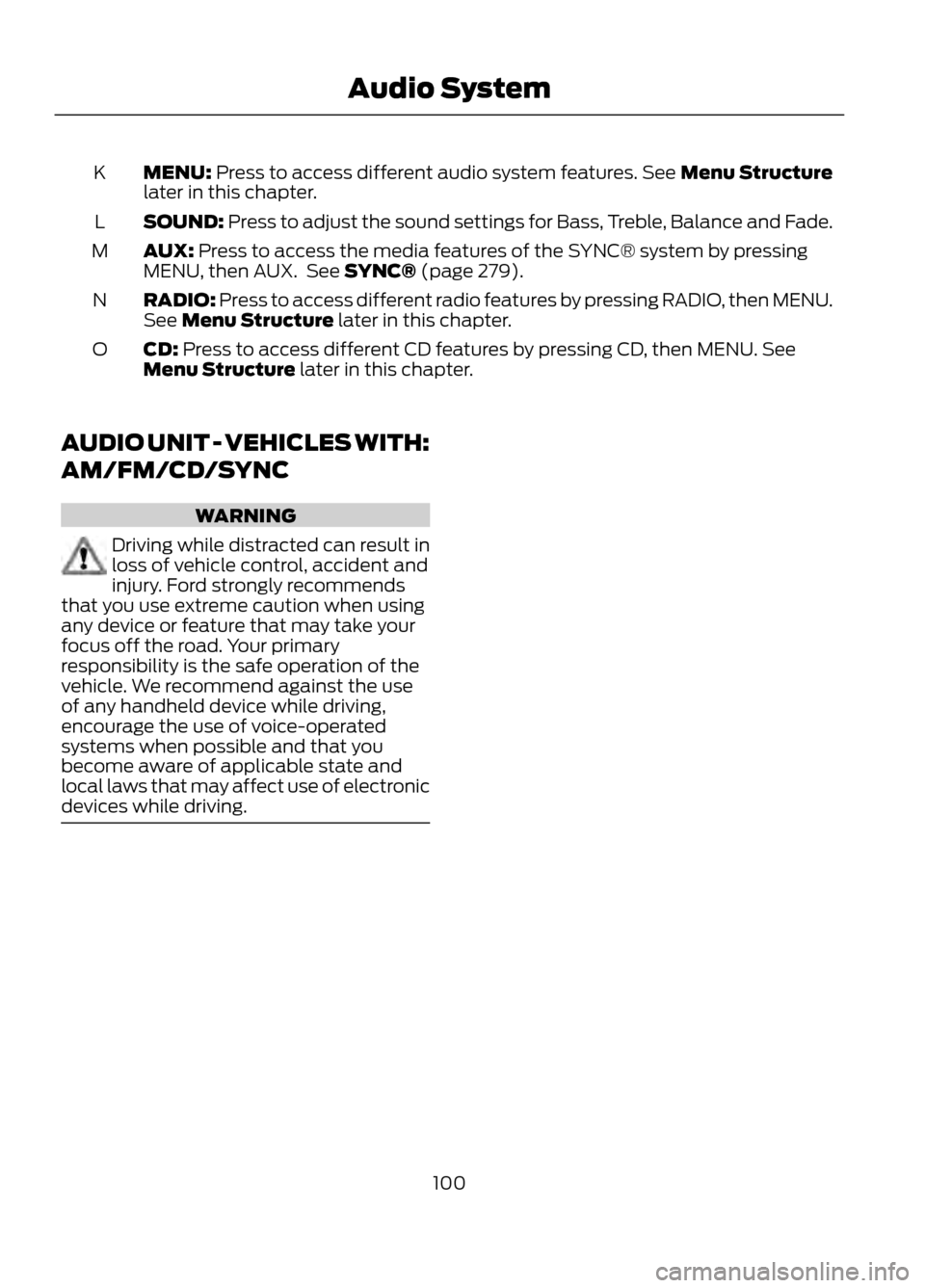
MENU: Press to access different audio system features. See Menu Structure
later in this chapter.
K
SOUND: Press to adjust the sound settings for Bass, Treble, Balance and Fade.
L
AUX: Press to access the media features of the SYNC® system by pressing
MENU, then AUX. See SYNC® (page 279).
M
RADIO: Press to access different radio features by pressing RADIO, then MENU.
See Menu Structure later in this chapter.
N
CD: Press to access different CD features by pressing CD, then MENU. See
Menu Structure later in this chapter.
O
AUDIO UNIT - VEHICLES WITH:
AM/FM/CD/SYNC
WARNING
Driving while distracted can result in
loss of vehicle control, accident and
injury. Ford strongly recommends
that you use extreme caution when using
any device or feature that may take your
focus off the road. Your primary
responsibility is the safe operation of the
vehicle. We recommend against the use
of any handheld device while driving,
encourage the use of voice-operated
systems when possible and that you
become aware of applicable state and
local laws that may affect use of electronic
devices while driving.
100
Audio System
Page 101 of 423

Eject: Press to eject a CD.
A
Cursor arrows: Press to scroll through on-screen choices.
B
CD slot: Insert a CD.
C
OK: Press to confirms on-screen selections.
D
Clock: Press to set the time. Use the H and M buttons outside the audio display
to adjust the hours and minutes. Press OK to finish. (The clock can also be set
by pressing MENU, then scrolling to the clock settings menu.)
E
INFO: Press to access radio or CD information.
F
SOUND: Press to adjust the sound settings for Bass, Treble, Balance and Fade.
G
Number block: Press to store your favorite radio stations, when in radio mode.
When tuned to a station, press and hold a button until sound returns. When in
CD mode, press a button to select a track. In phone mode, use the buttons to
dial a phone number.
H
Function button 4: Press to select different functions of the audio system
depending on which mode (i.e. radio or CD) you are in.
I
Function button 3: Press to select different functions of the audio system
depending on which mode (i.e. radio or CD) you are in.
J
101
Audio System
E142601
Page 102 of 423
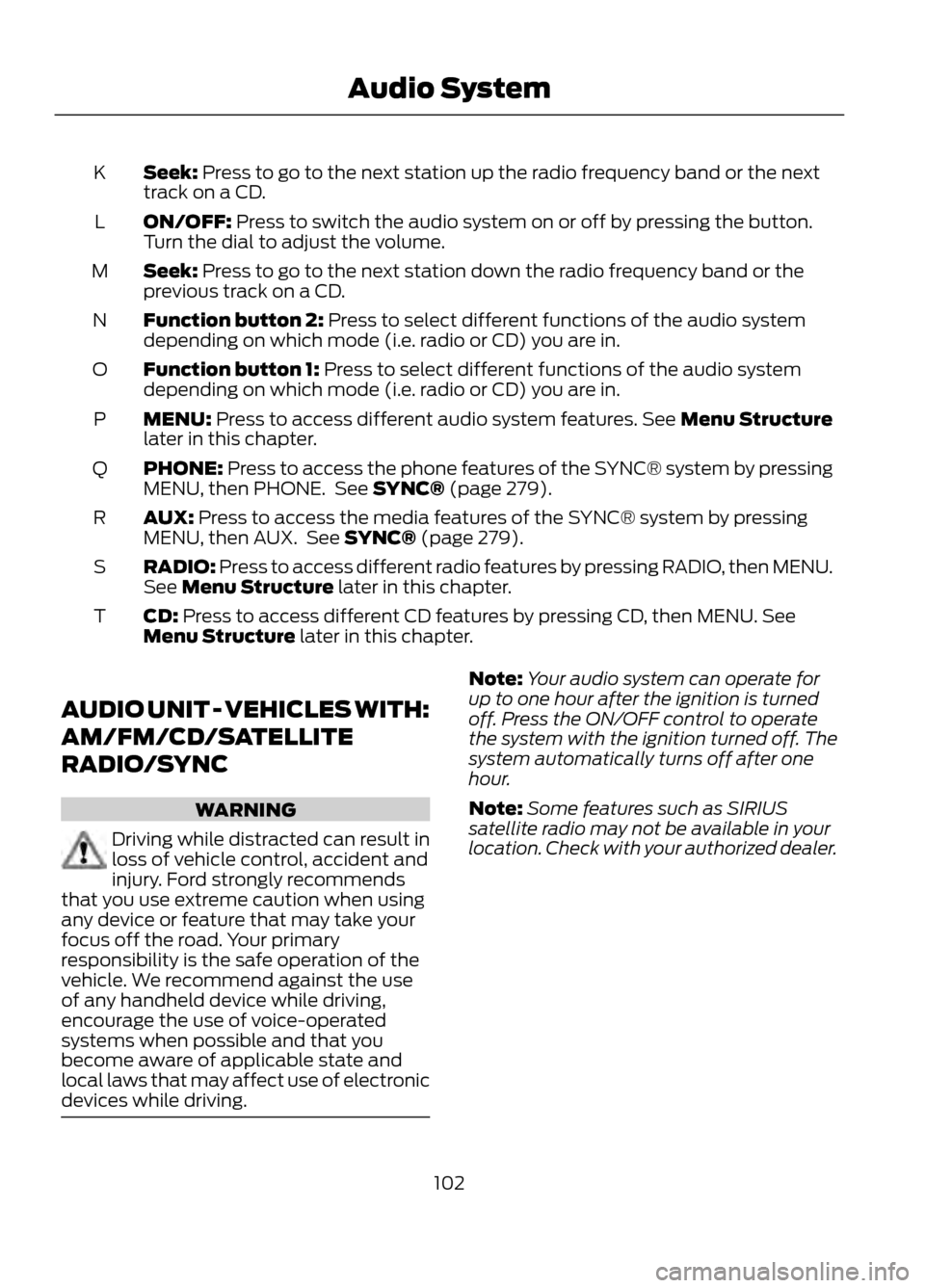
Seek: Press to go to the next station up the radio frequency band or the next
track on a CD.
K
ON/OFF: Press to switch the audio system on or off by pressing the button.
Turn the dial to adjust the volume.
L
Seek: Press to go to the next station down the radio frequency band or the
previous track on a CD.
M
Function button 2: Press to select different functions of the audio system
depending on which mode (i.e. radio or CD) you are in.
N
Function button 1: Press to select different functions of the audio system
depending on which mode (i.e. radio or CD) you are in.
O
MENU: Press to access different audio system features. See Menu Structure
later in this chapter.
P
PHONE: Press to access the phone features of the SYNC® system by pressing
MENU, then PHONE. See SYNC® (page 279).
Q
AUX: Press to access the media features of the SYNC® system by pressing
MENU, then AUX. See SYNC® (page 279).
R
RADIO: Press to access different radio features by pressing RADIO, then MENU.
See Menu Structure later in this chapter.
S
CD: Press to access different CD features by pressing CD, then MENU. See
Menu Structure later in this chapter.
T
AUDIO UNIT - VEHICLES WITH:
AM/FM/CD/SATELLITE
RADIO/SYNC
WARNING
Driving while distracted can result in
loss of vehicle control, accident and
injury. Ford strongly recommends
that you use extreme caution when using
any device or feature that may take your
focus off the road. Your primary
responsibility is the safe operation of the
vehicle. We recommend against the use
of any handheld device while driving,
encourage the use of voice-operated
systems when possible and that you
become aware of applicable state and
local laws that may affect use of electronic
devices while driving.
Note: Your audio system can operate for
up to one hour after the ignition is turned
off. Press the ON/OFF control to operate
the system with the ignition turned off. The
system automatically turns off after one
hour.
Note: Some features such as SIRIUS
satellite radio may not be available in your
location. Check with your authorized dealer.
102
Audio System
Page 103 of 423

Eject Press to eject a CD.
A
Cursor arrows: Press to scroll through on-screen choices.
B
CD slot: Insert a CD.
C
OK: Press to confirm on-screen selections.
D
INFO: Press to access radio or CD information.
E
MENU: Press to access different audio system features. See Menu Structure
later in this chapter.
F
SOUND: Press to adjust the sound settings for Bass, Treble, Balance and Fade.
G
Number block: Press a button to store your favorite radio stations, when in
radio mode. When tuned to a station, press and hold the button until sound
returns. When in CD mode, press a button to select a track. In phone mode, use
the buttons to dial a phone number. In clock mode, use the H and M buttons
outside the audio display to adjust the hours and minutes. Press OK to finish.
(The clock can also be set by pressing MENU, then scrolling to the clock settings
menu.)
H
Function button 4: Press to select different functions of the audio system
depending on which mode (i.e. radio or CD) you are in.
I
103
Audio System
E142602
Page 104 of 423
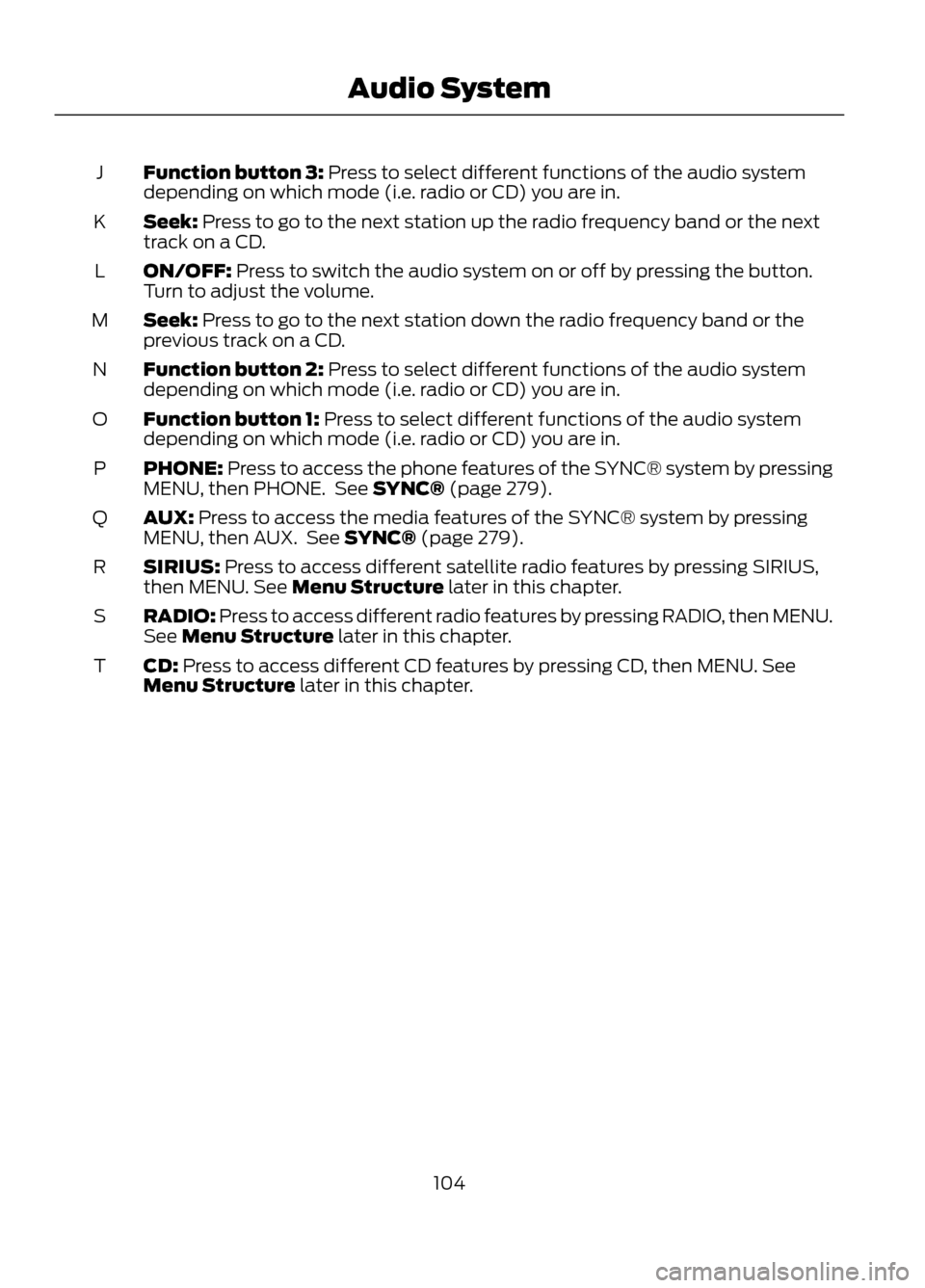
Function button 3: Press to select different functions of the audio system
depending on which mode (i.e. radio or CD) you are in.
J
Seek: Press to go to the next station up the radio frequency band or the next
track on a CD.
K
ON/OFF: Press to switch the audio system on or off by pressing the button.
Turn to adjust the volume.
L
Seek: Press to go to the next station down the radio frequency band or the
previous track on a CD.
M
Function button 2: Press to select different functions of the audio system
depending on which mode (i.e. radio or CD) you are in.
N
Function button 1: Press to select different functions of the audio system
depending on which mode (i.e. radio or CD) you are in.
O
PHONE: Press to access the phone features of the SYNC® system by pressing
MENU, then PHONE. See SYNC® (page 279).
P
AUX: Press to access the media features of the SYNC® system by pressing
MENU, then AUX. See SYNC® (page 279).
Q
SIRIUS: Press to access different satellite radio features by pressing SIRIUS,
then MENU. See Menu Structure later in this chapter.
R
RADIO: Press to access different radio features by pressing RADIO, then MENU.
See Menu Structure later in this chapter.
S
CD: Press to access different CD features by pressing CD, then MENU. See
Menu Structure later in this chapter.
T
104
Audio System
Page 105 of 423
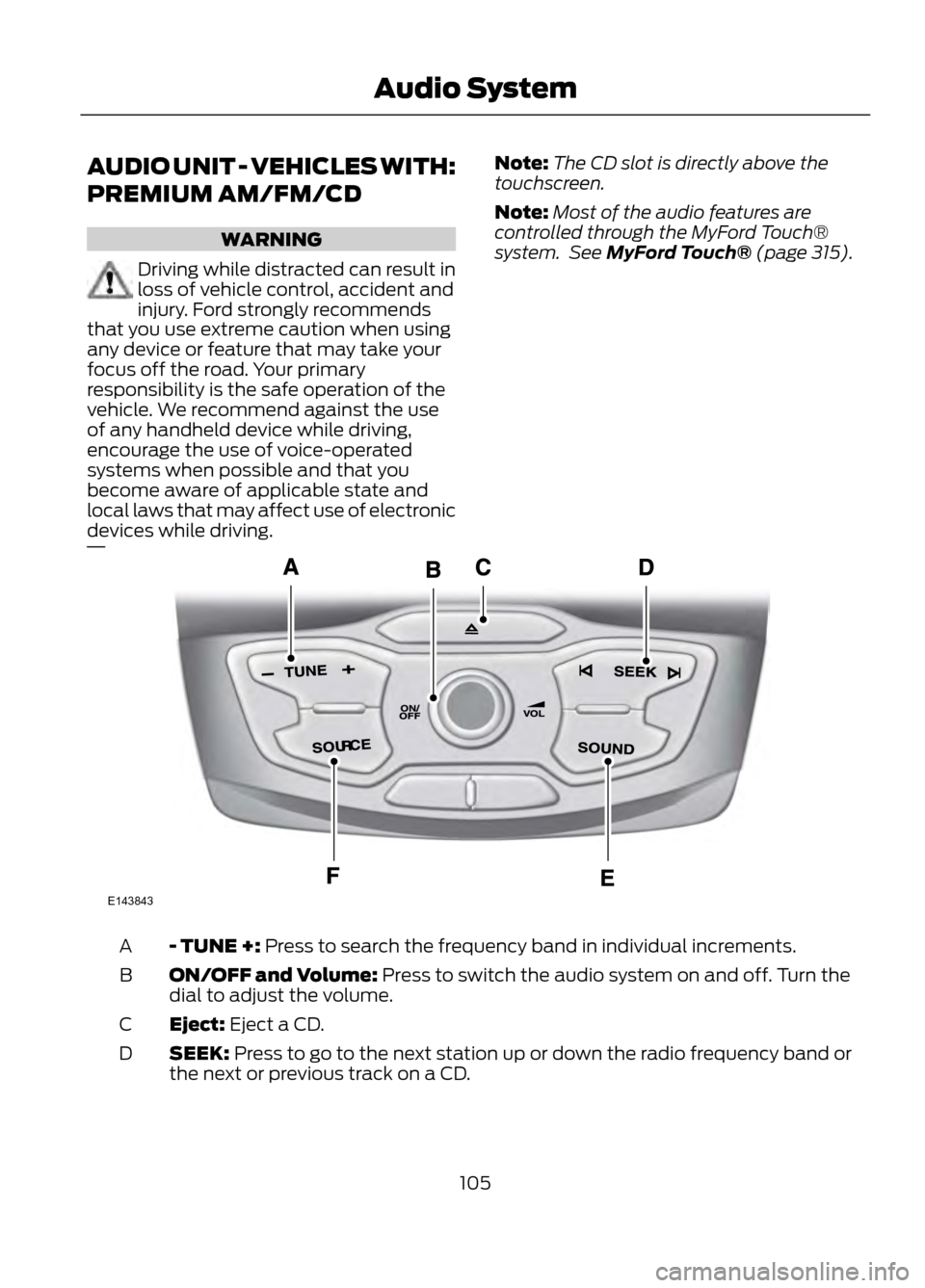
AUDIO UNIT - VEHICLES WITH:
PREMIUM AM/FM/CD
WARNING
Driving while distracted can result in
loss of vehicle control, accident and
injury. Ford strongly recommends
that you use extreme caution when using
any device or feature that may take your
focus off the road. Your primary
responsibility is the safe operation of the
vehicle. We recommend against the use
of any handheld device while driving,
encourage the use of voice-operated
systems when possible and that you
become aware of applicable state and
local laws that may affect use of electronic
devices while driving.
Note: The CD slot is directly above the
touchscreen.
Note: Most of the audio features are
controlled through the MyFord Touch®
system. See MyFord Touch® (page 315).
- TUNE +: Press to search the frequency band in individual increments.
A
ON/OFF and Volume: Press to switch the audio system on and off. Turn the
dial to adjust the volume.
B
Eject: Eject a CD.
C
SEEK: Press to go to the next station up or down the radio frequency band or
the next or previous track on a CD.
D
105
Audio System
E143843
Page 107 of 423

Seek: Press to go to the next station up or down the radio frequency band or
the next or previous track on a CD.
C
- TUNE +: Press to search the frequency band in individual increments.
D
Volume: Turn the dial to adjust the volume.
E
SOUND: Press to adjust the sound settings for Bass, Treble, Balance and Fade.
F
Eject: Press to eject a CD.
G
Menu Structure
Note: Depending on your system, some
options may appear slightly different, not
at all or on-screen and able to be selected
using the function buttons. Press MENU.
Press the up and down arrow buttons to
scroll through the options (if active).
Press the right arrow to enter a menu.
Press the left arrow to exit a menu.
Radio
Use the left and right arrows to go up or down the
frequency band.
Manual tune
Select for a brief sampling of all available channels.
Scan
Select to store the six strongest local stations on the AM
and FM frequency bands.
Autostore
Select to have the system search by certain music
categories (rock, pop, country, etc).
PTY/Set category
Select to view additional broadcast data, if available. This
feature defaults to off. RBDS/RDS must be on for you to
set a category.
RBDS/RDS
SIRIUS
Select for a brief sampling of all available channels.
Scan
Select to view your satellite radio electronic serial number
(ESN). You will need this number when communicating
with SIRIUS® to activate, modify or track your account.
Show ESN
Select to view available satellite radio channels. Press OK
to select Tune Channel, Skip Channel or Lock Channel.
Once a channel is skipped or locked, you can only access
it by pressing Direct and entering the channel number.
Locking or unlocking a channel requires your PIN.
Channel guide
107
Audio System
Page 110 of 423

The auxiliary input jack (AIJ) allows you to
connect and play music from your portable
music player through the vehicle speakers.
You can use any portable music player
designed for use with headphones. Your
audio extension cable must have male
one-eighth inch (three and one-half
millimeter) connectors at each end.
1. Make sure the vehicle, radio andportable music player are turned off
and the transmission is in position P.
2. Plug the extension cable from the portable music player into the AIJ.
3. Turn on the radio. Select either a tuned
FM station or a CD.
4. Adjust the volume as desired.
5. Turn on your portable music player and
adjust its volume to half its maximum
level.
6. Press AUX until LINE or LINE IN appears in the display. You should hear
music from your device even if it is low.
7. Adjust the volume on your portable music player until it reaches the volume
level of the FM station or CD. Do this
by switching back and forth between
the AUX and FM or CD controls.
USB PORT (IF EQUIPPED)The USB port allows you to plug in media
playing devices, memory sticks and charge
devices (if supported). See SYNC® (page
279).
MEDIA HUB (IF EQUIPPED)
The media hub is located in the center
console and has the following features:
A/V inputs
A
SD card slot
B
USB ports
C
See MyFord Touch® (page 315).
SATELLITE RADIO (IF EQUIPPED)
SIRIUS® broadcasts a variety of music,
news, sports, weather, traffic and
entertainment satellite radio channels. For
more information and a complete list of
SIRIUS satellite radio channels, visit
www.siriusxm.com in the United States,
www.siriuscanada.ca in Canada, or call
SIRIUS at 1-888-539-7474.
110
Audio System
E142604
C
BA
E142605