2013 FORD ESCAPE AUX
[x] Cancel search: AUXPage 134 of 423

CENTER CONSOLE
WARNING
Use only soft cups in the cupholder.
Hard objects can injure you in a
collision.
Your vehicle may be equipped with a
variety of features.
Cupholder
A
Storage compartment with
auxiliary power point, auxiliary
input jack, USB port and media
hub
B
Auxiliary power point
C
OVERHEAD CONSOLE
Press near the rear edge of the door to
open it.
134
Storage Compartments
AB
CE142433
E75193
Page 218 of 423

2. Go to the front of the vehicle andlocate the auxiliary latch located under
the front of the hood (left of center)
and then release it by pushing the
auxiliary latch to the right.
3. Open the hood and support it with the
prop rod.
To close the hood, lower the hood and
allow it to drop from under its own weight
for the last 8-11 inches (20-30
centimeters).
Note: Make sure that the hood is closed
properly.
UNDER HOOD OVERVIEW - 1.6L ECOBOOST®
Engine coolant reservoir
A
Engine oil filler cap
B
218
Maintenance
E142458
AB C D E
F
G
HE142459
Page 271 of 423

TECHNICAL SPECIFICATIONS
Ford Part Number /Ford Specification
Ford Part Name or
Equivalent
Capacity
Item
PM-1-C / WSS-M6C65-A2
Motorcraft® High
Performance DOT 4 Motor Vehicle Brake Fluid
Between MIN
and MAX on reservoir
Brake fluid
1
XG-4 or XL-5 or equi-
valent / ESB-M1C93-B
Multi-Purpose
Grease (Lithium grease)
Not applicable
Door latch, hood latch,
auxiliary hood latch,
trunk latch, seat tracks.
XL-1 / None
Motorcraft® Penet-
rating and Lock Lubricant
Not applicable
Lock cylinder
XT-10-QLV
MERCON® LV
Motorcraft®
MERCON® LV ATF
9.0 qt (8.5L)
Automatic transmission
fluid 2, 3
XY-80W90-QL /WSP-M2C197-A
Motorcraft® SAE
80W-90 Premium
Rear Axle Lubricant
2.4 pt (1.15L)
Rear differential (AWD)
fluid
XY-75W140-QL /WSL-M2C192-A
Motorcraft® SAE
75W-140 Synthetic
Rear Axle Lubricant
12 oz (0.35L)
Power Transfer Unit
(PTU) fluid (AWD) 4
- XO-5W30-QSP(U.S.)
- Motorcraft® SAE
5W-30 PremiumSynthetic BlendMotor Oil (U.S.)
5.7 qt (5.4L)
2.0L EcoBoost® engine
oil 5, 6
- XO-5W30-QFS(U.S.)
- Motorcraft® SAE 5W-30 Full
Synthetic Motor Oil (U.S.) - CXO-5W30-LSP12
(Canada)
- CXO-5W30-LFS12 (Canada)
- Motorcraft® SAE 5W-30 Super
Premium Motor Oil (Canada) / WSS-M2C946-A
with API Certification Mark
- Motorcraft® SAE 5W-30 Synthetic
Motor Oil (Canada)
- XO-5W20-QSP(U.S.)
- Motorcraft® SAE
5W-20 PremiumSynthetic BlendMotor Oil (U.S.)
4.3 qt (4.1L)
1.6L EcoBoost engine oil
5, 6
- XO-5W20-QFS(U.S.)
271
Capacities and Specifications
Page 281 of 423

System data cannot be accessed without
special equipment and access to the
vehicle's SYNC module. Ford Motor
Company and Ford of Canada will not
access the system data for any purpose
other than as described absent consent, a
court order, or where required by law
enforcement, other government
authorities, or other third parties acting
with lawful authority. Other parties may
seek to access the information
independently of Ford Motor Company and
Ford of Canada. For further privacy
information, see the sections on 911 Assist
(if equipped), Vehicle Health Report (if
equipped), and Traffic, Directions and
Information (if equipped).
USING VOICE RECOGNITION
This system helps you control many
features using voice commands. This
allows you to keep your hands on the
wheel and focus on what is in front of you.Helpful Hints
Make sure the interior of the vehicle is as
quiet as possible. Wind noise from open
windows and road vibrations may prevent
the system from correctly recognizing
spoken commands.
After pressing the voice icon, wait until
after the tone sounds and "Listening"
appears before saying a command. Any
command spoken prior to this does not
register with the system.
Speak naturally, without long pauses
between words.
At any time you can interrupt the system
while it is speaking by pressing the voice
icon.
Initiating a Voice Session
Push the voice icon; a tone
sounds and "Listening" appears
in the display. Say any of the
following:
If You Want To
Say
Stream audio from your phone.
"Bluetooth audio"
Cancel the requested action.
"Cancel"
Access the device connected to the auxiliary input jack.
"Line in"
Access mobile applications.
"Mobile apps" *
Make calls.
"Phone"
Access the SYNC Services portal.
"Services" *
Return to the main menu.
"SYNC"
Access the device connected to your USB port.
"USB"
Run a vehicle health report.
"Vehicle health report" *
281
SYNC®
E142599
Page 301 of 423

SYNC Services Quick Tips
You can even access your account outside the vehicle.
Just use the number on your phone's call history. Traffic
and Directions features do not function properly but
information services and the 411 connect and text message
features are available.
USING SYNC® WITH YOUR
MEDIA PLAYER
You can access and play music from your
digital music player over the vehicle's
speaker system using the system's media
menu or voice commands. You can also
sort and play your music by specific
categories such as artists, albums, etc.
SYNC is capable of hosting nearly any
digital media player including: iPod®,
Zune ™, "Plays from device" players, and
most USB drives. SYNC also supports
audio formats such as MP3, WMA, WAV
and ACC.
Connecting Your Digital Media
Player to the USB Port
Note: If your digital media player has a
power switch, ensure that the device is
turned on.
To Connect Using Voice Commands
1. Plug the device into the vehicle's USB port.
2. Press the voice icon and when prompted, say "USB".
3. You can now play music by saying any of the appropriate voice commands.
Refer to the media voice commands.
To Connect Using the System Menu
1. Plug the device into the vehicle's USB port. 2. Press AUX and then MENU to enter
the Media menu.
3. Scroll until Select Source appears, then press OK.
4. Scroll to select USB and press OK.
5. Depending on how many digital media
files are on your connected device,
Indexing may appear in the radio
display. When indexing is complete, the
screen returns to the Play menu.
Press OK and scroll through selections of:
• Play All
• Albums
• Genres
• Playlists
• Tracks
• Explore USB
• Similar Music
• Return
What's Playing?
At any time when a track is playing, you
can press the voice icon and ask the
system "What's playing?". The system
reads the metadata tags (if populated) of
the playing track to you.
Media Voice Commands
Press the voice icon and, when
prompted, say "USB", then any
of the following:
301
SYNC®
E142599
Page 303 of 423

Voice Command Guide
· Turn off and the system does not begin to play any of
your music until all media has all been indexed. Indexing
times can vary from device to device and also with regard
to the number of songs being indexed.
The system searches all the data from your indexed music
and, if available, begins to play the chosen type of music.
You can only play genres of music which are present in
the GENRE metadata tags that you have on your digital
media player.
"Search genre" or "Play
genre"
The system compiles a playlist and then plays similar
music to what is currently playing from the USB port using
indexed metadata information.
"Similar music"
The system searches for a specific artist, track or album
from the music indexed through the USB port.
"Search", "Play", "Artist",
"Track, "Album"
This allows you to make your previous command more
specific. For example, if you asked to search and play all
music by a certain artist, you could then say "Refine album"
and choose a specific album from the list to view. If you
then select Play, the system only plays music from that
specific album.
"Refine"
Press the voice icon and when prompted
say "Bluetooth audio", then any of the
following:
"BLUETOOTH AUDIO" "Connections""Pause""Play"
"Play next track"
"Play previous track"
Media Menu Features
The media menu allows you to select your
media source, how to play your music (by
artist, genre, shuffle, repeat, etc.), and also
to add, connect or delete devices. 1. Press AUX and then MENU to enter
the Media menu.
2. Scroll to cycle through:
303
SYNC®
Page 304 of 423

You Can
When You Select
Play your music by artist, album, genre, playlists, tracks,
similar music or to simply, play all. You can also choose
to Explore USB to view the supported digital music files
on your playing device.
Play Menu
· Select and play music from your USB port, auxiliary input
jack (line in) or stream music from your Bluetooth-enabled
phone.
Select Source
· Press OK to select, then scroll to choose from USB,
Bluetooth Audio, and Line In.
· When you select USB, and Autoplay is on, you can
access media files randomly as they are indexed. If turned
off, indexed media is not available until the indexing
process is complete. SYNC is capable of indexing thou-
sands of average size media and notifies you if the
maximum indexing file size is reached.
· Users who have Bluetooth phones that are capable of
streaming audio can press SEEK to play the previous or
next track.
· When you have already connected a device to the USB
port, you cannot access the line in feature. Some digital
media players require both USB and line in ports to stream
data and music separately.
· Choose to shuffle or repeat your music and select your
Autoplay settings. Once these selections are turned on,
they remain on until turned off.
Media Settings
· Some digital media players require both USB and line in
ports to stream data and music separately. Press OK to
select and then scroll to choose from Shuffle, Repeat or
Autoplay.
Interact with SYNC-capable mobile applications on your
smartphone.
Mobile Apps
Access Bluetooth Device menu listings (add, connect,
set as primary, on/off, delete) as well as Advanced menu
listings (prompts, languages, defaults, master reset, install
application and system information).
System Settings
Press OK to exit the media menu.
Exit Media Menu
304
SYNC®
Page 305 of 423
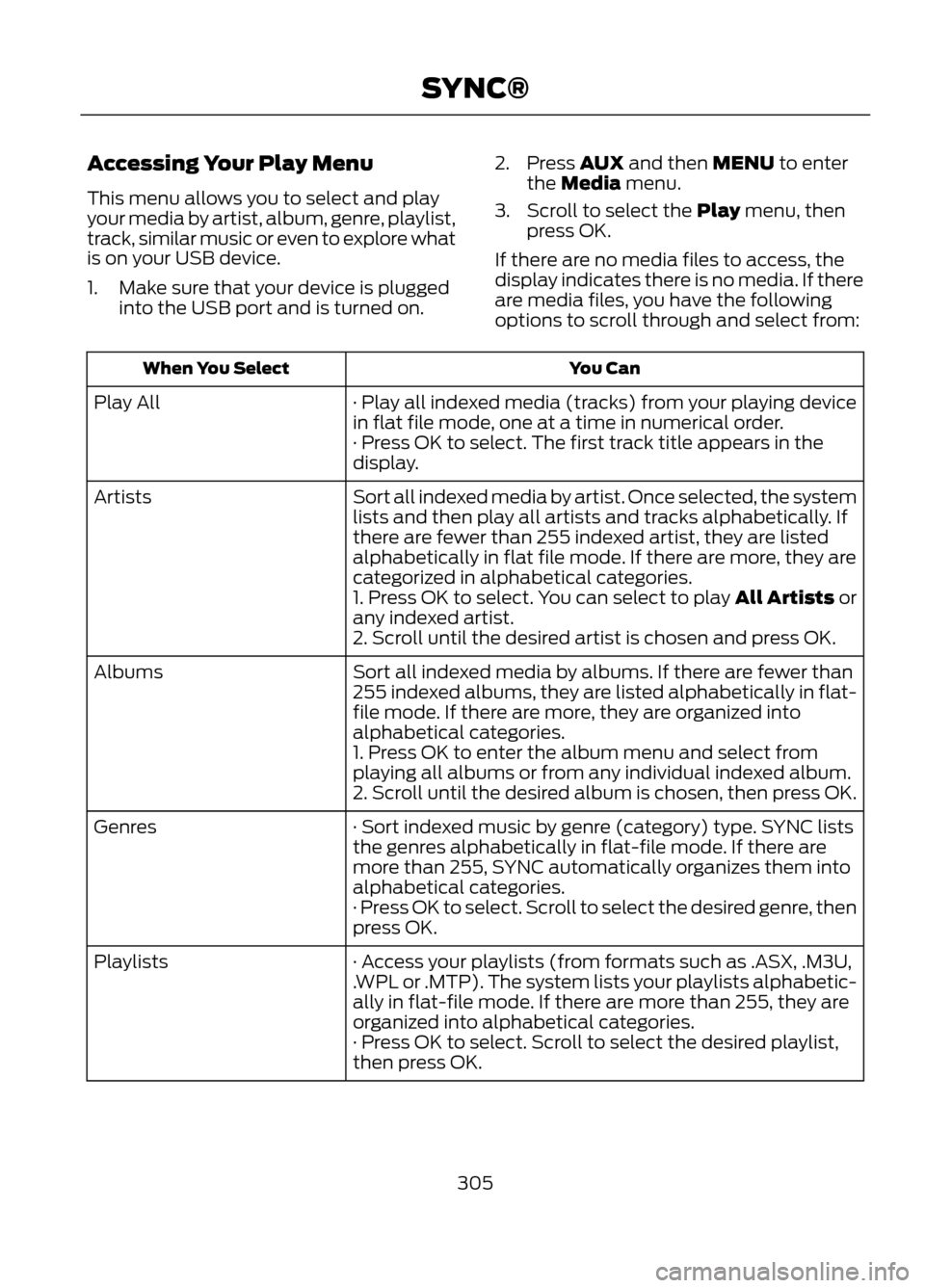
Accessing Your Play Menu
This menu allows you to select and play
your media by artist, album, genre, playlist,
track, similar music or even to explore what
is on your USB device.
1. Make sure that your device is pluggedinto the USB port and is turned on. 2. Press AUX and then MENU to enter
the Media menu.
3. Scroll to select the Play menu, then press OK.
If there are no media files to access, the
display indicates there is no media. If there
are media files, you have the following
options to scroll through and select from:
You Can
When You Select
· Play all indexed media (tracks) from your playing device
in flat file mode, one at a time in numerical order.
Play All
· Press OK to select. The first track title appears in the
display.
Sort all indexed media by artist. Once selected, the system
lists and then play all artists and tracks alphabetically. If
there are fewer than 255 indexed artist, they are listed
alphabetically in flat file mode. If there are more, they are
categorized in alphabetical categories.
Artists
1. Press OK to select. You can select to play All Artists or
any indexed artist.
2. Scroll until the desired artist is chosen and press OK.
Sort all indexed media by albums. If there are fewer than
255 indexed albums, they are listed alphabetically in flat-
file mode. If there are more, they are organized into
alphabetical categories.
Albums
1. Press OK to enter the album menu and select from
playing all albums or from any individual indexed album.
2. Scroll until the desired album is chosen, then press OK.
· Sort indexed music by genre (category) type. SYNC lists
the genres alphabetically in flat-file mode. If there are
more than 255, SYNC automatically organizes them into
alphabetical categories.
Genres
· Press OK to select. Scroll to select the desired genre, then
press OK.
· Access your playlists (from formats such as .ASX, .M3U,
.WPL or .MTP). The system lists your playlists alphabetic-
ally in flat-file mode. If there are more than 255, they are
organized into alphabetical categories.
Playlists
· Press OK to select. Scroll to select the desired playlist,
then press OK.
305
SYNC®