Page 3 of 526

Windows and Mirrors 94
Power windows.......................................94
Exteriormirrors.......................................95
Interiormirrors........................................98
Sun visors...........................................98
Moonroof............................................99
Instrument Cluster 101
Gauges.............................................101
Warning lamps and indicators............................102
Audible warnings and indicators..........................107
Information Displays 108
Controls............................................108
Trip computer........................................112
Information messages..................................120
Audio System 129
MyFord™ system.....................................131
Auxiliary input jack....................................138
USBport ...........................................140
Satellite radio information...............................141
Climate Control 144
Manual heating and air conditioning........................144
Dual automatic temperature control........................146
Rear window defroster.................................153
Cabin air filter.......................................154
Table of Contents3
2013 Edge(edg)
Owners Guide gf, 1st Printing
USA(fus)
Page 140 of 526

USB PORT
WARNING:Driving while distracted can result in loss of vehicle
control, accident and injury. Ford strongly recommends that you
use extreme caution when using any device or feature that may take
your focus off the road. Your primary responsibility is the safe operation
of the vehicle. We recommend against the use of any handheld device
while driving, encourage the use of voice-operated systems when
possible and that you become aware of applicable state and local laws
that may affect use of electronic devices while driving.
The USB port is located in the center console. It allows you to plug in
media playing devices, memory sticks and charge devices (if supported).
Refer to the SYNC�material for more information.
MEDIA HUB
The media hub is located in the center console and has the following
features:
A. A/V inputs
B. SD card slot
C. USB ports
For more information, refer to the MyFord Touch™ material.
C
BA
140Audio System
2013 Edge(edg)
Owners Guide gf, 1st Printing
USA(fus)
Page 373 of 526
SYNC�is an in-vehicle communications system that works with your
Bluetooth-enabled cellular phone and portable media player. This allows
you to:
•Make and receive calls
•Access and play music from your portable music player
•Use 911 Assist™, Vehicle Health Report and SYNC Services (Traffic,
Directions & Information) (if equipped)
•Use applications such as Pandora and Stitcher via SYNC�AppLink™
(if applicable)
•Access phonebook contacts and music via voice commands
•Stream music from your connected phone
•Text message
•Use the advanced voice recognition system
•USB device charging (if your device supports this)
SYNC�373
2013 Edge(edg)
Owners Guide gf, 1st Printing
USA(fus)
Page 376 of 526

USING YOUR VOICE RECOGNITION SYSTEM
This system helps you control many features using voice commands. This
allows you to keep your hands on the wheel and focus on what is in front
of you.
Initiating a Voice Session
Push the voice icon; a tone sounds and “Listening” appears in
the display. Say any of the following:
Say: If you want to:
“Phone” Make calls.
“USB” Access the device connected to your USB
port.
“Bluetooth Audio” Stream audio from your phone.
“Line in” Access the device connected to the auxiliary
input jack.
“Cancel” Cancel the requested action.
“SYNC” Return to the main menu.
“Voice settings” Adjust the level of voice interaction and
feedback.
“Vehicle Health Report” Run a vehicle health report.*
“Services” Access the SYNC Services portal.*
“Mobile Apps” Access mobile applications.*
“Help” Hear a list of voice commands available in the
current mode.
*If equipped, U.S. only
System Interaction and Feedback
The system provides feedback through audible tones, prompts, questions
and spoken confirmations depending on the situation and the chosen
level of interaction (voice settings). You can customize the voice
recognition system to provide more or less instruction and feedback.
The default setting is to a higher level of interaction in order to help you
learn to use the system. You can change these settings at any time.
376SYNC�
2013 Edge(edg)
Owners Guide gf, 1st Printing
USA(fus)
Page 400 of 526

MEDIA FEATURES
You can access and play music from your digital music player over the
vehicle’s speaker system using the system’s media menu or voice
commands. You can also sort and play your music by specific categories
such as artists, albums, etc.
SYNC is capable of hosting nearly any digital media player including:
iPod�, Zune™, “Plays from device” players, and most USB drives. SYNC
also supports audio formats such as MP3, WMA, WAV and ACC.
Connecting Your Digital Media Player via the USB Port
Note:If your digital media player has a power switch, ensure that the
device is turned on.
To connect using voice commands:
1. Plug the device into the vehicle’s USB port.
2. Press the voice icon and when prompted, say “USB”.
3. You can now play music by saying any of the appropriate voice
commands. Refer to the media voice commands.
To connect using the system menu:
1. Plug the device into the vehicle’s USB port.
2. Press AUX and then MENU to enter the Media Menu.
3. Scroll until Select Source appears and press OK.
4. Scroll to select USB and press OK.
5. Depending on how many digital media files are on your connected
device, Indexing may appear in the radio display. When indexing is
complete, the screen returns to the Play Menu.
6. Press OK and scroll through selections of:
•Play All
•Albums
•Genres
•Playlists
•Tracks
•Explore USB
•Similar Music
•Return
When the desired selection appears in the display, press OK to build your
desired music selection.
400SYNC�
2013 Edge(edg)
Owners Guide gf, 1st Printing
USA(fus)
Page 402 of 526

“USB”
“Search song ”1
“Search track ”1,3
“Shuffle off”
“Shuffle on”
“Similar music”
“What’s playing?”
1“” is a dynamic listing, meaning that it could be the name of
any desired group, artist, etc.
2Voice commands which are only available in folder mode. For more
information, refer toExploring the USB devicelater in this chapter.
3Voice commands which are not available until indexing is complete.
Voice Command Guide
“Autoplay”Turn on to listen to music which has already
been randomly indexed during the indexing
process.
Turn off and the system does not begin to
play any of your music until all media has all
been indexed. Indexing times can vary from
device to device and also with regard to the
number of songs being indexed.
“Search/Play Genre”The system searches all the data from your
indexed music and, if available, begins to play
the chosen type of music. You can only play
genres of music which are present in the
GENRE metadata tags that you have on your
digital media player.
“Similar Music”The system compiles a playlist and then plays
similar music to what is currently playing
from the USB port using indexed metadata
information.
“Search/Play
Artist/Track/Album”The system searches for a specific
artist/track/album from the music indexed
through the USB port.
402SYNC�
2013 Edge(edg)
Owners Guide gf, 1st Printing
USA(fus)
Page 403 of 526
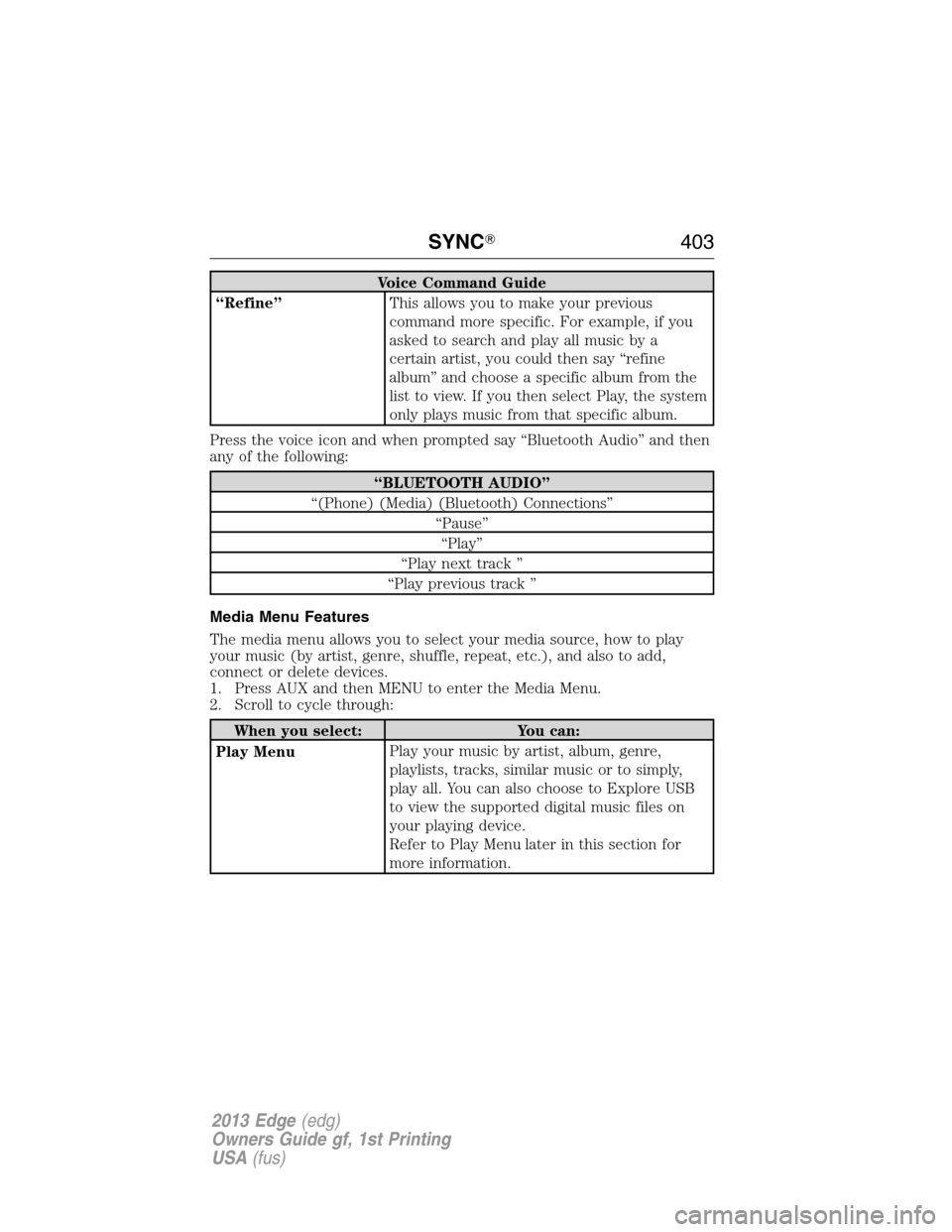
Voice Command Guide
“Refine”This allows you to make your previous
command more specific. For example, if you
asked to search and play all music by a
certain artist, you could then say “refine
album” and choose a specific album from the
list to view. If you then select Play, the system
only plays music from that specific album.
Press the voice icon and when prompted say “Bluetooth Audio” and then
any of the following:
“BLUETOOTH AUDIO”
“(Phone) (Media) (Bluetooth) Connections”
“Pause”
“Play”
“Play next track ”
“Play previous track ”
Media Menu Features
The media menu allows you to select your media source, how to play
your music (by artist, genre, shuffle, repeat, etc.), and also to add,
connect or delete devices.
1. Press AUX and then MENU to enter the Media Menu.
2. Scroll to cycle through:
When you select: You can:
Play MenuPlay your music by artist, album, genre,
playlists, tracks, similar music or to simply,
play all. You can also choose to Explore USB
to view the supported digital music files on
your playing device.
Refer to Play Menu later in this section for
more information.
SYNC�403
2013 Edge(edg)
Owners Guide gf, 1st Printing
USA(fus)
Page 404 of 526
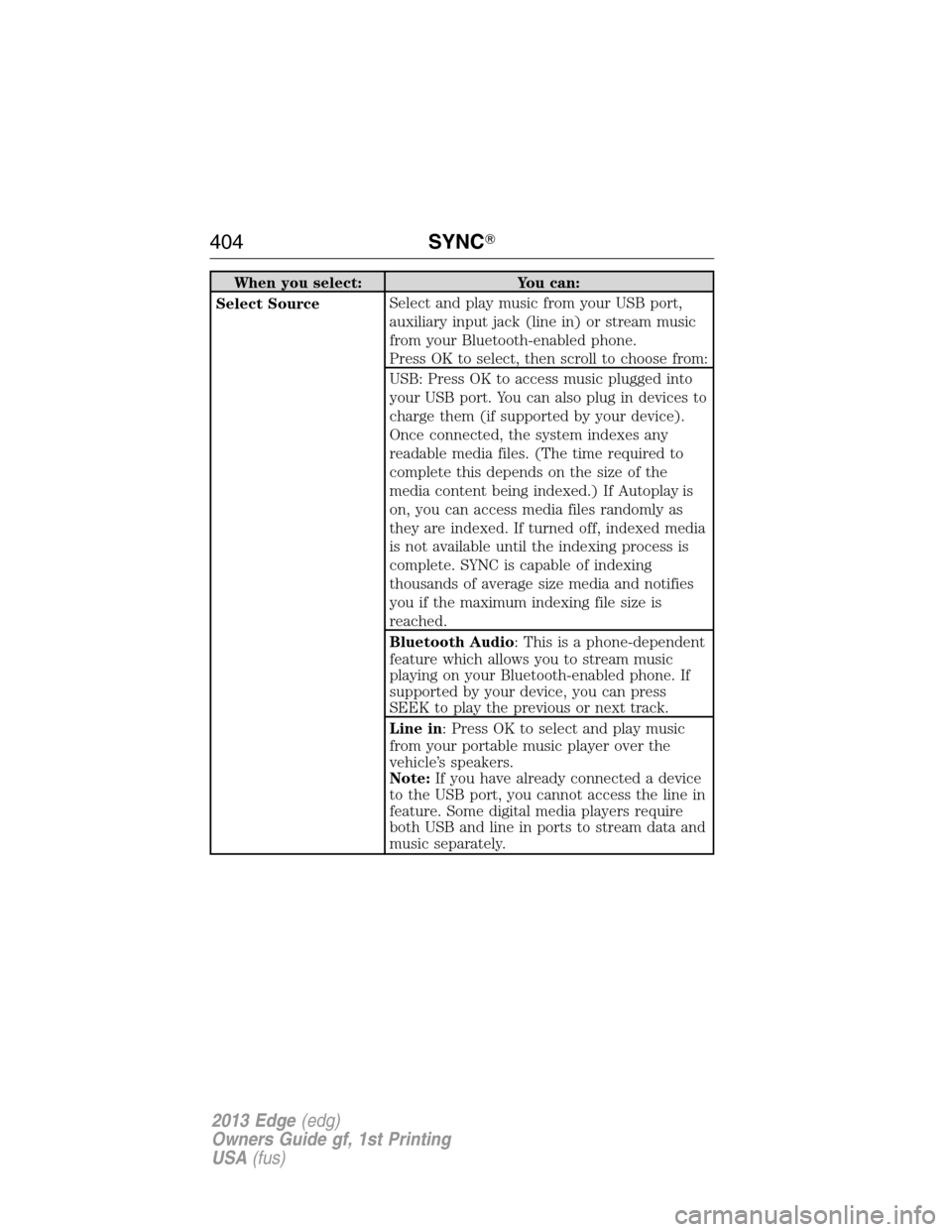
When you select: You can:
Select SourceSelect and play music from your USB port,
auxiliary input jack (line in) or stream music
from your Bluetooth-enabled phone.
Press OK to select, then scroll to choose from:
USB: Press OK to access music plugged into
your USB port. You can also plug in devices to
charge them (if supported by your device).
Once connected, the system indexes any
readable media files. (The time required to
complete this depends on the size of the
media content being indexed.) If Autoplay is
on, you can access media files randomly as
they are indexed. If turned off, indexed media
is not available until the indexing process is
complete. SYNC is capable of indexing
thousands of average size media and notifies
you if the maximum indexing file size is
reached.
Bluetooth Audio: This is a phone-dependent
feature which allows you to stream music
playing on your Bluetooth-enabled phone. If
supported by your device, you can press
SEEK to play the previous or next track.
Line in: Press OK to select and play music
from your portable music player over the
vehicle’s speakers.
Note:If you have already connected a device
to the USB port, you cannot access the line in
feature. Some digital media players require
both USB and line in ports to stream data and
music separately.
404SYNC�
2013 Edge(edg)
Owners Guide gf, 1st Printing
USA(fus)