2013 FORD EDGE navigation system
[x] Cancel search: navigation systemPage 485 of 526

Help!
Your touchscreen system has a help feature which you can access at any
time.
To access Help using the touchscreen, press Menu > Help, the choose
from the following:
If you select: You can:
Where Am I?View the vehicle’s current location.
If your vehicle is equipped with navigation,
you see your location on a map.
If your vehicle is not equipped with
navigation, or if your SD card is not inserted,
you receive your vehicle’s latitude and
longitude.
911 AssistAccess the 911 Assist™ settings, vehicle
restart instructions and emergency quick dial
contacts.
In Case of Emergency (ICE) Quick Dial:
This feature allows you to save up to two
numbers as ICE contacts for quick access in
the event of an emergency. SelectEditto
access your phonebook and then select the
desired contacts. The numbers then appear as
options on this screen for the ICE 1 and ICE
2 buttons. The ICE contacts you select are
presented to you at the completion of the 911
Assist call process for quick access.
Voice Command ListView possible voice commands.
From this screen, you can also access System information, Software
Licenses and Driving Restrictions.
To access Help using the voice commands, press the voice
button, then, after the tone, say “Help”. The system provides
voice commands that can be used in the current mode.
MyFord Touch™ (If Equipped)485
2013 Edge(edg)
Owners Guide gf, 1st Printing
USA(fus)
Page 489 of 526

Additional climate control voice commands
“Rear Defrost On” “Rear Defrost Off”
“Recirc On” “Recirc Off”
“Panel On” “Panel Floor On”
“Floor On” “Windshield Floor On”
“Temperature High” “Temperature Low”
“Fan Increase” “Fan Decrease”
“Temperature”* “Temperature Increase”
“Temperature Decrease” “Temperature <15.5–29.5> degrees”
“Temperature <59–86>
degrees”“My Temp”
“Help”
*If you have said “Temperature”, you can say any of the commands in
the following “Temperature” chart.
“TEMPERATURE”
“High”
“Low”
“<15.5–29.5> degrees”
“<59–86> degrees”
“Help”
NAVIGATION SYSTEM (IF EQUIPPED)
Note:The navigation SD card must be in the SD card slot to operate the
navigation system. If you need a replacement SD card, see your
authorized dealer.
Note:The SD card slot is spring-loaded. To remove the SD card, just
push the card in and release it. Do not attempt to pull the card out to
remove it; this could cause damage.
Your navigation system is comprised of two main features, destination
mode and map mode.
To set a destination, press the green corner of your touchscreen, then
the Dest button when it appears. Refer toSetting a destination.
To view the navigation map and the vehicle’s current location, touch the
green bar in the upper right hand corner of the touchscreen, or, press
Dest > Map. Refer toMap mode.
MyFord Touch™ (If Equipped)489
2013 Edge(edg)
Owners Guide gf, 1st Printing
USA(fus)
Page 490 of 526

Setting a Destination
Press the green corner of your touchscreen, then the Dest button when
it appears. Choose any of the following:
Destination selections
My Home Street Address
Favorites Intersection
Previous Destinations City Center
Point of Interest (POI) Map
Emergency Previous Starting Point
Freeway Entrance/Exit Latitude/Longitude
1.
Enter the necessary information into the highlighted text fields (in any
order). For address destination entry, the Go! button appears once all
the necessary information has been entered. Pressing the Go! button
makes the address location to appear on the map. If you choose
Previous Destination, the last 20 destinations you have selected appear.
2. Select Set as Dest to make this your destination. You can also choose to
set this as a waypoint (have the system route to this point on the way
to your current destination) or save it as a favorite. Any Avoid Areas
selections are also considered in route calculation.
3. Choose from up to three different types of routes, then select Start
Route.
•Fastest: Uses the fastest moving roads possible.
•Shortest: Uses the shortest distance possible.
•Eco (EcoRoute): Uses the most fuel efficient route.
You can cancel the route or have the system demo the route for you.
Select Route Prefs to set route preferences like avoiding freeways, toll
roads, ferries and car trains as well as to use or not use HOV lanes.
(HOV lanes are High Occupancy Vehicle Lanes also known as carpool or
diamond lanes. These lanes are reserved for people who ride in buses,
vanpools or carpools.)
Note:If Start Route button is not pressed and the vehicle is driven on a
recognized road, the system defaults to the fastest route option and
begins guidance.
During route guidance, the “talking bubble” icon that appears in the
upper right navigation corner (green bar) can be pressed if the user
wants the system to repeat a route guidance instruction. Instructions
decrease with each press.
490MyFord Touch™ (If Equipped)
2013 Edge(edg)
Owners Guide gf, 1st Printing
USA(fus)
Page 494 of 526

Setting Your Navigation Preferences
Select settings for the system to take into account when planning your
route. Press Menu > Settings > Navigation.
When you select: You can:
Map Preferences Turn breadcrumbs on and off.
Choose how you want to view the turn list
(top-to-bottom or bottom-to-top).
Set the automatic parking POI notification.
When parking POI notification is on, parking POI
icons display on the map when you get close to
your destination. (This may not be very useful in
dense areas, and may clutter the map if other
POIs are also set for display.)
Route Preferences Avoid freeways, toll roads, ferries and car trains
when planning your route.
Use HOV lanes (if available), and have the system
always select the shortest distance, fastest time
or most economical route.
Navigation Preferences Choose prompts to be either voice or tone only.
Have the system automatically fill in the state
and province based on the information already
entered into the system.
Traffic Preferences Choose how you want the system to handle
traffic problems along your route.
Automatic: Have the system reroute you to avoid
traffic incidents that develop and impact the
current route (no notification is provided).
Manual: Have the system always provide a traffic
alert notification for traffic incidents along the
planned route. You have a choice to accept or
ignore the notification before the route deviation
is made.
Turn on certain, or all, traffic icons on the map
(road work, incidents, accidents, closed roads,
etc.).
494MyFord Touch™ (If Equipped)
2013 Edge(edg)
Owners Guide gf, 1st Printing
USA(fus)
Page 498 of 526

Rotate the map view by swiping
your finger across the shaded bar
with the arrows.
Navteq is the digital map provider for the navigation application. If you
find map data errors, you may report them directly to Navteq by going to
http://mapreporter.navteq.com. Navteq evaluates all reported map errors
and responds with the result of their investigation by e-mail.
Navigation Map Updates
Annual navigation map updates are available for purchase through your
dealership, by calling 1-800-NAVMAPS or going to www.navteq.com. You
need to specify the make and model of your vehicle to determine if there
is an update available.
Navigation Voice Commands
When in navigation mode, press the voice button on the steering
wheel controls. After the tone, say any of the following
commands:
Navigation system voice commands
“Cancel Next Waypoint”1“Navigation”3
“Cancel Route”1“Repeat Instruction”1
“Destination”2“Show 3D”
“Destination
“Destination
“Destination Favorites” “Show North Up”
“Destination Home” “Show Route”
1
“Destination Intersection” “Show Turn List”1
“Destination Nearest
“Destination Nearest POI” “Voice On”
“Destination Play Nametags” “Voice Volume Decrease”
498MyFord Touch™ (If Equipped)
2013 Edge(edg)
Owners Guide gf, 1st Printing
USA(fus)
Page 499 of 526
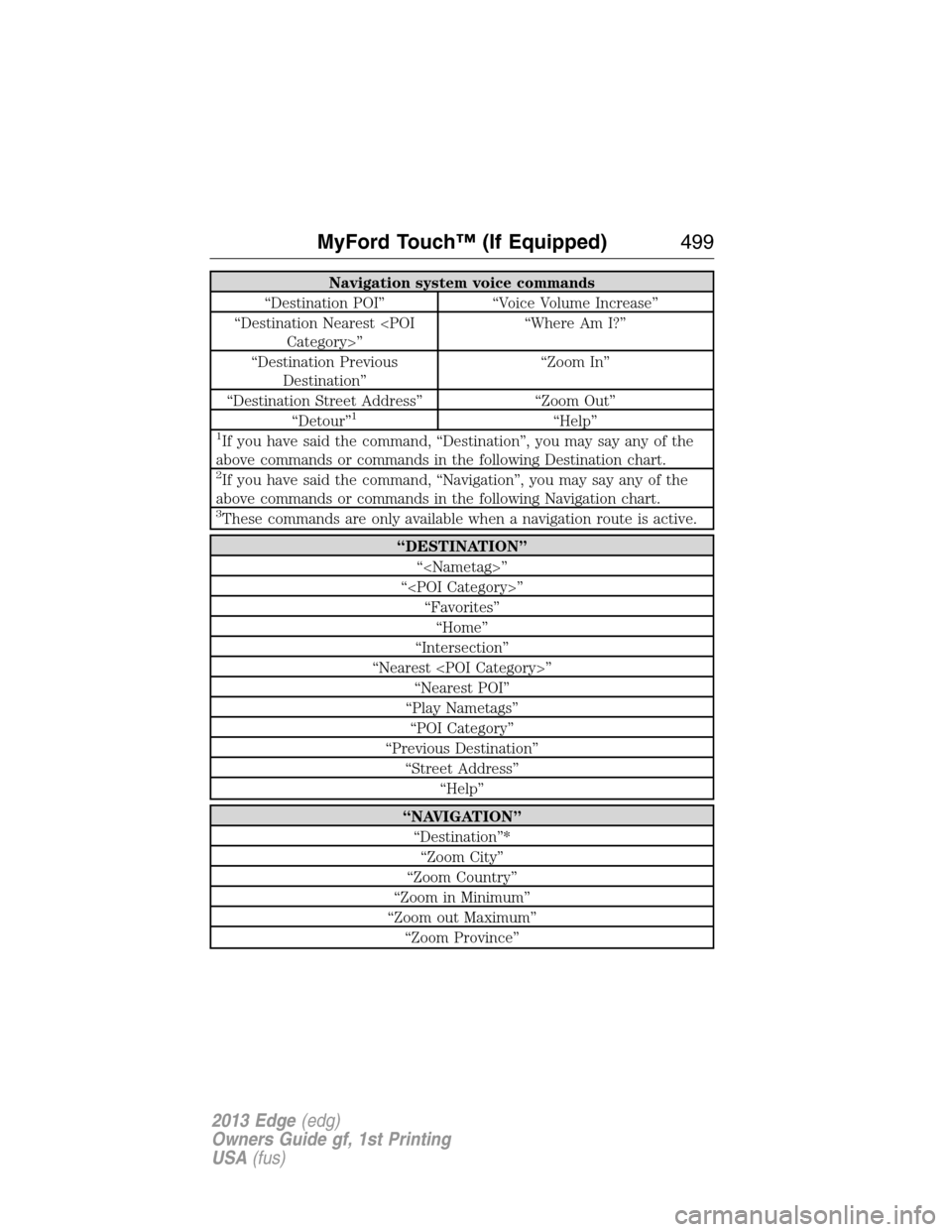
Navigation system voice commands
“Destination POI” “Voice Volume Increase”
“Destination Nearest
“Destination Previous
Destination”“Zoom In”
“Destination Street Address” “Zoom Out”
“Detour”
1“Help”1If you have said the command, “Destination”, you may say any of the
above commands or commands in the following Destination chart.
2If you have said the command, “Navigation”, you may say any of the
above commands or commands in the following Navigation chart.
3These commands are only available when a navigation route is active.
“DESTINATION”
“
“
“Favorites”
“Home”
“Intersection”
“Nearest
“Nearest POI”
“Play Nametags”
“POI Category”
“Previous Destination”
“Street Address”
“Help”
“NAVIGATION”
“Destination”*
“Zoom City”
“Zoom Country”
“Zoom in Minimum”
“Zoom out Maximum”
“Zoom Province”
MyFord Touch™ (If Equipped)499
2013 Edge(edg)
Owners Guide gf, 1st Printing
USA(fus)
Page 500 of 526

“NAVIGATION”
“Zoom State”
“Zoom Street”
“Zoom to
“Help”
*If you have said, “Destination”, you may say any of the commands in
the Destination chart.
If your vehicle is equipped with the SD card navigation feature, you have
the ability to enter in a street address using a new feature calledOne
Shot Destination Street Address.When you say either “Navigation
Destination Street Address” or “Destination Street Address”, the system
asks you to say the full address. The system displays an example
on-screen. You can then speak the address naturally, such as “One two
three four Main Street, Anytown”.
500MyFord Touch™ (If Equipped)
2013 Edge(edg)
Owners Guide gf, 1st Printing
USA(fus)
Page 507 of 526

access a function of the system requiring prolonged attention. Even
occasional short scans to the screen may be hazardous if your attention has
been diverted away from your driving task at a critical time.
Volume Setting
Do not raise the volume excessively. Keep the volume at a level where
you can still hear outside traffic and emergency signals while driving.
Driving while unable to hear these sounds could cause an accident.
Use of Speech Recognition Functions
Speech recognition software is inherently a statistical process which is
subject to errors. It is your responsibility to monitor any speech
recognition functions included in the system and address any errors.
Navigation Features
Any navigation features included in the system are intended to provide
turn by turn instructions to get you to a desired destination. Please make
certain all persons using this system carefully read and follow
instructions and safety information fully.
Distraction Hazard
Any navigation features may require manual (non-verbal) setup.
Attempting to perform such set-up or insert data while driving can
seriously distract your attention and could cause an accident or other
serious consequences. Stop the vehicle in a safe and legal manner before
attempting these operations.
Let Your Judgment Prevail
Any navigation features are provided only as an aid. Make your driving
decisions based on your observations of local conditions and existing
traffic regulations. Any such feature is not a substitute for your personal
judgment. Any route suggestions made by this system should never
replace any local traffic regulations or your personal judgment or
knowledge of safe driving practices.
Route Safety
Do not follow the route suggestions if doing so would result in an unsafe or
illegal maneuver, if you would be placed in an unsafe situation, or if you
would be directed into an area that you consider unsafe. The driver is
ultimately responsible for the safe operation of the vehicle and therefore,
must evaluate whether it is safe to follow the suggested directions.
Potential Map Inaccuracy
Maps used by this system may be inaccurate because of changes in
roads, traffic controls or driving conditions. Always use good judgment
and common sense when following the suggested routes.
Appendices507
2013 Edge(edg)
Owners Guide gf, 1st Printing
USA(fus)