Page 424 of 526
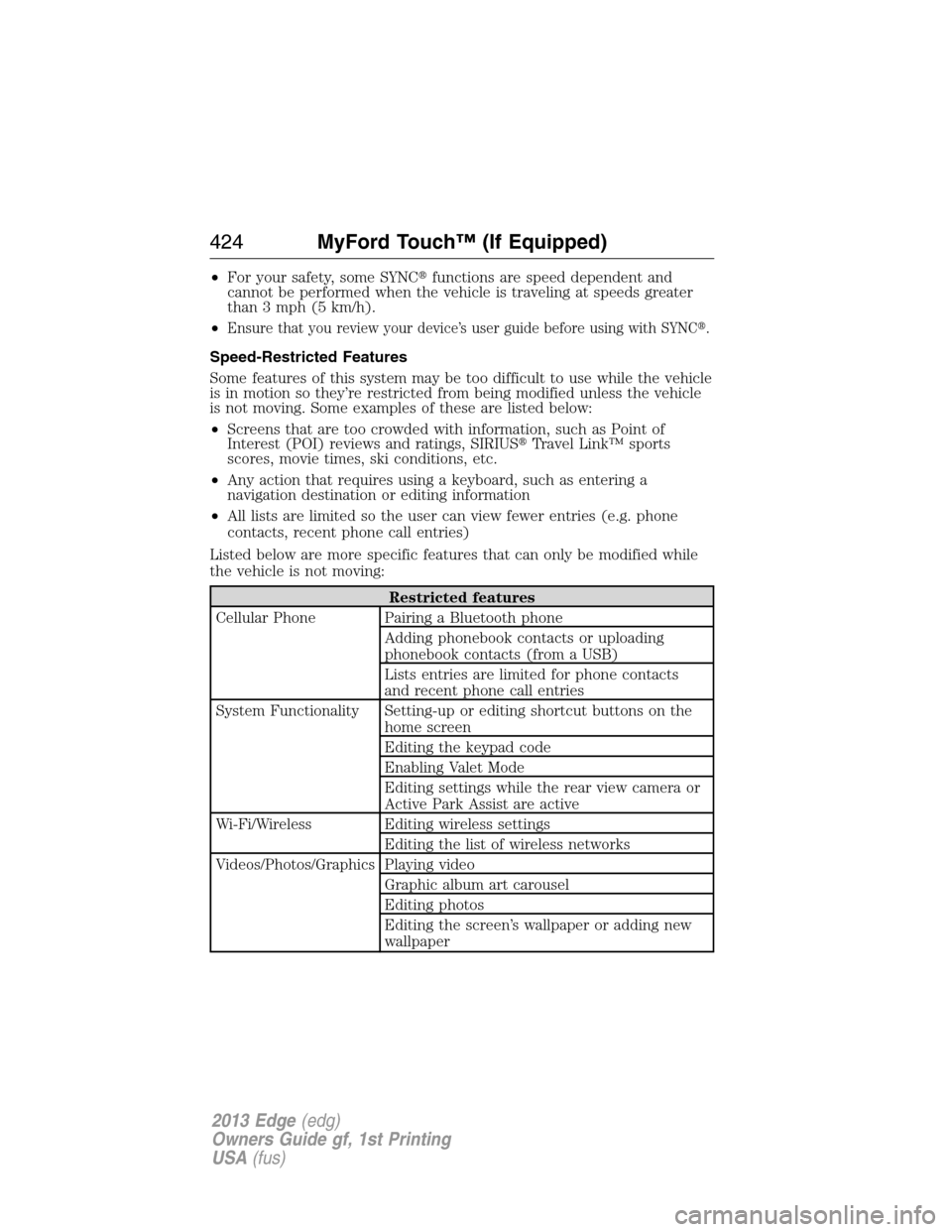
•For your safety, some SYNC�functions are speed dependent and
cannot be performed when the vehicle is traveling at speeds greater
than 3 mph (5 km/h).
•
Ensure that you review your device’s user guide before using with SYNC�.
Speed-Restricted Features
Some features of this system may be too difficult to use while the vehicle
is in motion so they’re restricted from being modified unless the vehicle
is not moving. Some examples of these are listed below:
•Screens that are too crowded with information, such as Point of
Interest (POI) reviews and ratings, SIRIUS�Travel Link™ sports
scores, movie times, ski conditions, etc.
•Any action that requires using a keyboard, such as entering a
navigation destination or editing information
•All lists are limited so the user can view fewer entries (e.g. phone
contacts, recent phone call entries)
Listed below are more specific features that can only be modified while
the vehicle is not moving:
Restricted features
Cellular Phone Pairing a Bluetooth phone
Adding phonebook contacts or uploading
phonebook contacts (from a USB)
Lists entries are limited for phone contacts
and recent phone call entries
System Functionality Setting-up or editing shortcut buttons on the
home screen
Editing the keypad code
Enabling Valet Mode
Editing settings while the rear view camera or
Active Park Assist are active
Wi-Fi/Wireless Editing wireless settings
Editing the list of wireless networks
Videos/Photos/Graphics Playing video
Graphic album art carousel
Editing photos
Editing the screen’s wallpaper or adding new
wallpaper
424MyFord Touch™ (If Equipped)
2013 Edge(edg)
Owners Guide gf, 1st Printing
USA(fus)
Page 428 of 526
How to Use Voice Commands with Your System
Press the voice icon; after the tone, speak your command
clearly.
Say: If you want to:
“Phone” Make calls.
“USB” Access the device connected to your USB
port.
“Bluetooth Audio” Stream audio from your phone.
“Line in” Access the device connected to the auxiliary
input jack.
“Cancel” Cancel the requested action.
“SYNC” Return to the main menu.
“Voice settings” Adjust the level of voice interaction and
feedback.
“Vehicle Health Report” Run a vehicle health report.*
“Services” Access the SYNC Services portal.*
“Mobile Apps” Access mobile applications.*
“Help” Hear a list of voice commands available in the
current mode.
*If equipped, U.S. only
These commands can be said at any time
“Main Menu”
“List of Commands”
“What can I say?”
“Next Page”
“Previous Page”
“Go Back”
“Cancel”
“Exit”
“Help”
428MyFord Touch™ (If Equipped)
2013 Edge(edg)
Owners Guide gf, 1st Printing
USA(fus)
Page 429 of 526
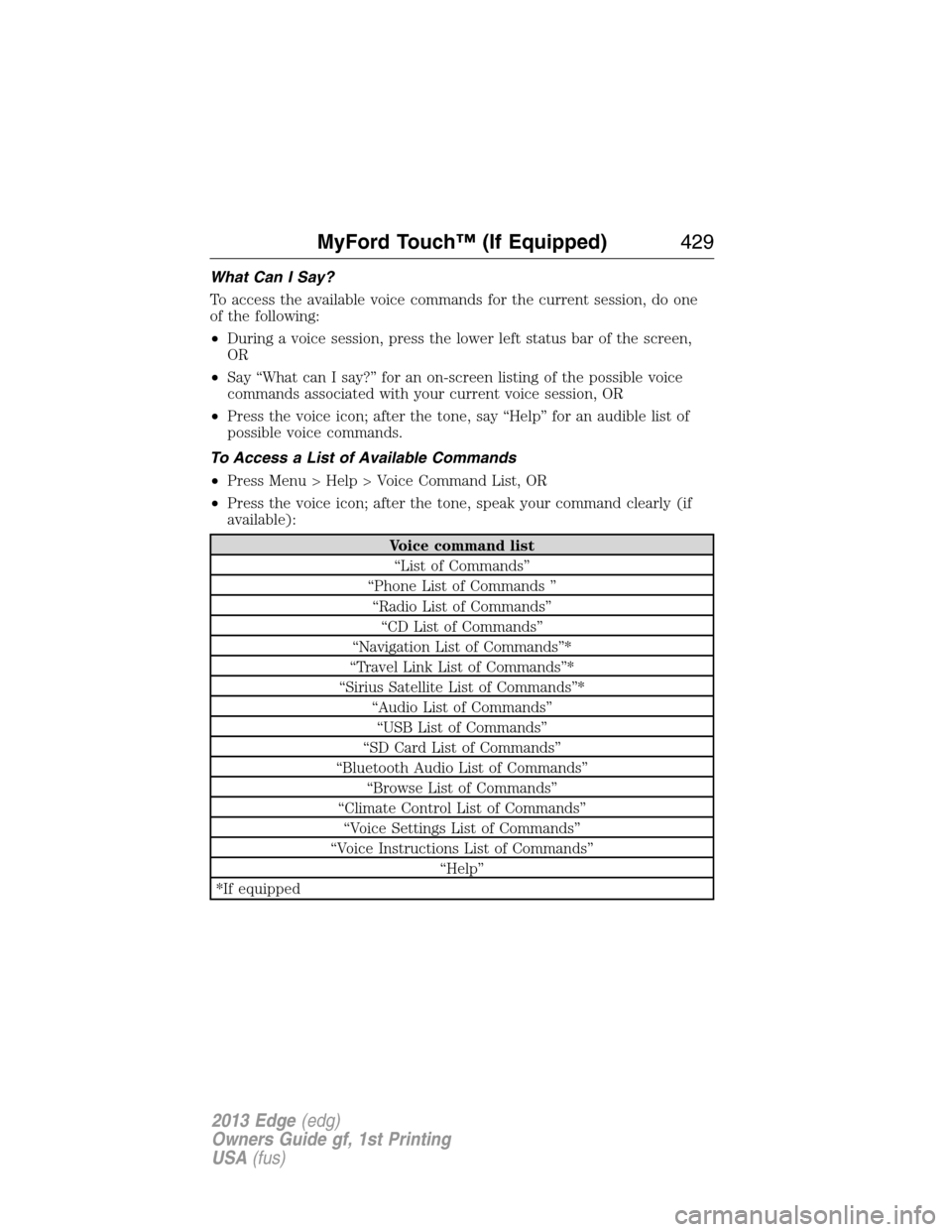
What Can I Say?
To access the available voice commands for the current session, do one
of the following:
•During a voice session, press the lower left status bar of the screen,
OR
•Say “What can I say?” for an on-screen listing of the possible voice
commands associated with your current voice session, OR
•Press the voice icon; after the tone, say “Help” for an audible list of
possible voice commands.
To Access a List of Available Commands
•Press Menu > Help > Voice Command List, OR
•Press the voice icon; after the tone, speak your command clearly (if
available):
Voice command list
“List of Commands”
“Phone List of Commands ”
“Radio List of Commands”
“CD List of Commands”
“Navigation List of Commands”*
“Travel Link List of Commands”*
“Sirius Satellite List of Commands”*
“Audio List of Commands”
“USB List of Commands”
“SD Card List of Commands”
“Bluetooth Audio List of Commands”
“Browse List of Commands”
“Climate Control List of Commands”
“Voice Settings List of Commands”
“Voice Instructions List of Commands”
“Help”
*If equipped
MyFord Touch™ (If Equipped)429
2013 Edge(edg)
Owners Guide gf, 1st Printing
USA(fus)
Page 434 of 526
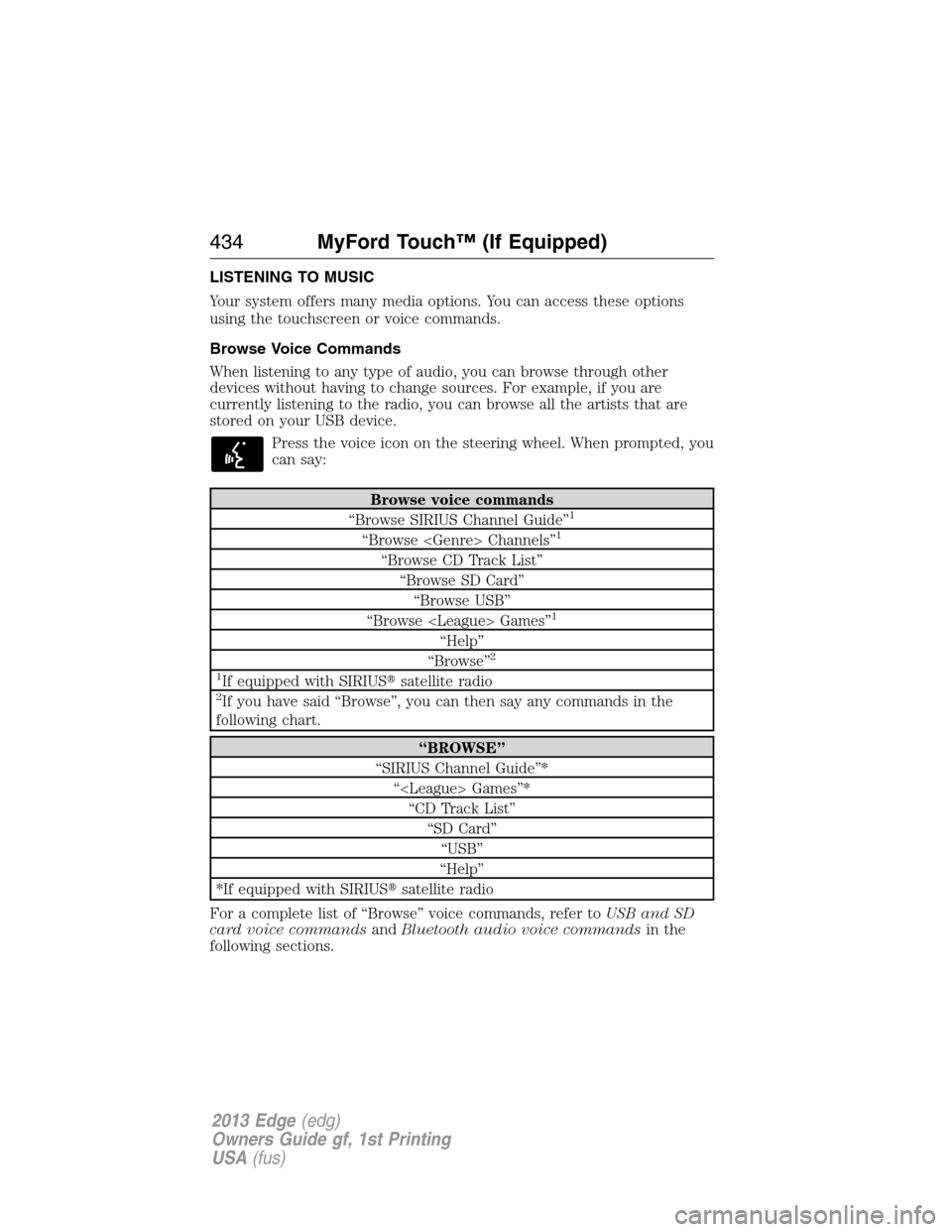
LISTENING TO MUSIC
Your system offers many media options. You can access these options
using the touchscreen or voice commands.
Browse Voice Commands
When listening to any type of audio, you can browse through other
devices without having to change sources. For example, if you are
currently listening to the radio, you can browse all the artists that are
stored on your USB device.
Press the voice icon on the steering wheel. When prompted, you
can say:
Browse voice commands
“Browse SIRIUS Channel Guide”1
“Browse Channels”1
“Browse CD Track List”
“Browse SD Card”
“Browse USB”
“Browse Games”
1
“Help”
“Browse”2
1
If equipped with SIRIUS�satellite radio2If you have said “Browse”, you can then say any commands in the
following chart.
“BROWSE”
“SIRIUS Channel Guide”*
“ Games”*
“CD Track List”
“SD Card”
“USB”
“Help”
*If equipped with SIRIUS�satellite radio
For a complete list of “Browse” voice commands, refer toUSB and SD
card voice commandsandBluetooth audio voice commandsin the
following sections.
434MyFord Touch™ (If Equipped)
2013 Edge(edg)
Owners Guide gf, 1st Printing
USA(fus)
Page 452 of 526

To view song information such as Title, Artist, File, Folder, Album, and
Genre, touch the on-screen album art.
You can also pressWhat’s Playingto hear how the system pronounces
the current band and song. This can be helpful when using voice
commands to make sure the system correctly plays your request.
For a complete listing of available voice commands, refer toVoice
commands for USB and SD cardin the followingUSBsection.
SD logo is a trademark of SD-3C,
LLC.
USB Port
This feature allows you to plug in media
playing devices, memory sticks, flash/thumb
drives and also charge devices if they support
this feature. Your USB ports are either located
in your center console or behind a small
access door in your instrument panel.
To access and play music from your USB, then press the lower left
corner of the touchscreen.
Insert the USB drive into the port and select the USB tab once the
system recognizes it. You can then select from the following options:
When you select: You can:
RepeatRepeat the currently playing song or album.
ShufflePlay music on the selected album or folder in
random order.
BrowseBrowse the contents of the flash drive/thumb
drive. It also allows you to search and play by
genre, artist, album, etc.
Similar MusicChoose music similar to that which is
currently playing.
452MyFord Touch™ (If Equipped)
2013 Edge(edg)
Owners Guide gf, 1st Printing
USA(fus)
Page 454 of 526

To view song information such as Title, Artist, File, Folder, Album, and
Genre, touch the on-screen album art.
You can also pressWhat’s Playingto hear how the system pronounces
the current band and song. This can be helpful when using voice
commands to make sure the system correctly plays your request.
In order to playback video from your iPod�/iPhone�(if compatible), you
MUST have a special combination USB/RCA composite video cable (available
for purchase from Apple�). When the cable is connected to your
iPod�/iPhone�, plug the other end into both the RCA jacks and the USB port.
USB and SD Card Voice Commands
If you are listening to a USB device or an SD card, press the
voice button on the steering wheel controls. When prompted,
say any of the commands in the following chart.
If you are not listening to a USB device or an SD card, press the voice
button and, after the tone, say “USB” or “SD Card”, then any of the
commands in the following chart.
USB and SD card voice commands
“Browse”1
“Next”
“Pause”
“Play”
“Play Album ”
“Play All”
“Play Artist ”
“Play Audiobook ”
“Play Author ”
“Play Composer ”
“Play Folder ”
“Play Genre ”
“Play Movie ”
2
“Play Playlist ”
“Play Podcast ”
“Play Podcast Episode ”
“Play Similar Music”
“Play song ”
“Play TV Show Episode ”
2
“Play Video ”2
454MyFord Touch™ (If Equipped)
2013 Edge(edg)
Owners Guide gf, 1st Printing
USA(fus)
Page 455 of 526
USB and SD card voice commands
“Play Video Podcast Episode ”2
“Play Video Playlist ”2
“Previous”
“Repeat All”
“Repeat Off”
“Repeat One”
“Shuffle”
“Shuffle Off”
“What’s this?”
“Help”
1If you have said you would like to browse your USB or SD card, the
system prompts you to specify what you would like to browse. When
prompted, refer to the following “Browse” chart.
2These commands are only available in USB mode and are
device-dependent.
“BROWSE”
“Genre ”
“All Genres”
“Playlist ”
“All Playlists”
“Artist ”
“All Artists”
“Album ”
“All Albums”
“Author ”
“All Authors”
“Composer ”
“All Composers”
“Audiobook ”
“All Audiobooks”
“Podcast ”
“All Podcasts”
“Video ”*
“All Videos”*
“Video Playlist ”*
MyFord Touch™ (If Equipped)455
2013 Edge(edg)
Owners Guide gf, 1st Printing
USA(fus)
Page 456 of 526
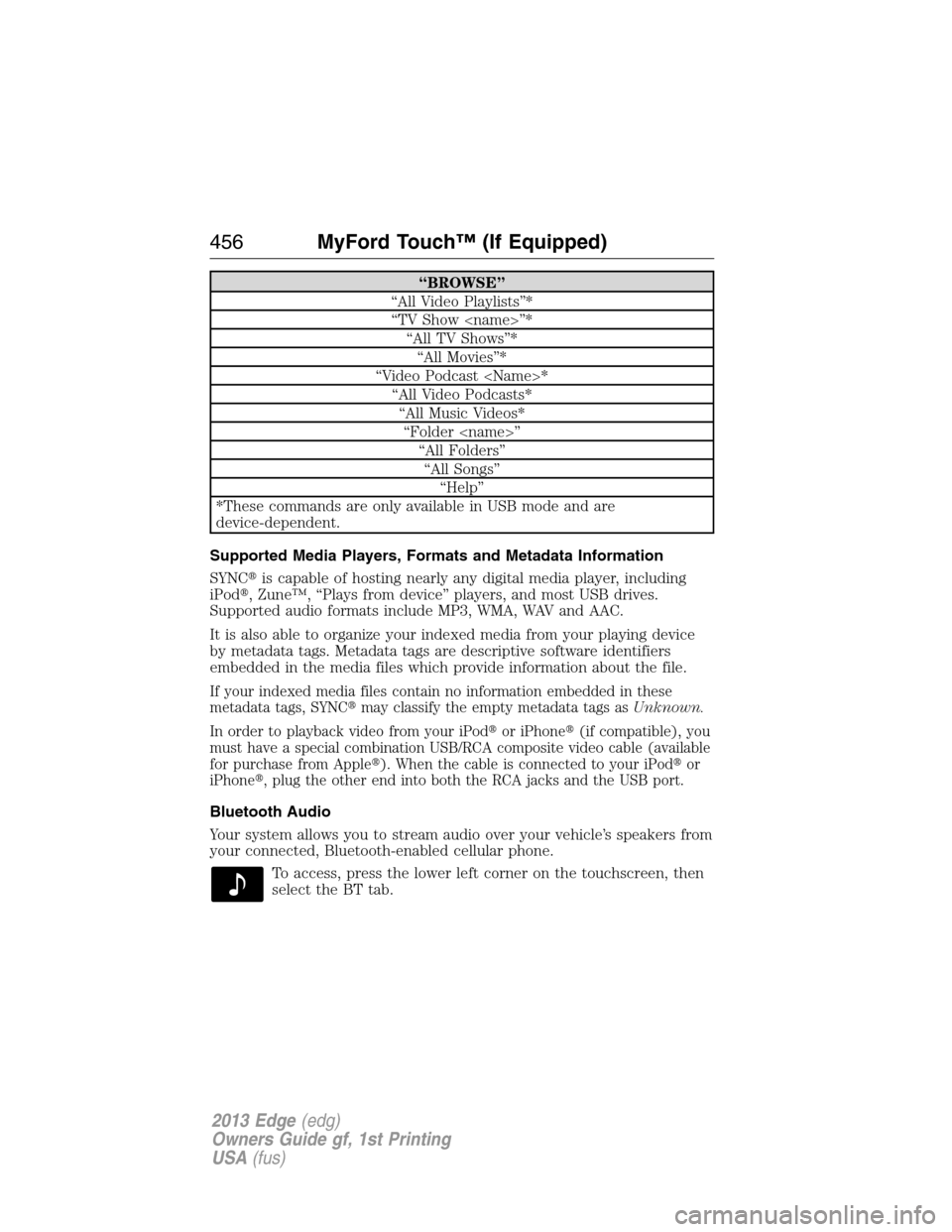
“BROWSE”
“All Video Playlists”*
“TV Show ”*
“All TV Shows”*
“All Movies”*
“Video Podcast *
“All Video Podcasts*
“All Music Videos*
“Folder ”
“All Folders”
“All Songs”
“Help”
*These commands are only available in USB mode and are
device-dependent.
Supported Media Players, Formats and Metadata Information
SYNC�is capable of hosting nearly any digital media player, including
iPod�, Zune™, “Plays from device” players, and most USB drives.
Supported audio formats include MP3, WMA, WAV and AAC.
It is also able to organize your indexed media from your playing device
by metadata tags. Metadata tags are descriptive software identifiers
embedded in the media files which provide information about the file.
If your indexed media files contain no information embedded in these
metadata tags, SYNC�may classify the empty metadata tags asUnknown.
In order to playback video from your iPod�or iPhone�(if compatible), you
must have a special combination USB/RCA composite video cable (available
for purchase from Apple�). When the cable is connected to your iPod�or
iPhone�, plug the other end into both the RCA jacks and the USB port.
Bluetooth Audio
Your system allows you to stream audio over your vehicle’s speakers from
your connected, Bluetooth-enabled cellular phone.
To access, press the lower left corner on the touchscreen, then
select the BT tab.
456MyFord Touch™ (If Equipped)
2013 Edge(edg)
Owners Guide gf, 1st Printing
USA(fus)