Page 426 of 526
ACCESSING AND ADJUSTING MODES THROUGH YOUR
INFOTAINMENT DISPLAY (IF EQUIPPED)
The infotainment display is located on the right side of your instrument
cluster. It allows you to view and make minor adjustments to active
modes without taking your hands off the wheel. For example:
•In entertainment mode, you can view what is now playing, change the
audio source, select presets and make some adjustments.
•In phone mode, you can accept or reject an incoming call.
•In navigation mode (if equipped), you can view the current route or
activate a route.
•In climate mode, the driver side temperature can bet set as well as fan
speed.
Use the OK and arrow buttons on
the right side of your steering wheel
to scroll through the available
modes:
Entertainment
Phone
km/h
80
60
40
20
0
20
0 40 60 80
100120140160180
200
220
100120140
MPH
426MyFord Touch™ (If Equipped)
2013 Edge(edg)
Owners Guide gf, 1st Printing
USA(fus)
Page 427 of 526

Navigation
Climate
You can make selections from the menu by using the OK button or
touching the screen. If you make a selection by touching the screen, the
selection menu expands and you are allowed different options.
•Press the up and down arrows to scroll through the modes.
•Press the right arrow to enter the mode.
•Press the left or right arrows to make adjustments within the chosen
mode.
•Press OK to confirm your selection.
Note:If your vehicle is not equipped with navigation, Compass appears
in the display instead of Navigation. If you press the right arrow to go
into the Compass menu, you can see the compass graphic. The compass
displays the direction in which the vehicle is traveling, not “true”
direction (i.e. if the vehicle is traveling west, the middle of the compass
graphic displays west; north displays to the left of west though its “true”
direction is to the right of west.)
USING YOUR VOICE RECOGNITION SYSTEM
This system helps you control many features using voice commands. This
allows you to keep your hands on the wheel and focus on what is in front
of you. The system provides feedback through audible tones, prompts,
questions and spoken confirmations depending on the situation and the
chosen level of interaction (voice settings).
The system also asks short questions (confirmation prompts) when it is
not sure of your request or when there are multiple possible responses to
your request.
When using voice commands, words and icons may also appear in the
lower left status bar indicating the status of the voice session (i.e.,
listening, success, failed, paused or try again).
MyFord Touch™ (If Equipped)427
2013 Edge(edg)
Owners Guide gf, 1st Printing
USA(fus)
Page 433 of 526

Some of the voice commands that are available while viewing this screen
are:
“POINTS OF INTEREST” or “POI”
“Destination ”
“Search By Name”
“Search By Category”
“Change Search Area”
Note:These are just a sample of the voice commands available within
the Points of Interest section; the categories themselves are also
technically voice commands.
If you choose Intersection from the navigation screen, you can choose
from the following:
•1st Street
•2nd Street
•City
•State/Prov
Some of the voice commands that are available while viewing this screen
are:
“INTERSECTION”
“Enter First Street Name”
“Change First Street Name”
“Enter Second Street Name”
“Change Second Street Name”
“Enter City”
“Change City”
“Enter State”
“Change State”
The dual mode feature is also available when the voice system displays a
list of items to pick from during a voice session, where you would be able
to touch the line item or say “Line 2”. If a command is not understood or
there are multiple options, the system returns a list for you to choose
from.
MyFord Touch™ (If Equipped)433
2013 Edge(edg)
Owners Guide gf, 1st Printing
USA(fus)
Page 436 of 526

When you select: You can:
Options Adjust more audio system settings:
Sound Settingsallows you to adjust Bass,
Treble, Midrange, Balance and Fade, THX
Deep Note Demo (if equipped), DSP (if
equipped), Occupancy Mode (if equipped),
and Speed Compensated Volume settings.
Set PTY for Seek/Scanallows you to select
a category of music you would like to search
for and then choose to either seek or scan for
the stations.
RDS Text Display On/Offallows you to
always view the information broadcast by FM
stations by selecting On.
Auto Presets (AST) - Autostoreallows you
to have the system automatically store the six
strongest stations in your current location.
These do not override any presets stored in
any of the AM or FM frequency bands.
TAG Button On/Off (if available)allows
you to tag a song to download later.
When you select On, the TAG icon appears
on-screen when HD radio is active. You can
press TAG to save the information of the song
that is playing. When you plug in your
portable music player, the information is
transferred (if supported by your device).
When you are connected to iTunes�, the tags
appear to remind you of the songs you’d like
to download. Refer to theHD Radio™
informationlater in this chapter.
436MyFord Touch™ (If Equipped)
2013 Edge(edg)
Owners Guide gf, 1st Printing
USA(fus)
Page 447 of 526

Satellite radio electronic serial number (ESN):You need your ESN
to activate, modify or track your satellite radio account. The ESN is
found on the System Information Screen (SR ESN:XXXXXXXXXXXX). To
access your ESN, press the bottom left corner of the touchscreen, then
SIRIUS > Options > ESN.
Potential satellite radio reception issues
Antenna obstructionsFor optimal reception performance, keep the
antenna clear of snow and ice build-up and
keep luggage and other material as far away
from the antenna as possible.
TerrainHills, mountains, tall buildings, bridges,
tunnels, freeway overpasses, parking garages,
dense tree foliage and thunderstorms can
interfere with your reception.
Station overloadWhen you pass a ground-based broadcast
repeating tower, a stronger signal may
overtake a weaker one and the audio system
may mute.
Satellite radio signal
interferenceYour display may show ACQUIRING...to
indicate the interference and the audio
system may mute.
SIRIUS�troubleshooting tips
Radio Display Condition Possible Action
Acquiring Radio requires more
than two seconds to
produce audio for the
selected channel.No action required.
This message should
disappear shortly.
Sat Fault/SIRIUS�
system failureInternal module or
system failure present.If this message does
not clear shortly, or
with an ignition key
cycle, your receiver
may have a fault. See
your authorized dealer
for service.
MyFord Touch™ (If Equipped)447
2013 Edge(edg)
Owners Guide gf, 1st Printing
USA(fus)
Page 448 of 526

SIRIUS�troubleshooting tips
Radio Display Condition Possible Action
Invalid Channel Channel no longer
available.Tune to another
channel or choose
another preset.
Unsubscribed Channel Subscription not
available for this
channel.Contact SIRIUS�at
1–888–539–7474 to
subscribe to the
channel, or tune to
another channel.
No Signal Loss of signal from the
SIRIUS�satellite or
SIRIUS�tower to the
vehicle antenna.The signal is currently
being blocked. When
you move into an open
area, the signal should
return.
Updating Update of channel
programming in
progress.No action required.
The process may take
up to three minutes.
Call SIRIUS�
1–888–539–7474Satellite service has
been deactivated by
SIRIUS�Satellite
Radio.Call SIRIUS�at
1–888–539–7474 to
reactivate or resolve
subscription issues.
No Channels Available All the channels in the
selected category are
skipped or locked.Using the channel
guide, unlock or
unskip the channels.
Subscription Updated SIRIUS�has updated
the channels available
for your vehicle.No action required.
448MyFord Touch™ (If Equipped)
2013 Edge(edg)
Owners Guide gf, 1st Printing
USA(fus)
Page 449 of 526

CD
Press the lower left corner of the touchscreen, then select the
CD tab. You can choose from Repeat, Shuffle, Scan and Options.
Options allows you to select additional sound settings:
When you select: You can:
Sound SettingsAdjust Bass, Treble, Midrange, Balance and
Fade, THX Deep Note Demo (if equipped),
DSP (if equipped), Occupancy Mode (if
equipped), and Speed Compensated Volume
settings.
Text Display settingsChoose how you would like the information to
display on-screen.
Compression settingsAccess compression settings.
You can also advance and reverse the current track or current folder (if
applicable).
CD Voice Commands
If you are listening to a CD, press the voice button on the
steering wheel controls. When prompted, say any of the
commands in the following chart.
If you are not listening to a CD, press the voice button and, after the
tone, say “CD”, then any of the commands in the following chart.
CD voice commands
“Play”
“Play next track”
“Play previous track”
“Play track <1–512>”
“Pause”
“Repeat”
“Repeat Track”
“Repeat Folder”*
“Repeat Off”
“Shuffle”
“Shuffle CD”*
MyFord Touch™ (If Equipped)449
2013 Edge(edg)
Owners Guide gf, 1st Printing
USA(fus)
Page 451 of 526
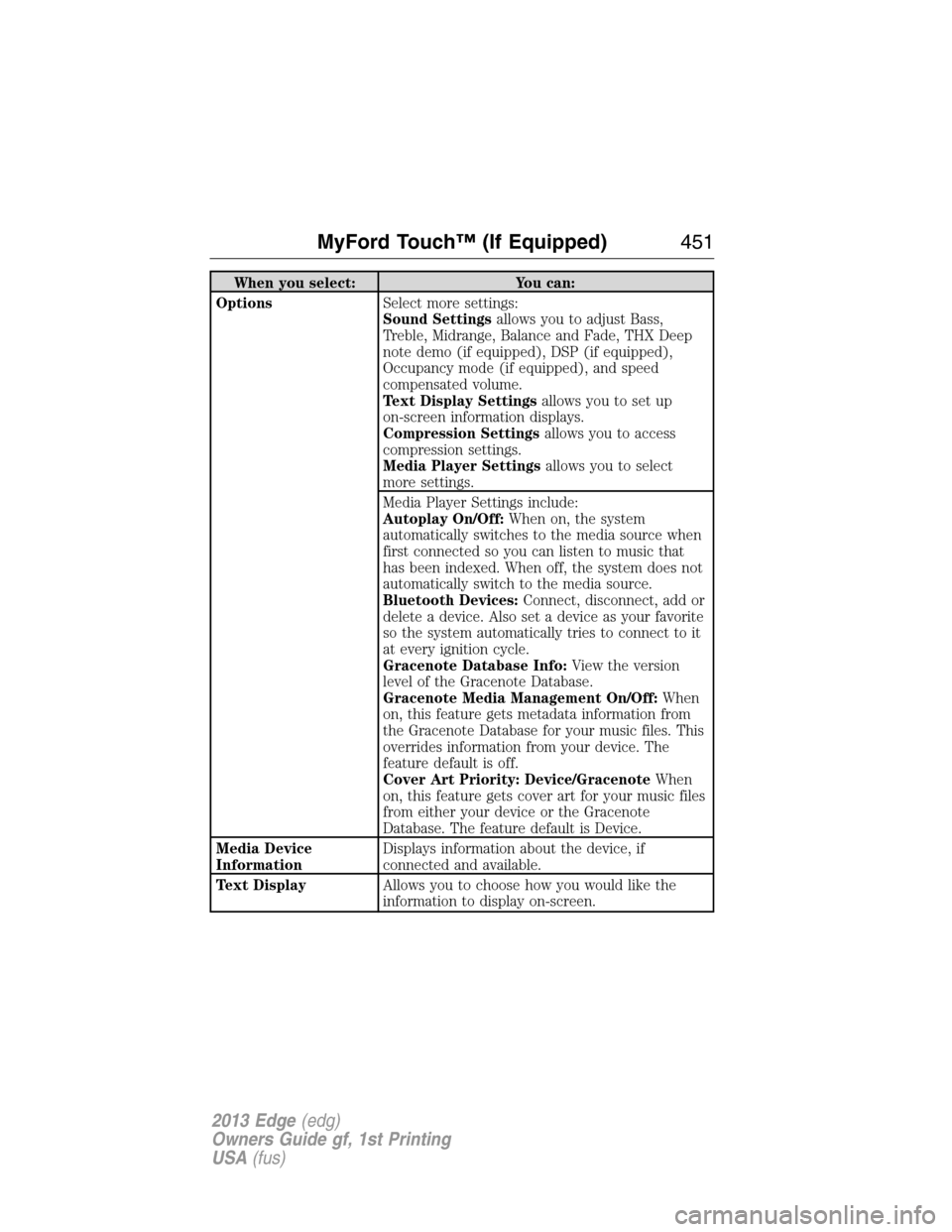
When you select: You can:
OptionsSelect more settings:
Sound Settingsallows you to adjust Bass,
Treble, Midrange, Balance and Fade, THX Deep
note demo (if equipped), DSP (if equipped),
Occupancy mode (if equipped), and speed
compensated volume.
Text Display Settingsallows you to set up
on-screen information displays.
Compression Settingsallows you to access
compression settings.
Media Player Settingsallows you to select
more settings.
Media Player Settings include:
Autoplay On/Off:When on, the system
automatically switches to the media source when
first connected so you can listen to music that
has been indexed. When off, the system does not
automatically switch to the media source.
Bluetooth Devices:Connect, disconnect, add or
delete a device. Also set a device as your favorite
so the system automatically tries to connect to it
at every ignition cycle.
Gracenote Database Info:View the version
level of the Gracenote Database.
Gracenote Media Management On/Off:When
on, this feature gets metadata information from
the Gracenote Database for your music files. This
overrides information from your device. The
feature default is off.
Cover Art Priority: Device/GracenoteWhen
on, this feature gets cover art for your music files
from either your device or the Gracenote
Database. The feature default is Device.
Media Device
InformationDisplays information about the device, if
connected and available.
Text DisplayAllows you to choose how you would like the
information to display on-screen.
MyFord Touch™ (If Equipped)451
2013 Edge(edg)
Owners Guide gf, 1st Printing
USA(fus)