2013 FORD C MAX turn signal
[x] Cancel search: turn signalPage 459 of 552

Shuffle
Touch this button to play the tracks or entire albums in random order, or
turn the feature off if already on.
Scan
Touch this button to hear a brief sampling of all available tracks.
More Info
Touch this button to see disc information.
Options
Sound Settingsallows you to adjust settings for:
•Bass
•Midrange
•Treble
•Balance and Fade
•DSP (Digital Signal Processing)
•Occupancy Mode
•Speed Compensated Volume.
Note:Your vehicle may not have all these sound settings.
Compressionallows you to turn the compression feature on and off.
Browse
Touch this button to look through all available CD tracks.
CD Voice Commands
If you are listening to a CD, press the voice button on the
steering wheel control. When prompted, say any of the
commands in the following chart.
If you are not listening to a CD, press the voice button and, after the
tone, say “CD”, then any of the commands in the following chart.
“CD”
“Pause” “Repeat off”
“Play” “Repeat track”
“Play next track” “Shuffle”
“Play previous track” “Shuffle CD”
*
“Play track <1–512>” “Shuffle folder”*
“Repeat” “Shuffle off”
“Repeat folder”*“Help”
*This applies to WMA or MP3 files only.
458MyFord Touch® (If Equipped)
2013 C-Max Full Hybrid(34h)
Owners Guide gf, 3rd Printing, January 2013
USA(fus)
Page 498 of 552
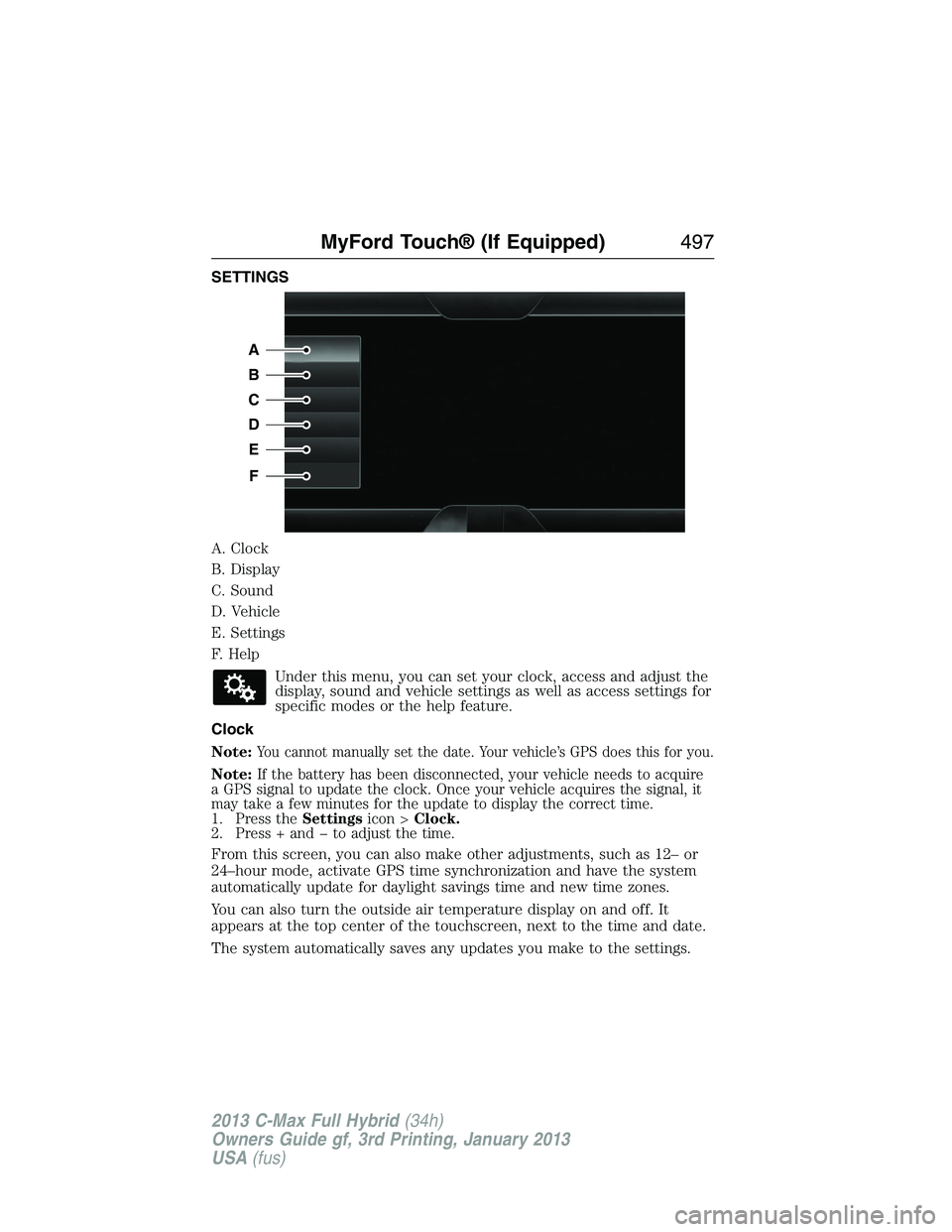
SETTINGS
A. Clock
B. Display
C. Sound
D. Vehicle
E. Settings
F. Help
Under this menu, you can set your clock, access and adjust the
display, sound and vehicle settings as well as access settings for
specific modes or the help feature.
Clock
Note:
You cannot manually set the date. Your vehicle’s GPS does this for you.
Note:If the battery has been disconnected, your vehicle needs to acquire
a GPS signal to update the clock. Once your vehicle acquires the signal, it
may take a few minutes for the update to display the correct time.
1. Press theSettingsicon >Clock.
2. Press + and � to adjust the time.
From this screen, you can also make other adjustments, such as 12– or
24–hour mode, activate GPS time synchronization and have the system
automatically update for daylight savings time and new time zones.
You can also turn the outside air temperature display on and off. It
appears at the top center of the touchscreen, next to the time and date.
The system automatically saves any updates you make to the settings.
A
B
C
D
E
F
MyFord Touch® (If Equipped)497
2013 C-Max Full Hybrid(34h)
Owners Guide gf, 3rd Printing, January 2013
USA(fus)
Page 506 of 552

Wireless & Internet
Your system has a Wi-Fi feature that creates a wireless network within
your vehicle, thereby allowing other devices (such as personal computers
or phones) in your vehicle to speak to each other, share files or play
games. Using this Wi-Fi feature, everyone in your vehicle can also gain
access the internet if you have a USB mobile broadband connection
inside your vehicle, your phone supports personal area networking and if
you park outside a wireless hotspot.
Press theSettingsicon >Settings>Wireless & Internet,
then select from the following:
Wireless & Internet
Wi-Fi Settings Wi-Fi Network (Client) Modeturns the
Wi-Fi feature on and off in your vehicle. Make
sure you turn it on for connectivity purposes.
Choose a Wireless Networkallows you to
use a previously stored wireless network. You
can categorize by alphabetical listing, priority
and signal strength. You can also choose to
search for a network, connect to a network,
disconnect from a network, receive more
information, prioritize a network or delete a
network.
Gateway (Access Point) Modemakes SYNC
an access point for a phone or a computer
when turned on. This forms the local area
network within your vehicle for things, such as
game playing, file transfer and internet
browsing. Press?for more information.
Gateway (Access Point) Settingsallows
you to view and change settings for using
SYNC as the internet gateway.
Gateway (Access Point) Device List
allows you to view recent connections to your
Wi-Fi system.
MyFord Touch® (If Equipped)505
2013 C-Max Full Hybrid(34h)
Owners Guide gf, 3rd Printing, January 2013
USA(fus)
Page 521 of 552

Map Icons
Vehicle markshows the current location of your vehicle.
It stays in the center of the map display, except when in scroll
mode.
Scroll cursorallows you to scroll the map; the fixed icon is in
the center of the screen. The map position closest to the cursor
is in a window on the top center part of the screen.
Address book entry default icon(s)indicates the location on
the map of an address book entry. This is the default symbol
shown after the entry has been stored to the Address Book by
any method other than the map. You can select from any of the
22 icons available. You can use each icon more than once.
Homeindicates the location on the map currently stored as the
home position. You can only save one address from the Address
Book as your Home entry. You cannot change this icon.
POI (Point Of Interest) iconsindicate locations of any point
of interest categories you choose to display on the map. You can
choose to display about 56 point of interest subcategories on the
map at one time.
Starting pointindicates the starting point of a planned route.
Waypointsindicates the location of a waypoint on the map.
The number inside the circle is different for each waypoint and
represents the position of the waypoint in the route list.
Destination symbolindicates the ending point of a planned
route.
Next maneuver pointindicates the location of the next turn on
the planned route.
No GPS symbolindicates that insufficient GPS satellite signals
are available for accurate map positioning. This icon may display
under normal operation in an area with poor GPS access.
520MyFord Touch® (If Equipped)
2013 C-Max Full Hybrid(34h)
Owners Guide gf, 3rd Printing, January 2013
USA(fus)
Page 551 of 552

Steering wheel ............................86
controls ......................................87
tilting .........................................86
Sunshade ...................................104
Supplemental Restraint System
(SRS) (see airbags) ....................46
Supported media file types ......462
Supported player, media
formats and metadata
information ................................462
SYNC® AppLink™ ...................409
SYNC® customer
support ..............................382, 432
SYNC® Services ................406, 485
System settings .........................500
T
Temperature control
(see Climate control) .......151, 508
Temporary mobility kit .............340
Text messaging .................393, 469
Text messaging (sending,
downloading, deleting) .....394, 396
Tilt steering wheel ......................86
Tires ...................................321–322
alignment ................................335
care ..........................................321
checking the pressure ............331
inflating ...................................329
label .........................................328
replacing ..................................333
rotating ....................................335
safety practices .......................334
sidewall information ...............324
snow tires and chains ............336
Temporary mobility kit ..........340
terminology .............................322tire grades ...............................322
treadwear ........................321, 331
Touchscreen features
(climate) ....................................508
Towing ...............................248–249
recreational towing .................249
trailer towing ..........................248
wrecker ....................................248
Traction control ........................221
Traffic, Directions and
Information ................................406
Traffic preferences ...................517
Transmission
brake-shift interlock (BSI) ....215
fluid, checking and adding
(automatic) .............................291
fluid, refill capacities ..............351
lubricant specifications ..........351
Turn signal ..................................95
U
USB port ....................146–147, 459
Using privacy mode ..................390
V
Vehicle health report ........404, 495
Vehicle Identification
Number (VIN) ...........................355
Vehicle loading ..........................241
Ventilating your vehicle ...........179
Voice commands in media
mode ..........................................412
Voice commands in phone
mode ..........................................388
Voice recognition ......................438
550Index
2013 C-Max Full Hybrid(34h)
Owners Guide gf, 3rd Printing, January 2013
USA(fus)