2013 FORD C MAX HYBRID buttons
[x] Cancel search: buttonsPage 124 of 552
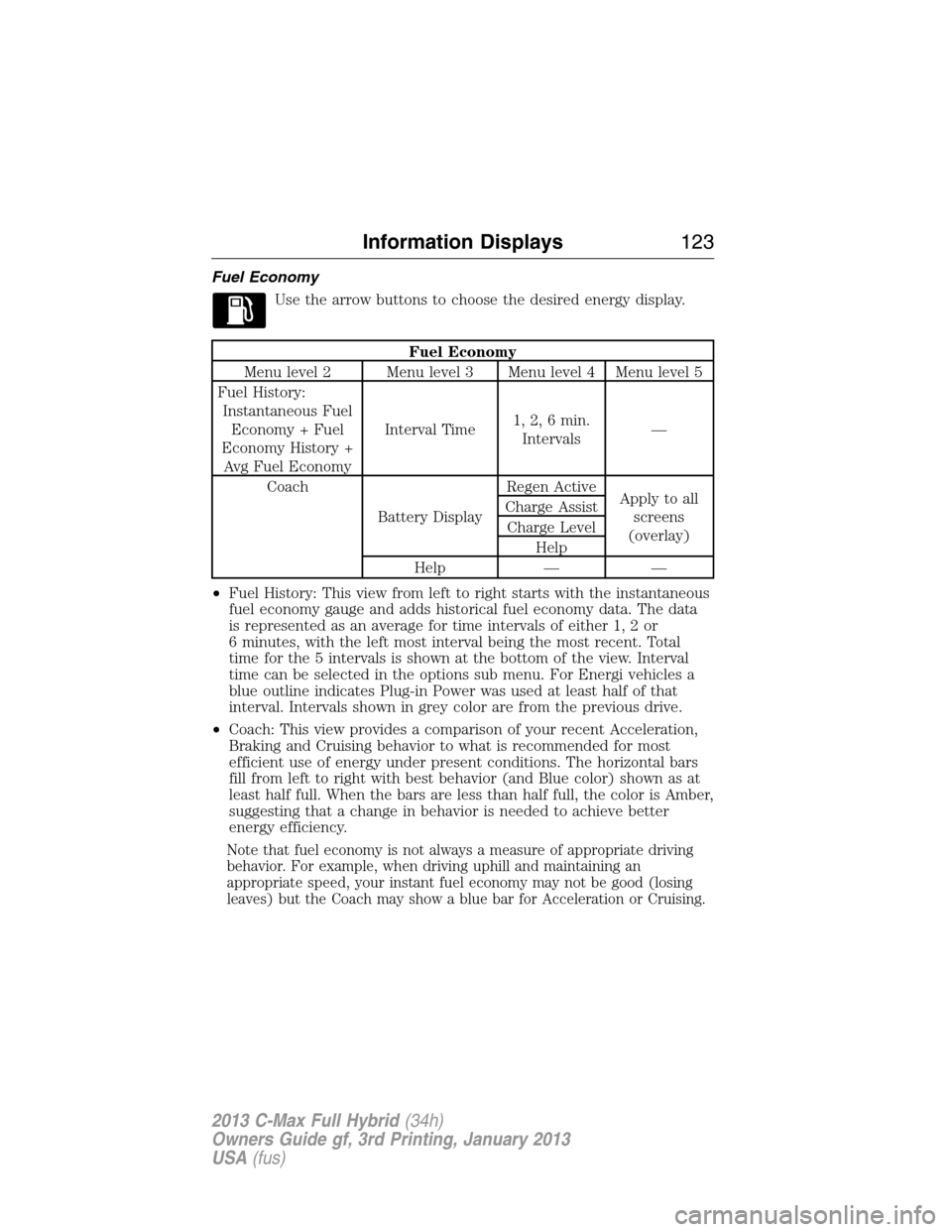
Fuel Economy
Use the arrow buttons to choose the desired energy display.
Fuel Economy
Menu level 2 Menu level 3 Menu level 4 Menu level 5
Fuel History:
Instantaneous Fuel
Economy + Fuel
Economy History +
Avg Fuel EconomyInterval Time1, 2, 6 min.
Intervals—
Coach
Battery DisplayRegen Active
Apply to all
screens
(overlay) Charge Assist
Charge Level
Help
Help — —
•Fuel History: This view from left to right starts with the instantaneous
fuel economy gauge and adds historical fuel economy data. The data
is represented as an average for time intervals of either 1, 2 or
6 minutes, with the left most interval being the most recent. Total
time for the 5 intervals is shown at the bottom of the view. Interval
time can be selected in the options sub menu. For Energi vehicles a
blue outline indicates Plug-in Power was used at least half of that
interval. Intervals shown in grey color are from the previous drive.
•Coach: This view provides a comparison of your recent Acceleration,
Braking and Cruising behavior to what is recommended for most
efficient use of energy under present conditions. The horizontal bars
fill from left to right with best behavior (and Blue color) shown as at
least half full. When the bars are less than half full, the color is Amber,
suggesting that a change in behavior is needed to achieve better
energy efficiency.
Note that fuel economy is not always a measure of appropriate driving
behavior. For example, when driving uphill and maintaining an
appropriate speed, your instant fuel economy may not be good (losing
leaves) but the Coach may show a blue bar for Acceleration or Cruising.
Information Displays123
2013 C-Max Full Hybrid(34h)
Owners Guide gf, 3rd Printing, January 2013
USA(fus)
Page 125 of 552

Information
In this mode, you can view different vehicle system information
and perform a system check.
Warnings
XX Warnings Displays the number of warnings that need
immediate attention in red. You can only view the
warnings from the System Check menu. View them
immediately by pressing OK and then OK again to
enter system check. Use the up/down arrows to
scroll through the warnings.
Tutorial
Find Your Way
Battery Display
Brake Coach
Display Mode
Trip1&2
Fuel Economy
EV Mode (Energi only)
EV+ Mode
ECO Cruise
Efficiency Leaves
MyKey Info
MyKeys (Number of MyKeys programmed)
Admin Keys (Number of Admin Keys)
MyKey Miles (km) (Distance traveled using a programmed MyKey)
System Check
All active warnings will display first if applicable. The system check menu
may appear different based upon equipment options and current vehicle
status. Use the up/down arrow buttons to scroll through the list.
124Information Displays
2013 C-Max Full Hybrid(34h)
Owners Guide gf, 3rd Printing, January 2013
USA(fus)
Page 139 of 552

AM/FM/CD WITH SYNC®
WARNING:Driving while distracted can result in loss of vehicle
control, crash and injury. We strongly recommend that you use
extreme caution when using any device that may take your focus off
the road. Your primary responsibility is the safe operation of your
vehicle. We recommend against the use of any hand-held device while
driving and encourage the use of voice-operated systems when possible.
Make sure you are aware of all applicable local laws that may affect the
use of electronic devices while driving.
Note:
You can operate your audio system for up to one hour after you
switch off the ignition. Press the ON/OFF control to operate the system with
the ignition turned off. The system automatically turns off after one hour.
A.Eject:Press this button to eject a CD.
B.Cursor arrows:Press these buttons to scroll through on-screen
audio system choices.
138Audio System
2013 C-Max Full Hybrid(34h)
Owners Guide gf, 3rd Printing, January 2013
USA(fus)
Page 140 of 552
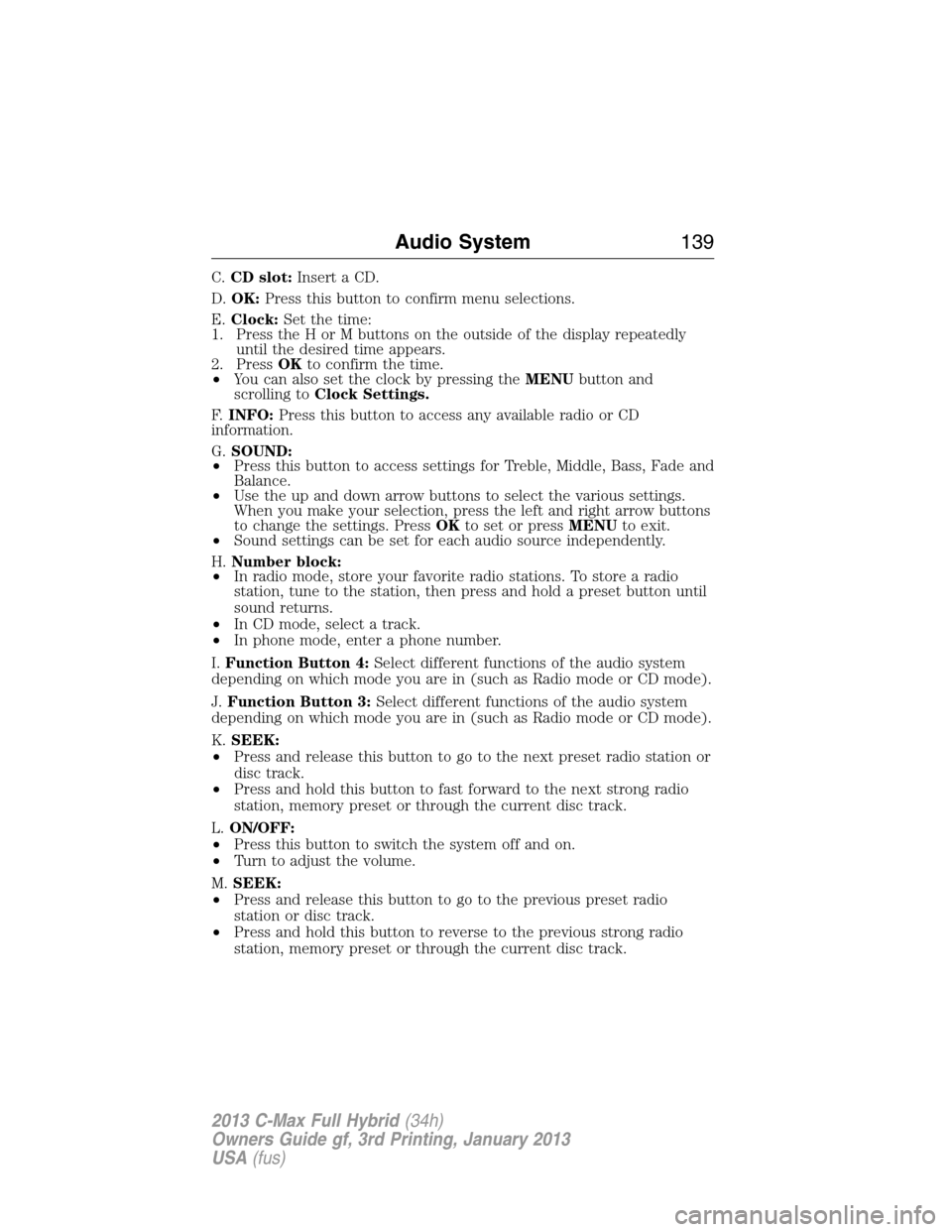
C.CD slot:Insert a CD.
D.OK:Press this button to confirm menu selections.
E.Clock:Set the time:
1. Press the H or M buttons on the outside of the display repeatedly
until the desired time appears.
2. PressOKto confirm the time.
•You can also set the clock by pressing theMENUbutton and
scrolling toClock Settings.
F.INFO:Press this button to access any available radio or CD
information.
G.SOUND:
•Press this button to access settings for Treble, Middle, Bass, Fade and
Balance.
•Use the up and down arrow buttons to select the various settings.
When you make your selection, press the left and right arrow buttons
to change the settings. PressOKto set or pressMENUto exit.
•Sound settings can be set for each audio source independently.
H.Number block:
•In radio mode, store your favorite radio stations. To store a radio
station, tune to the station, then press and hold a preset button until
sound returns.
•In CD mode, select a track.
•In phone mode, enter a phone number.
I.Function Button 4:Select different functions of the audio system
depending on which mode you are in (such as Radio mode or CD mode).
J.Function Button 3:Select different functions of the audio system
depending on which mode you are in (such as Radio mode or CD mode).
K.SEEK:
•Press and release this button to go to the next preset radio station or
disc track.
•Press and hold this button to fast forward to the next strong radio
station, memory preset or through the current disc track.
L.ON/OFF:
•Press this button to switch the system off and on.
•Turn to adjust the volume.
M.SEEK:
•Press and release this button to go to the previous preset radio
station or disc track.
•Press and hold this button to reverse to the previous strong radio
station, memory preset or through the current disc track.
Audio System139
2013 C-Max Full Hybrid(34h)
Owners Guide gf, 3rd Printing, January 2013
USA(fus)
Page 141 of 552

N.Function Button 2:Select different functions of the audio system
depending on which mode you are in (such as Radio mode or CD mode).
O.Function Button 1:Select different functions of the audio system
depending on which mode you are in (such as Radio mode or CD mode).
P.MENU:Press this button to access different audio system features.
SeeMenu structurelater in this section.
Q.PHONE:Press this button to access the phone features of the
SYNC® system. See theSYNC®chapter for more information.
R.AUX:Press this button to access your auxiliary input jack or switch
between devices you plug into the input jack or USB port.
S.RADIO:Press this button to listen to the radio or change radio
frequencies. Press the function buttons below the radio screen to select
different radio functions.
T.CD:Press this button to listen to a CD. Press the function buttons
below the radio screen to select on-screen options of Repeat or Shuffle.
MENU STRUCTURE
Note:Depending on your system, some options may appear slightly
different.
PressMENU.
Press the up and down arrow buttons to scroll through the options.
Press the right arrow to enter a menu. Press the left arrow to exit a
menu.
PressOKto confirm a selection.
Radio Settings
Manual tuneUse the left and right arrows to go up or down
the frequency band
ScanSelect for a brief sampling of all available
channels.
ASTSelect to store the six strongest local stations
on the AM-AST and FM-AST frequency bands.
PTY/Set CategorySelect to have the system search by certain
music categories (such as Rock, Pop or
Country).
RBDS/RDS TextSelect to view additional broadcast data, if
available. This feature defaults to off. RBDS
must be on for you to set a category.
140Audio System
2013 C-Max Full Hybrid(34h)
Owners Guide gf, 3rd Printing, January 2013
USA(fus)
Page 145 of 552

AM/FM/CD SONY® AUDIO SYSTEM
WARNING:Driving while distracted can result in loss of vehicle
control, crash and injury. We strongly recommend that you use
extreme caution when using any device that may take your focus off
the road. Your primary responsibility is the safe operation of your
vehicle. We recommend against the use of any hand-held device while
driving and encourage the use of voice-operated systems when possible.
Make sure you are aware of all applicable local laws that may affect the
use of electronic devices while driving.
Note:The CD slot is directly above the touchscreen.
Note:The MyFord Touch® system controls most of the audio features.
See theMyFord Touch®chapter for more information.
A.Power:Press this button to switch the system off and on.
B.SOURCE:Press this button to access different audio modes, such as
AM, FM and A/V Input.
C.Seek, Reverse and Fast Forward:
•In radio mode, select a frequency band and press these buttons.
The system stops at the first station it finds in that direction.
•In SIRIUS mode, press these buttons to select the previous or next
channel. If a specific category is selected (such as Jazz, Rock or
News), use these buttons to find the previous or next channel in the
selected category.
•In CD mode, press these buttons to select the previous or next track.
144Audio System
2013 C-Max Full Hybrid(34h)
Owners Guide gf, 3rd Printing, January 2013
USA(fus)
Page 146 of 552

D.- TUNE +:
•In radio mode, press these buttons to manually search through the
radio frequency band.
•In SIRIUS mode, press these buttons to find the next or previous
available satellite radio station.
E.Volume:Turn this control to adjust the volume.
F.SOUND:Press this button to access settings for Treble, Middle, Bass,
Balance and Fade.
G.Eject:Press this button to eject a CD.
AUXILIARY INPUT JACK
WARNING:Driving while distracted can result in loss of vehicle
control, crash and injury. We strongly recommend that you use
extreme caution when using any device that may take your focus off
the road. Your primary responsibility is the safe operation of your
vehicle. We recommend against the use of any hand-held device while
driving and encourage the use of voice-operated systems when possible.
Make sure you are aware of all applicable local laws that may affect the
use of electronic devices while driving.
WARNING:For safety reasons, do not connect or adjust the
settings on your portable music player while your vehicle is
moving.
WARNING:Store the portable music player in a secure location,
such as the center console or the glove box, when your vehicle is
moving. Hard objects may become projectiles in a crash or sudden stop,
which may increase the risk of serious injury. The audio extension cable
must be long enough to allow the portable music player to be safely
stored while your vehicle is moving.
Audio System145
2013 C-Max Full Hybrid(34h)
Owners Guide gf, 3rd Printing, January 2013
USA(fus)
Page 154 of 552

HINTS ON CONTROLLING THE INTERIOR CLIMATE
General Hints
Note:
Prolonged use of recirculated air may cause the windows to fog up.
Note:You may feel a small amount of air from the footwell air vents
regardless of the air distribution setting.
Note:To reduce humidity build-up inside your vehicle, do not drive with
the system switched off or with recirculated air always switched on.
Note:Do not place objects under the front seats as this may interfere
with the airflow to the rear seats.
Note:Remove any snow, ice or leaves from the air intake area at the
base of the windshield.
Automatic Climate Control
Note:Adjusting the settings when your vehicle interior is extremely hot
or cold is not necessary. The system automatically adjusts to heat or cool
the cabin to your selected temperature as quickly as possible. For the
system to function efficiently, the instrument panel and side air vents
should be fully open.
Note:At low ambient temperatures withAUTOselected, the system
directs airflow to the windshield and side window vents and fan may run
at a slow speed until the engine warms up.
Heating the Interior Quickly
1 Press the high fan speed button control.
2 Adjust the temperature control to the highest setting.
3
Press the footwell button to distribute air to the footwell air
vents.
Recommended Settings for Heating
1 Press the slow fan speed button.
2 Adjust the temperature control to the midway point of the hot
settings.
3 Press the footwell and windshield air distribution buttons.
4 Close the instrument panel air vents. Open the side air vents
and direct them toward the side windows.
Climate Control153
2013 C-Max Full Hybrid(34h)
Owners Guide gf, 3rd Printing, January 2013
USA(fus)