2013 FIAT 500E buttons
[x] Cancel search: buttonsPage 9 of 84

A. Turn Signal Lever (behind steering wheel)
pg. 30
B. Instrument Cluster
C . Electronic Vehicle Information Center
(EVIC) Display pg. 47
D . Wiper/Washer Lever (behind steering
wheel) pg. 32 E.
ESC Off pg. 32
F . Instrument Panel Charge Indicator pg. 16
G. Hazard Button
H. Radio pg. 40
I. Rear Defroster
J. Passenger Power Window Switch pg. 34
K. Single-Speed Transmission Buttons L.
Drivers Power Window Switch pg. 34
M. Automatic Temperature Controls pg. 34
N. Speed Control Switches pg. 33
O . BLUE&ME™ Hands-Free Communication
Switches pg. 42
P . Hood Release Lever
Q. Power Mirror Switches
CONTROLS AT A GLANCE
7
Page 36 of 84

Cancel
•Push the CANCEL button, or apply the brakes to cancel the set speed and maintain the
set speed memory .
• Push the ON/OFF button to turn the system off and erase the set speed memory .
WARNING!
•Leaving the Electronic Speed Control system on when not in use is dangerous.
You could accidentally set the system or cause it to go faster than you want.
You could lose control and have a collision. Always leave the Electronic Speed
Control system off when you are not using it.
• Electronic Speed Control can be dangerous where the system cannot maintain a
constant speed. Your vehicle could go too fast for the conditions, and you could lose
control. A collision could be the result. Do not use Electronic Speed Control in heavy
traffic or on roads that are winding, icy, snow-covered or slippery .
POWER WINDOWS
•The controls for the power windows are located on either side of the transmission push
buttons.
• Power windows can be operated with the
ignition in the ON/RUN position.
•
Both windows have an Auto Down feature .
Push the switch down past the detent and
release to fully lower the window .
•Pull the switch upward to close the
window .
OPERATING YOUR VEHICLE
34
Page 37 of 84

AUTOMATIC TEMPERATURE CONTROLS (ATC)
Automatic Operation
•Push the AUTO button.
• Select the desired temperature by pushing the temperature control buttons.
• The system will maintain the set temperature automatically .
Air Recirculation
•Use recirculation for maximum A/C operation.
• For window defogging, turn the air recirculation button off.
Heated Mirrors
•The mirrors are heated to melt frost or ice .This feature is activated whenever you turn
on the rear window defroster .
OPERATING YOUR VEHICLE
35
Page 42 of 84

AM/FM RADIO WITH CD PLAYER AND SiriusXM
SATELLITE RADIO
Seek Up/Down Buttons
•Press the right or left arrows to seek through radio stations in AM or FM bands. Seek
through tracks in CD .
• Hold either button to bypass stations without stopping.
Tune Up/Down Buttons
•Press the up or down arrows to manually search through radio stations in AM or FM
bands. Fast Forward or Fast Rewind through a CD track .
Audio Settings
•Press the AUDIO button, then press the up and down arrows to select BASS, TREBLE,
BALANCE and FADE. To adjust a setting, use the right and left arrows.
TUNER
•Press the Tuner button to select between AM, FM, SAT (SiriusXM Satellite Radio) modes.
Info
•Press the Info button to view Song, Artist, Album, Genre, Playlist, Folder information
(if available) in CD, Media Player and SiriusXM Satellite Radio (if so equipped). Also use
the Info button to toggle RDS information in FM.
ELECTRONICS
40
Page 43 of 84
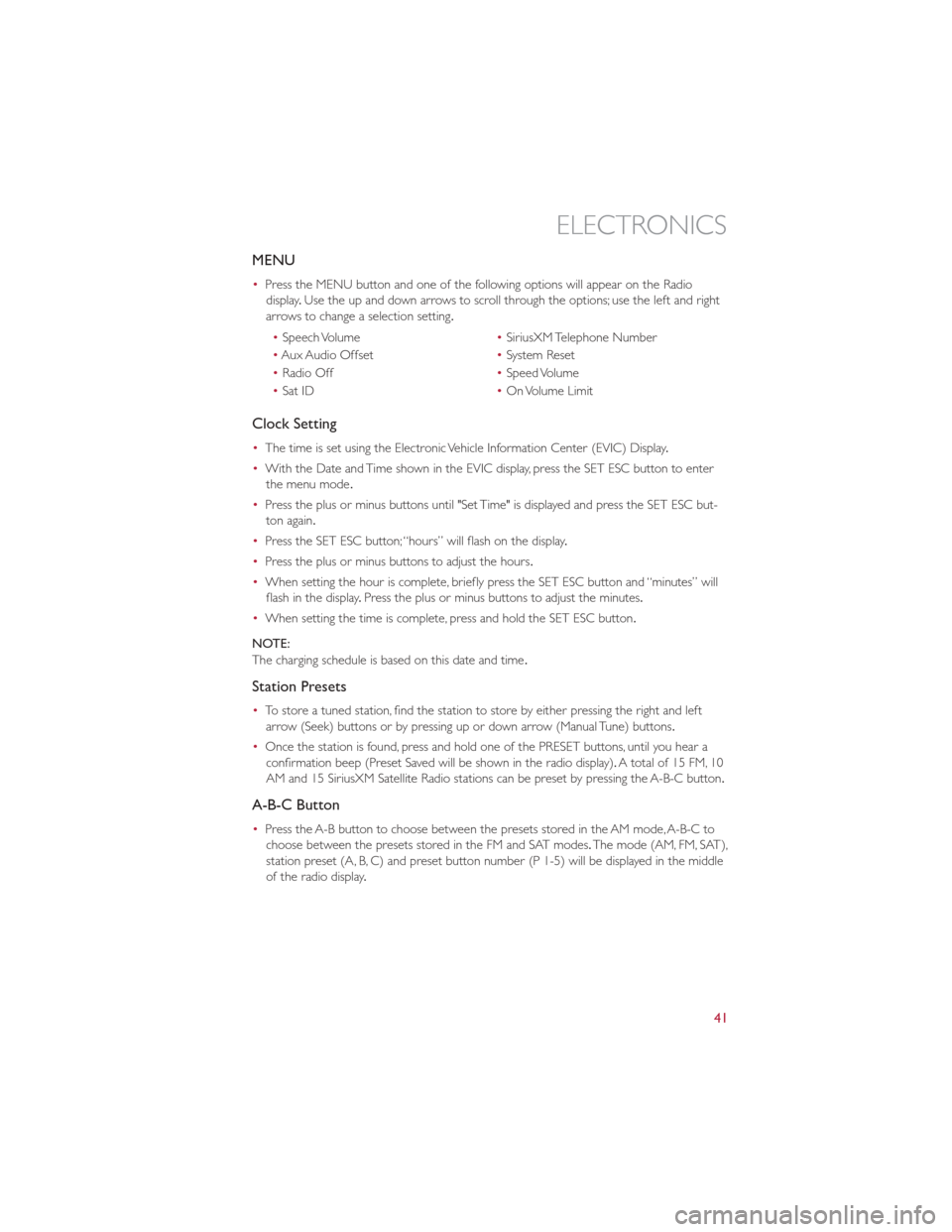
MENU
•Press the MENU button and one of the following options will appear on the Radio
display .Use the up and down arrows to scroll through the options; use the left and right
arrows to change a selection setting.
• Speech Volume •SiriusXM Telephone Number
• Aux Audio Offset •System Reset
• Radio Off •Speed Volume
• Sat ID •On Volume Limit
Clock Setting
• The time is set using the Electronic Vehicle Information Center (EVIC) Display .
• With the Date and Time shown in the EVIC display, press the SET ESC button to enter
the menu mode .
• Press the plus or minus buttons until "Set Time" is displayed and press the SET ESC but-
ton again.
• Press the SET ESC button; “hours” will flash on the display .
• Press the plus or minus buttons to adjust the hours.
• When setting the hour is complete, briefly press the SET ESC button and “minutes” will
flash in the display .Press the plus or minus buttons to adjust the minutes.
• When setting the time is complete, press and hold the SET ESC button.
NOTE:
The charging schedule is based on this date and time .
Station Presets
•To store a tuned station, find the station to store by either pressing the right and left
arrow (Seek) buttons or by pressing up or down arrow (Manual Tune) buttons.
• Once the station is found, press and hold one of the PRESET buttons, until you hear a
confirmation beep (Preset Saved will be shown in the radio display). A total of 15 FM, 10
AM and 15 SiriusXM Satellite Radio stations can be preset by pressing the A-B-C button.
A-B-C Button
• Press the A-B button to choose between the presets stored in the AM mode, A-B-C to
choose between the presets stored in the FM and SAT modes. The mode (AM, FM, SAT),
station preset (A, B, C) and preset button number (P 1-5) will be displayed in the middle
of the radio display .
ELECTRONICS
41
Page 44 of 84
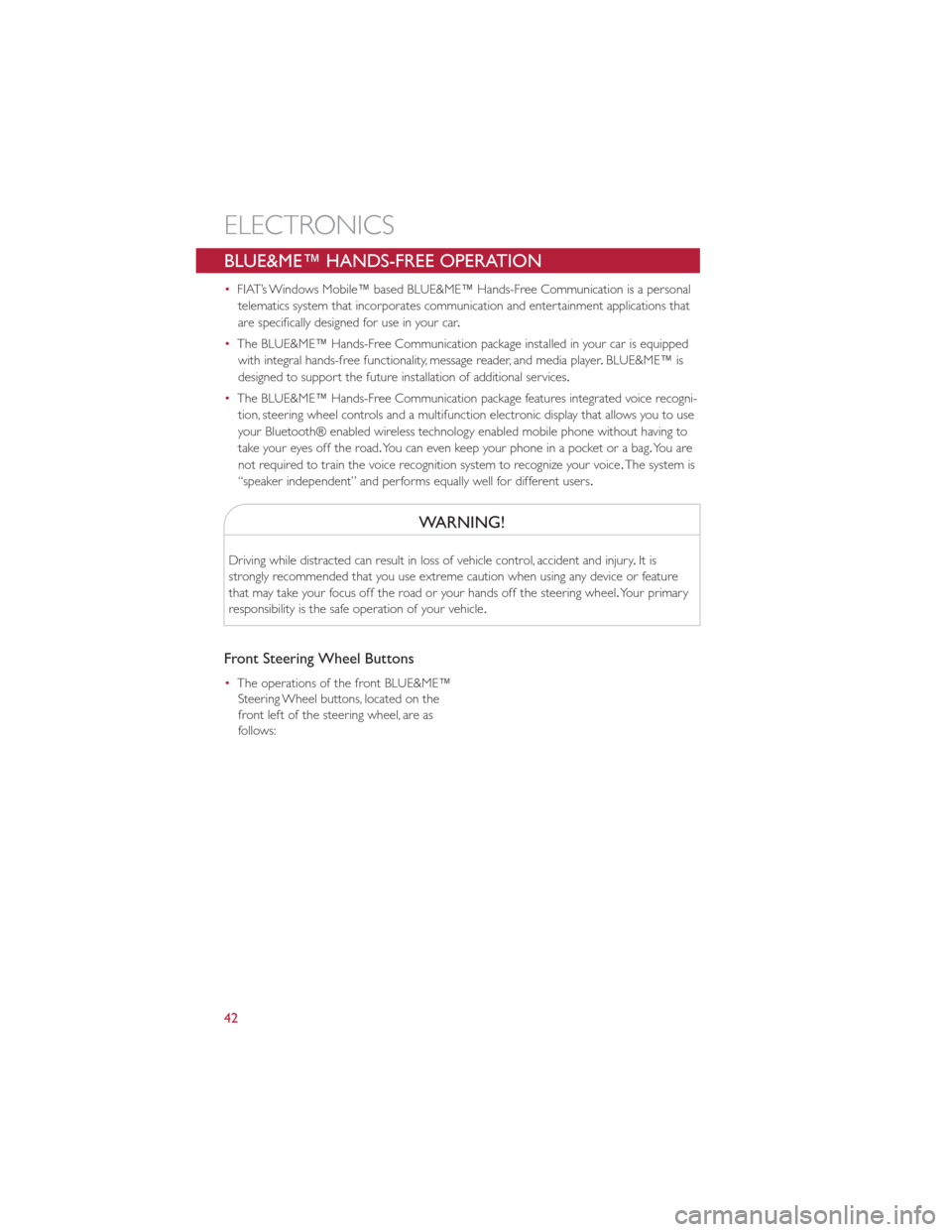
BLUE&ME™ HANDS-FREE OPERATION
•FIAT’s Windows Mobile™ based BLUE&ME™ Hands-Free Communication is a personal
telematics system that incorporates communication and entertainment applications that
are specifically designed for use in your car .
• The BLUE&ME™ Hands-Free Communication package installed in your car is equipped
with integral hands-free functionality, message reader, and media player .BLUE&ME™ is
designed to support the future installation of additional services.
• The BLUE&ME™ Hands-Free Communication package features integrated voice recogni-
tion, steering wheel controls and a multifunction electronic display that allows you to use
your Bluetooth® enabled wireless technology enabled mobile phone without having to
take your eyes off the road. You can even keep your phone in a pocket or a bag. Yo u a r e
not required to train the voice recognition system to recognize your voice .The system is
“speaker independent” and performs equally well for different users.
WARNING!
Driving while distracted can result in loss of vehicle control, accident and injury .It is
strongly recommended that you use extreme caution when using any device or feature
that may take your focus off the road or your hands off the steering wheel. Your primary
responsibility is the safe operation of your vehicle .
Front Steering Wheel Buttons
•The operations of the front BLUE&ME™
Steering Wheel buttons, located on the
front left of the steering wheel, are as
follows:
ELECTRONICS
42
Page 45 of 84
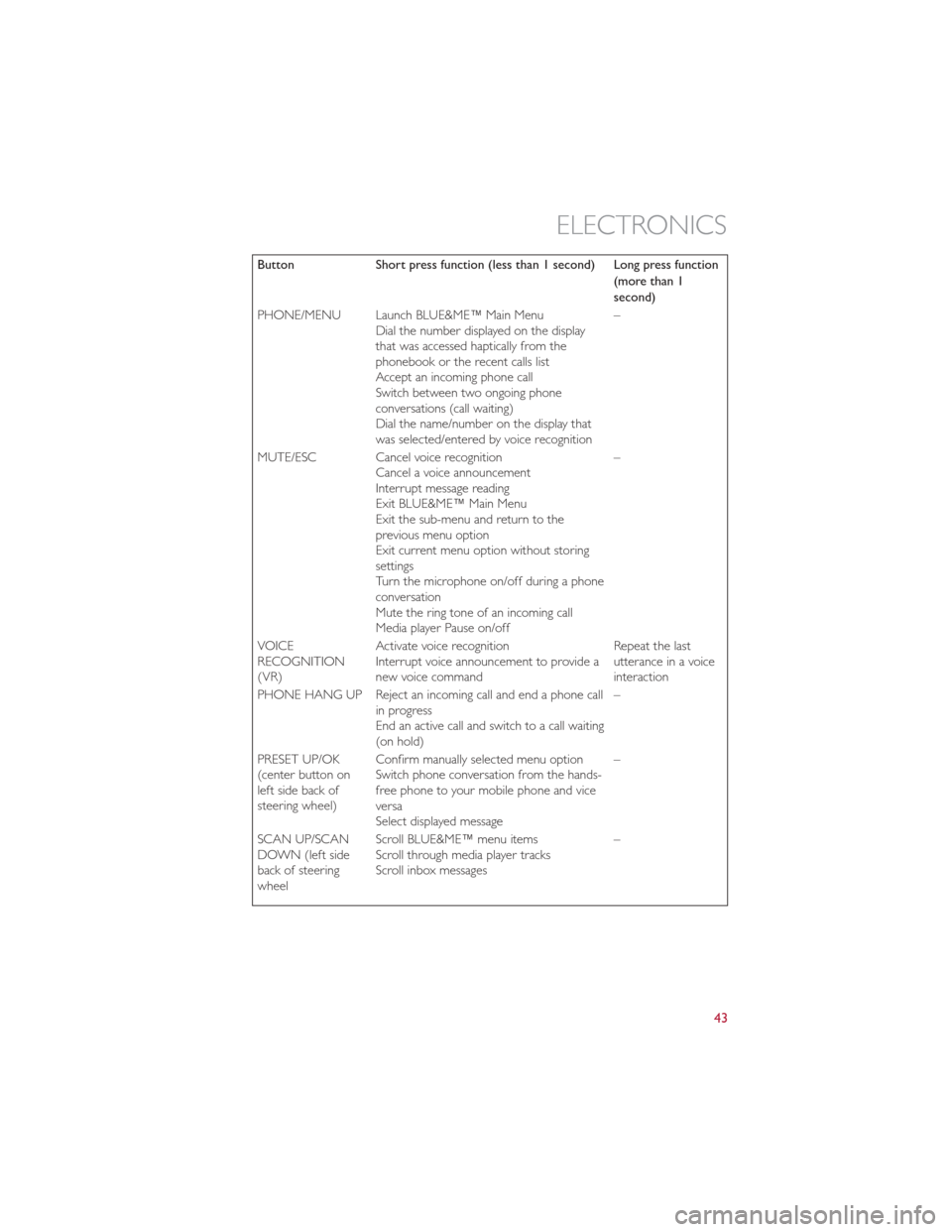
ButtonShort press function (less than 1 second) Long press function
(more than 1
second)
PHONE/MENU Launch BLUE&ME™ Main Menu Dial the number displayed on the display
that was accessed haptically from the
phonebook or the recent calls list
Accept an incoming phone call
Switch between two ongoing phone
conversations (call waiting)
Dial the name/number on the display that
was selected/entered by voice recognition –
MUTE/ESC Cancel voice recognition Cancel a voice announcement
Interrupt message reading
Exit BLUE&ME™ Main Menu
Exit the sub-menu and return to the
previous menu option
Exit current menu option without storing
settings
Turn the microphone on/off during a phone
conversation
Mute the ring tone of an incoming call
Media player Pause on/off –
VOICE
RECOGNITION
(VR) Activate voice recognition
Interrupt voice announcement to provide a
new voice command Repeat the last
utterance in a voice
interaction
PHONE HANG UP Reject an incoming call and end a phone call in progress
End an active call and switch to a call waiting
(on hold) –
PRESET UP/OK
(center button on
left side back of
steering wheel) Confirm manually selected menu option
Switch phone conversation from the hands-
free phone to your mobile phone and vice
versa
Select displayed message –
SCAN UP/SCAN
DOWN (left side
back of steering
wheel Scroll BLUE&ME™ menu items
Scroll through media player tracks
Scroll inbox messages
–
ELECTRONICS
43
Page 47 of 84
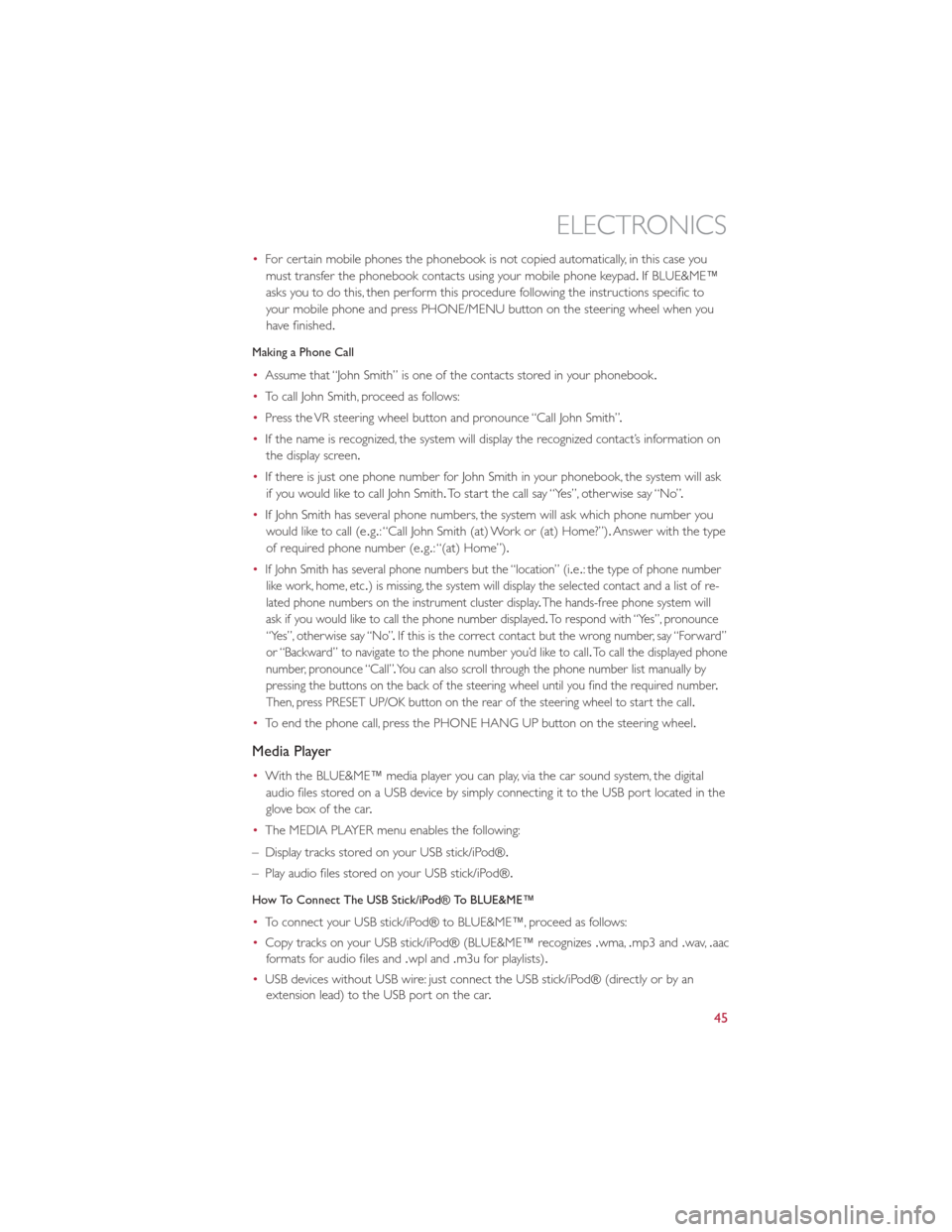
•For certain mobile phones the phonebook is not copied automatically, in this case you
must transfer the phonebook contacts using your mobile phone keypad .If BLUE&ME™
asks you to do this, then perform this procedure following the instructions specific to
your mobile phone and press PHONE/MENU button on the steering wheel when you
have finished.
Making a Phone Call
• Assume that “John Smith” is one of the contacts stored in your phonebook .
• To call John Smith, proceed as follows:
• Press the VR steering wheel button and pronounce “Call John Smith” .
• If the name is recognized, the system will display the recognized contact’s information on
the display screen.
• If there is just one phone number for John Smith in your phonebook, the system will ask
if you would like to call John Smith. To start the call say “Yes”, otherwise say “No” .
• If John Smith has several phone numbers, the system will ask which phone number you
would like to call (e .g.: “Call John Smith (at) Work or (at) Home?”). Answer with the type
of required phone number (e .g.: “(at) Home”).
•
If John Smith has several phone numbers but the “location” (i .e.: the type of phone number
like work, home, etc .) is missing, the system will display the selected contact and a list of re-
lated phone numbers on the instrument cluster display .The hands-free phone system will
ask if you would like to call the phone number displayed .To respond with “Yes”, pronounce
“Yes”, otherwise say “No” .If this is the correct contact but the wrong number, say “Forward”
or “Backward” to navigate to the phone number you’d like to call .To call the displayed phone
number, pronounce “Call” .You can also scroll through the phone number list manually by
pressing the buttons on the back of the steering wheel until you find the required number .
Then, press PRESET UP/OK button on the rear of the steering wheel to start the call .
•To end the phone call, press the PHONE HANG UP button on the steering wheel.
Media Player
•With the BLUE&ME™ media player you can play, via the car sound system, the digital
audio files stored on a USB device by simply connecting it to the USB port located in the
glove box of the car .
• The MEDIA PLAYER menu enables the following:
– Display tracks stored on your USB stick/iPod®.
– Play audio files stored on your USB stick/iPod®.
How To Connect The USB Stick/iPod® To BLUE&ME™
• To connect your USB stick/iPod® to BLUE&ME™, proceed as follows:
• Copy tracks on your USB stick/iPod® (BLUE&ME™ recognizes .wma,.mp3 and .wav,.aac
formats for audio files and .wpl and.m3u for playlists) .
• USB devices without USB wire: just connect the USB stick/iPod® (directly or by an
extension lead) to the USB port on the car .
ELECTRONICS
45