Page 182 of 350

Menu
MENU Button Functions
Press the MENU button briefly to activate the Menu
function.
Use the
orbuttons to scroll through the menu
functions. To change the setting of the selected function,
use the
orbuttons.
The current status of the selected function appears on the
display.
The functions managed by the Menu are:
• Speech Volume
• Aux Audio Offset
• Radio Off
• Sat ID •
SiriusXM Telephone Number
• System Reset
• Speed Volume
• On Volume Limit
Press the MENU button again to exit the Menu function.Speed Volume Function — If Equipped
This function automatically adapts the volume level to
the speed of the car, turning up the volume when the
speed increases to maintain the ratio with the noise level
inside the passenger compartment. To activate/
deactivate the function, use the buttons. The wording
“Speed volume” appears on the display, followed by the
current status of the function:
• Off: function deactivated
• Low: function activated (low sensitivity)
180 UNDERSTANDING YOUR INSTRUMENT PANEL
Page 183 of 350

•High: function activated (high sensitivity)
On Volume Limit
This function makes it possible to activate/deactivate the
maximum volume limit when turning the radio on.
The display shows the function status:
•“On volume limit: on” – when the radio is turned on
the volume level will be:
– If the volume level is equal to or higher than the maximum value, the radio will come on at the
maximum volume.
– If the volume level is between the minimum and maximum values, the radio will come on at the
same volume as before it was switched off.
– If the volume level is equal to or lower than the minimum value, the radio will come on at the
minimum volume. •
“On volume limit: off” – The radio will come on at the
same volume as before it was switched off. The
volume level can be between 0 and 40.
Use the buttonsorto change the setting.
NOTE:
• Using the Menu it is only possible to adjust the
activation/deactivation of the function and not the
minimum or maximum volume value.
• If the battery charge is too low, the volume cannot be
adjusted between the minimum and the maximum
level.
Radio Off Function
This function makes it possible to set the radio switching
off mode by choosing between two methods.
4
UNDERSTANDING YOUR INSTRUMENT PANEL 181
Page 184 of 350

The chosen mode appears on the display:
•“Radio off: 00 min” — The radio turns off in connec-
tion with the ignition key; the radio is turned auto-
matically off as soon as the key is turned to the STOP
position.
• “Radio off: 20 min” — The radio turns off indepen-
dently from the ignition key; the radio remains on for
a maximum period of 20 minutes after the key has
been turned to the STOP position.
System Reset Function
This function is used to restore all settings to the factory
values. The options are:
• NO — No restore intervention. •
YES — The default parameters will be restored. Dur-
ing such operation, the wording “Resetting” appears
on the display. At the end of the operation, the source
does not change and the previous situation will be
displayed.
Radio
(Tuner) Introduction
When the car radio is turned on, the last function that
was selected before turning it off (Radio, CD, CD MP3,
AUX) is activated.
To select the Radio function when another audio source is
being listened to, briefly press the TUNER button.
Once the Radio mode has been activated, the display will
show the name (RBDS stations only) or the frequency of
the selected radio station, the frequency band selected
(e.g. FMA) and the preset button number (e.g. P1).
182 UNDERSTANDING YOUR INSTRUMENT PANEL
Page 185 of 350

Frequency Band Selection
With the Radio mode active, press the FM or AM tuner
button briefly and repeatedly to select the desired recep-
tion band.
Each time the button is pressed the following bands are
selected cyclically:
•AM, FM or SAT (if equipped)
Each band is highlighted by the corresponding wordings
on the display. The radio will be tuned to last station
selected on the respective frequency band.
Preset Buttons
The buttons numbered from 1 to 5 are used to set the
following pre-selections:
• 15 in the FM band (5 in FMA, 5 in FMB, 5 in FMC
• 10 in the AM band (5 in AMA, 5 in AMB) •
15 in SAT (if so equipped) (5 SATA, 5 SATB, 5 SATC)
To listen to a preset station, select the desired frequency
band and then briefly press the corresponding preset
button (from 1 to 5).
By pressing the preset button for more than 2 seconds,
the tuned station will be stored. Pressing the A-B-C
button will change between the preset memory group in
the current frequency band.
Automatic Tuning
Briefly press theorbutton to start the automatic
tuning search for the next station that can be received in
the selected direction.
If the
orbutton is pressed for longer, the rapid
search is started. When the button is released, the tuner
will stop on the next station that can be received.
4
UNDERSTANDING YOUR INSTRUMENT PANEL 183
Page 187 of 350

trademarks of SiriusXM Radio Inc. and its subsidiaries.
SiriusXM Radio requires a subscription, sold separately
after trial subscription included with vehicle purchase.
Prices and programming are provided by SiriusXM and
are subject to change. Subscriptions governed by Terms &
Conditions available at sirius.com/service terms. Siri-
usXM Radio U.S. service only available to those at least
18 years of age in the 48 contiguous United States, D.C.,
and PR. Service available in Canada; see
www.siriuscanada.ca.
SiriusXM Satellite Radio Program Types
Program Types can be selected by pressing theor
buttons. The Program Type will change to the next
category and the radio will then tune to first station in
that program type. Pressing
orbuttons will tune to
only the stations in that program type.
Pressing the
orbuttons until �All�is displayed will
allow normal tuning to all stations. The Program Types available are: All, Pop, Rock,
Electronic/Dance, Hip-Hop/R&B, Country, Christian,
Jazz/Standards, Classical, Latin/World, Sports, Enter-
tainment, Talk, News, NPR, Comedy, Family & Health,
Religion, Traffic/Weather.
You can find the SiriusXM current terms and conditions
at http://www.sirius.com.
Re-Subscribe To SiriusXM Satellite Radio
New vehicle purchasers or lessees will receive a free
limited time subscription to SiriusXM Satellite Radio
with their radio. Following expiration of the free services,
it will be necessary to access the information on the
Subscription Information screen in order to re-subscribe.
Press the UP/DOWN button to scroll through the Menu
Functions, and the Left/Right button to change the
selected Set-up Menu function.
4
UNDERSTANDING YOUR INSTRUMENT PANEL 185
Page 188 of 350
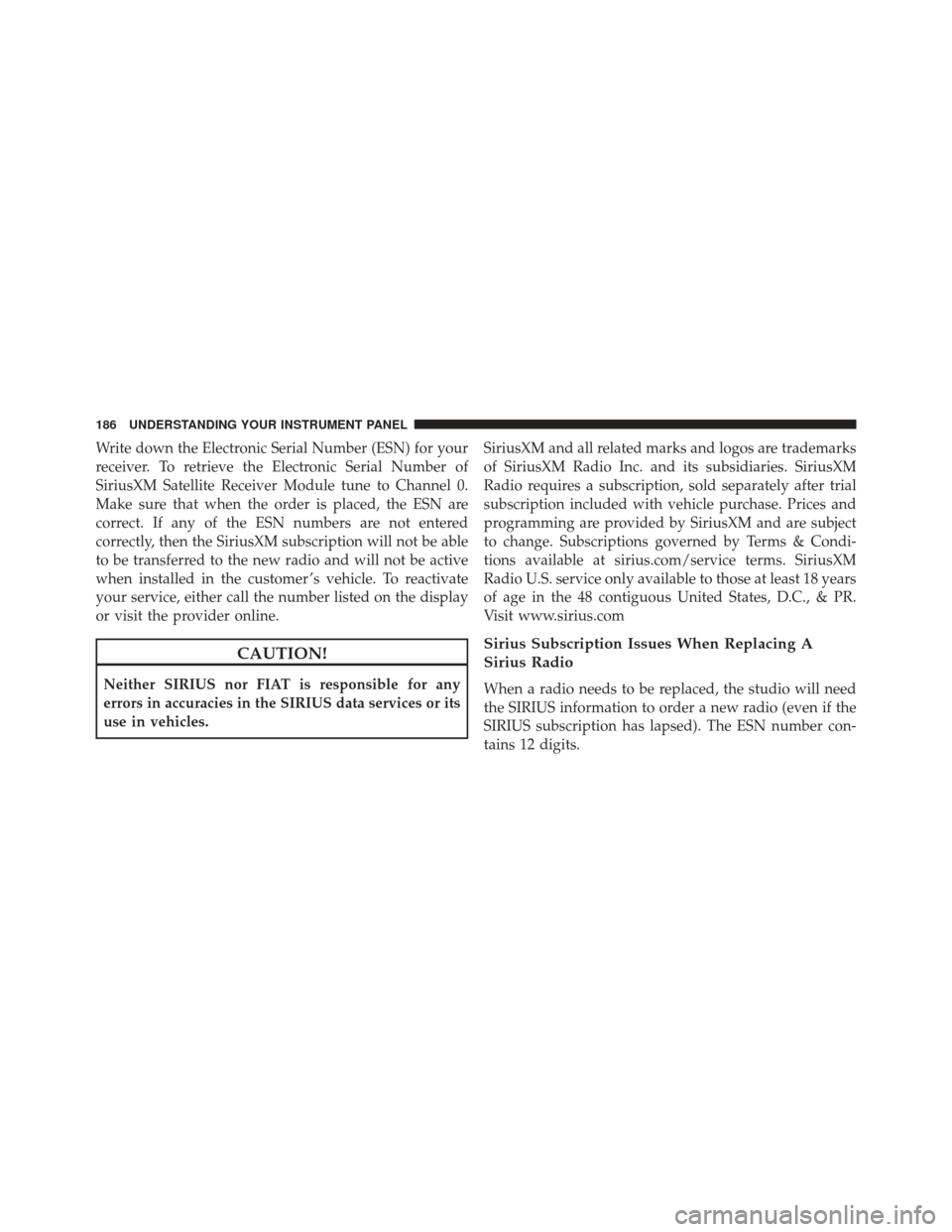
Write down the Electronic Serial Number (ESN) for your
receiver. To retrieve the Electronic Serial Number of
SiriusXM Satellite Receiver Module tune to Channel 0.
Make sure that when the order is placed, the ESN are
correct. If any of the ESN numbers are not entered
correctly, then the SiriusXM subscription will not be able
to be transferred to the new radio and will not be active
when installed in the customer ’s vehicle. To reactivate
your service, either call the number listed on the display
or visit the provider online.
CAUTION!
Neither SIRIUS nor FIAT is responsible for any
errors in accuracies in the SIRIUS data services or its
use in vehicles.SiriusXM and all related marks and logos are trademarks
of SiriusXM Radio Inc. and its subsidiaries. SiriusXM
Radio requires a subscription, sold separately after trial
subscription included with vehicle purchase. Prices and
programming are provided by SiriusXM and are subject
to change. Subscriptions governed by Terms & Condi-
tions available at sirius.com/service terms. SiriusXM
Radio U.S. service only available to those at least 18 years
of age in the 48 contiguous United States, D.C., & PR.
Visit www.sirius.com
Sirius Subscription Issues When Replacing A
Sirius Radio
When a radio needs to be replaced, the studio will need
the SIRIUS information to order a new radio (even if the
SIRIUS subscription has lapsed). The ESN number con-
tains 12 digits.
186 UNDERSTANDING YOUR INSTRUMENT PANEL
Page 190 of 350

CD Loading/Ejecting
To load the CD, insert it gently into the slot to activate the
motorized loading system, which will position it cor-
rectly.
The CD can be loaded with the radio off and the ignition
key turned to ON/RUN. In this case, the radio will
remain off. When the radio is turned on, the last source
listened to before being switched off, will be activated.
When a CD is inserted, the display will show the symbol
“CD” and the wording “CD Reading.” They will remain
displayed for the whole time required for the radio to
read the CD. When this time has elapsed the radio
automatically starts playing the first track.
Press the
button with the radio turned on, to activate
the motorized CD ejection system. After ejection, the last
audio source listened to before playing the CD will be
heard. If the CD is not removed from the radio, it will automati-
cally be reloaded about 20 seconds later but will not
resume playing until the
�MEDIA�button is pressed to
select the CD mode. The radio will switch to the last
source prior to CD mode.
The CD cannot be ejected if the radio is off.
Possible Error Messages
If the loaded CD cannot be read (e.g. a CD ROM has been
inserted or the CD is inserted the wrong way or there is
a reading error) the display shows the wording “CD Disc
error.”
The CD will then be ejected and the audio source
activated before the CD mode selection will be heard.
A CD which cannot be read will not be ejected until these
functions are over. At the end, with the CD mode
activated, the display will show the wording “CD Disc
error” for a few seconds and then the CD will be ejected.
188 UNDERSTANDING YOUR INSTRUMENT PANEL
Page 191 of 350

Display Information
When the CD player is operating, information will ap-
pear on the display with the following meaning:
•“Track 5” indicates the CD track number.
• “03:42” indicates the time elapsed since the start of the
track (if the relevant Menu function is activated).
Track Selection
Briefly press thebutton to play the previous CD track
and the
button to play the next track. The tracks are
selected cyclically: the first track is selected after the last
track and vice versa.
If the track has been played for more than 3 seconds,
pressing the
button, starts the track again from the
beginning. In this case, if you want to play the previous
track, press the
button twice consecutively.
Track Fast Forward/Rewind
Keep thebutton pressed down to fast forward the
selected track and keep the
button pressed down to
fast rewind the track. The fast forward/rewind will stop
once the button is released.
Pause Function
To pause the CD player, press thebutton. The word-
ing “CD Pause” appears on the display.
To resume listening to the track, press the
button
again.
CD MP3 Player
Introduction
This chapter describes the operation of the CD MP3
player.
NOTE: Layer-3 audio decoding technology is licensed
from Fraunhofer IIS and Thomson multimedia.
4
UNDERSTANDING YOUR INSTRUMENT PANEL 189