Page 195 of 423

The chosen mode appears on the display:
•“Radio off: 00 min” — The radio turns off in connec-
tion with the ignition key; the radio is turned auto-
matically off as soon as the key is turned to the STOP
position.
•“Radio off: 20 min” — The radio turns off indepen-
dently from the ignition key; the radio remains on for
a maximum period of 20 minutes after the key has
been turned to the STOP position.
System Reset Function
This function is used to restore all settings to the factory
values. The options are:
•NO — No restore intervention.
•YES — The default parameters will be restored. Dur-
ing such operation, the wording “Resetting” appears
on the display. At the end of the operation, the source
does not change and the previous situation will be
displayed.
Radio
(Tuner) Introduction
When the car radio is turned on, the last function that
was selected before turning it off (Radio, CD, CD MP3,
AUX) is activated.
To select the Radio function when another audio source is
being listened to, briefly press the TUNER button.
Once the Radio mode has been activated, the display will
show the name (RBDS stations only) or the frequency of
the selected radio station, the frequency band selected
(e.g. FMA) and the preset button number (e.g. P1).
4
UNDERSTANDING YOUR INSTRUMENT PANEL 193
Page 196 of 423

Frequency Band Selection
With the Radio mode active, press the FM or AM tuner
button briefly and repeatedly to select the desired recep-
tion band.
Each time the button is pressed the following bands are
selected cyclically:
•AM, FM or SAT (if equipped)
Each band is highlighted by the corresponding wordings
on the display. The radio will be tuned to last station
selected on the respective frequency band.
Preset Buttons
The buttons numbered from 1 to 5 are used to set the
following pre-selections:
•15 in the FM band (5 in FMA, 5 in FMB, 5 in FMC
•10 in the AM band (5 in AMA, 5 in AMB)
•15 in SAT (if so equipped) (5 SATA, 5 SATB, 5 SATC)
To listen to a preset station, select the desired frequency
band and then briefly press the corresponding preset
button (from 1 to 5).
By pressing the preset button for more than 2 seconds,
the tuned station will be stored. Pressing the A-B-C
button will change between the preset memory group in
the current frequency band.
Automatic Tuning
Briefly press theorbutton to start the automatic
tuning search for the next station that can be received
in the selected direction.
If theorbutton is pressed for longer, the rapid
search is started. When the button is released, the
tuner will stop on the next station that can be received.
194 UNDERSTANDING YOUR INSTRUMENT PANEL
Page 198 of 423
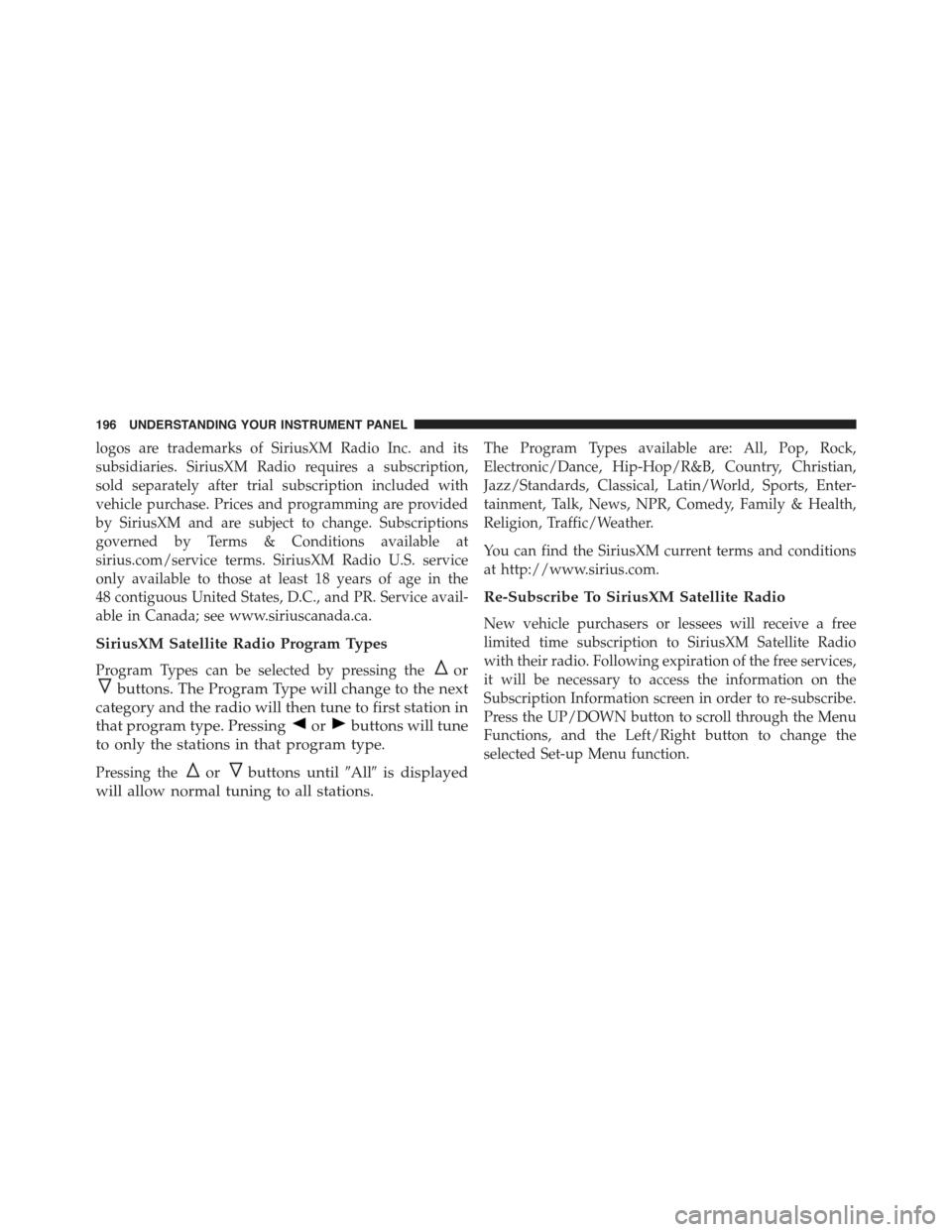
logos are trademarks of SiriusXM Radio Inc. and its
subsidiaries. SiriusXM Radio requires a subscription,
sold separately after trial subscription included with
vehicle purchase. Prices and programming are provided
by SiriusXM and are subject to change. Subscriptions
governed by Terms & Conditions available at
sirius.com/service terms. SiriusXM Radio U.S. service
only available to those at least 18 years of age in the
48 contiguous United States, D.C., and PR. Service avail-
able in Canada; see www.siriuscanada.ca.
SiriusXM Satellite Radio Program Types
Program Types can be selected by pressing theor
buttons. The Program Type will change to the next
category and the radio will then tune to first station in
that program type. Pressingorbuttons will tune
to only the stations in that program type.
Pressing theorbuttons until#All#is displayed
will allow normal tuning to all stations.
The Program Types available are: All, Pop, Rock,
Electronic/Dance, Hip-Hop/R&B, Country, Christian,
Jazz/Standards, Classical, Latin/World, Sports, Enter-
tainment, Talk, News, NPR, Comedy, Family & Health,
Religion, Traffic/Weather.
You can find the SiriusXM current terms and conditions
at http://www.sirius.com.
Re-Subscribe To SiriusXM Satellite Radio
New vehicle purchasers or lessees will receive a free
limited time subscription to SiriusXM Satellite Radio
with their radio. Following expiration of the free services,
it will be necessary to access the information on the
Subscription Information screen in order to re-subscribe.
Press the UP/DOWN button to scroll through the Menu
Functions, and the Left/Right button to change the
selected Set-up Menu function.
196 UNDERSTANDING YOUR INSTRUMENT PANEL
Page 199 of 423
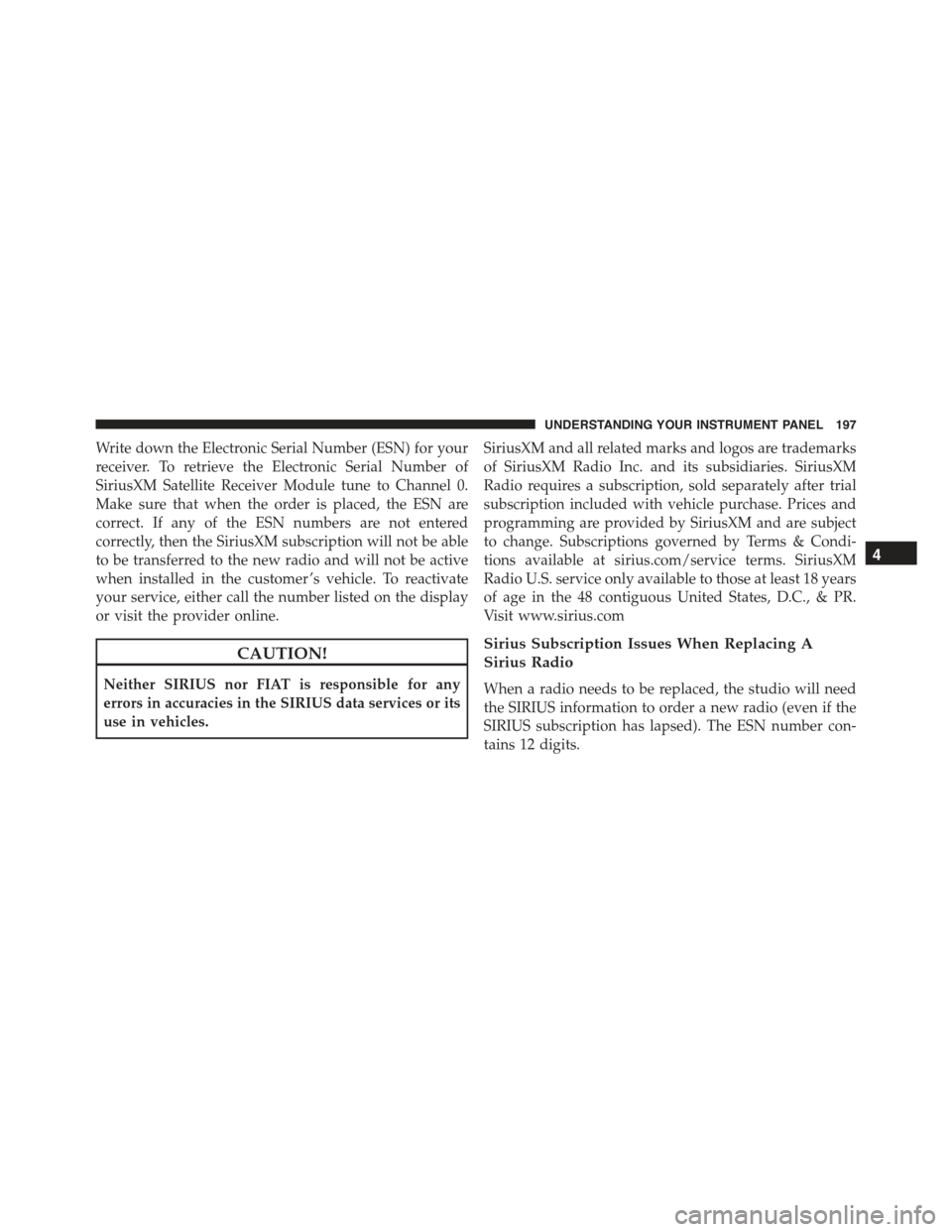
Write down the Electronic Serial Number (ESN) for your
receiver. To retrieve the Electronic Serial Number of
SiriusXM Satellite Receiver Module tune to Channel 0.
Make sure that when the order is placed, the ESN are
correct. If any of the ESN numbers are not entered
correctly, then the SiriusXM subscription will not be able
to be transferred to the new radio and will not be active
when installed in the customer ’s vehicle. To reactivate
your service, either call the number listed on the display
or visit the provider online.
CAUTION!
Neither SIRIUS nor FIAT is responsible for any
errors in accuracies in the SIRIUS data services or its
use in vehicles.
SiriusXM and all related marks and logos are trademarks
of SiriusXM Radio Inc. and its subsidiaries. SiriusXM
Radio requires a subscription, sold separately after trial
subscription included with vehicle purchase. Prices and
programming are provided by SiriusXM and are subject
to change. Subscriptions governed by Terms & Condi-
tions available at sirius.com/service terms. SiriusXM
Radio U.S. service only available to those at least 18 years
of age in the 48 contiguous United States, D.C., & PR.
Visit www.sirius.com
Sirius Subscription Issues When Replacing A
Sirius Radio
When a radio needs to be replaced, the studio will need
the SIRIUS information to order a new radio (even if the
SIRIUS subscription has lapsed). The ESN number con-
tains 12 digits.
4
UNDERSTANDING YOUR INSTRUMENT PANEL 197
Page 201 of 423

CD Loading/Ejecting
To load the CD, insert it gently into the slot to activate the
motorized loading system, which will position it cor-
rectly.
The CD can be loaded with the radio off and the ignition
key turned to ON/RUN. In this case, the radio will
remain off. When the radio is turned on, the last source
listened to before being switched off, will be activated.
When a CD is inserted, the display will show the symbol
“CD” and the wording “CD Reading.” They will remain
displayed for the whole time required for the radio to
read the CD. When this time has elapsed the radio
automatically starts playing the first track.
Press thebutton with the radio turned on, to
activate the motorized CD ejection system. After ejec-
tion, the last audio source listened to before playing
the CD will be heard.
If the CD is not removed from the radio, it will automati-
cally be reloaded about 20 seconds later but will not
resume playing until the#MEDIA#button is pressed to
select the CD mode. The radio will switch to the last
source prior to CD mode.
The CD cannot be ejected if the radio is off.
Possible Error Messages
If the loaded CD cannot be read (e.g. a CD ROM has been
inserted or the CD is inserted the wrong way or there is
a reading error) the display shows the wording “CD Disc
error.”
The CD will then be ejected and the audio source
activated before the CD mode selection will be heard.
A CD which cannot be read will not be ejected until these
functions are over. At the end, with the CD mode
activated, the display will show the wording “CD Disc
error” for a few seconds and then the CD will be ejected.
4
UNDERSTANDING YOUR INSTRUMENT PANEL 199
Page 202 of 423

Display Information
When the CD player is operating, information will ap-
pear on the display with the following meaning:
•“Track 5” indicates the CD track number.
•“03:42” indicates the time elapsed since the start of the
track (if the relevant Menu function is activated).
Track Selection
Briefly press thebutton to play the previous CD
track and thebutton to play the next track. The
tracks are selected cyclically: the first track is selected
after the last track and vice versa.
If the track has been played for more than 3 seconds,
pressing thebutton, starts the track again from the
beginning. In this case, if you want to play the
previous track, press thebutton twice consecu-
tively.
Track Fast Forward/Rewind
Keep thebutton pressed down to fast forward the
selected track and keep thebutton pressed down to
fast rewind the track. The fast forward/rewind will
stop once the button is released.
Pause Function
To pause the CD player, press thebutton. The word-
ing “CD Pause” appears on the display.
To resume listening to the track, press thebutton
again.
CD MP3 Player
Introduction
This chapter describes the operation of the CD MP3
player.
200 UNDERSTANDING YOUR INSTRUMENT PANEL
Page 204 of 423

move to the MP3 session while playing by keeping the
CD button pressed for more than two seconds.
NOTE:When the function is activated the radio may take
a few seconds to start playing. While checking the disc
the display will show “CD Reading.” If no MP3 files are
detected, the radio will resume playing the audio session
from the point where it was interrupted.
Display Information
ID3–Tag Information Display
In addition to the information relating to the time
elapsed, folder name and file name, the radio is also
capable of displaying ID3–TAG information relating to
Title Track, Artist and Author.
When one of the ID3-TAG pieces of information is chosen
to be displayed (Title, Artist, Album) and this informa-
tion has not been recorded for the track played, the text
#UNKNOWN#will be displayed for that field.
Selection Of Next/Previous Folder
Press thebutton to select a next folder or the
button to select the previous folder. The display
will show the number of the folder.
The folders are selected cyclically. The first folder is
selected after the last folder and vice versa.
If no other folder/track is selected in the next 2 seconds,
the first track on the new folder will be played.
At that moment selected the last track in the folder is
playing, the next folder will be played.
Structure Of The Folders
The radio with MP3 player:
•Recognizes only the folders that effectively contain
MP3 format files
202 UNDERSTANDING YOUR INSTRUMENT PANEL
Page 205 of 423

•If the MP3 files on a CD-ROM are structured in
sub-folders their structure is compressed to a single
level structure, where the sub-folders are taken to the
level of the main folders.
Troubleshooting
General
Sound Volume Low
The Fader function should be adjusted to the values “F”
(front) only to prevent the reduction in radio output
power and the cancelling of the volume if the Fader level
adjustment is equal to R+9.
Source Can Not Be Selected
Nothing has been loaded. Load the CD or the MP3 CD to
be listened to.
CD Player
The CD Does Not Play
The CD is dirty. Clean the CD.
The CD is scratched. Try using another CD.
The CD Can Not Be Loaded
A CD is already loaded. Press thebutton and remove
the CD.
MP3 File Reading
Track Skips While Playing Mp3 Files
The CD is scratched or dirty.
The Duration Of The Mp3 Tracks Is Not Correctly
Displayed.
In some cases (due to the recording mode) the duration of
the MP3 tracks can be displayed incorrectly.
4
UNDERSTANDING YOUR INSTRUMENT PANEL 203