Page 164 of 388
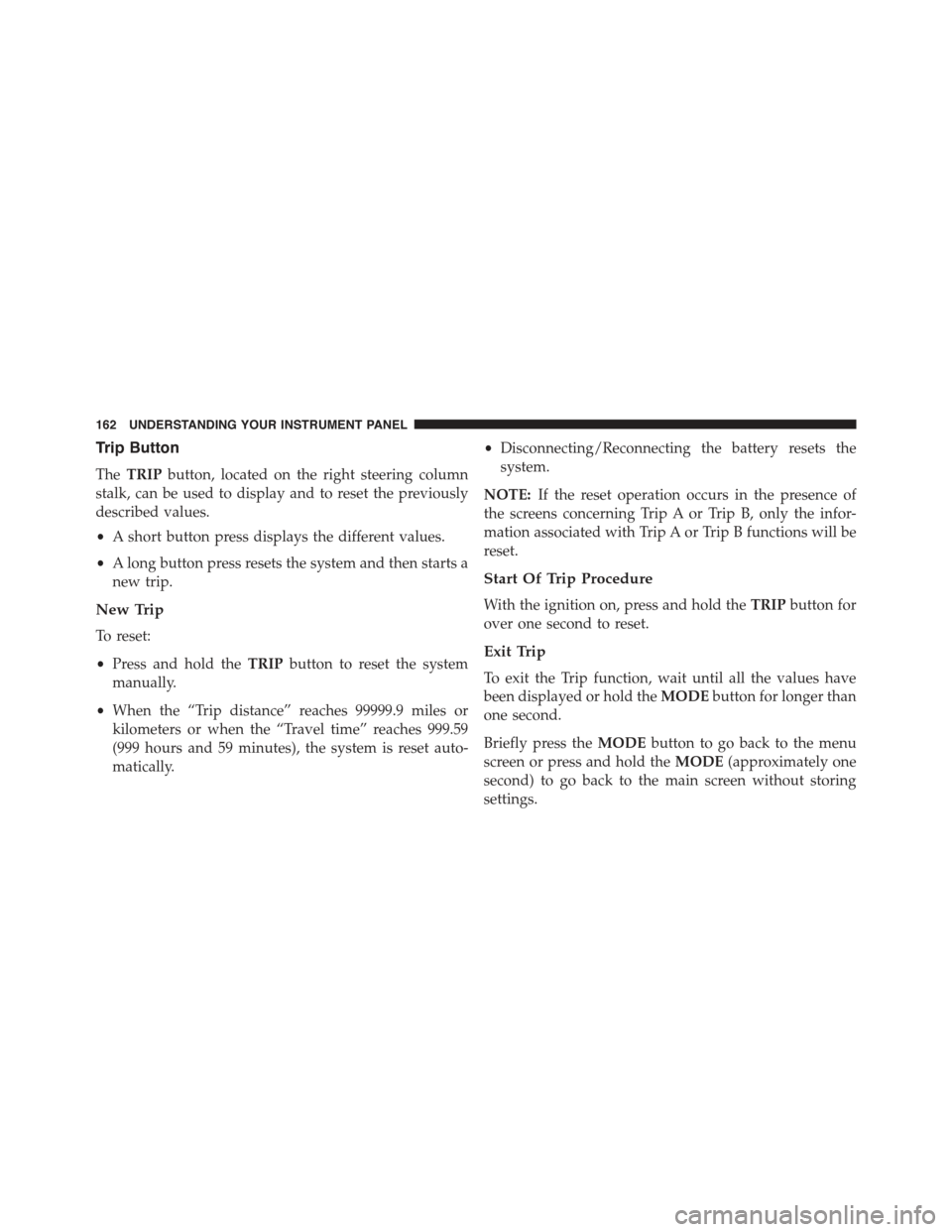
Trip Button
TheTRIPbutton, located on the right steering column
stalk, can be used to display and to reset the previously
described values.
•A short button press displays the different values.
•A long button press resets the system and then starts a
new trip.
New Trip
To reset:
•Press and hold theTRIPbutton to reset the system
manually.
•When the “Trip distance” reaches 99999.9 miles or
kilometers or when the “Travel time” reaches 999.59
(999 hours and 59 minutes), the system is reset auto-
matically.
•Disconnecting/Reconnecting the battery resets the
system.
NOTE:If the reset operation occurs in the presence of
the screens concerning Trip A or Trip B, only the infor-
mation associated with Trip A or Trip B functions will be
reset.
Start Of Trip Procedure
With the ignition on, press and hold theTRIPbutton for
over one second to reset.
Exit Trip
To exit the Trip function, wait until all the values have
been displayed or hold theMODEbutton for longer than
one second.
Briefly press theMODEbutton to go back to the menu
screen or press and hold theMODE(approximately one
second) to go back to the main screen without storing
settings.
162 UNDERSTANDING YOUR INSTRUMENT PANEL
Page 165 of 388
Trip Functions
Both trip functions are resettable (reset — start of new
trip).
“Trip A” can be used to display the figures relating to:
•Range
•Trip distance A
•Average consumption A
•Instantaneous consumption
•Average speed A
•Travel time A (driving time).
“Trip B” can be used to display the figures relating to:
•Trip distance B
•Average consumption B
•Average speed B
•Travel time B (driving time).
NOTE:“Trip B” functions may be excluded (see “Trip B
Data”). “Range” and “Instantaneous consumption” can-
not be reset.
Values Displayed
Range
This indicates the distance which may be traveled with
the fuel remaining in the tank, assuming that driving
conditions will not change. The message “----” will
appear on the display in the following cases:
•Distance less than 30 miles (or 50 km).
•The vehicle is parked for a long time with the engine
running.
4
UNDERSTANDING YOUR INSTRUMENT PANEL 163
Page 166 of 388
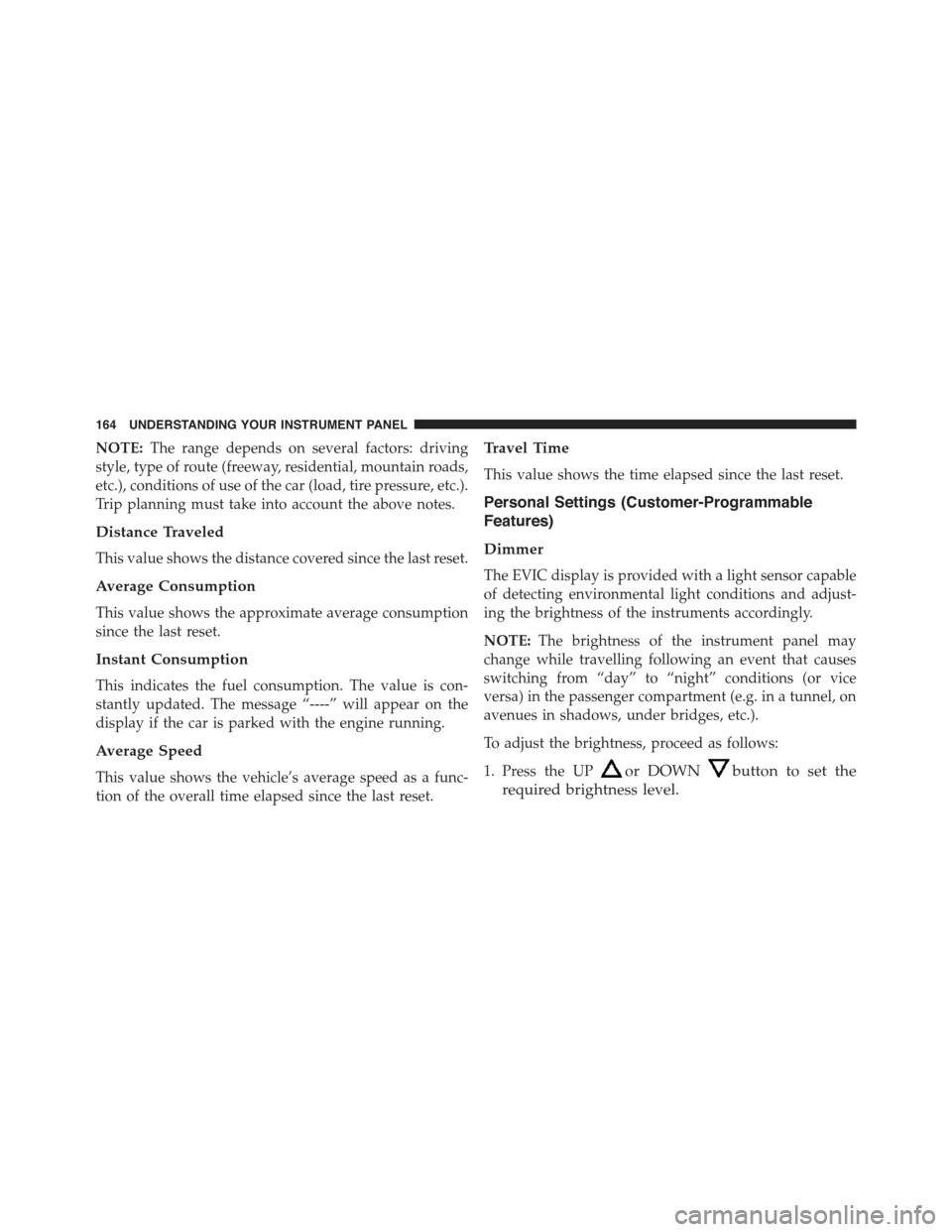
NOTE:The range depends on several factors: driving
style, type of route (freeway, residential, mountain roads,
etc.), conditions of use of the car (load, tire pressure, etc.).
Trip planning must take into account the above notes.
Distance Traveled
This value shows the distance covered since the last reset.
Average Consumption
This value shows the approximate average consumption
since the last reset.
Instant Consumption
This indicates the fuel consumption. The value is con-
stantly updated. The message “----” will appear on the
display if the car is parked with the engine running.
Average Speed
This value shows the vehicle’s average speed as a func-
tion of the overall time elapsed since the last reset.
Travel Time
This value shows the time elapsed since the last reset.
Personal Settings (Customer-Programmable
Features)
Dimmer
The EVIC display is provided with a light sensor capable
of detecting environmental light conditions and adjust-
ing the brightness of the instruments accordingly.
NOTE:The brightness of the instrument panel may
change while travelling following an event that causes
switching from “day” to “night” conditions (or vice
versa) in the passenger compartment (e.g. in a tunnel, on
avenues in shadows, under bridges, etc.).
To adjust the brightness, proceed as follows:
1. Press the UPor DOWNbutton to set the
required brightness level.
164 UNDERSTANDING YOUR INSTRUMENT PANEL
Page 167 of 388
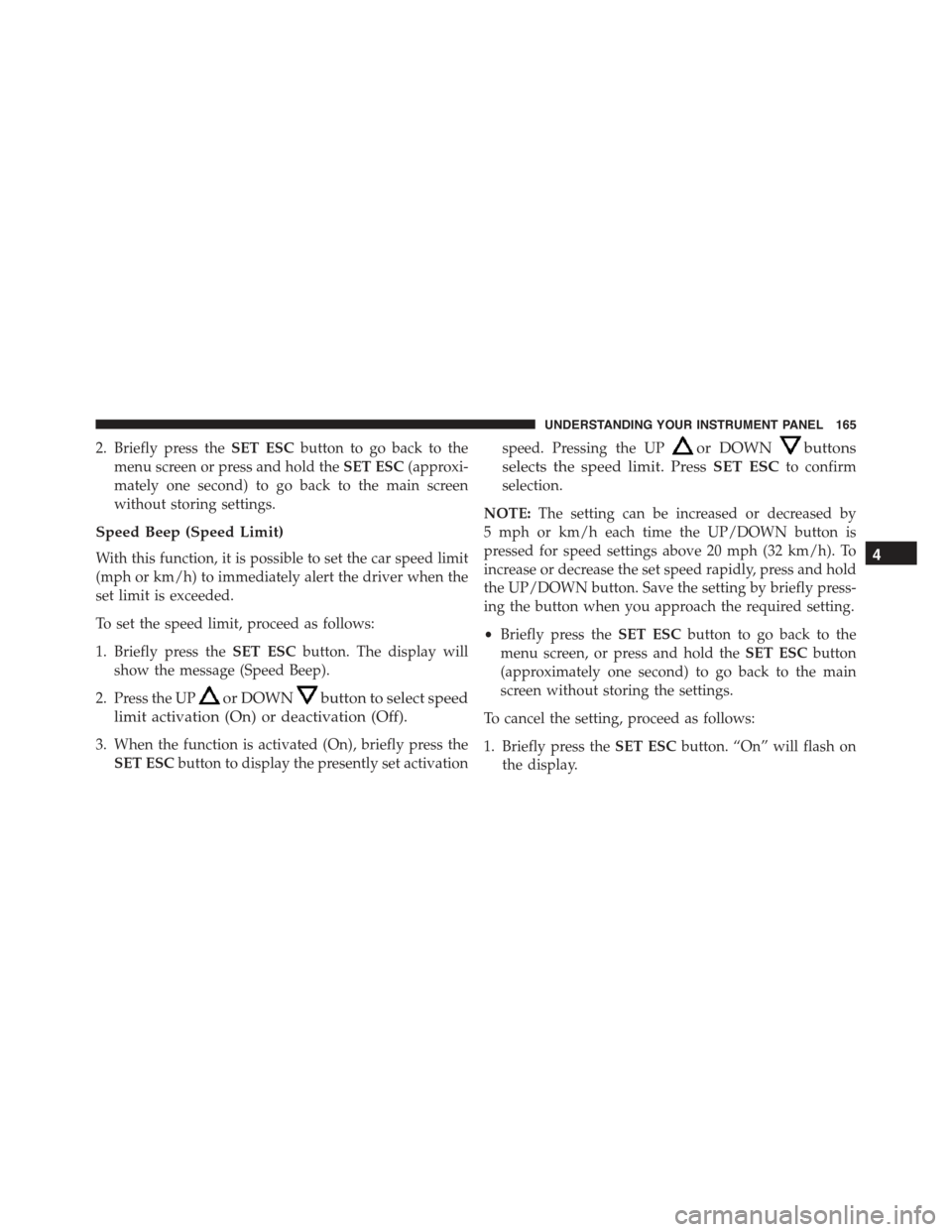
2. Briefly press theSET ESCbutton to go back to the
menu screen or press and hold theSET ESC(approxi-
mately one second) to go back to the main screen
without storing settings.
Speed Beep (Speed Limit)
With this function, it is possible to set the car speed limit
(mph or km/h) to immediately alert the driver when the
set limit is exceeded.
To set the speed limit, proceed as follows:
1. Briefly press theSET ESCbutton. The display will
show the message (Speed Beep).
2. Press the UPor DOWNbutton to select speed
limit activation (On) or deactivation (Off).
3. When the function is activated (On), briefly press the
SET ESCbutton to display the presently set activation
speed. Pressing the UPor DOWNbuttons
selects the speed limit. PressSET ESCto confirm
selection.
NOTE:The setting can be increased or decreased by
5 mph or km/h each time the UP/DOWN button is
pressed for speed settings above 20 mph (32 km/h). To
increase or decrease the set speed rapidly, press and hold
the UP/DOWN button. Save the setting by briefly press-
ing the button when you approach the required setting.
•Briefly press theSET ESCbutton to go back to the
menu screen, or press and hold theSET ESCbutton
(approximately one second) to go back to the main
screen without storing the settings.
To cancel the setting, proceed as follows:
1. Briefly press theSET ESCbutton. “On” will flash on
the display.
4
UNDERSTANDING YOUR INSTRUMENT PANEL 165
Page 168 of 388

2. Press the DOWNbutton. “Off” will flash on the
display.
3. Briefly press theSET ESCbutton to go back to the
menu screen, or press and hold theSET ESCbutton
(approximately one second) to go back to the main
screen without storing the settings.
Trip B Data (Trip B On)
Through this option, it is possible to activate (On) or
deactivate (Off) the Trip B (partial trip) display.
For further information see “Trip Computer.”
For activation / deactivation, proceed as follows:
1. Briefly press theSET ESCbutton. “On” or “Off” will
flash on the display (according to previous setting).
2. Press the UPor DOWNbutton to select the
setting.
3. Briefly press theSET ESCbutton to go back to the
menu screen, or press and hold theSET ESCbutton
(approximately one second) to go back to the main
screen without storing the settings.
Set Time (Clock)
This function may be used to set the clock through two
sub-menu items: “Time” and “Mode.”
Proceed as follows:
1. Briefly press theSET ESCbutton. The display will
show the two sub-menu items “Time” and “Mode.”
2. Press the UPor DOWNbutton to navigate
the two sub-menu items.
3. Select the required option and then press theSET ESC
button.
166 UNDERSTANDING YOUR INSTRUMENT PANEL
Page 169 of 388
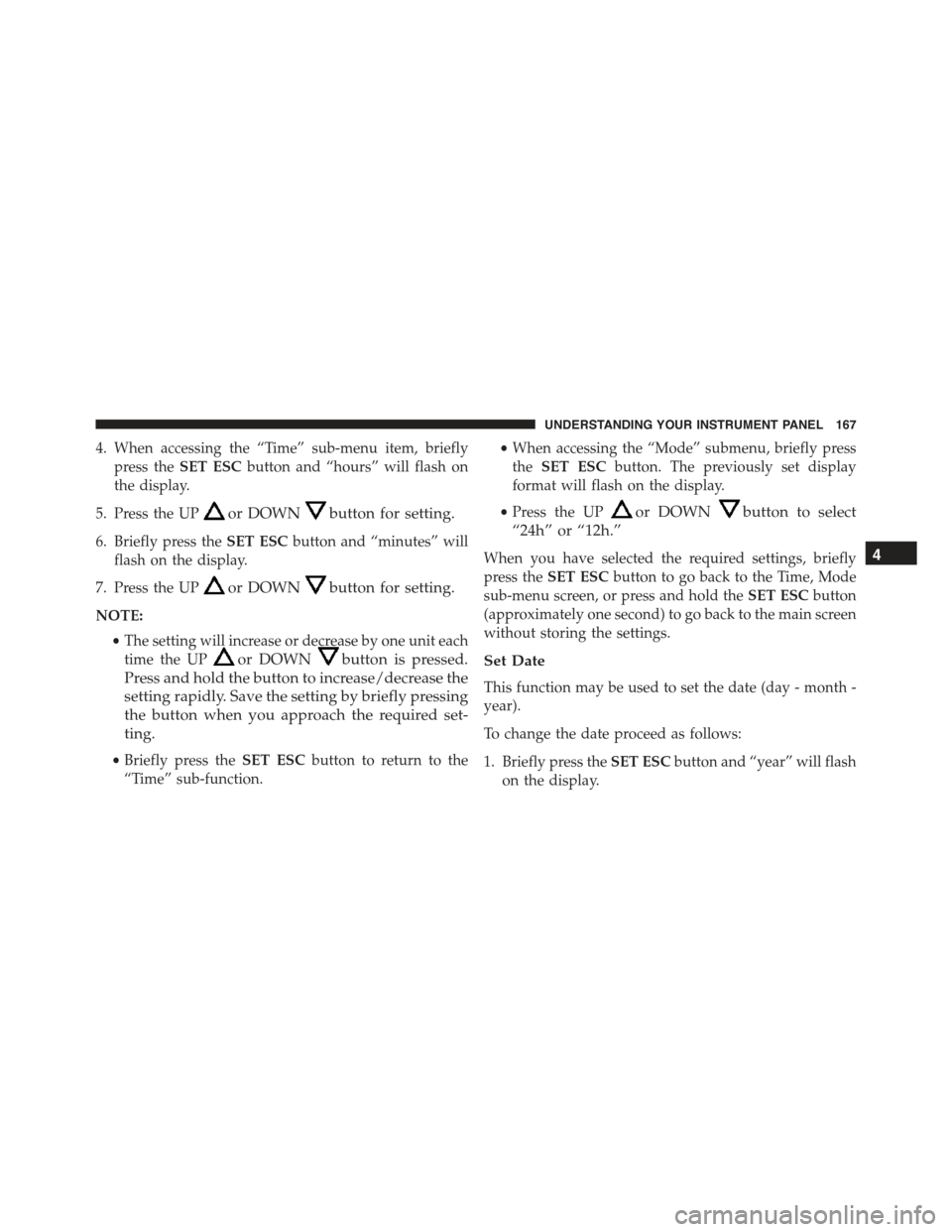
4. When accessing the “Time” sub-menu item, briefly
press theSET ESCbutton and “hours” will flash on
the display.
5. Press the UPor DOWNbutton for setting.
6. Briefly press theSET ESCbutton and “minutes” will
flash on the display.
7. Press the UPor DOWNbutton for setting.
NOTE:
•The setting will increase or decrease by one unit each
time the UPor DOWNbutton is pressed.
Press and hold the button to increase/decrease the
setting rapidly. Save the setting by briefly pressing
the button when you approach the required set-
ting.
•Briefly press theSET ESCbutton to return to the
“Time” sub-function.
•When accessing the “Mode” submenu, briefly press
theSET ESCbutton. The previously set display
format will flash on the display.
•Press the UPor DOWNbutton to select
“24h” or “12h.”
When you have selected the required settings, briefly
press theSET ESCbutton to go back to the Time, Mode
sub-menu screen, or press and hold theSET ESCbutton
(approximately one second) to go back to the main screen
without storing the settings.
Set Date
This function may be used to set the date (day - month -
year).
To change the date proceed as follows:
1. Briefly press theSET ESCbutton and “year” will flash
on the display.
4
UNDERSTANDING YOUR INSTRUMENT PANEL 167
Page 170 of 388
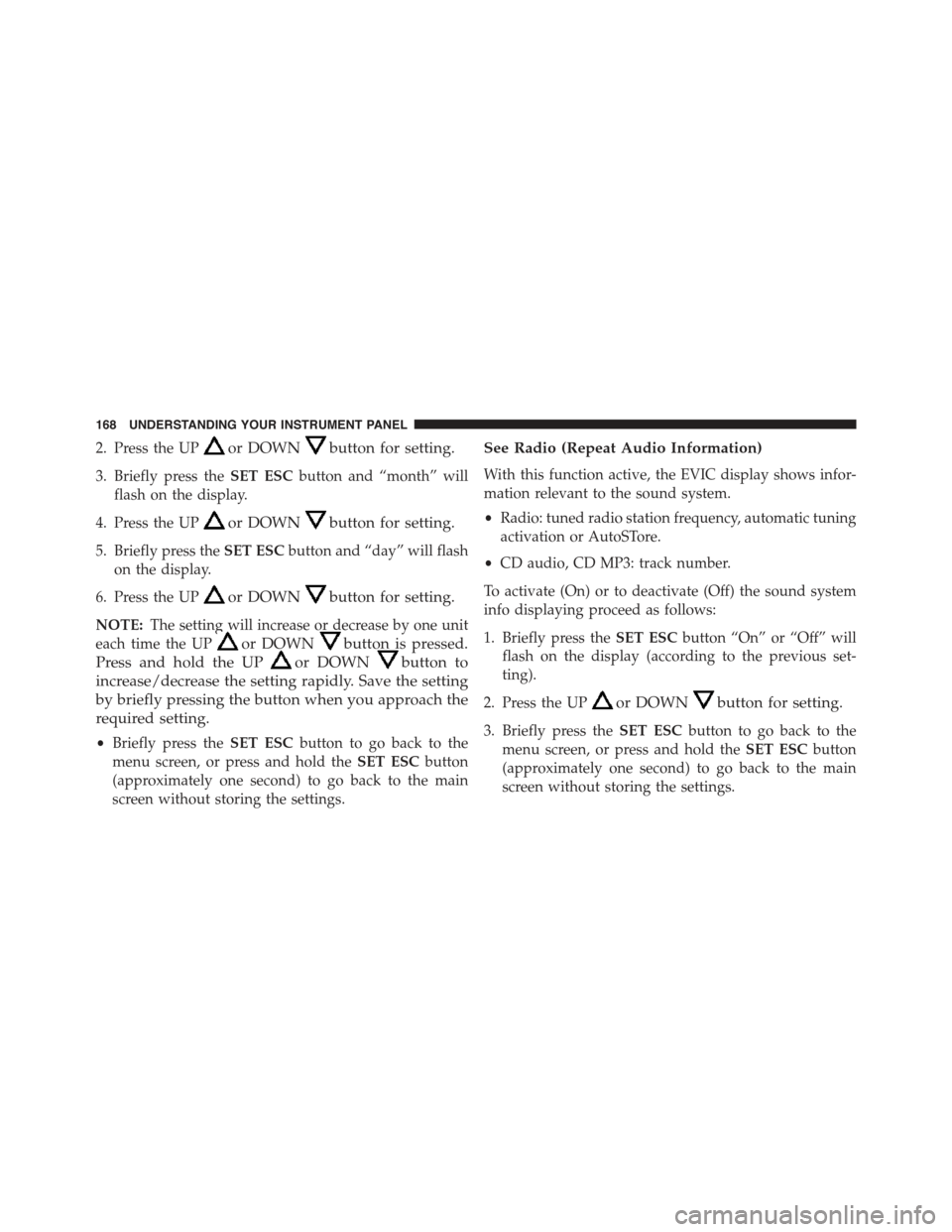
2. Press the UPor DOWNbutton for setting.
3. Briefly press theSET ESCbutton and “month” will
flash on the display.
4. Press the UPor DOWNbutton for setting.
5. Briefly press theSET ESCbutton and “day” will flash
on the display.
6. Press the UPor DOWNbutton for setting.
NOTE:The setting will increase or decrease by one unit
each time the UPor DOWNbutton is pressed.
Press and hold the UPor DOWNbutton to
increase/decrease the setting rapidly. Save the setting
by briefly pressing the button when you approach the
required setting.
•Briefly press theSET ESCbutton to go back to the
menu screen, or press and hold theSET ESCbutton
(approximately one second) to go back to the main
screen without storing the settings.
See Radio (Repeat Audio Information)
With this function active, the EVIC display shows infor-
mation relevant to the sound system.
•Radio: tuned radio station frequency, automatic tuning
activation or AutoSTore.
•CD audio, CD MP3: track number.
To activate (On) or to deactivate (Off) the sound system
info displaying proceed as follows:
1. Briefly press theSET ESCbutton “On” or “Off” will
flash on the display (according to the previous set-
ting).
2. Press the UPor DOWNbutton for setting.
3. Briefly press theSET ESCbutton to go back to the
menu screen, or press and hold theSET ESCbutton
(approximately one second) to go back to the main
screen without storing the settings.
168 UNDERSTANDING YOUR INSTRUMENT PANEL
Page 171 of 388
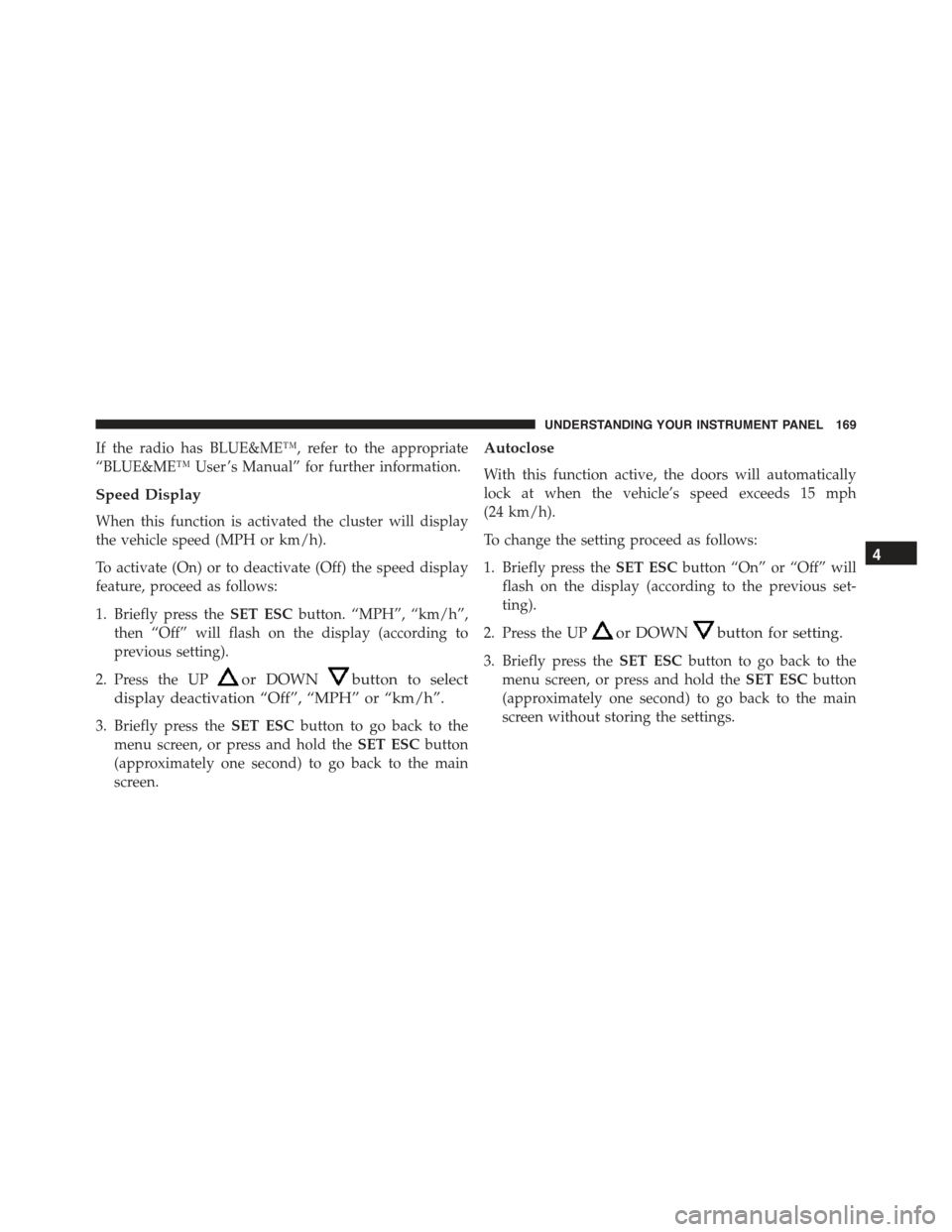
If the radio has BLUE&ME™, refer to the appropriate
“BLUE&ME™ User ’s Manual” for further information.
Speed Display
When this function is activated the cluster will display
the vehicle speed (MPH or km/h).
To activate (On) or to deactivate (Off) the speed display
feature, proceed as follows:
1. Briefly press theSET ESCbutton. “MPH”, “km/h”,
then “Off” will flash on the display (according to
previous setting).
2. Press the UPor DOWNbutton to select
display deactivation “Off”, “MPH” or “km/h”.
3. Briefly press theSET ESCbutton to go back to the
menu screen, or press and hold theSET ESCbutton
(approximately one second) to go back to the main
screen.
Autoclose
With this function active, the doors will automatically
lock at when the vehicle’s speed exceeds 15 mph
(24 km/h).
To change the setting proceed as follows:
1. Briefly press theSET ESCbutton “On” or “Off” will
flash on the display (according to the previous set-
ting).
2. Press the UPor DOWNbutton for setting.
3. Briefly press theSET ESCbutton to go back to the
menu screen, or press and hold theSET ESCbutton
(approximately one second) to go back to the main
screen without storing the settings.
4
UNDERSTANDING YOUR INSTRUMENT PANEL 169