Page 179 of 388

copied is often shown in very small letters or is
difficult to read on the actual CD cover where it may
be, for example, “COPY CONTROL”, “COPY PRO-
TECTED”, “THIS CD CANNOT BE PLAYED ON A
PC/MAC”.
•The CD player is capable of reading most compression
systems currently in use, following the development of
these systems, the reading of all compression formats
is not guaranteed.
Technical Specifications
The complete system consists of:
•Two 165 mm diameter midwoofer speakers, one
speaker in each of the front doors.
•Two 22 mm diameter tweeter speakers, one speaker in
each of the front pillars.
•Two 100 mm diameter full range speakers, one speaker
in each of the rear side panels.
•Antenna on the car roof.
•Radio with CD/MP3 player.
With Alpine Premium Audio system (if equipped):
•Two 165 mm diameter midwoofer speakers.
•Two 11 mm tweeter speakers in the front pillars.
•Two 100 mm full range speakers, one speaker in each
of the rear side panels.
•An amplifier in the trunk on the right-hand side panel.
•Antenna on the car roof.
•Radio with CD/MP3 player.
4
UNDERSTANDING YOUR INSTRUMENT PANEL 177
Page 181 of 388
BUTTONGENERAL FUNCTIONSMODE
AUDIOAudio adjustments: low tones
(BASS), high tones (TREBLE), left/
right balance (BALANCE), front/
rear balance (FADER)
Menu activation: short button press
Adjustment type selection: press
or
Adjustment of values:
pressor
(Information Button)Song, Artist, Album, Genre, Playlist,
Folder information (if available) in
CD, Media Player and Satellite (if so
equipped); Toggles RBDS informa-
tion in FM
MENU Advanced functions adjustment Menu activation: short button press
Adjustment type selection: press
or
Adjustment of values:
pressor
4
UNDERSTANDING YOUR INSTRUMENT PANEL 179
Page 184 of 388
CD Section
•Track selection (forward/backward)
•Fast forward/rewind through tracks
•CD Display function: display of track number and on
mp3 discs (song title, artist) and time elapsed since
start of the track
•Playing Audio CD, CD-R and CD-RW
WARNING!
On multimedia CDs, besides audio tracks, there are
data tracks too. Playing this type of CD could cause
hissing at a volume that could jeopardize road safety
as well as causing damage to the final stages and the
speakers.
CD/MP3 Section
•MP3-Info function (ID3-TAG)
•Folder selection (previous/next)
•Track selection (forward/backward)
•Fast forward/rewind through tracks
•MP3 Display function: display of folder name, ID3-
TAG information, time elapsed since the start of the
track, name of the file
•Playing audio or data CD, CD-R and CD-RW
182 UNDERSTANDING YOUR INSTRUMENT PANEL
Page 185 of 388
Audio Section
•Mute/pause function
•Soft mute function
•Loudness function
•Graphic 7 band equalizer (if equipped)
•Separate bass/treble tone adjustment
•Right/left channel balancing
•Front/rear fader
Functions And Adjustments
Turning The Car Radio On
The car radio comes on when the(ON/OFF) button
is pressed briefly.
When the car radio is turned on and the on volume limit
is on, the volume is limited to a setting of five even if it
had been set higher when previously used.
Turning The Car Radio Off
Press the(ON/OFF) button to turn the radio off.
4
UNDERSTANDING YOUR INSTRUMENT PANEL 183
Page 186 of 388

Selecting The Radio Functions
By pressing the TUNER button briefly and repeatedly,
the following audio sources can be selected cyclically:
•AM, FM and Satellite Bands (if equipped)
Selecting The CD Function
By briefly pressing the MEDIA button, the CD audio
source can be selected (only if a CD is loaded).
Volume Adjustment
To adjust the volume, press the buttons +Vol or –Vol to
increase/decrease the volume.
Mute/Pause Function
Press thebutton briefly to activate the MUTE func-
tion. The volume will gradually decrease and the
wording “TUNER Mute” will be shown on the display
(in radio mode) or “CD Pause” (in CD mode).
Press thebutton again to deactivate the MUTE
function. The volume will gradually increase until it
reaches the previously set level.
When the volume level is changed using the dedicated
controls, the Mute function is deactivated and the vol-
ume is adjusted to the new level selected.
Audio Adjustment
The functions that can be selected from the audio menu
change depending on the context: AM/FM/MEDIA/
SATELLITE.
Press the AUDIO button briefly to change the Audio
functions. After the AUDIO button is first pressed, the
display will show the Bass level value for the source
activated at that time (e.g. in FM mode the display will
show the wording “FM Bass +2”).
184 UNDERSTANDING YOUR INSTRUMENT PANEL
Page 187 of 388
Use the buttonsorto scroll through the Menu
functions. To change the setting of the selected func-
tion, use theorbuttons.
The current status of the selected function appears on the
display.
The functions managed by the Audio Menu are:
•BASS (Bass adjustment)
•TREBLE (Treble adjustment)
•BALANCE (right/left Balance adjustment)
•FADER (front/rear Balance adjustment)
•LOUDNESS (Loudness function activation/
deactivation)
•EQUALIZER — if equipped (activation and selection
of factory equalization adjustments)
•USER EQUALIZER — if equipped (customized equal-
ization adjustment)
Tone Adjustment
Proceed as follows:
1. Press AUDIO button.
2. Press theorbutton to select “Bass” or
“Treble” in the AUDIO menu.
3. Press theorbutton or to increase/decrease
the bass or treble adjustments.
By pressing theorbuttons briefly, the levels will
change progressively. By pressing them down longer,
the levels will change quickly.
4
UNDERSTANDING YOUR INSTRUMENT PANEL 185
Page 188 of 388
Balance Adjustment
Proceed as follows:
1. Press AUDIO button.
2. Press theorbutton to set “Balance” in the
AUDIO menu.
3. Press thebutton to increase the sound from the
left speakers or thebutton to increase the sound
from the right speakers.
By pressing theorbuttons briefly, the levels will
change progressively. By pressing them down longer,
the levels will change quickly.
Select the value “0” to set the right and left audio outputs
at the same level.
Fader Adjustment
Proceed as follows:
1. Press AUDIO button.
2. Press theorbutton to set “Fader” in the
AUDIO menu.
3. Press thebutton to increase the sound coming
from the rear speakers or thebutton to increase
the sound coming from the front speakers.
By pressing theorbuttons briefly, the levels will
change progressively. By pressing them down longer,
the levels will change quickly.
Select the value “0” to set the right and left audio outputs
at the same level.
186 UNDERSTANDING YOUR INSTRUMENT PANEL
Page 189 of 388
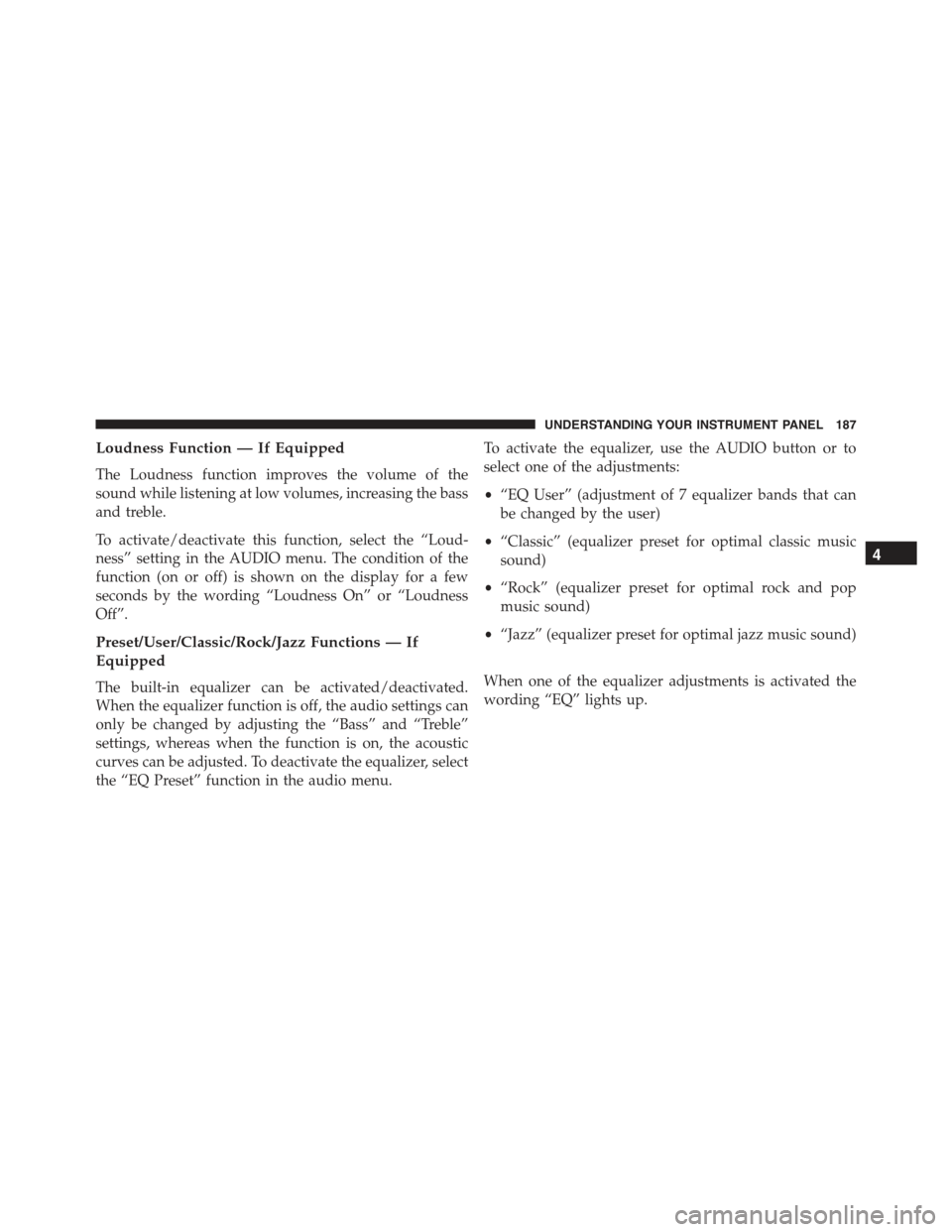
Loudness Function — If Equipped
The Loudness function improves the volume of the
sound while listening at low volumes, increasing the bass
and treble.
To activate/deactivate this function, select the “Loud-
ness” setting in the AUDIO menu. The condition of the
function (on or off) is shown on the display for a few
seconds by the wording “Loudness On” or “Loudness
Off”.
Preset/User/Classic/Rock/Jazz Functions — If
Equipped
The built-in equalizer can be activated/deactivated.
When the equalizer function is off, the audio settings can
only be changed by adjusting the “Bass” and “Treble”
settings, whereas when the function is on, the acoustic
curves can be adjusted. To deactivate the equalizer, select
the “EQ Preset” function in the audio menu.
To activate the equalizer, use the AUDIO button or to
select one of the adjustments:
•“EQ User” (adjustment of 7 equalizer bands that can
be changed by the user)
•“Classic” (equalizer preset for optimal classic music
sound)
•“Rock” (equalizer preset for optimal rock and pop
music sound)
•“Jazz” (equalizer preset for optimal jazz music sound)
When one of the equalizer adjustments is activated the
wording “EQ” lights up.
4
UNDERSTANDING YOUR INSTRUMENT PANEL 187