2013 DODGE JOURNEY key
[x] Cancel search: keyPage 52 of 116
PLAYING iPod®/USB/MP3 DEVICES
• There are many ways to play music from iPod®/MP3 players or USB devices through yourvehicles sound system.
Audio Jack (AUX)
• The Audio Jack, located in the center console, allows a portable device, such as an MP3 player or an iPod, to be plugged into the radio and utilize the vehicles sound system,
using a 3.5 mm audio cable, to amplify the source and play through the vehicle speakers.
• Touching the Player soft-key then choose AUX source will change the mode to auxiliary device if the Audio Jack is connected, allowing the music from your portable device to be
heard through the vehicles speakers.
• The functions of the portable device are controlled using the device buttons. The volume may be controlled using the radio or portable device.
• To route the audio cable out of the center console, use the access cut out in the front of the console.
USB Port
• Connect your iPod® or compatible device using a USB cable into the USB Port. The USB Port is contained within the center console. USB Memory sticks with audio files can also
be used. Then, audio from the device can be played on the vehicles sound system while
providing metadata (artist, track title, album, etc.) information on the radio display.
• When connected, the iPod®/compatible USB device can be controlled using the radio or Steering Wheel Audio Controls to play, skip to the next or previous track, browse, and list
the contents.
• The iPod® battery charges when plugged into the USB port (if supported by the specific device).
• To route the USB/iPod® cable out of the center console, use the access cut out in the front of the console.
NOTE:
• When connecting your iPod® device for the first time, the system may take several minutes to read your music, depending on the number of files. For example, the system
will take approximately five minutes for every 1000 songs loaded on the device. Also
during the reading process, the Shuffle and Browse functions will be disabled. This
process is needed to ensure the full use of your iPod® features and only happens the first
time it is connected. After the first time, the reading process of your iPod® will take
considerably less time unless changes are made or new songs are added to the playlist.
• The USB port supports certain Mini, Classic, Nano, Touch, and iPhone® devices. The USB port also supports playing music from compatible external USB Mass Storage Class
memory devices. Some iPod® software versions may not fully support the USB port
features. Please visit Apple’s website for iPod® software updates.
ELECTRONICS
50
Page 53 of 116
SD Card (8.4 & 8.4N Only)
• Play songs stored on an SD card inserted into the SD card slot, located on the radiofaceplate.
• Song playback can be controlled using the radio or Steering Wheel Audio Controls to play, skip to the next or previous track, browse, and list the contents.
Bluetooth® Streaming Audio
• If equipped with Uconnect® Voice Command, your Bluetooth® - equipped iPod® devices, cell phones or other media players, may also be able to stream music to your vehicles
sound system. Your connected device must be Bluetooth® - compatible, and paired with
your Uconnect® system (see Uconnect® Phone for pairing instructions). You can access
the music from your connected Bluetooth® device by touching the Source soft-key while
in Player mode.
Uconnect® Phone (Bluetooth® HANDS FREE CALLING)
• If the Uconnect® Phone Buttonexists on your steering wheel, then you have the
Uconnect® Phone features.
• The Uconnect® Phone is a voice-activated, hands-free, in-vehicle communications system with Voice Command Capability (see Voice Command section).
• The Uconnect® Phone allows you to dial a phone number with your mobile phone using simple voice commands or using screen soft-keys.
• Refer to the Understand The Features Of Your Vehicle section of your vehicle's Owner's Manual on the DVD for further details.
NOTE:
The Uconnect® Phone requires a mobile phone equipped with the Bluetooth® Hands-Free
Profile, Version 1.0 or higher. For Uconnect® customer support: U.S. residents - visit
www.UconnectPhone.com or call 1–877–855–8400. Canadian Residents - call 1-800-465–
2001 (English) or 1-800-387-9983 (French).
ELECTRONICS
51
Page 54 of 116

Pairing a Phone
• To use the Uconnect® Phone feature, you must first pair your Bluetooth® phone with theUconnect® system.
Start pairing procedure on the radio
• Models 8.4, 8.4N: Touch the Phone soft-key and then the Settings soft-key. Next, touch Add Device.
• Models 4.3, 4.3S: Press the More hard-key, then touch the Phone soft-key. Next, touch the settings soft-key and then Add Device.
• Uconnect® Phone will display an “In progress” screen while the system is connecting.
Models 4.3 & 4.3S
Models 8.4 & 8.4N
ELECTRONICS
52
Page 57 of 116
Making A Phone Call
• Press the Uconnect® Phone button
.
• After the BEEP, say “dial” then the number (or “call” then the name as listed in your phone; see Phonebook).
NOTE:
You can also initiate a call by using the touch-screen on the Phone main screen.
Receiving A Call – Accept (And End)
• When an incoming call rings/is announced on Uconnect®, press the Phone button
.
• To end a call, press the Phone button
.
Mute (Or Unmute) Microphone During Call
• During a call, touch the mute soft-key on the Phone main screen to mute and unmute the call.
Transfer Ongoing Call Between Handset And Vehicle
• During an on-going call, touch the Transfer soft-key on the Phone main screen to transfer an on-going call between handset and vehicle.
Common Phone Commands (Examples)
• “Call John Smith”
• “Call John Smith mobile”
• “Dial 1 248 555 1212
• “Call Emergency”
• “Call Towing Assistance”
• “Redial”
Phonebook
• Uconnect® radios will automatically download your phonebook from your paired phone, if this feature is supported by your phone. Entries are updated each time that the phone
is connected. If your phone book entries do not appear, check the settings on your phone.
Some phones require you to enable this feature manually.
• Your phonebook can be browsed on your radio screen, but editing can only be done on your phone. To browse, touch the Phone soft-key, then the Phonebook soft-key.
• Favorite phonebook entries can be saved as Favorites for quicker access. Favorites are shown at the top of your main phone screen.
ELECTRONICS
55
Page 63 of 116
Uconnect® 4.3 Customer Programmable Features
• The Uconnect® 4.3 system allows you to access Customer Programmable feature set-tings such as Display, Clock, Safety/Assistance, Lights, Doors & Locks, Heated Seats,
Engine Off Operation, Compass Settings, Audio, Phone/ Bluetooth and SIRIUS Setup
through hard-keys and soft-keys.
• Press the Settings hard-key to on the right side of the unit to access the Settings screen, use the Page Up/Down soft-keys to scroll through the following settings. The following
feature settings are available:
• Display • Engine Off Options
• Clock • Compass Settings
• Safety / Assistance • Audio
• Lights • Phone / Bluetooth
• Doors & Locks • SIRIUS Setup
• Heated Seats
Uconnect® 8.4 Customer Programmable Features
• The Uconnect® 8.4 system allows you to access Customer Programmable feature set- tings such as Display, Clock, Safety/Assistance, Lights, Doors & Locks, Heated Seats,
Engine Off Operation, Compass Settings, Audio, Phone/ Bluetooth and SIRIUS Setup
through soft-keys.
• Touch the More soft-key on the bottom of the screen, then touch the Settings soft-key to access the Settings screen. When making a selection, scroll up or down until the
preferred setting is highlighted, then press and release the preferred setting until a
check-mark appears next to the setting, showing that setting has been selected. The
following feature settings are available:
• Display • Engine Off Options
• Clock • Compass Settings
• Safety / Assistance • Audio
• Lights • Phone / Bluetooth
• Doors & Locks • SIRIUS Setup
• Heated Seats
ELECTRONICS
61
Page 67 of 116

POWER INVERTER
• There is a 115 Volt, 150 Watt power inverteroutlet located on the back of the center
console. This outlet can power cellular
phones, electronics and other low power
devices requiring power up to 150 Watts.
Uconnect® 4.3 System
• Press the More hard-key (located next to the Uconnect® screen).
•
Press the Outlet soft-key to turn the power
inverter On or Off.
Uconnect® 8.4 System
• Press the Controls soft-key (located at the bottom of the Uconnect® screen).
• Press the Outlet soft-key to turn the power inverter On or Off.
NOTE:
The power inverter is designed with built-in overload protection. If the power rating of
150 Watts is exceeded, the power inverter will automatically shut down. Once the electrical
device has been removed from the outlet, the inverter should automatically reset. If the
power rating exceeds approximately 170 Watts, the power inverter may have to be reset
manually. To reset the inverter manually, unplug the device and plug it in again. To avoid
overloading the circuit, check the power ratings on electrical devices prior to using the
inverter.
WARNING!
• To Avoid Serious Injury or Death DO NOT:
• use a three-prong adaptor
• insert any objects into the receptacles
• touch with wet hands
Close the lid when not in use. If this outlet is mishandled, it may cause an electric shock
and failure.
ELECTRONICS
65
Page 86 of 116

TOWING A DISABLED VEHICLEModelFlat Towing (all four wheels
on the ground) Flatbed Towing (all four
wheels suspended OFF the
ground)Front Wheels Raised,
Rear Wheels on the Ground
Rear Wheels Raised,
Front Wheels on the Ground
FWDWithoutaKey NOT Permitted
Recommended Method May Be Used NOT Permitted without a
front end dolly
FWDWithaKey Shift lever must be in
NEUTRAL. The distance to
be traveled must not exceed
15 mi (25 km), and the
towing speed must not
exceed 25 mph (40 km/h). Recommended Method May Be Used
NOT Permitted without a
front end dolly
AWDWithoutaKey NOT Permitted
Recommended Method NOT Permitted NOT Permitted
AWDWithaKey Shift lever must be in
NEUTRAL, the distance to
be traveled must not exceed
15 mi (25 km), the towing
speed must not exceed
25 mph (40 km/h), and both
front and rear wheels must
be on the ground. Recommended Method NOT Permitted
NOT Permitted
WHAT TO DO IN EMERGENCIES
84
Page 108 of 116

Instrument ClusterIndicators ...............7
Instrument Cluster Warning Lights ....6
Interior Fuses ...............97
Intermittent Wipers (Delay Wipers) ....26
Introduction ................2
Inverter Outlet (115V) ...........65
Inverter,Power..............65
iPod®/USB/MP3 Control .........50
BluetoothStreamingAudio .....51
Jacking Instructions ...........76
Jack Location ...............73
Jack Operation ............73,76
Jump Starting ...............81
KeyFob...................8
Keyless Enter-N-Go ............9
Lock/Unlock ............9,11
Lane Change Assist ...........26
LATCH (Lower Anchors and Tether for CHildren) ............15,16
Lights Warning (Instrument Cluster
Description) ..............6
Locks Liftgate, Tailgate ...........8
Maintenance Record ...........96
Malfunction Indicator Light (CheckEngine).............70
Mirrors Heated ................31
MOPAR® Accessories ..........104
New Vehicle Break-In Period .......25
Oil Change Indicator ............71
Oil Change Indicator, Reset ........71
Oil, Engine Capacity ...............90
Outlet Power.................66
Overheating, Engine ...........72 Placard, Tire and Loading
Information ..............100
Power Distribution Center (Fuses) .....98
Inverter ................65
Outlet (Auxiliary Electrical Outlet)...66
Seats .................18
Steering ...............90
Preparation for Jacking ..........74
Programmable Electronic Features . . .60
Rain Sensitive Wiper System .......26
RearCamera...............32
Rear Park Sense System .........32
Rear Seat, Folding ............20
Recreational Towing ...........67
Replacement Bulbs ...........101
Reporting Safety Defects ........103
Rocking Vehicle When Stuck .......85
Seat Belts .................13
Seats .................18,19
Adjustment ..............19
Folding Front Passenger .......19
Heated ................22
Power .................18
Rear Folding .............20
Shift Lever Override ............83
Signals, Turn ...............26
SIRIUSTravelLink ............49
SpareTire.................73
SparkPlugs................90
Speed Control Accel/Decel .............28
Distance Setting (ACC Only) .....28
Steering Tilt Column ..............24
Wheel, Heated ............23
Stuck, Freeing ..............85
Supplemental Restraint System - Airbag .................14
Temperature Control, Automatic (ATC)..30
Theft System Arming ...........12
Theft System Disarming .........12
INDEX
106