Page 361 of 630
Station List Menu
When listening to Satellite audio, pressing the remote
control’s MENU button displays a list of all available
channels. Navigate this list using the remote control’s
navigation buttons (m, .) to find the desired station, press
the remote control’s ENTER button to tune to that station.
To jump through the list more quickly, navigate to the
Page Up and Page Down icons on the screen.
Disc Menu
When listening to a CD Audio or CD Data disc, pressing
the remote control’s MENU button displays a list of all
commands which control playback of the disc. Using the
options you can activate or cancel Random play.
Options Menu
When watching a video source (DVD Video with the disc
in Play mode, Aux Video, etc.), pressing the “Options”
soft-key activates the Options Settings menu. From this
menu you can adjust Audio, Subtitles, Angle and Title.
4
UNDERSTANDING YOUR INSTRUMENT PANEL 359
Page 362 of 630

Display Settings
When watching a video source (DVD Video with the disc
in Play mode, Aux Video, etc.), pressing the remote
control’s SETUP button activates the Display Settings
menu. These settings control the appearance of the video
on the screen. The factory default settings are already set
for optimum viewing, so there is no need to change these
settings under normal circumstances.
To change the settings, press the remote control’s navi-
gation buttons (m, .) to select an item, then press the
remote control’s navigation buttons (c, b) to change the
value for the currently selected item. To reset all values
back to the original settings, select the Default Settings
menu option and press the remote control’s ENTER
button.
Listening To Audio With The Screen Closed
To listen to only audio portion of the channel with the
screen closed:
•Set the audio to the desired source and channel.
•Close the video screen.
•To change the current audio mode, press the remote
control’s MODE/SOURCE button. This will automati-
cally select the next available audio mode without
using the Mode/Source Select menu.
•When the screen is reopened, the video screen will
automatically turn back on and show the appropriate
display menu or media.
360 UNDERSTANDING YOUR INSTRUMENT PANEL
Page 363 of 630
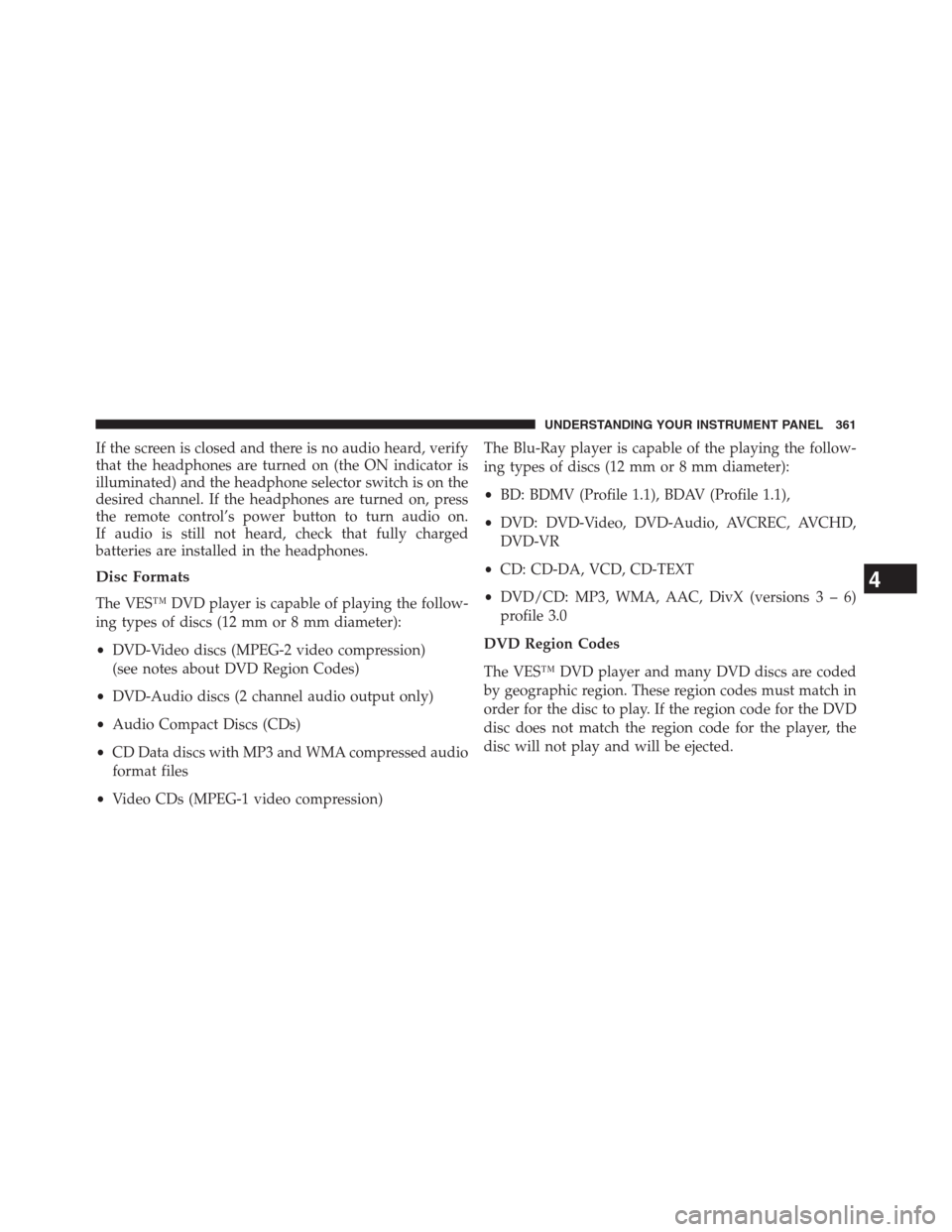
If the screen is closed and there is no audio heard, verify
that the headphones are turned on (the ON indicator is
illuminated) and the headphone selector switch is on the
desired channel. If the headphones are turned on, press
the remote control’s power button to turn audio on.
If audio is still not heard, check that fully charged
batteries are installed in the headphones.
Disc Formats
The VES™ DVD player is capable of playing the follow-
ing types of discs (12 mm or 8 mm diameter):
•DVD-Video discs (MPEG-2 video compression)
(see notes about DVD Region Codes)
•DVD-Audio discs (2 channel audio output only)
•Audio Compact Discs (CDs)
•CD Data discs with MP3 and WMA compressed audio
format files
•Video CDs (MPEG-1 video compression)The Blu-Ray player is capable of the playing the follow-
ing types of discs (12 mm or 8 mm diameter):
•BD: BDMV (Profile 1.1), BDAV (Profile 1.1),
•DVD: DVD-Video, DVD-Audio, AVCREC, AVCHD,
DVD-VR
•CD: CD-DA, VCD, CD-TEXT
•DVD/CD: MP3, WMA, AAC, DivX (versions3–6)
profile 3.0
DVD Region Codes
The VES™ DVD player and many DVD discs are coded
by geographic region. These region codes must match in
order for the disc to play. If the region code for the DVD
disc does not match the region code for the player, the
disc will not play and will be ejected.
4
UNDERSTANDING YOUR INSTRUMENT PANEL 361
Page 364 of 630

DVD Audio Support
When a DVD-Audio disc is inserted in the VES™ DVD
player, the DVD-Audio title on the disc is played by
default (most DVD-Audio discs also have a Video title,
but the Video title is ignored). All multi-channel program
material is automatically mixed down to two channels,
which may result in a lowered apparent volume level.
If you increase the volume level to account for this
change in level, remember to lower the volume before
changing the disc or to another mode.
Recorded Discs
The VES™ DVD player will play CD-R and CD-RW discs
recorded in CD-Audio or Video-CD format, or as a
CD-ROM containing MP3 or WMA files. The player will
also play DVD-Video content recorded to a DVD-R or
DVD-RW disc. DVD-ROM discs (either pressed or re-
corded) are not supported.If you record a disc using a personal computer, there may
be cases where the VES™ DVD player may not be able to
play some or the entire disc, even if it is recorded in a
compatible format and is playable on other players.
To help avoid playback problems, use the following
guidelines when recording discs.
•Open sessions are ignored. Only sessions that are
closed are playable.
•For multi-session CDs that contain only multiple CD-
Audio sessions, the player will renumber the tracks so
each track number is unique.
•For CD Data (or CD-ROM) discs, always use the
ISO-9660 (Level 1 or Level 2), Joliet, or Romeo format.
Other formats (such as UDF, HFS, or others) are not
supported.
362 UNDERSTANDING YOUR INSTRUMENT PANEL
Page 365 of 630

•The player recognizes a maximum of 512 files and
99 folders per CD-R and CD-RW disc.
•Mixed media recordable DVD formats will only play
the Video_TS portion of the disc.
If you are still having trouble writing a disc that is
playable in the VES™ DVD player, check with the disc
recording software publisher for more information about
burning playable discs.
The recommended method for labeling recordable discs
(CD-R, CD-RW, and DVD-R) is with a permanent marker.
Do not use adhesive labels as they may separate from the
disc, become stuck, and cause permanent damage to the
DVD player.Compressed Audio Files (MP3 and WMA)
The DVD player is capable of playing MP3 (MPEG-1
Audio Layer 3) and WMA (Windows Media Audio) files
from a CD Data disc (usually a CD-R or CD-RW).
•The DVD player always uses the file extension to
determine the audio format, so MP3 files must always
end with the extension�.mp3�or�.MP3�and WMA
files must always end with the extension�.wma�or
�.WMA�. To prevent incorrect playback, do not use
these extensions for any other types of files.
•For MP3 files, only version 1 ID3 tag data (such as
artist name, track title, album, etc.) are supported.
•Any file that is copy protected (such as those down-
loaded from many online music stores) will not play.
The DVD player will automatically skip the file and
begin playing the next available file.
4
UNDERSTANDING YOUR INSTRUMENT PANEL 363
Page 368 of 630
STEERING WHEEL AUDIO CONTROLS
The remote sound system controls are located on the rear
surface of the steering wheel. The left and right-hand
controls are rocker-type switches with a pushbutton in
the center of each switch. Reach behind the steering
wheel to access the switches.
Right-Hand Switch Functions
•Press the top of the switch to increase the volume.
•Press the bottom of the switch to decrease the volume.
•Press the button in the center of the switch to change
modes (i.e., AM, FM, etc.).
Left-Hand Switch Functions For Radio Operation
•Press the top of the switch to SEEK the next listenable
station up from the current setting.
•Press the bottom of the switch to SEEK the next
listenable station down from the current setting.
•Press the button in the center of the switch to tune to
the next preset that you have programmed.
Remote Sound Controls (Back View Of Steering Wheel)
366 UNDERSTANDING YOUR INSTRUMENT PANEL
Page 569 of 630
CavityCar-
tridge
FuseMini-
FuseDescription
F124 10 Amp
RedMirrors
F125 10 Amp
RedSteering Column
Control Module
F126 10 Amp
RedAudio Amplifier
F127 20 Amp
YellowTrailer Tow –
If Equipped
F128 15 Amp
BlueRadio
F129 15 Amp
BlueVideo/DVD –
If EquippedCavityCar-
tridge
FuseMini-
FuseDescription
F130 15 Amp
BlueClimate Control/
Instrument Panel
F131 10 Amp
RedPassenger
Assistance/Hands
Free System –
If Equipped
F132 10 Amp
RedTire Pressure
Module
F133 10 Amp
RedSpare
7
MAINTAINING YOUR VEHICLE 567
Page 624 of 630

Service Assistance.........................595
Service Contract..........................598
Service Engine Soon Light (Malfunction Indicator) . .294
Service Manuals..........................600
Shift Lever Override.......................518
Shoulder Belts............................49
Shoulder Belt Upper Anchorage................54
Side Airbag..............................72
Side View Mirror Adjustment.................116
Signals, Turn............................108
Snow Chains (Tire Chains)...................456
Snow Tires..............................449
Spare Tire...............................451
Spark Plugs.............................582
Specifications
Fuel (Gasoline).........................582
Oil..................................582
Speed Control (Cruise Control)................234
Speedometer.............................301Starting.................................26
Automatic Transmission..................392
Cold Weather..........................395
Engine Fails to Start.....................395
Remote...............................26
Starting and Operating.....................392
Starting Procedures........................392
Steering
Column Controls.......................224
Column Lock..........................231
Power...............................420
Tilt Column...........................231
Wheel, Heated.........................232
Wheel, Tilt............................231
Steering Wheel Audio Controls...............366
Steering Wheel Mounted Sound System Controls . . .366
Storage, Vehicle...........................384
Stuck, Freeing............................517
Sunglasses Storage........................248
622 INDEX