Page 147 of 683

Astronomy Zone — System Temporarily Unavailable
When the vehicle enters this zone the blind spot system
will become temporarily unavailable and the EVIC will
display the message “ Blind spot system unavailable-
Astronomy zone”. The side mirrors LED’s will be lit up
and stay lit until the vehicle exits the zone.
Uconnect® Phone — IF EQUIPPED
Uconnect® Phone is a voice-activated, hands-free, in-
vehicle communications system. Uconnect® Phone allows
you to dial a phone number with your mobile phone using
simple voice commands (e.g., “Call”�“Mike”�“Work” or
“Dial”�“248-555-1212”). Your mobile phone’s audio is
transmitted through your vehicle’s audio system; the sys-
tem will automatically mute your radio when using the
Uconnect® Phone.
NOTE:The Uconnect® Phone requires a mobile phone
equipped with the Bluetooth® “Hands-Free Profile”,
Version 0.96 or higher. See the Uconnect® website for
supported phones.
For Uconnect® Customer Support: U.S. residents - visit
www.UconnectPhone.com or call 1–877–855–8400. Cana-
dian Residents - visit www.DriveUconnect.ca or call,
1-800-465–2001 (English) or 1-800-387-9983 (French).
Uconnect® Phone allows you to transfer calls between
the system and your mobile phone as you enter or exit
your vehicle and enables you to mute the system’s
microphone for private conversation.
The Uconnect® Phone is driven through your Bluetooth®
“Hands-Free Profile” mobile phone. Uconnect® features
Bluetooth® technology - the global standard that enables
different electronic devices to connect to each other without
3
UNDERSTANDING THE FEATURES OF YOUR VEHICLE 145
Page 306 of 683
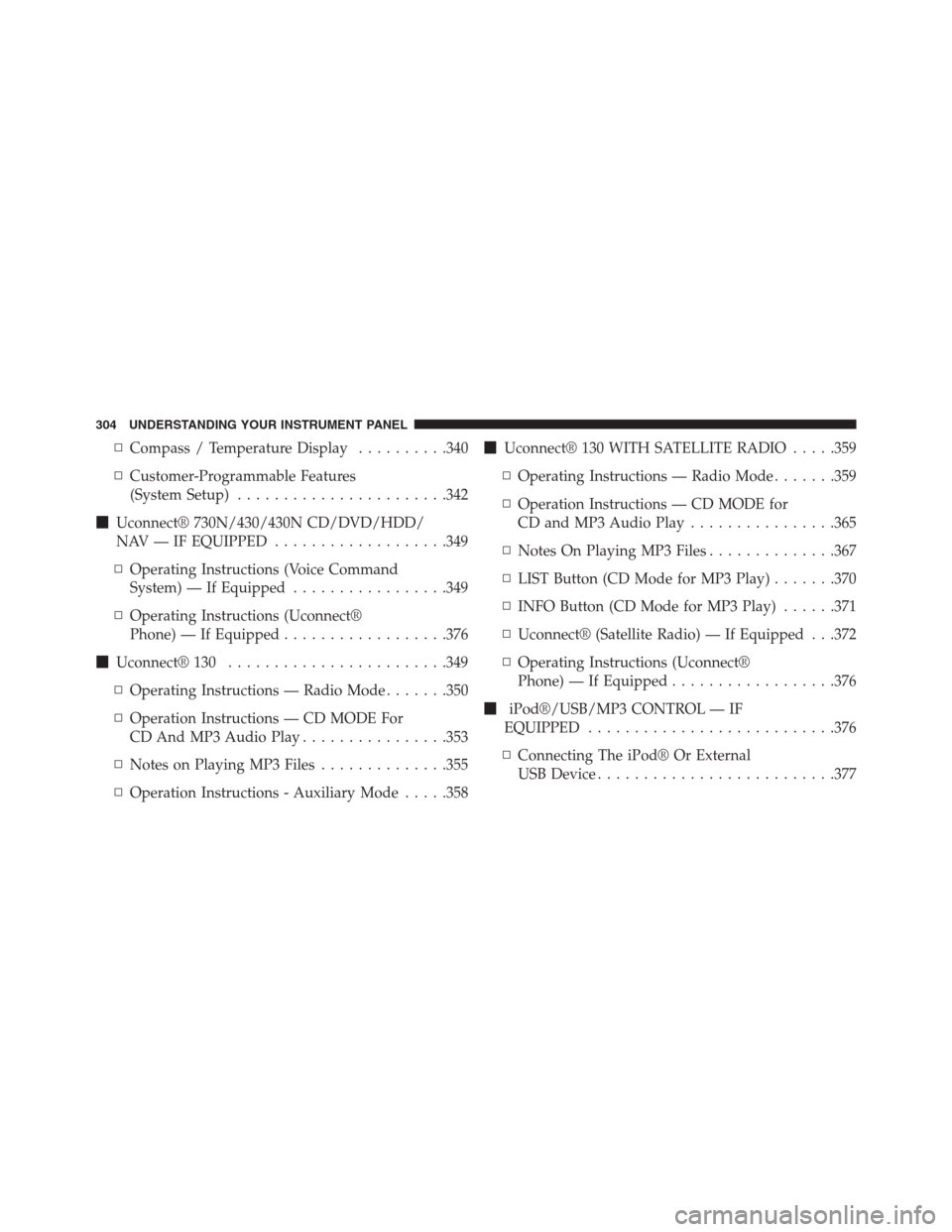
▫Compass / Temperature Display..........340
▫Customer-Programmable Features
(System Setup).......................342
�Uconnect® 730N/430/430N CD/DVD/HDD/
NAV — IF EQUIPPED...................349
▫Operating Instructions (Voice Command
System) — If Equipped.................349
▫Operating Instructions (Uconnect®
Phone) — If Equipped..................376
�Uconnect® 130........................349
▫Operating Instructions — Radio Mode.......350
▫Operation Instructions — CD MODE For
CD And MP3 Audio Play................353
▫Notes on Playing MP3 Files..............355
▫Operation Instructions - Auxiliary Mode.....358�Uconnect® 130 WITH SATELLITE RADIO.....359
▫Operating Instructions — Radio Mode.......359
▫Operation Instructions — CD MODE for
CD and MP3 Audio Play................365
▫Notes On Playing MP3 Files..............367
▫LIST Button (CD Mode for MP3 Play).......370
▫INFO Button (CD Mode for MP3 Play)......371
▫Uconnect® (Satellite Radio) — If Equipped . . .372
▫Operating Instructions (Uconnect®
Phone) — If Equipped..................376
�iPod®/USB/MP3 CONTROL — IF
EQUIPPED...........................376
▫Connecting The iPod® Or External
USB Device..........................377
304 UNDERSTANDING YOUR INSTRUMENT PANEL
Page 403 of 683

6.�/Prev – In radio modes, press to select to the
previous station. In disc modes, press to advance to the
start of the current or previous audio track or video
chapter. In menu modes, use to navigate in the menu.
7. POP UP/MENU – Press to return to the main menu of
a DVD disc, to select a satellite audio channel from the
Station list, or select playback modes (SCAN/
RANDOM for a CD).
8.�/�(Play/Pause) – Begin/resume or pause disc play.
9.▪(Stop) – Stops disc play
10. PROG Up/Down / Rewind/skip back and fast fwd/
skip forward – When listening to a radio mode,
pressing PROG Up selects the next preset and press-
ing PROG Down selects the previous preset stored in
the radio. When listening to compressed audio on adata disc, PROG Up selects the next directory and
PROG Down selects the previous directory. When
listening to a disc in a radio with a multiple-disc
changer, PROG Up selects the next disc and PROG
Down selects the previous disc.
11. MUTE – Press to mute the headphone audio output
for the selected channel.
12. SLOW – If Equipped – Press to slow playback of a
DVD disc. Press play (�) to resume normal play.
13. STATUS – If Equipped – Press to display the current
status.
14. MODE/SOURCE – Press to change the mode of the
selected channel. See the Mode Selection section of
this manual for details on changing modes.
4
UNDERSTANDING YOUR INSTRUMENT PANEL 401
Page 414 of 683
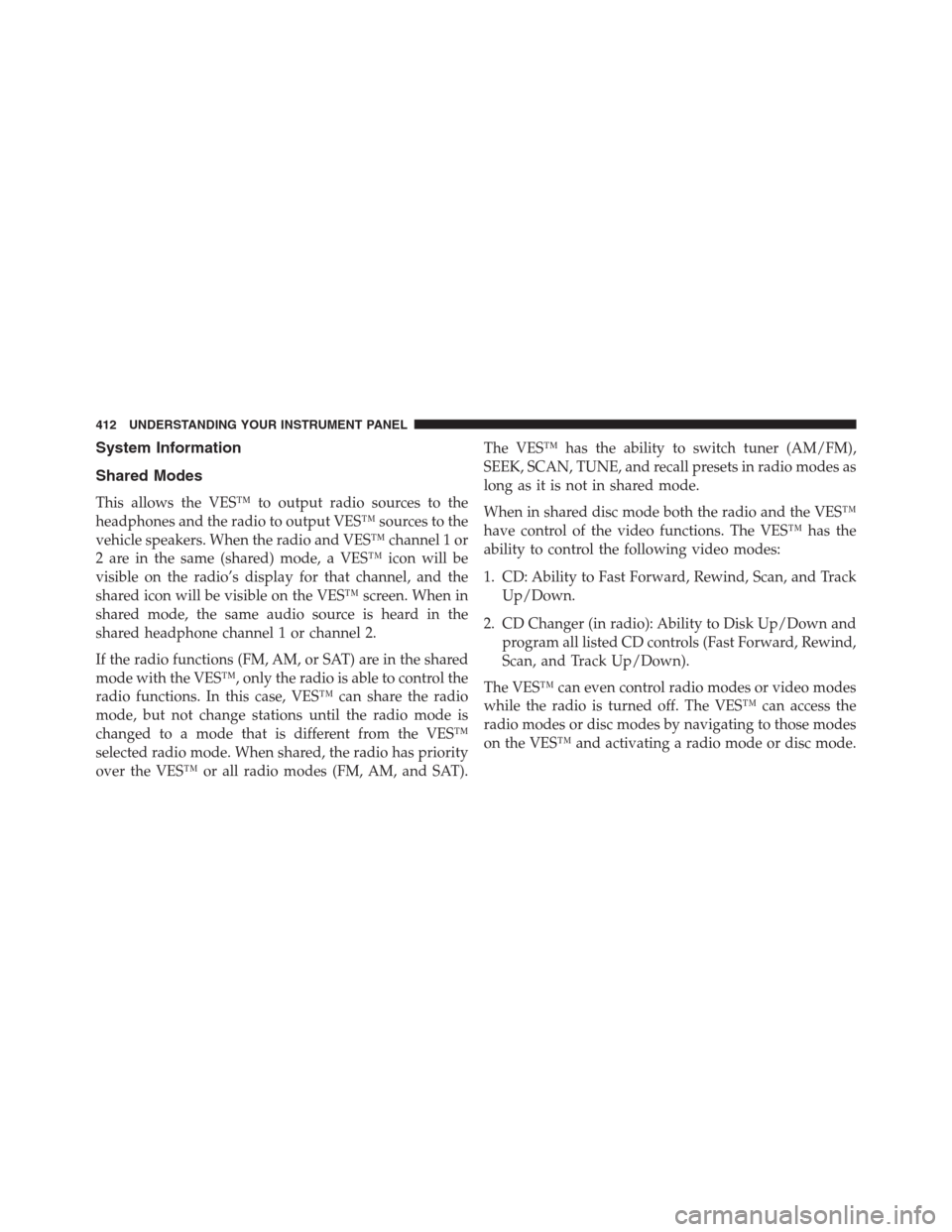
System Information
Shared Modes
This allows the VES™ to output radio sources to the
headphones and the radio to output VES™ sources to the
vehicle speakers. When the radio and VES™ channel 1 or
2 are in the same (shared) mode, a VES™ icon will be
visible on the radio’s display for that channel, and the
shared icon will be visible on the VES™ screen. When in
shared mode, the same audio source is heard in the
shared headphone channel 1 or channel 2.
If the radio functions (FM, AM, or SAT) are in the shared
mode with the VES™, only the radio is able to control the
radio functions. In this case, VES™ can share the radio
mode, but not change stations until the radio mode is
changed to a mode that is different from the VES™
selected radio mode. When shared, the radio has priority
over the VES™ or all radio modes (FM, AM, and SAT).The VES™ has the ability to switch tuner (AM/FM),
SEEK, SCAN, TUNE, and recall presets in radio modes as
long as it is not in shared mode.
When in shared disc mode both the radio and the VES™
have control of the video functions. The VES™ has the
ability to control the following video modes:
1. CD: Ability to Fast Forward, Rewind, Scan, and Track
Up/Down.
2. CD Changer (in radio): Ability to Disk Up/Down and
program all listed CD controls (Fast Forward, Rewind,
Scan, and Track Up/Down).
The VES™ can even control radio modes or video modes
while the radio is turned off. The VES™ can access the
radio modes or disc modes by navigating to those modes
on the VES™ and activating a radio mode or disc mode.
412 UNDERSTANDING YOUR INSTRUMENT PANEL
Page 416 of 683
Numeric Keypad MenuWhen the display for either Channel 1 or Channel 2
shows DIRECT TUNE, pressing the remote control’s OK
button activates a numeric keypad menu. This screen
makes it easy to enter a specific tuner frequency, satellite
channel, or track number. To enter the desired digit:
1. Press the remote control’s navigation buttons (�,�,
�,�) to navigate to the desired digit.
2. When the digit is highlighted, press the remote con-
trol’s ENTER/OK button to select the digit. Repeat
these steps until all digits are entered.
3. To delete the last digit, navigate to the Del button and
press the remote control’s ENTER/OK button.
4. After all of the digits are entered, navigate to the Go
button and press the remote control’s ENTER/OK
button.
Numeric Keypad Menu
414 UNDERSTANDING YOUR INSTRUMENT PANEL
Page 417 of 683
Station List Menu
When listening to Satellite audio, pressing the remote
control’s POP UP/MENU button displays a list of all
available channels. Navigate this list using the remote
control’s navigation buttons (�,�) to find the desired
station, press the remote control’s ENTER/OK button to
tune to that station. To jump through the list more
quickly, navigate to the Page Up and Page Down icons on
the screen.
Disc Menu
When listening to a CD Audio or CD Data disc, pressing
the remote control’s POP UP/MENU button displays a
list of all commands which control playback of the disc.
Using the options you can activate or cancel Scan play
and Random play.
Disc Menu For CDs
4
UNDERSTANDING YOUR INSTRUMENT PANEL 415